Notion for Academic Research: A Comprehensive Guide to Document Organization


New to Notion?
How to use notion for academic research and document organization.
Notion is a powerful all-in-one Productivity tool that can be effectively utilized for academic research and document organization. With its versatile features, Notion offers a flexible yet structured approach to managing your research materials, taking notes, and organizing your documents. In this article, we will explore various tips and techniques to help you maximize the potential of Notion for academic purposes.
1. Set up a Research Workspace
Creating a dedicated Workspace for your academic research is essential. Start by setting up a new Notion page or database specifically for your research projects. This will serve as a centralized hub to store all your research materials, notes, and other related assets.
2. Organize Your Resources
When conducting academic research, it's crucial to efficiently organize and manage your resources. Notion allows you to create nested pages, which you can use to categorize different aspects of your research. Consider building a hierarchy of pages for topics, articles, books, papers, and other relevant resources.
Additionally, you can utilize Notion's powerful database capabilities. Create a database to track and organize references, citations, and bibliographic information. You can customize the database properties to include fields such as author, title, publication date, and abstracts.
3. Take Notes and Annotate
Notion provides various tools and formatting options to take comprehensive notes and effectively annotate your research materials. Use headings and subheadings to structure your notes and highlight important points.
To annotate PDFs or other documents, you can either directly embed them into Notion or use the commenting feature to add your thoughts and insights. This ensures that all your research findings stay in one centralized location, enhancing accessibility and ease of use.
4. Collaborate with Others
Notion offers collaborative features that are particularly valuable for group research projects. Invite your colleagues and collaborators to your Notion Workspace, allowing them to contribute, comment, and edit shared documents in real-time. With the ability to mention people and assign tasks within Notion, you can streamline collaboration and ensure everyone stays on the same page.
5. Create To-Do Lists and Track Progress
Staying organized and managing deadlines is crucial for academic research. Notion's Task management features enable you to create to-do lists, set Reminders , and track your progress. Break down complex tasks into smaller subtasks, add deadlines, and assign priorities. This will help you stay focused and ensure efficient progress throughout your research journey.
6. Utilize Templates and Integrations
Notion provides a wide range of templates that can be customized for academic purposes. From project planners to literature review templates, these ready-to-use templates save you time and effort.
Furthermore, take advantage of Notion's integrations with other productivity tools. Use integration services like Zapier to automate workflows, sync data, and connect with popular applications such as Google Drive or Microsoft OneDrive.
7. Back up Your Data
To protect your valuable research data, it's essential to have a backup strategy in place. While Notion has built-in version history and backup options, it's recommended to regularly export your data as a backup. You can export your Notion Workspace as a Markdown, HTML, or PDF file and store it in a secure location.
Notion offers a comprehensive set of features that can significantly enhance your academic research and document organization. By setting up a dedicated research Workspace, organizing your resources, taking notes and annotating, collaborating with others, and utilizing templates and integrations, you can streamline your research workflow and maximize productivity. With Notion, you can create a centralized and structured system that ultimately enables you to focus on the core aspects of academic research.
Other Notion FAQ
How to Use Notion for Academic Research and Study Planning: A Step-by-Step Guide
Notion has become a versatile tool for students and academics who seek an organized approach to manage their research and study schedules. Its multipurpose functionality allows users to create structured databases, manage tasks, and consolidate notes, making it particularly useful for academic research. Adapting Notion for educational purposes can streamline processes, offer clarity in organizing research materials, and foster a productive learning environment.

Developing an effective study plan within Notion begins with setting clear, actionable goals and arranging resources efficiently. Users can prioritize their subjects, break down complex projects into approachable tasks, and monitor their progress, ensuring a steady path toward their academic objectives. With Notion's flexible platform, custom templates can be designed to cater to the unique demands of various research projects.
In addition, Notion's capabilities extend to literature management, which is an essential component of graduate studies. By creating a dedicated workspace for literature review, researchers can effectively curate and reference a comprehensive database of articles, books, and papers. This centralized hub simplifies the process of locating and annotating key materials, which in turn saves time and enhances the quality of academic research.
To explore structured Notion templates for academic research, visit Best Academic Research Templates from Notion . For more on using Notion to manage literature and notes for graduate studies, consider reading further at Girl Knows Tech .
Getting Started with Notion
Entering the world of Notion equips students and researchers with a powerful productivity tool to manage their academic workflows efficiently. This comprehensive guide will detail the initial steps to harness Notion's capabilities fully.
Understanding the Notion Workspace
Notion's workspace is where all the content lives—it's the digital equivalent of a physical desk. Users can create multiple workspaces, each tailored for different projects or subjects. To optimize the workspace, utilize tags to organize content and tasks to prioritize work effectively.
Setting Up Your First Notion Page
A Notion page serves as a container for various types of content including notes and databases. To begin, click on the New Page button, name the page with a relevant title , and start adding content. Pages can be nested within each other to create a structured hierarchy.
Utilizing Notion Templates for Academic Use
Notion offers a variety of templates designed to boost productivity. Students can access preset templates for a variety of uses like a student dashboard or project management. These templates provide a starting point, which can be customized according to personal academic needs.
Exploring Notion's Basic and Advanced Features
Notion combines the simplicity of basic note-taking with advanced database functionality. Users can start with simple notes and lists, and gradually explore more complex features such as relational databases and linked records to manage information dynamically in real-time .
Learning Markdown and Formatting Options in Notion
Understanding Markdown and formatting options enhances the clarity and visual appeal of notes. Notion supports Markdown which allows users to format text using simple syntax quickly. This includes the use of bold , italic , and bullet points for emphasis and structure.
Importing and Exporting Content to and from Notion
For those migrating from other platforms, Notion facilitates easy import of data in various formats including HTML , Word, and CSV. Similarly, users can export pages and databases as PDF, HTML, Markdown, and CSV files to ensure seamless sharing and backup.
Integrating with Other Tools
Notion's strength also lies in its ability to integrate with popular tools such as Google Drive , Slack , and Trello . These integrations enable users to streamline their academic workflow by connecting with the services they already use.
Managing Notion's Offline Capabilities
While Notion is a cloud-based platform, it also offers an offline mode . Students can continue their work without an internet connection, making it possible to be productive in any environment. Changes made offline sync once they reconnect, ensuring no progress is lost.
Note-Taking and Organization
Note-taking and organization are pivotal for managing academic research and streamlining study planning. Notion offers versatile tools and features that cater to these needs, facilitating a structured and efficient approach to handling research materials and ideas.
Creating a Dedicated Research Database
Creating a dedicated research database in Notion is a fundamental step in academic research. By setting up a new Notion page or database, researchers can centralize their research materials. The database can contain tables with columns tailored to track details like book titles , article authors , and publication years. This structured database becomes the foundation for all subsequent research activities.
Using Notion for Effective Note-Taking
Notion’s versatile editor supports effective note-taking with features like Markdown for formatting and organizing content under clear headings . Researchers can directly take and store notes in their database, making it easy to revisit and revise ideas as the research evolves. Cards and full-page notes offer flexibility in how one captures and reviews research insights.
Organizing Notes and Research Materials
Within Notion, organization of notes and research materials is a clean process. Users can organize resources into pages and nest pages within each other, mirroring a physical binder system. Options to view pages as a list , table , or gallery ensure that one can choose the most appropriate layout for their study materials.
Implementing Tags and Connections for Enhanced Searchability
Using tags and connections greatly enhances the searchability within the database. Notion allows the addition of tags to notes and research materials, making it simple to filter and retrieve related content. Creating relations between different data points helps in establishing a web of interconnected ideas .
Developing a Customized System for Content Categorization
Lastly, Notion provides the tools to develop a customized system for content categorization . Users can utilize properties and filters to build a personalized framework that aligns with their research approach. Sorting features and customizable views in databases enable researchers to categorize content methodically—whether by theme, priority, or any other relevant criterion.
Academic Research and Management
In the realm of academic research, efficient organization is paramount. Notion provides a dynamic platform for scholars to effectively manage their research projects, literature reviews, and progress tracking with the added benefit of facilitating teamwork.
Managing Literature Review and References
Researchers can optimize their literature review process using Notion's table databases to catalog key papers, including important details like authors, publication years, and topics . By adding tags for themes and methodologies, they swiftly organize and retrieve literature. Notion allows for the collaboration among team members to review and discuss pertinent studies, streamlining the creation of a comprehensive bibliography .
Tracking Research Progress and Experiments
Notion's customizable dashboards are invaluable for monitoring research milestones and experimentation . Researchers can utilize checklists to follow up on tasks and tables to note down results and updates on ongoing experiments . By integrating figures and outcomes within the same workspace, teams establish an accessible and up-to-date visual progress tracking system.
Building a Database for Books and Academic Papers
Collecting and organizing books and academic papers becomes straightforward with Notion's database capabilities. Researchers build and tailor their database, incorporating custom fields for abstracts, citations , and access links, thereby enhancing their personal library. Advanced filtration and search functions equip users to access required materials promptly.
Designing a Notion Dashboard for Research Projects
A well-structured dashboard for each research project can centralize all necessary information, from research questions to methodology. Through the strategic use of linked databases , one can display recent papers , pending tasks, or upcoming deadlines. Notion's interface supports the integration of timelines, fostering clear visualization of a project's trajectory.
Cataloging and Managing Citations
For successful reference management , Notion's templates can be harnessed to craft a personalized citation database. Each entry can delineate information such as the title, author, year, and a brief summary. The referencing process is made efficient as users can quickly capture bibliography details and access them during the writing phase, ensuring accurate and easy citations .
Task and Project Management
Effective task and project management in Notion involves leveraging the app's features to organize tasks, track progress, and collaborate in real-time. This enhances productivity and ensures that all project deadlines are met efficiently.
Creating a Personalized Task List in Notion
Creating a personalized task list within Notion allows researchers and students to track their day-to-day activities alongside their academic goals. Utilizing tables or to-do lists , one can organize tasks by priority, subject, or deadline, offering a clear viewpoint on what needs to be addressed promptly.
Utilizing Calendar and Reminders for Deadlines
Notion's calendar function acts as a visual reminder for project deadlines and upcoming tasks. Integrating reminders with these calendar events ensures that no deadline is overlooked, and students maintain a productive rhythm in their studies and research projects.
Developing a Project Timeline with Milestones
Developing a project timeline in Notion is crucial for long-term planning. A timeline can be shown as a simple list with due dates or a more complex Gantt chart , marking key milestones to visually assess progress towards the final goal, aiding in better time management.
Customizing Kanban Boards for Workflow Management
Customizing Kanban boards in Notion is effective for workflow management. By dragging cards across columns like 'To Do', 'In Progress', and 'Done', users maintain a clear view of their workflow stages, which bolsters focus and drives completion of tasks.
Creating a Productive Environment with Collaborative Features
Notion’s collaborative features facilitate a productive environment where teams can work together on projects in real-time . Shared pages, collaborative editing, and comment functions keep all team members aligned on the project's status and next steps.
Setting up a Comprehensive Task Database
A comprehensive task database in Notion holds all tasks and their details. It can be filtered by various properties like status, due date, or assignee, making it a powerful tool for comprehensive task management and ensuring that both individual and collaborative efforts are smoothly coordinated.
Studying and Personal Development
Notion offers a flexible framework for students to enhance their academic experience. By leveraging Notion's organizational tools, students can plan study sessions, track progress, build a professional portfolio, and maintain a comprehensive lab notebook.
Planning Study Sessions with Notion
Students can use Notion to devise a structured study schedule that aligns with their academic objectives. Setting up a table with columns for subjects, topics, and deadlines, provides a clear overview of what needs to be studied and when. Each session can be tagged based on priority and tied to specific goals. Incorporating to-do lists beside each topic allows for ticking off tasks upon completion, which instills a sense of achievement and keeps motivation levels high.
Keeping Track of Academic Progress
Notion's progress tracking is ideal for monitoring academic milestones. A kanban board can visually represent different stages of study or project completion. Students can drag and drop tasks as they move from 'to do' , to 'doing' , to 'done' . Recording grades and feedback in a dedicated database helps analyze performance over time, allowing for timely interventions and strategy adjustments.
Compiling a Portfolio for Professional Development
Creating a digital portfolio on Notion is a strategic way for students to showcase their work for internships, jobs, or further studies. Compiling projects, research papers, extracurricular activities, and any recognitions or awards under one page with detailed descriptions and relevant dates serves as a comprehensive display of the student's body of work.
Creating a STEM Lab Notebook
For students in the STEM fields, Notion can be transformed into a detailed lab notebook . Here they can document experiments , protocols , and results in an organized manner. A typical entry might include the publication date of the experiment, a detailed account of the methodology, and observations. This digital format ensures that all data is easily accessible and can be updated with new findings or annotations.
Collaboration and Sharing
Utilizing Notion effectively can revolutionize the way scholars collaborate on various projects and share vital research materials. With tools designed to facilitate real-time cooperation and knowledge sharing, Notion is optimized to support academic endeavors on multiple fronts.
Collaborating on Group Projects
In Notion, collaborative features allow team members to work concurrently on the same page or database. They can assign tasks, discuss in the comments, and monitor the progress of the project through a shared workspace. Real-time updates ensure that each change is instantly reflected, keeping everyone on the same page.
Sharing Research and Ideas with Peers
Notion simplifies the sharing of research materials and ideas via shareable links or direct invites to colleagues. One can organize materials in databases or docs and adjust the privacy settings, allowing for selective sharing with peers or for obtaining feedback on ongoing work.
Utilizing Notion as a Knowledge Base for Teams
Teams can centralize their resources and research in Notion, creating a comprehensive knowledge base . Customizable databases , equipped with tags, filters, and sorting options, provide a structured repository of articles, papers, and other research materials that is accessible to all team members.
Using the Bookmark Feature for Team Resources
The bookmark feature in Notion is particularly useful for quickly accessing frequently used resources and external content. It allows teams to compile a gallery of relevant links, which can be categorized and retrieved effortlessly, ensuring that everyone has access to the same pool of information.
Advanced Notion Techniques
In this section, the reader will explore how to elevate their study and research productivity within Notion by automating tasks, integrating APIs for complex workflows, and refining their workspace with customizable filters and views.
Automating Tasks with Notion AI
With Notion AI , users can automate repetitive tasks to streamline their academic studies. By setting reminders and tasks , the AI can prompt users when to study or alert them of approaching deadlines. Notion AI can also suggest relevant content, draft outlines, and help with the initial stages of research.
Leveraging API Connections for Advanced Workflows
API connections markedly enhance Notion's capabilities as a productivity tool, allowing the users to create advanced workflows . By integrating with third-party services, academic researchers can seamlessly import data, connect to citation tools, or sync with other apps they use, such as calendar or email services, directly within their Notion workspace.
Mastering Filters and Views for Custom Dashboards
Effective use of filters and views is critical for developing personalized dashboards in Notion. Users can design complex filters to display only the most relevant information and employ different views like Kanban Board, Table, or Calendar to suit the specific needs of a research project or study session. Personalized views ensure that the dashboard acts as a centralized, efficient command center for all academic endeavors.

In enhancing academic productivity , Notion proves to be an indispensable tool. Its flexible environment facilitates comprehensive planning and organization of research materials. Scholars can create custom templates that align with their specific requirements, streamlining their study process. Examples of how Notion can aid in study planning include establishing clear goals and creating structured schedules.
Effective utilization of Notion's features leads to a systematic approach towards academic research. It allows them to prioritize tasks, track reading statuses, and improve document management. Notion's capacity to harbor databases, take dynamic notes, and manage tasks all in one place empowers students and researchers to maintain focus and continuity in their study endeavors.
The adaptability of Notion ensures that it meets the varying needs of individuals. Whether they are outlining a thesis or managing a plethora of documents, Notion's user-friendly platform enhances their academic journey. For those embarking on higher-level studies, such as a PhD, templates tailored to their field can reduce the time spent on organization, granting them more time for actual research.
In conclusion, Notion stands out as a comprehensive solution for academia. It encourages effective planning and execution of research-related tasks, fostering a culture of productivity and progress within the educational sphere.
7 Essential Notion Templates for Academic Researchers

Academic researchers are often tasked with juggling multiple projects, from conducting studies to writing papers and teaching. Notion templates can help create a structured environment, making the research process more organized and efficient. Here are seven indispensable Notion templates for academic researchers.
1. Notion Project Management Template
Overview: An organizational tool built to manage research projects from hypothesis to publication.
Key Features: Task assignments, progress tracking, database linkages for research materials and deadlines.
Pros: Streamlines project management for individual or collaborative research.
Cons: May need customization for specific academic research methodologies.
Pricing: Free.
Best for: Research teams needing to track progress on collaborative projects or individual researchers managing their workloads.
2. Notion Budget & Finances Hub
Overview: Designed to manage grant funding, project budgets, and track expenditures in research projects.
Key Features: Budget categories, expense tracking, funding allocations.
Pros: Facilitates transparency and scrimping in managing research funds.
Cons: Requires consistent entries to maintain accuracy.
Best for: Academic researchers tracking project budgets or managing grant funds.
3. Notion CRM Template 2.0
Overview: Manages stakeholders involved in research projects, including fellow scholars, participants, and funding agencies.
Key Features: Contact management, segmented lists, relationship timelines.
Pros: Ensures no communication or opportunity for collaboration is missed.
Cons: More comprehensive than necessary for simpler projects.
Best for: Building and maintaining a network of academic contacts, collaborators, and participants.
4. Notion Content OS Template
Overview: Assists in structuring academic writing, teaching materials, and publishing schedules.
Key Features: Content strategy planning, editorial calendars, target audience segmentation.
Pros: Ideal for those who need to publish regularly or update teaching content consistently.
Cons: Requires input and maintenance to remain effective.
Best for: Researchers teaching classes or looking to publish their findings and build a body of work.
5. Notion Course Creation Template
Overview: A structured format for planning, creating, and delivering online academic courses or workshops.
Key Features: Sections for course outlines, materials, and student tracking.
Pros: Streamlines course development and aids in digital pedagogy.
Cons: Spacious for one-off courses or seminars.
Best for: Professors and educators designing comprehensive curriculums or online learning modules.
6. Notion Employee Directory Template
Overview: Maintains an organized database of team members, assistants, and student researchers.
Key Features: Profile storage, contact details, role descriptions.
Pros: Facilitates team organization, especially for larger research groups.
Cons: May not be necessary for solo researchers or very small teams.
Best for: Research groups and academic departments looking to centralize team information.
7. Notion Competitor Research Template
Overview: A template for conducting and organizing comparative research within an academic field.
Key Features: Competitor tracking, SWOT analysis, strategy mapping.
Pros: Provides strategic insight into one's position in the academic field.
Cons: Can become irrelevant if not updated with the latest research trends and findings.
Best for: Researchers analyzing peer work, establishing benchmarks, or identifying collaboration opportunities.
Adopting these Notion templates can significantly bolster an academic researcher's ability to manage complex projects, collaborate effectively, and disseminate their findings, all while balancing teaching and publication requirements.
Gerrard + Bizway AI Assistant

Thank you for visiting nature.com. You are using a browser version with limited support for CSS. To obtain the best experience, we recommend you use a more up to date browser (or turn off compatibility mode in Internet Explorer). In the meantime, to ensure continued support, we are displaying the site without styles and JavaScript.
- View all journals
- Explore content
- About the journal
- Publish with us
- Sign up for alerts
- CAREER COLUMN
- 24 October 2023
Why I use Notion to organize my PhD research
- Maya Gosztyla 0
Maya Gosztyla is a PhD student in biomedical sciences at the University of California, San Diego.
You can also search for this author in PubMed Google Scholar
We researchers juggle a lot of information: ongoing experiments, long-term projects, grant and teaching deadlines and more. It can be a real challenge to keep things from slipping through the cracks.
Access options
Access Nature and 54 other Nature Portfolio journals
Get Nature+, our best-value online-access subscription
24,99 € / 30 days
cancel any time
Subscribe to this journal
Receive 51 print issues and online access
185,98 € per year
only 3,65 € per issue
Rent or buy this article
Prices vary by article type
Prices may be subject to local taxes which are calculated during checkout
doi: https://doi.org/10.1038/d41586-023-03323-9
This is an article from the Nature Careers Community , a place for Nature readers to share their professional experiences and advice. Guest posts are encouraged.
Competing Interests
The author declares no competing interests.
Related Articles

- Research management
- Research data

How to harness AI’s potential in research — responsibly and ethically
Career Feature 23 AUG 24

Partners in drug discovery: how to collaborate with non-governmental organizations

Time to refocus for South Korean science
Nature Index 21 AUG 24

What I learnt from running a coding bootcamp
Career Column 21 AUG 24

How a midwife became a neuroscientist to seek a cure for her son
Career Feature 20 AUG 24

These labs have prepared for a big earthquake — will it be enough?
News 18 AUG 24
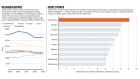
South Korean science on the global stage
Senior Researcher-Experimental Leukemia Modeling, Mullighan Lab
Memphis, Tennessee
St. Jude Children's Research Hospital (St. Jude)
Assistant or Associate Professor (Research-Educator)
The Center for Molecular Medicine and Genetics in the Wayne State University School of Medicine (http://genetics.wayne.edu/) is expanding its high-...
Detroit, Michigan
Wayne State University
Postdoctoral Fellow – Cancer Immunotherapy
Tampa, Florida
H. Lee Moffitt Cancer Center & Research Institute
Postdoctoral Associate - Specialist
Houston, Texas (US)
Baylor College of Medicine (BCM)
Postdoctoral Associate- CAR T Cells, Synthetic Biology
Sign up for the Nature Briefing newsletter — what matters in science, free to your inbox daily.
Quick links
- Explore articles by subject
- Guide to authors
- Editorial policies

- Research Advice
How to Use Notion to Organize Your Research, Classes, and Grad School Life
2024 is the year of Notion ! This notetaking and organization app is the BEST I have found. Notion is a web and app-based tool that allows you to create aesthetic and functional d templates for almost anything! Using Notion for graduate school is a fantastic way to keep your work organized in one space. And it automatically backs up, so you don’t have to worry about losing files!
I have been using Notion since 2021 to organize my graduate school life. As a Ph.D. student, I had to keep track of my research, coursework, and personal life. I found it hard to manage these aspects of my life using a notes app, paper planner, notecards, and lab notebook. I found myself losing files and notes! It was frustrating having everything spread out across different formats. Especially with the pandemic, I didn’t always have access to my lab notebooks at the University while working from home. Today, I use Notion for everything!
Over the past few years, I’ve developed several Notion templates for grad school, and I figured I’d share them all with other grad students so they can get organized too! So, in this post, I’m sharing with you all the grad school Notion templates I developed. All the Notion templates are available through the She Sciences Gumroad and Etsy Shop . One thing to note: these grad student notion templates are geared more toward STEM graduate programs, so you’ll see more references to experiments in these templates. Even if you aren’t a STEM graduate student, you can easily translate these Notion templates into your field of research.
What is Notion?
If you’re new to Notion , welcome to the club! Notion is an amazing tool, I honestly wish I had found it earlier. So, let’s talk a bit about what Notion is and how it works!
Notion offers both free and premium accounts . The free account is sufficient for graduate students, but if you’re working with a larger team, upgrading your account is a great option because the other plans offer more team functionalities. But if you sign up with a student or educator email, you will be upgraded to the Plus Account for free!
Notion now offers Notion AI , a fantastic AI tool that will take your Notion templates to the next level. You can ask questions and use it for autofill, brainstorming, and drafting.
Simple Graduate Student Notion Dashboard
The first Notion template I made was a simple graduate student Notion dashboard . This template is great if you’re starting out with Notion and you want something simple to organize your stuff. On this grad student dashboard, there is a weekly schedule where you put tasks and deadlines for the week. This way, you have a simple week at a glance! Below the weekly schedule, there are several pages for Classes, Teaching, and Research. These pages contain templates that help you organize each area og grad school. Keep track of your classes using the Course Schedule and Class Notes pages. These templates contain easy-to-use tables that keep your work organized! Similarly, you can use the Course Schedule and Lesson Plan pages to manage your teaching.

Under research, you’ll find the research dashboard, a page for group meeting notes, and a customizable table for literature review! On this page, I have everything I need at a glance. There is a weekly schedule and to-do list, a page for your thesis or dissertation chapters, pages for each project, and a long-term Gantt chart. You can organize each chapter into a simple table on the chapters page. In this table, you can create pages for each chapter, organize them by topic, and add at-a-glance notes about the chapter goals. The long-term Gantt chart shows your long-term project planning, including when you want to focus on writing and working on each project.

Each project dashboard page contains pages for Experiments, Manuscript, Key References, and Ideas.
On the ideas page, you can keep track of all your ideas and notes.
You’ll find a table to organize your key references on the key references page.
The experiments and result page has a table for keeping track of your weekly tasks.
The manuscript page includes a task list, a list for keeping track of figures, and another project timeline where you can keep track of experiments and writing.
Research Lab Notebook Notion Template
Since research is the biggest aspect of grad school, I decided to develop the research lab notebook Notion template to focus on just research and experiments. This template is designed for project management and for logging daily research activities. It includes a database for daily entries and a functional task list to categorize and track your progress over time. You can easily create new tasks and entries with the click of a button on the homepage! There are databases as well for literature review and protocols that can be easily linked to projects and lab notebook entries.
Ph.D. Degree and Dissertation Planner
After I learned some of the more advanced features in Notion, like relation properties, I decided to develop a graduate student Notion template with a dissertation focus to automate your task lists for research, coursework, and other Ph.D. milestones. There are a lot of milestones in a Ph.D., from completing courses to conferences to qualifying exams to manuscripts. So, I wanted to integrate all of that together into a single Notion template, so I made the Ph.D. Degree and Dissertation Planner. This planner uses a task database linked to all the Ph.D. milestones. Each milestone has its own page and template in a database so you can track your progress for each item.
The one thing I loved about building this homepage was the automated lists for daily tasks and weekly tasks! I added progress bars throughout the template for visual progress tracking. Within the last year, Notion added automated buttons, which I love for quickly adding tasks and entries to the database!
Ultimate All-in-One Graduate Student Notion Template
The all-one-one graduate student Notion template is the largest and most functional template that I’ve been able to develop. The all-in-one graduate student Notion template integrates your personal and graduate school life. It combines everything from the Ph.D. degree and dissertation planner with personal life and professional development.
The homepage of the All-in-One graduate student Notion template is the “second brain” of the template. This template uses more advanced features in Notion, like automations, formulas, and relations, but these features are already set up for you, so all you have to do is get started! Here’s a glance at the pages that are included! This is where everything is available at a glance, and databases are automated to populate, making it easy for you to see what needs to be done that day.
The template includes over 20 pages for coursework, research, professional development, travel, finance, goal setting, and more! Here is a quick look as the many pages included in this Notion template!

Shop She Science’s Notion Templates
Simple dashboard.
She Science’s simplest template!
✓ Coursework page
✓ Project organizer
✓ Literature review tracker
✓ Meeting notes template
✓ At-a-glance homepage
Lab Notebook
Template for research project management
✓ Daily lab notebook database
✓ Automated task tracker
✓ Protocols manager
All pricing is in USD. Notion account required.
Ph.D. Planner
Track and organize your Ph.D. milestones, including coursework, research, and dissertation writing.
✓ Degree tracker
✓ Coursework manager
✓ Research project manager
✓ Task lists and agenda
✓ Meeting notes page
✓ Literature review page
All-in-One Grad Student
Ultimate template for your entire graduate school life, including research, course, personal life, and more!
✓ Everything in the Ph.D. Planner!
✓ Habit tracker
✓ Goal tracker
✓ Writing tracker
✓ Professional network manager
✓ 10+ personal life pages
You may also like

How to Use Notion as a Research Lab Notebook for Ph.D. Research

All-in-One Graduate Student Notion Template for Coursework, Research, and Personal Life

Things You Should be Doing Besides Research in Graduate School

Things I had Wrong About Graduate School

Doing a literature review using digital tools (with Notion template)
I’ve recently revamped my literature review workflow since discovering Notion . Notion is an organization application that allows you to make various pages and databases. It’s kind of like your own personal wiki- you can link your pages and embed databases into another page, adding filters and sorting them using user-set properties. The databases are what I use the most. I’ve essentially transferred all of my excel sheets into Notion databases and find it much easier to filter and sort things now. In this post, I’ll go through how I do my literature review and share a Notion template that you can use.
I like to organize my literature review using various literature review tools along with two relational Notion databases: a ‘literature tracker’ and a ‘literature notes’ matrix. You can see a flow chart of my literature review process below (it’s inspired by this post by Jenn’s Studious Life and the three pass method for reading papers which I wrote about last week in this post ):

As you can see, this process involves a couple of decision points which helps me focus on the most important papers. This is an iterative process that keeps me up to date on relevant research in my field as I am getting new paper alerts in my inbox most days. I used this method quite successfully to write the literature review for my confirmation report and regularly add to it for the expanded version that will become part of my PhD thesis. In this post, I’ll break down how this works for me and how I implement my Notion databases to synthesise the literature I read into a coherent argument.
You can click on the links below to navigate to a particular section of this article:
The literature search
The literature tracker, the literature synthesis matrix, writing your literature review, iterating your literature review, my literature review notion template, some useful resources.
This is always the first step in building your literature review. There are plenty of resources online all about how to start with your search- I find a mixture of database search tools works for me.
The first thing to do when starting your literature review is to identify some keywords to use in your initial searches. It might be worth chatting to your supervisor to make a list of these and then add or remove terms to it as you go down different research routes. You can use keyword searches relevant to your research questions as well tools that find ‘similar’ papers and look at citation links. I also find that just looking through the bibliographies of literature in your field and seeing which papers are regularly cited gives you a good idea of the core papers in your area (you’ll start recognising the key ones after a while). Another method for finding literature is the snowballing method which is particularly useful for conducting a systematic review.
Here are some digital tools I use to help me find literature relevant to my research questions:
Library building and suggestions
Mendeley was my research management tool of choice prior to when I started using Notion to organize all of my literature and create my synthesis matrix. I still use Mendeley as a library just in case anything happens to my Notion. It’s easy to add new papers to your library using the browser extension with just one click. I like that Mendeley allows you to share your folders with colleagues and that I can export bib.tex files straight from my library into overleaf documents where I’m writing up papers and my thesis. You do need to make sure that all of the details are correct before you export the bib.tex files though as this is taken straight from the information plane. I also like to use the tag function in Mendeley to add more specific identifiers than my folders.
Mendeley is also useful for finding literature related to those in your library- I’ve found quite a few interesting papers through the email updates they send out each week with ‘suggested papers’. You can also browse these suggestions from within Mendeley and use its interface to do initial keyword searches. The key is to just scan the titles and then decide whether it’s worth your time reading the abstract and then the rest of it. It’s easy to get overwhelmed by the sheer amount of papers being published every day so being picky in what you read is important (and something I need to work on more!).

Some similar tools that allow you to build a library and get literature recommendations include Zotero , Researcher , Academia , and ResearchGate . It’s up to you which one you use for your own purposes. One big factor for me when choosing Mendeley was that my supervisor and colleagues use it so it makes it much easier to share libraries with them, so maybe ask your colleagues what they use before settling on one.
Literature databases and keyword alerts
There are a variety of databases out there for finding literature. My go-to is Web of Science as it shows you citation data and has a nice interface. I used this to begin my initial literature search using my keywords.
The other thing you can do with these kinds of tools is set up email alerts to get a list of recent work that has just been published with any keywords you set. These alerts are usually where I find papers to read during journal club with my supervisor. You can customize these emails to what suits you- mine are set to the top 10 most relevant new papers for each keyword weekly and I track around 5 words/phrases. This allows me to stay on top of the most recent literature in my field- I have alerts set up on a variety of services to ensure that I don’t miss anything crucial (and alerts from the ArXiv mean I see preprints too). Again, you need to be picky about what you read from these to ensure that they are very relevant to your research. At this stage, it’s important to spend as little time as possible scanning titles as this can easily become a time suck.

Some of the other tools I have keyword (and author) email alerts set up on are: Scopus , Google Scholar , Dimensions , and ArXiv alerts . I set 10 minutes maximum aside per day to scan through any new email alerts and save anything relevant to me into my literature tracker (which I’ll come to more later).
Literature mapping tools
There are loads of these kinds of tools out there. Literature mapping can be helpful for finding what the seminal papers are in your field and seeing how literature connects. It’s like a huge web and I find these visual interfaces make it much easier to get my head around the relationships between papers. I use two of these tools during the literature search phase of the flowchart: Citation Gecko and Connected Papers .
Citation Gecko builds you a citation tree using ‘seed papers’. You can import these from various reference management software (like Mendeley), bib.tex files or manually search for papers. This is particularly useful if your supervisor has provided you with some core papers to start off with, or you can use the key papers you identified through scanning the bibliographies of literature you read. My project is split into fairly clear ‘subprojects’ so these tools help me see connections between the various things I’m working on (or a lack of them which is good in some ways as it shows I’ve found a clear research gap!).

You can switch between different views and add connecting papers as new seed papers to expand your network. I use this tool from time to time with various different papers associated with my subprojects. It’s helped me make sure I haven’t missed any key papers when doing my literature review and I’ve found it to be fairly accurate, although sometimes more recent papers don’t have any citation data on it so that’s something to bear in mind.
Connected Papers uses a ‘similarity’ algorithm to show paper relationships. This isn’t a citation tree like Citation Gecko but it does also give you prior and derivative works if you want to look at them. All you do is put one of your key papers into the search box and ‘build a graph’. It will then show you related papers, including those which don’t have direct citation links to the key paper. I think this is great for ensuring that you’re not staying inside an insular bubble of the people who all cite each other. It also allows me to see some of the research which is perhaps a bit more tangential to my project and get an overview of where my work sits within the field more broadly.

I like Connected Paper’s key for the generated tree and that it shows where related papers connect between themselves. Again, it’s helpful for ensuring that you haven’t missed a really important work when compiling your literature review and doesn’t just rely on citation links between papers.
This is where I record the details of any paper I come across that I think might be relevant to my PhD. In some ways, it’s very similar to Mendeley but it’s a version that sits within Notion so I have some more customised filtering categories set up, like my ‘status’ field where I track which pass I am on.
Here’s what my literature tracker looks like:
The beauty of Notion is that you can decide which properties you want to record in your database and customize it to your needs. You can sort and filter using these properties including making nested filters and using multiple filters at once. This makes it really easy to find what you’re looking for. For example, say I’m doing my literature review for my ‘FIB etching’ subproject and want to see all of the papers that I marked as relevant to my PhD but haven’t started reading yet. All I need to do is add a couple of filters:

And it filters everything so that I’m just looking at the papers I want to check out. It’s this flexibility that I think really gives Notion the edge when it comes to my literature review process.
The other thing I really like about using Notion rather than excel is that I can add different database views. I especially like using the kanban board view to see where I’m at with my reading workflow:
When I add something to the literature tracker database, I scan the abstract for keywords to add and categorize it in terms of relevant topics. It’s essentially the first pass of the paper, so that involves reading the title, abstract, introduction, section headings, conclusions, and checking the references for anything you recognise. After this is done, I decide whether it’s relevant enough to my PhD to proceed to do a second pass of the paper, at which point I will progress to populating my literature notes database.
Once I’ve decided that I want to do a second pass on a paper, I then add it to the ‘literature notes’ database. This is part of the beauty of Notion: relational databases. I have ‘rollup’ properties set in the literature notes database which shows all of the things I added during my first pass and allows me to filter the matrix using them. You can watch the video below to see exactly how to add a new paper to the ‘notes’ database from the ‘tracker’ database:
During the second pass, I populate the new fields in the ‘notes’ database. These are:
Summary | Objective of study | Key Results | Theory | Materials | Methods | Conclusions | Future work suggested | Critiques | Key connected papers.
I also have various themes/questions/ideas as properties which I add a few notes on for each relevant paper. I then complete my ‘questions for critical engagement’ which are on the entry’s ‘Notes’ page and are stored in the ‘Article Template’. If you want to read more about this process, check out my ‘how to read a scientific paper’ post .
By, doing this I create a synthesis matrix where I can see a breakdown of the key aspects of each paper and can scan down a column to get an overview of all of the papers I have read. For example, if I wanted to see all of the papers about Quantum Point Contacts to get an idea of what previous work has been done so that I can identify my research gap, I can filter using the tag property and can then see the notes I wrote for each entry, broken down by section. I also have tags for my research questions or themes, materials used, experimental techniques, fabrication techniques, and anything else that comes to mind really! The more tags I have for a paper, the easier it is to filter when I want to find a specific thing.
The other property I have included in the literature notes database is ‘Key connected papers’. This is a relation but is within the database itself. So it means that I can link to the page of other papers in the literature matrix. I’ve found this to be useful for connecting to what I call ‘core’ papers. I can also filter using this property, allowing me to see my notes on all of the papers I’ve read that are related to a certain ‘core’ paper. This helps with synthesising all of the information and forming my argument.

For those papers most relevant to my research (the ‘core’ papers) I’ll also do a third pass which involves reimplementing the paper in my own words. This is quite a time-consuming task so not many papers reach this stage, but those which I have done a third pass on are the ones I know really well. My hope is that this will stand me in good stead for my viva. This process also helps me refine my research questions further as I gain a deeper understanding of the field.
I find that writing up a review is extremely intimidating, but having the literature matrix makes this process that bit easier. I won’t go into too many details as there are already loads of resources out there going into the details of writing up a review, but here’s a brief overview of my own process:
Identify your research themes
Using your literature matrix, review each research theme or question and decide which ones you are going to focus on. These will form the different sections of your literature review and help you write your thesis statement(s). You can also think about how your questions link to ensure that you’re telling a coherent story with your review.
Choose and summarize literature related to each theme
For each section, gather up the most important related literature and summarize the key points of each source. A good literature review doesn’t need to cover all the literature out there, just the most significant sources. I try to stick to around 10 or fewer key sources per section.
Critical evaluation of sources
This is where you utilize the ‘questions for critical engagement’. Make sure you evaluate the strengths and weaknesses of the studies you’re writing about. By doing this, you can establish where our knowledge is lacking which will come in helpful later when establishing a research gap.
Analyse each source in relation to other literature
Try to make sure that you are telling a coherent story by linking between your sources. You can go back to the literature matrix here and use it to group similar studies to compare and contrast them. You should also discuss the relevance of the source’s findings in relation to the broader field and core papers.
Situate your research in a research gap
This is where you justify your own research. Using what you have laid out in the rest of the review, show that there is a research gap that you plan to fill and explain how you are going to do that. This should mean that your thesis flows nicely into the next section where you’ll cover the materials and methods you used in your research project.

In some ways, a literature review never really ends. As you can see in the flowchart at the beginning of this post, I regularly update and revise my literature review as well as refining my research questions. At this point in my PhD, I think that most of my research questions are quite well defined, so I’m mostly just adding any newly published work into my review. I don’t spend much time reading literature at the moment but I’m sure I’ll return to it more regularly when I’m in the write-up phase of my PhD. There is a balance to be had between reading and writing for your literature review and actually getting on with your own research!
Here’s the link to my Notion Literature Review Template . You can duplicate it and adapt it however you want, but this should save you some time setting up the initial databases if you’d like to use my method for organizing your own literature review.

Here are some resources on how to do a literature review that I’ve found useful during my PhD:
- The Literature Review: Step-by-Step Guide for Students
- 3 Steps to Save You From Drowning in Your Literature Review
- How to write a literature review
- How to become a literature searching ninja
- Mind the gap
- 7 Secrets to Write a PhD Literature Review The Right Way
If you like my work, I’d love your support!
Share this:
- Click to share on Twitter (Opens in new window)
- Click to share on Facebook (Opens in new window)
- Click to share on LinkedIn (Opens in new window)

11 thoughts on “Doing a literature review using digital tools (with Notion template)”
Thank you so much for your insight and structured process. This will help me a lot kicking off my Master Thesis.
The perfect method to organize the literature that I have read and will read in the future. I am so glad to have found your website, this will save me from thrashing around in the swamp of literature. I was already feeling the limits of my memory when I was doing my master thesis and this will be so helpful during my PhD.
Thank you so much for this detailed post! Lily 🙂
Thank you very much for this. I’m doing my undergrad atm and reading a lot of papers. This seems like an excellent way of tracking everything.
Thank you, you made my beginning less stressful. I like your system and i helped me a lot. I have one question (more might come later), What do you mean by " journal club with my supervisor."
This piece is really really helpful! I started from this one and went through the rest blog writings. I agree on many points with Daisy. I had an unhappy experience of PhD two years ago and now just started a new one in another country. I will take it as an adventure and enjoy it.
This is an AMAZING template. I've found this so helpful for my own workflow. Thank you so much!
I found this post really helpful. Thank you.
thank you very much!
Hi! Thank you very much for posting this guide and sharing your notion template! I do have a question—do you manually enter the references into Notion, or is there any way to speed up the process? Ta x
Leave a Reply Cancel reply
Discover more from notes from the physics lab.
Subscribe now to keep reading and get access to the full archive.
Type your email…
Continue reading
How I read, annotate, & organize research papers using Zotero + Notion
A post for researchers who read a lot of papers.
Anna Everett
For researchers, it is essential to keep up on your field’s current literature (e.g., articles and reviews) and organize them for easy access. When you need a citation for a paper or a grant, you’ll be glad to have all your papers and notes stored in one place.
This method was inspired by a few people, including David Vanoni , but most recently Maya Gosztyla who has an amazing Twitter thread , Notion template , and Nature article on this very topic. She is a current grad student at UCSD, and you can follow her on Twitter here .
I hope this method and my added insights/screenshots will help people who want a better paper organization system. It has helped me create an entire database of relevant papers to my field of study (neuroscience).
My two main tools are Zotero and Notion .
What is Zotero?
Zotero advertises itself as “your personal research assistant.” In other words, it’s a reference manager where you can collect, organize, and annotate your research.
Why is Zotero the best reference manager?
- You can use it with MS Word, LibreOffice, and Google Docs.
- There’s a browser plugin for Google Chrome (Zotero Connector), so that you can download any paper (along with its PDF) into Zotero.
- You can collaborate for free with as many people as you want.
- It’s open source and developed by a nonprofit organization. Being open source means that anyone can create a plugin (e.g., Notero) to make your life better. More on this later.
What is Notion?
Notion is a powerful, customizable workspace where you can write, plan, and organize just about anything. According to their website:
We’re more than a doc. Or a table. Customize Notion to work the way you do.
You can creates pages of content in Notion and then organize them into databases that can be sorted and filtered anyway you’d like to.
- Page = a fresh “canvas” for content
- Database = collection of pages
My Four-Step Paper Organization System
- Download a new paper to Zotero using Zotero Connector (a Google Chrome extension).
- Annotate and highlight article in Zotero .
- Automatically sync papers to Notion using the Notero plugin created by David Vanoni (This stores all the papers in an organized database with 0 effort).
- For important papers, take detailed notes in Notion (Notion Pro is free for all students and educators).
Step 1: Download a new paper to Zotero
When I find a paper that I want to read, I use Zotero Connector —a Google Chrome plugin for Zotero. I simply click the extension button ( pink box ) and it automatically downloads all the important information for the article and a copy of the PDF to Zotero ( red oval ).
- Note: it will only download the PDF if you have access to it (e.g., open-access, university access, or personal access).
Step 2: Annotate and highlight article in Zotero
Double click any paper in Zotero and the PDF will show up in a new tab ready for you to highlight and make comments on.
Step 3: Sync papers to Notion database
To sync papers automatically into Notion, I use an amazing plugin called Notero . A complete guide to setting Notero up is available on GitHub . Follow the instructions carefully, and it should work great.
Now, when I download a paper to Zotero using my Google Chrome extension, important information about the paper instantly syncs into a Notion database . In my screenshot below, you can see some of this information. I originally used one of the templates on Github for this.
- Synced information includes: full citation, keywords, DOI, authors’ names, etc. All of this information is available on the specific page for the paper.
I have columns for Status (Need to Read, Skimmed, Annotated, Didn’t Read), Type (Manuscript, Review, Method, Resource), Interesting (1 star, 2 star, 3 star), Action Items (urgent, very urgent, completed), and Relevant Projects . This was based on a template from Maya Gosztyla that you can find here .
Step 4: Take detailed notes in Notion
When the paper was synced into Notion it automatically creates a “page” for the paper. You can click on the paper name and it will open up to a page where you can take detailed notes. I like to include important definitions and screenshots of figures.
The result of all of this is a Notion database with every paper I have skimmed, annotated, or read along with papers I want to read . All papers can be sorted or filtered by any property (relevant project, completion status, etc.). This method also allows me to have papers organized in Zotero to easily create bibliographies and citations.
This system has worked very well for me, but ultimately make sure to do what’s best for you.
Please comment with any questions, and happy reading!
August 22, 2022 edit:
For more detailed instructions on how to set this up, I recommend Holly Jane’s YouTube tutorial . I also published a Medium article that may help: A technical guide to setting up Notero (Zotero + Notion plugin)

Written by Anna Everett
Developing neuroscientist. Writing about life, productivity, & the brain.
Text to speech
So Many Papers, so Little Time
A blog about scientific publishing and academic productivity
- Paperpile News
- Productivity
- Inspiration
Notion for research and research groups
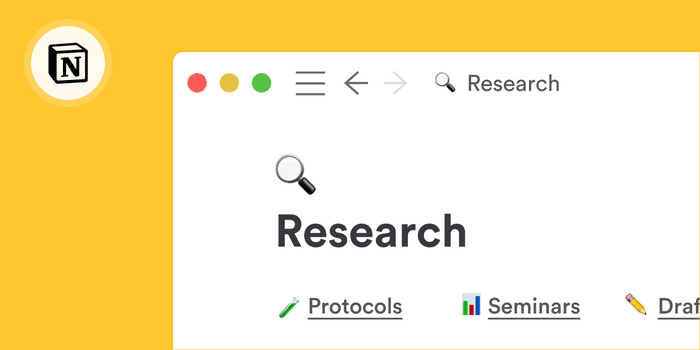
We don’t recommend productivity tools lightly. Back in 2016, we recommended Slack as a productivity tool for researchers—now companies and institutions worldwide use it.
Today, Notion feels like the Slack of five years ago.
We’ve used Notion at Paperpile since 2017 and we couldn’t live without it. In many ways, our small company of 23 people isn’t much different from a busy research group.
We’re a better team thanks to Notion and we want to share how Notion can make your research (and your life) easier.
What is Notion?
The simple concept of “Everything in one place” eliminates searching and app switching.
Notion is a comprehensive online workspace where you can store and organize everything (yes, everything) in one place. Just the fact that Notion reduces the time and effort needed to find documents and switch apps makes it so powerful.
But it’s especially useful for research teams and collaborators because it’s:
- Structured and searchable : there’s no need to constantly interrupt your work to ask yourself, “where is this information?”
- Frictionless : you can create pages and subpages like in a Wiki, but it doesn’t feel like it’s from 2003.
- Minimalistic, yet extremely versatile : its clean UI is great for note taking, but hitting / (forward slash key) reveals unlimited possibilities for project management, documentation, database creation, website publishing, and much more.
- Everything you would expect from a modern app : documents are synced, multi-device capable, collaborative, and exportable in open formats like CSV and Markdown.
From simple note taking to a full fledged lab notebook
Notion is perfect for simple note taking and to-do lists:
- Just start writing — use plain text or formatted text via the menus or Markdown syntax.
- Create tasks and check completed tasks.
- Re-arrange tasks via drag and drop.
- Color code your notes and tasks for easy reference.
- Set reminders.
- Organize lists in toggle lists (if your long to-do list makes you nervous...).
Pretty much everything that you can do on your paper lab notebook you can also do in Notion.
It doesn’t stop there. I used to be a computational biologist and never had a formal lab notebook—I don't even know exactly what the requirements are. But, I would guess that pretty much everything that you do on paper (or in a dedicated electronic lab notebook), you can also do in Notion:
- Paste images of experimental results.
- Upload or link other data files such as spreadsheets.
- Create data tables.
Building internal documents and knowledge archives
Research groups create lots of documents: brainstorming docs, paper outlines, group meeting and seminar notes, lab protocols, etc. With so many documents and emails changing hands, a lot of information gets lost.
Google Docs or Word is is great for writing sophisticated documents with complex styling. But, for internal documents, Notion has the advantage:
- It’s highly structured and consistently formatted by default : the focus is on content.
- It’s easy to organize and—most importantly—browse : you can put all the information in Word files, but it will never be the same experience.
- It’s accessible and discoverable : if you and your collaborators use Notion consistently, you’ll build up a solid knowledge archive that can be referenced again and again.
Project management and planning
In a blog post from 2016 , we highlighted how Trello can serve as a great lightweight project management tool for researchers. We recommended the tool for organizing workshops, hiring new lab managers, or getting research done on time.
Notion allows you to create, organize, and link Trello-like cards and project boards.
With Notion, you can do all of those things and more:
- Create cards (that are also independent documents) and view them in a Trello-like column, or as a table or timeline.
- Add tags to cards for better organization.
- Link single cards to other cards or Notion documents to provide more context or information.
- Assign cards to people, so you know who’s responsible for each task.
- Add due dates and reminders to cards, so you don’t miss deadlines.
- Add data fields like checkboxes, numbers, or dates to keep track of relevant benchmarks.
Beautiful, frictionless, up-to-date lab websites
Notion allows you to publish documents with just one click.
A good lab website is important—but, let’s face it, it takes time to curate a site. That’s why so many lab websites are outdated. Notion allows you to publish documents with just one click.
Formatting options are limited to structured markup, but that’s a good thing: that’s how the web was meant to work in the first place.
But, you can add columns, header images, callout boxes and the results are both beautiful and functional.
As a proof of concept, I just googled “lab website” and chose a random lab website that came up: https://www.dietzlab.org/ . It took about 20 minutes to transfer the content of the homepage of this website to a Notion page.
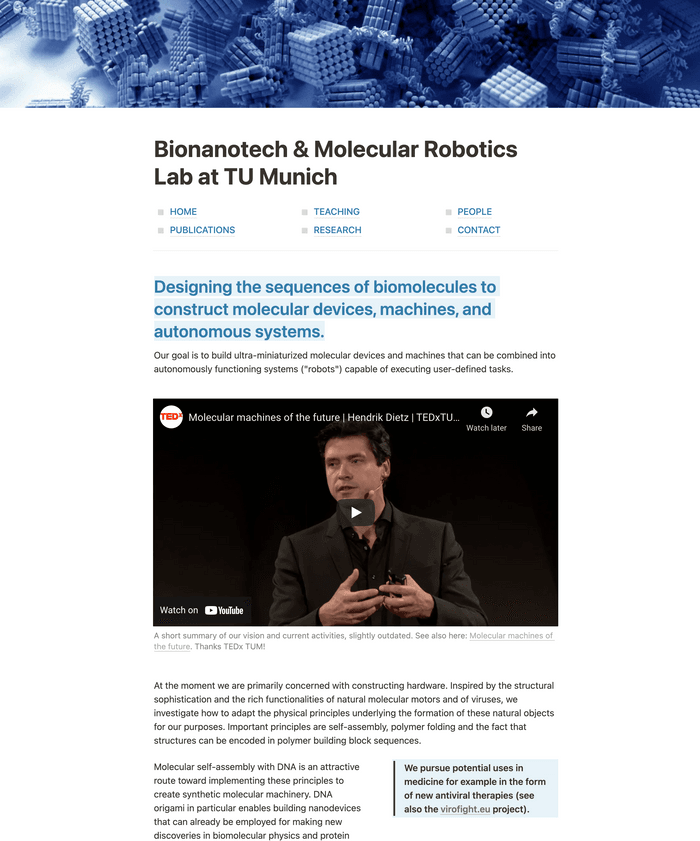
Brought to you by the folks at Paperpile.
We love papers so we blog about it.
- My Portfolio

One Zero Blog
Learn Everyday Something New 😀
- Data Science
- Data Visualization
- Machine Learning
- Application
- PhD Diaries
- Road Safety
- Medium Blogs
How to use Notion Note-taking Application for Research
- posted on June 28, 2020 August 10, 2020
- Comments Off on How to use Notion Note-taking Application for Research

An Introduction to Notion Note-taking Application for Research.
Article Outline
Why Notion?
Creating a new page, creating an inline table.
- Generating a Linked Database Table
Code Embedding
Recently, I have started using a beautiful app called Notion . Yes, you guessed it, this is a note-taking app and I really like the flexibility this application offers. From the past 3 years, I have been an Evernote user but I did not like the rigid folder structure where one could only able to create a sub-level notebook. I believe Evernote is still good for many users because it is mature and well developed but the Notion application is one step ahead of every other competitor.
I am a Transportation System Engineering Ph.D. student at Indian Institute of Technology Guwahati (Department of Civil Engineering). I work in the field of pedestrian safety. Those who are in the academic field definitely knew about the headache of managing literature. If your literature is not well managed it could cause a big headache during article or thesis write-up.
Now, in the era of digital note-taking, there are plenty of candidate apps you could find on the internet. I recently started using Notion for managing my research work . So let me demonstrate how you could also manage your literature/research smoothly.
This is my Notion Home Page.
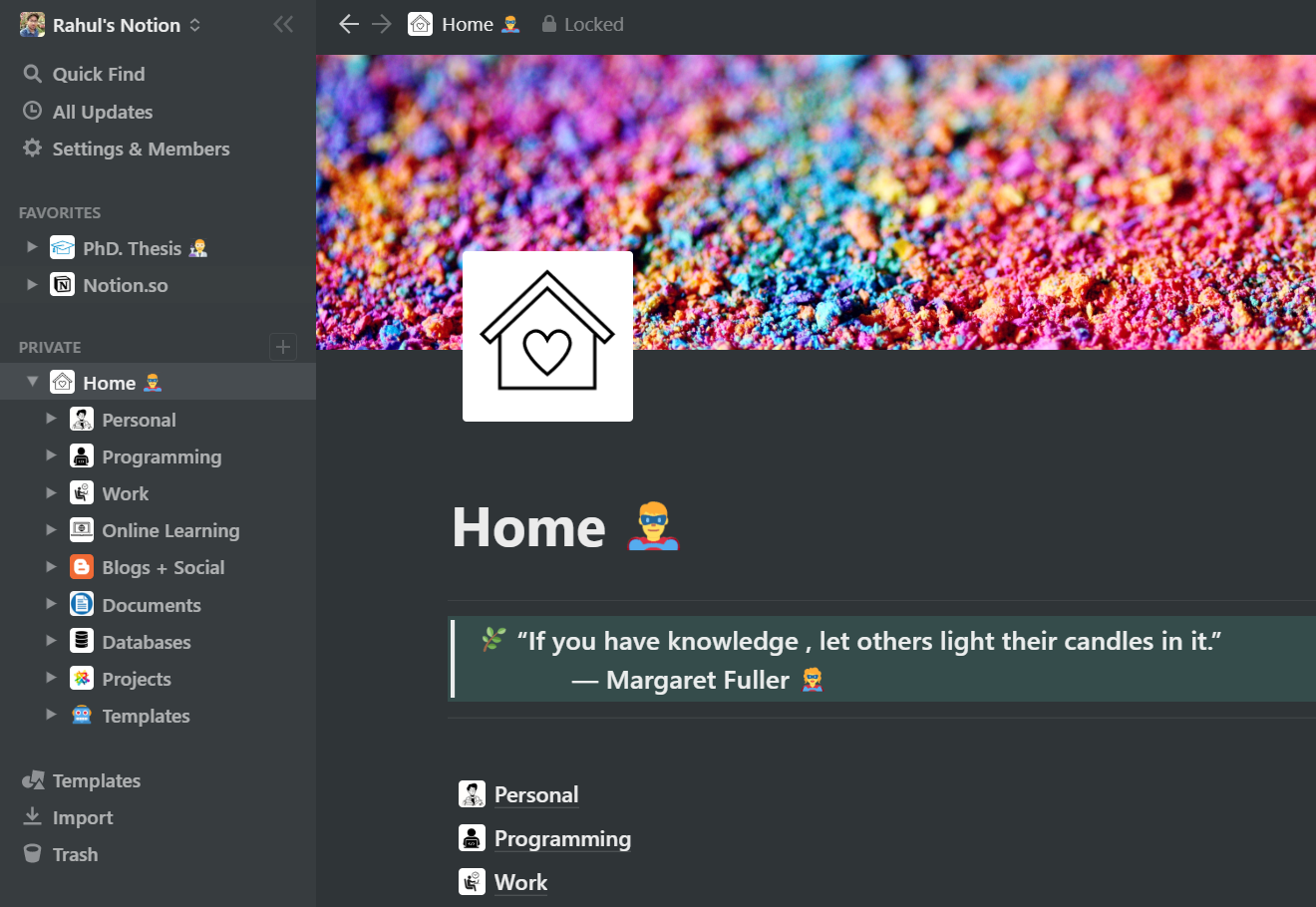
Note: Notion is free for students and educators. You just need to sign-up using an academic email address.
Let’s start with the Notion. Everything in Notion is a block even if it is a text or image. There is no drop-down menu but you could call the menu using a forward slash “ /” . For creating a new page just select page from the forward-slash menu and it will create a blank page .
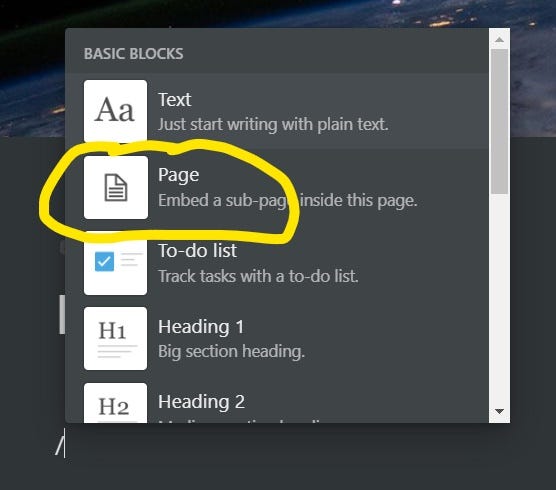
This is an example of a blank page , where you could add a meaningful title, an icon or a cover.
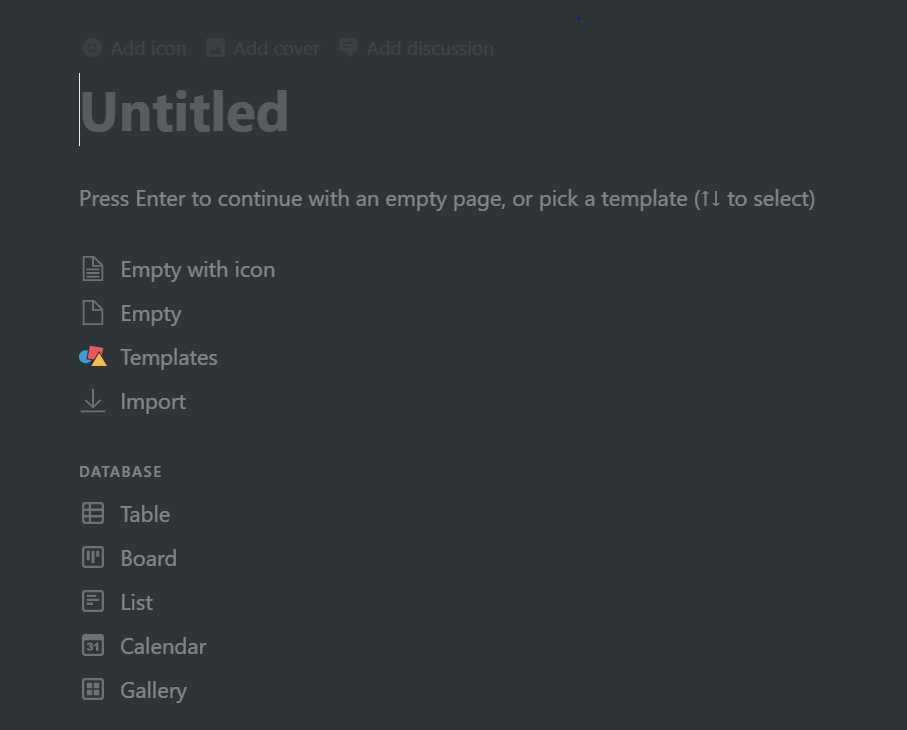
Once you create a page, you can create a table by calling table inline using the forward-slash “ / ”. The table contains a name, tags and files field by default. Here is a gif of how to create an inline table.
You could add more field based on your requirement. It could be text, number, select/multi-select option, date, person, files and many more.
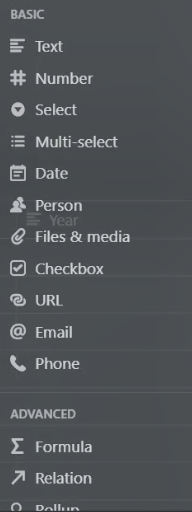
Here you can see, I have customized my master literature table . You could add as many as rows or columns you want as per your requirement.
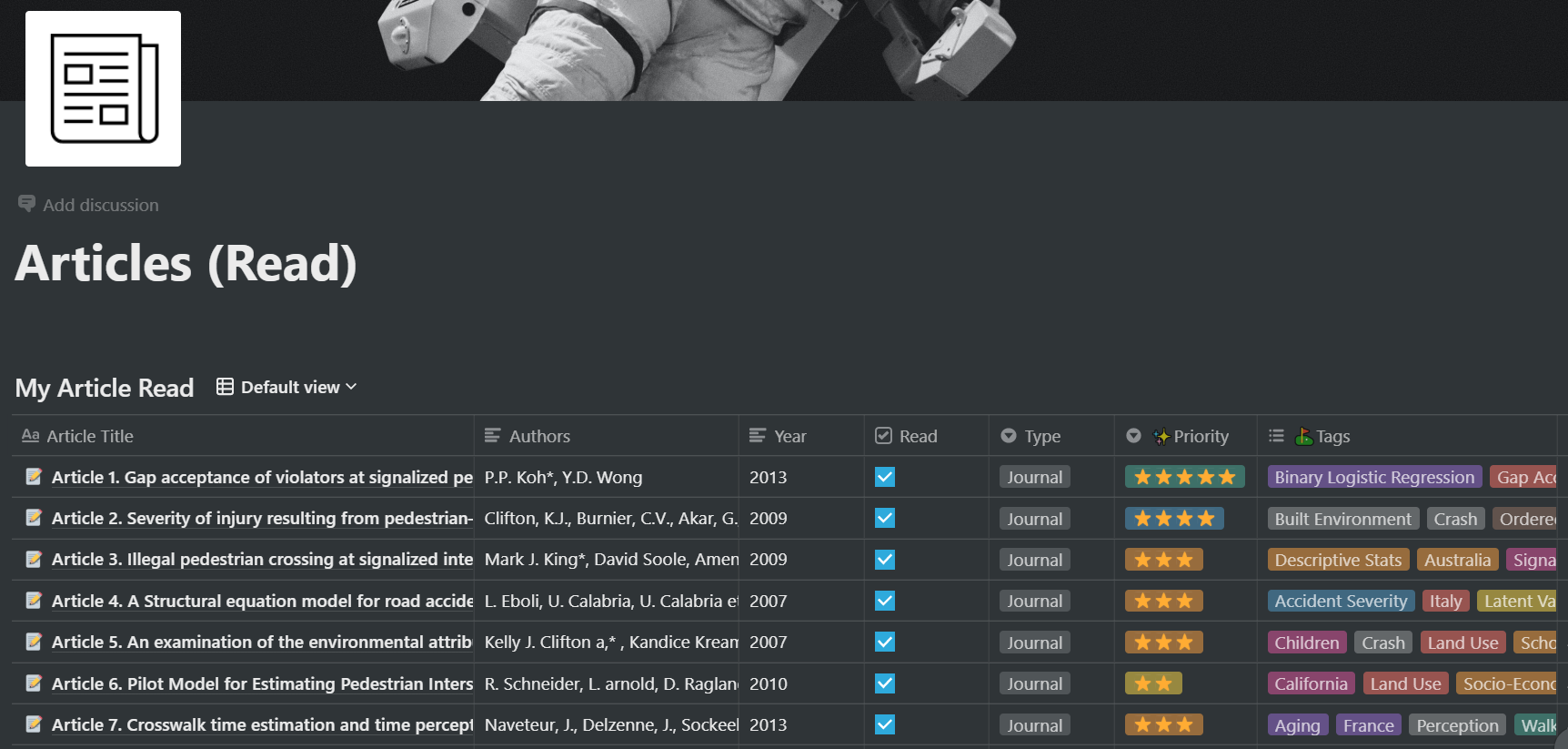
One thing to note that in the first column “ Article Title ”, each row contains a notion page which you can open to write about the literature review in detail. You could include study objective, location of the study, primary findings and many more.
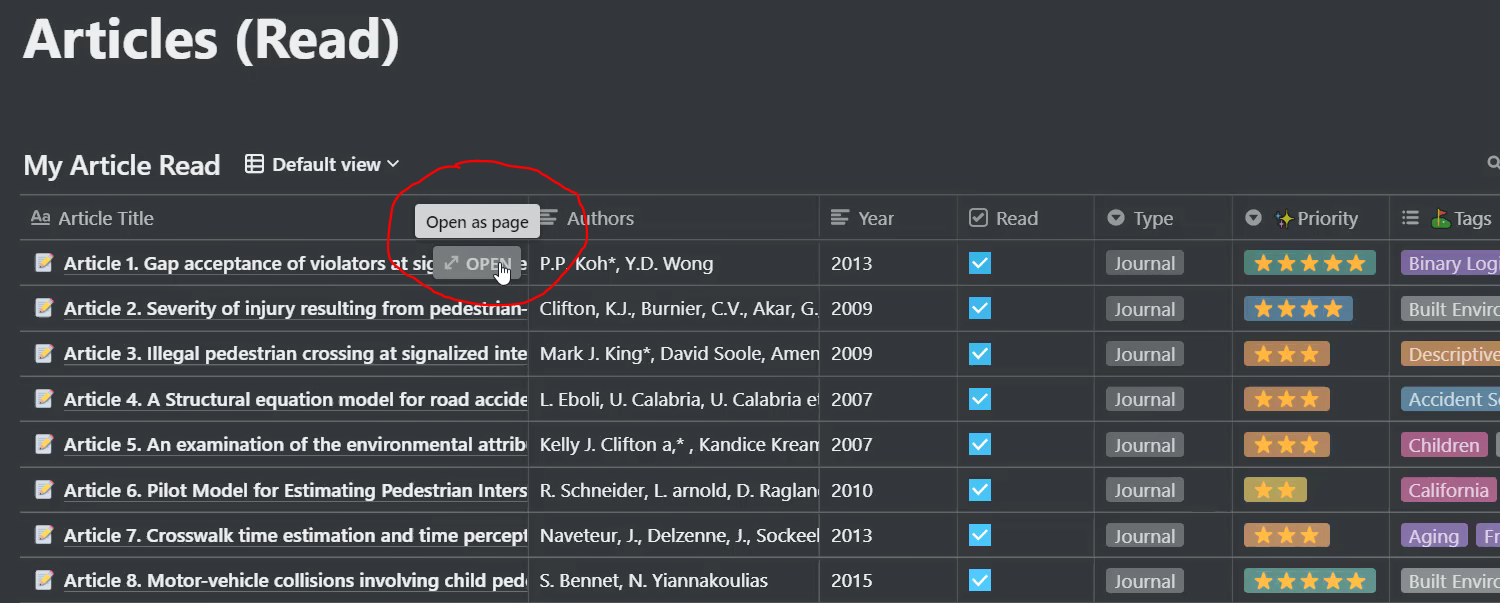
Here you can see I have opened the Article 1 as separate page for further editing.
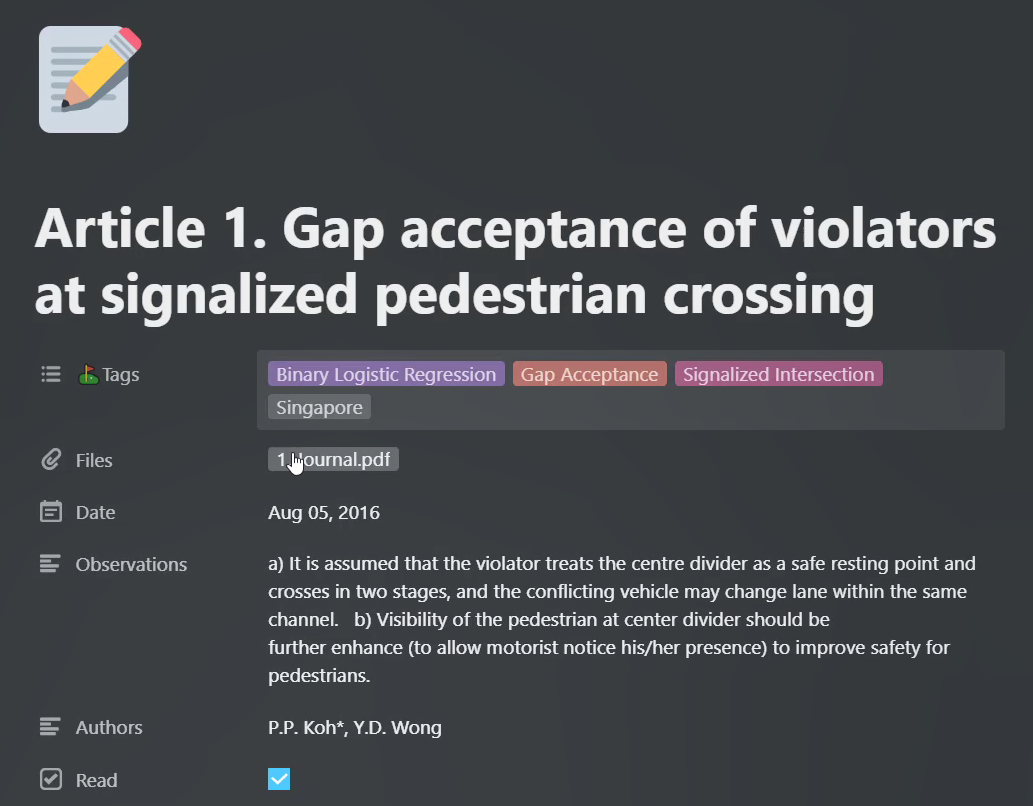
Next, you can edit the page in more detail for detailed record keeping. Here, you can see I have added details about the study location, Model used and Outcomes .
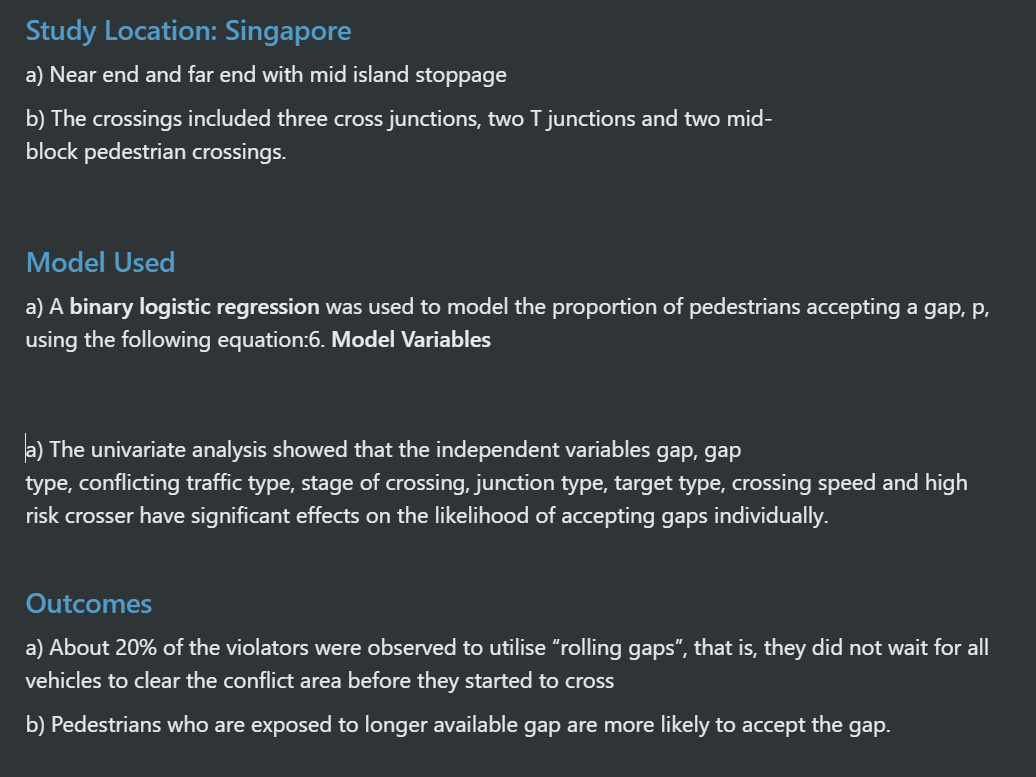
Creating a Linked Database
One of the best features of Notion is that you can create sub-table using linked database feature. For example, I have created a master literature table and tagged each journal with meaningful keywords (see the above figure’s Tags column). I could call this table from any new page and filter out the table articles based on keywords/tags.
Say, you planned to write an article regarding worldwide road accidents statistics. Earlier, during the literature review, you had tagged all your accident-related articles (read) in the master literature table. So, rather skimming through your 100 of literature you entered in the master literature table. You could create a new page in Notion and call your master literature table there and filter out articles based on your keywords/tags. In this way, one could create separate study tables on different pages using a linked database.
The obvious question would be why not filtering and reading out from our master literature table. This could be one option but very traditional. By using old fashioned tricks you could not leverage the potential of linked database.
The main advantage of having a linked database table inside a new page is that once you start reading more papers and start updating your master literature table, your linked database also automatically update itself if you tag it with specific keywords.
For example, say in future I start reading more accident-related literature and added them to my master literature table with accident keyword, then it would also reflect inside other pages where I have linked that master literature table with accident filter. Isn’t it awesome?
Here, I have added a small video clip to illustrate, how you could create a linked database.
For demonstration purpose, I have created two linked database page. One for New Reads and another for Pedestrian Accidents Stats .
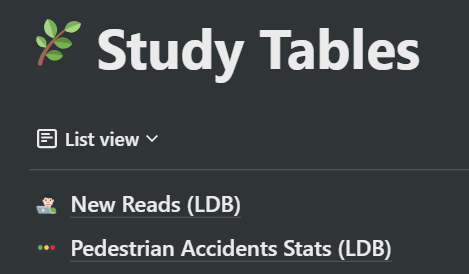
Let’s open the accidents stats linked database table, see below Table (a). You can see, there is an arrow on the top left side, indicating that the table is linked to the original literature table using a linked database feature. Now, if I add another article to my master literature table with “ accident ” tag then this article will appear to Pedestrian Accident stats table too and vice-versa.
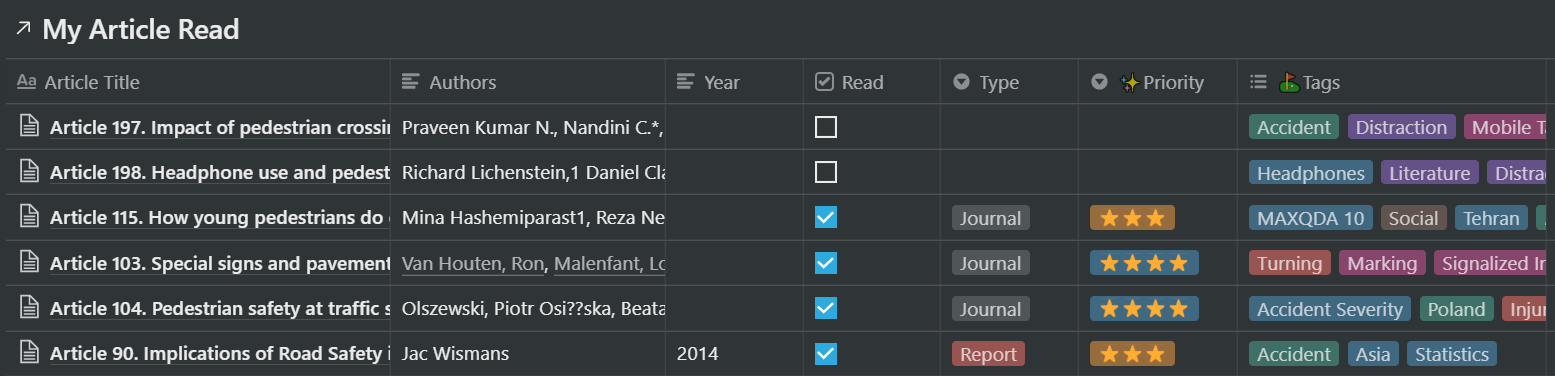
Note : You can create a linked database based on any column. Here in my case I can create a linked database based on journal priority type, say only five stars journals (most important reads).
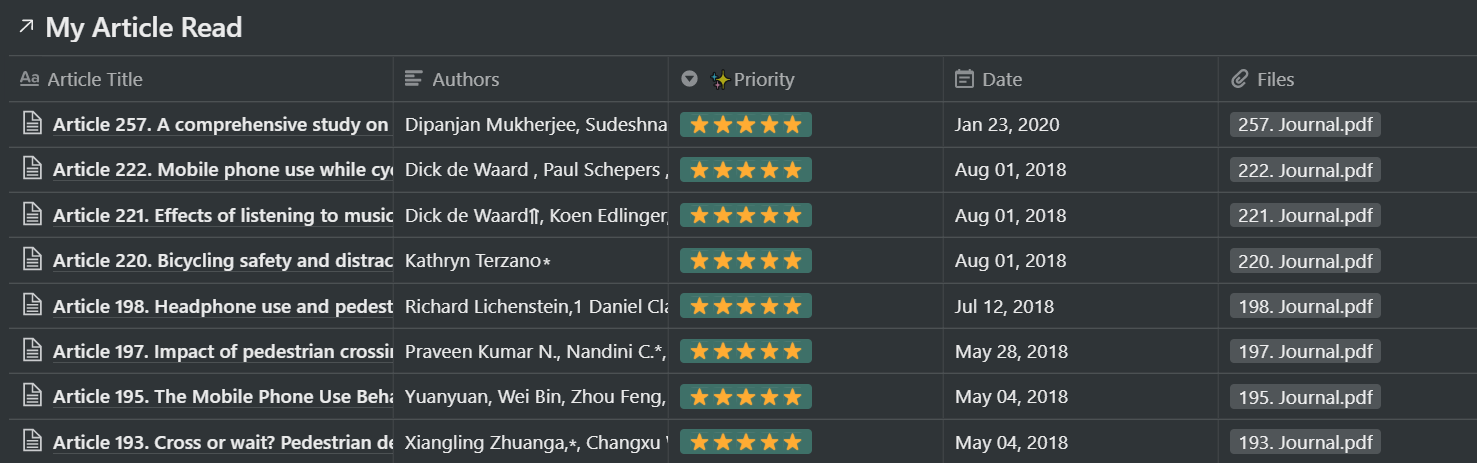
The next feature that I like the most is code embedding . Notion supports code embedding for a significant number of programming languages. As a researcher, I have to develop plots and models using R and Python. So, this feature helps me manage and search embedded codes.
To add code just call the forward-slash “ / ” menu and type code . This will create an empty code block.
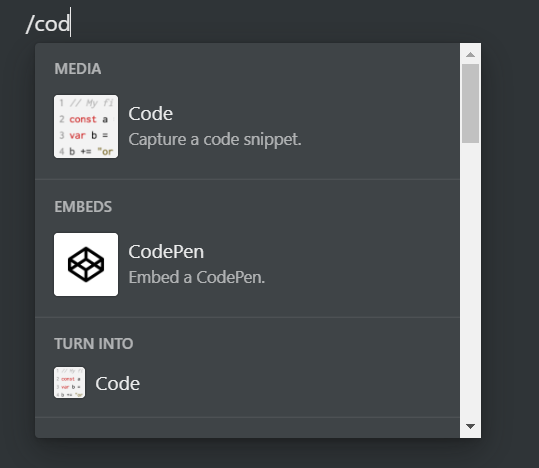
To change it to another language, just click the bottom right side arrow. This will pop up options for different languages.
Here you can see popular languages like R, Python, Ruby and PHP.
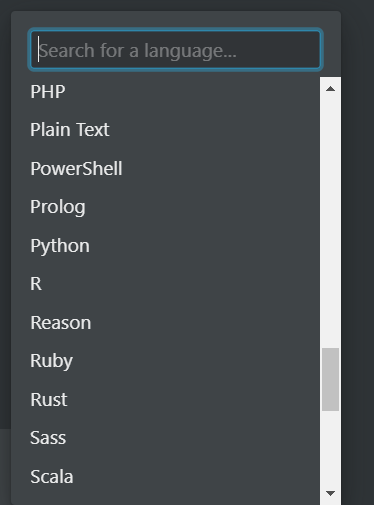
In the figure below I have presented an example of R code embedded inside notion’s block.
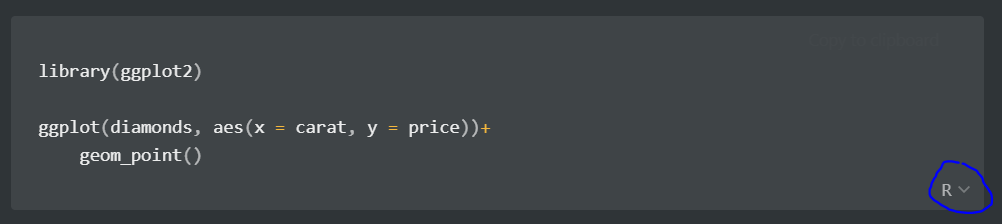
Here is a video from Notion’s YouTube channel on advanced features. Here you could learn about
- Database views
- Adding content to databases with templates
- Connecting databases with relation & rollup
- Linking Databases to create advance dashboards
There are plenty of features available in the Notion that would make your research work smooth and hassle-free.
Notion offers:
- Ready to use templates
- Table of content
- Numbered and toggled list
- Callout (for highlight or message)
- Link to page (linking one page to another)
- Inline Equation
- Different table view (Board, Gallery, List and Calendar)
- Audio, image and video upload
- Web-bookmark
- Embedding (Pdfs, Google map, Google drive, Tweet, Github Gist and many more)
- Math equation (like latex)
- Mentioning page inside a write-up
Here, I have shown only two major features i.e., the linked database and code embedding that I personally enjoy most. You could explore more watching Notion for beginners YouTube videos.
I hope this would help.
Share this:
- Click to share on Facebook (Opens in new window)
- Click to share on Twitter (Opens in new window)
- Click to share on LinkedIn (Opens in new window)
- Click to share on WhatsApp (Opens in new window)
« Inserting and Resizing Images in IPython Notebook (Python and R)
How to generate ecdf plot using python and r », recent post.

Plotting Traffic Crash Trend using Python, Matplotlib, and Seaborn
April 29, 2023 April 29, 2023
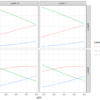
Ordered Logistic Regression in R (research-oriented modeling and interpretation)

Introduction to Box and Boxen Plots — Matplotlib, Pandas and Seaborn Visualization Guide (Part 3)
October 19, 2022 October 19, 2022

Use Notion’s Data Retention settings to keep your team compliant & restore content

Use charts to visualize data and track progress directly in Notion

Sprints, simplified with Notion’s sprint tracking system

The ultimate guide to AI-powered knowledge hubs in Notion
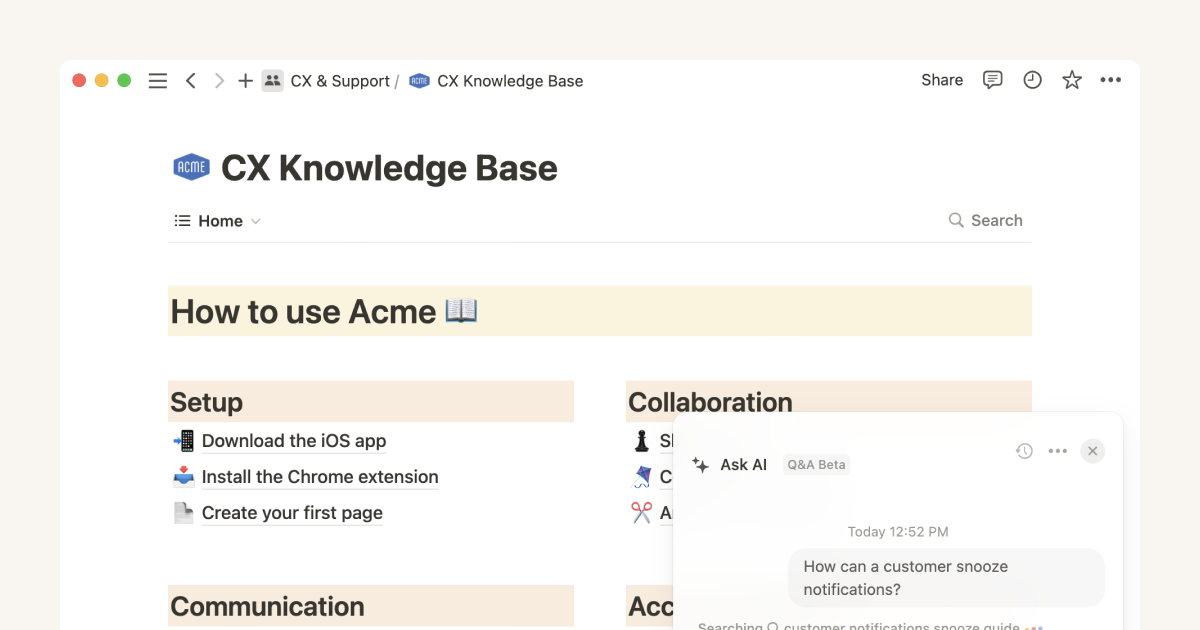
Use Notion AI to give teams perfect memory, and save time
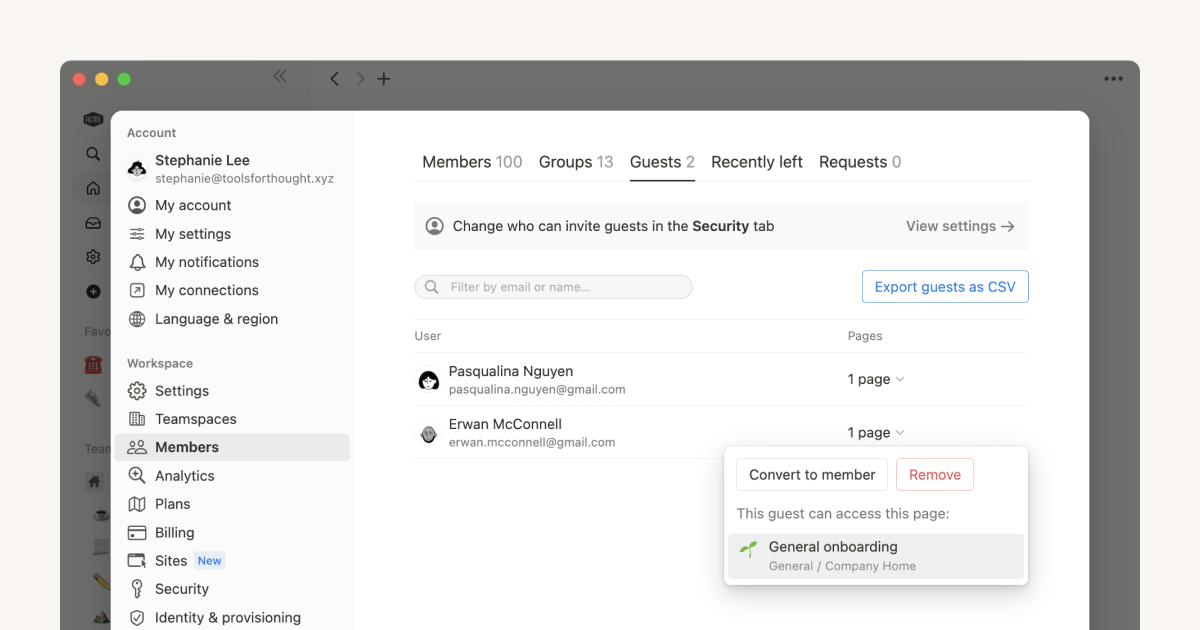
Who should be a workspace member, and who should be a guest?
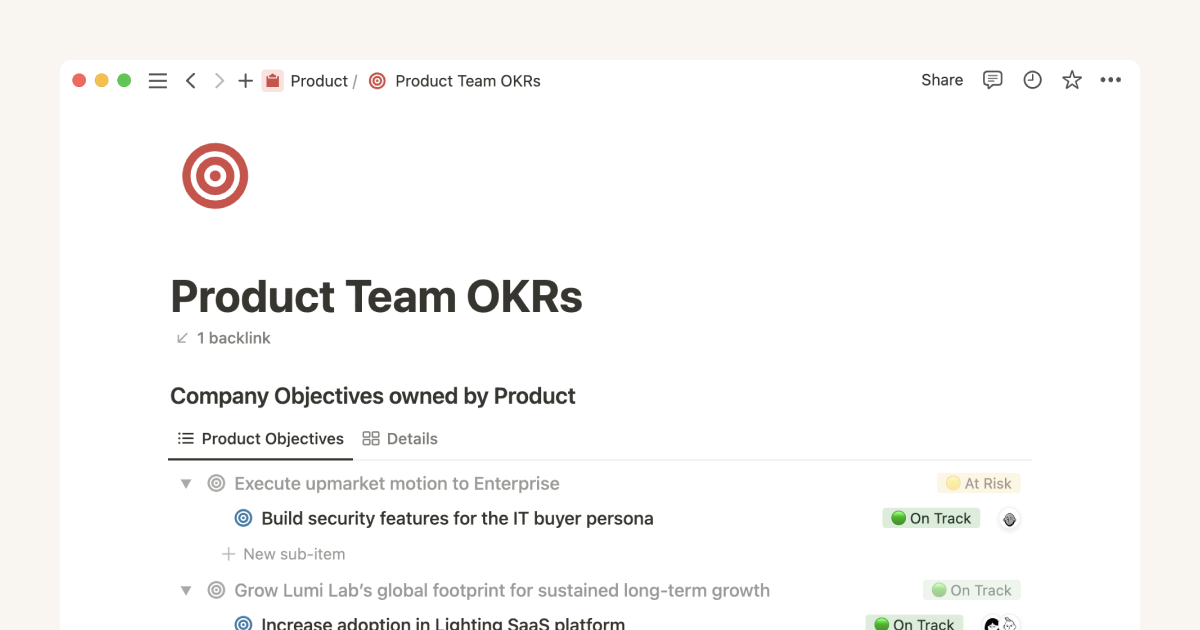
Using Notion for Product & Engineering OKRs
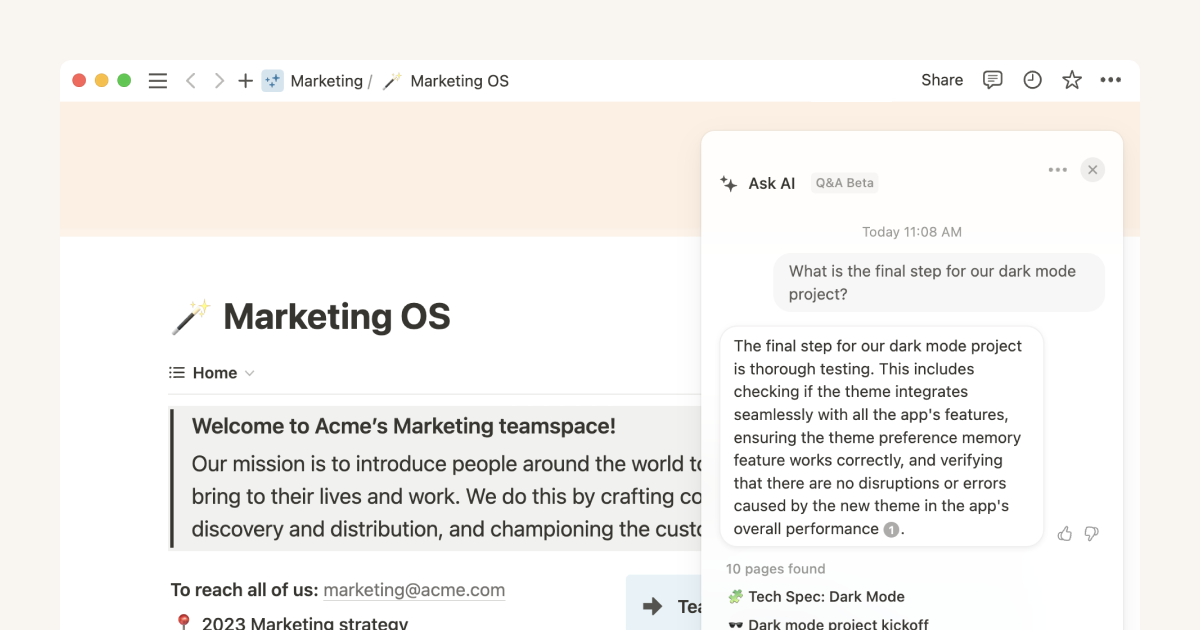
Understanding how Q&A finds answers can help you get better results
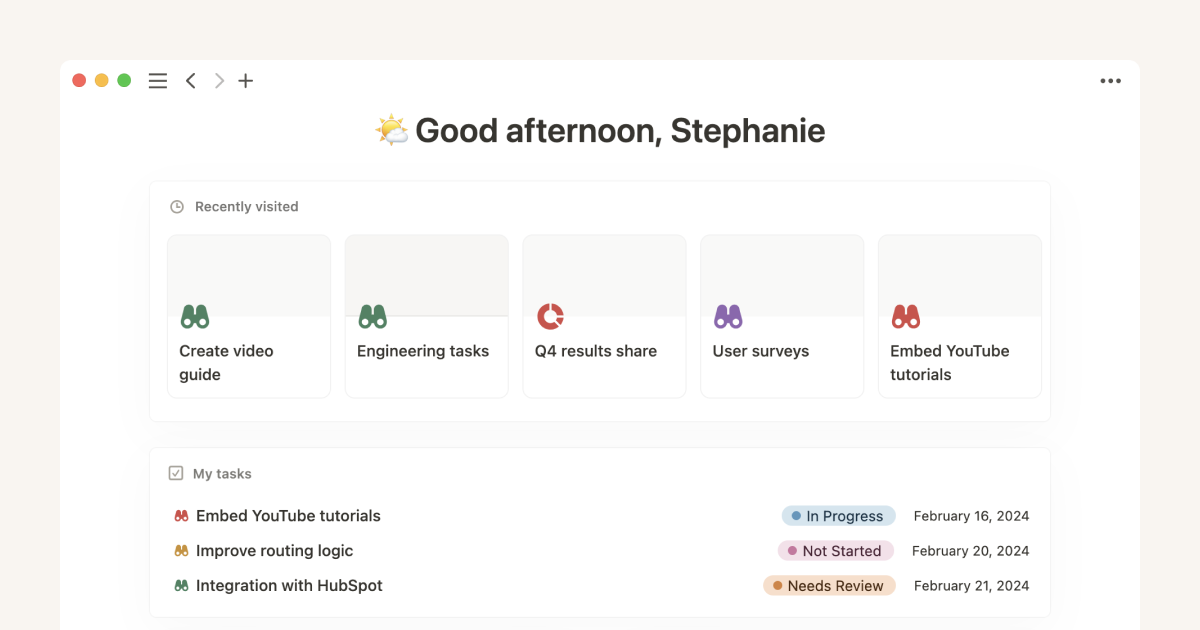
Give your to-dos a Home with Task databases
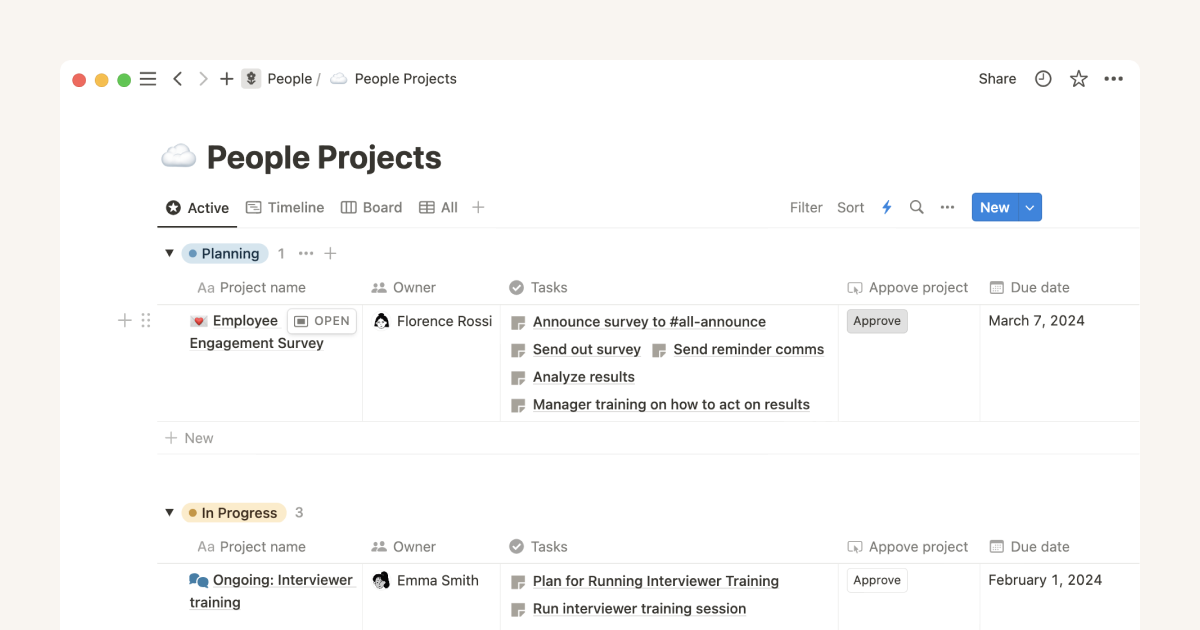
Make work more efficient with database button properties
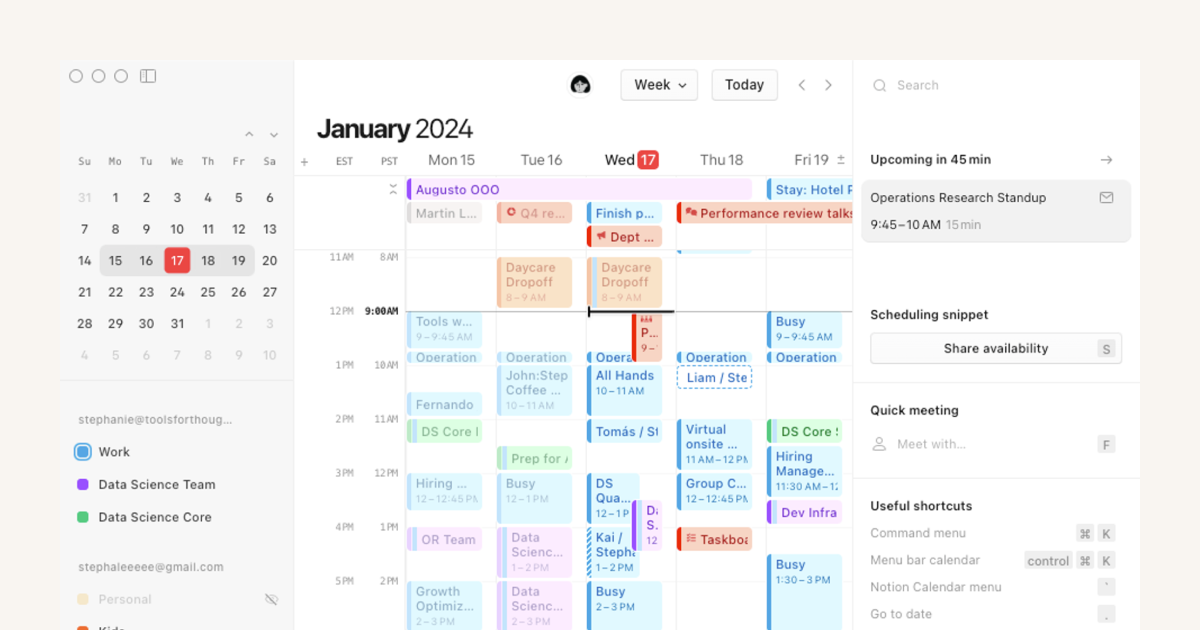
Getting started with Notion Calendar
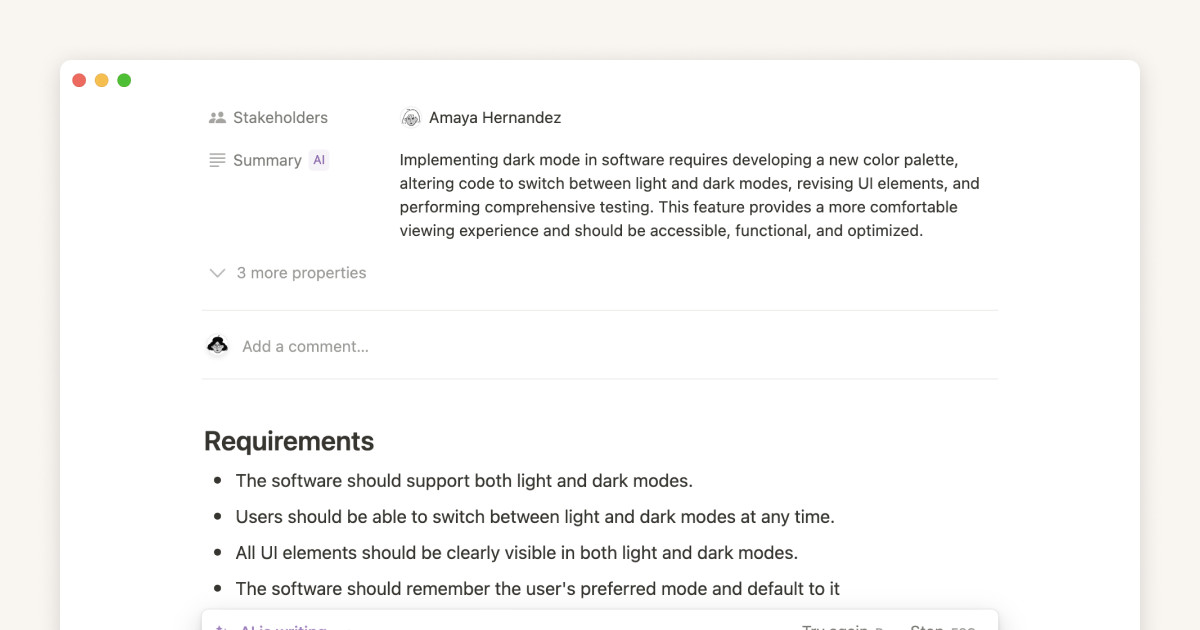
How tech teams can use Notion AI to boost productivity
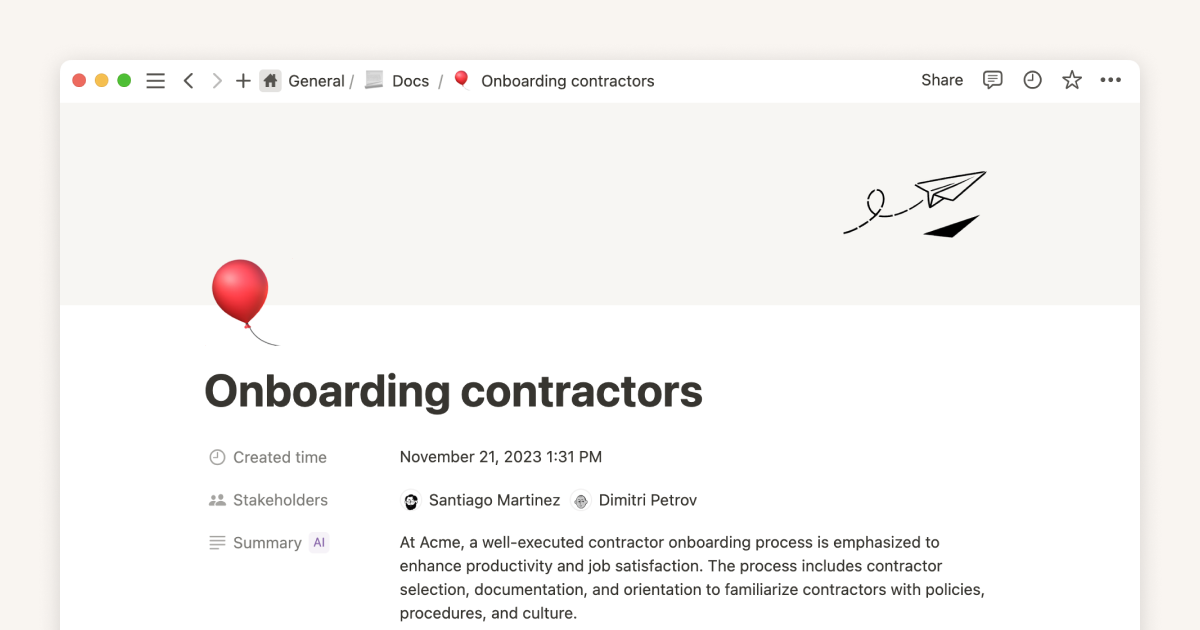
How marketing teams can use Notion AI to boost productivity
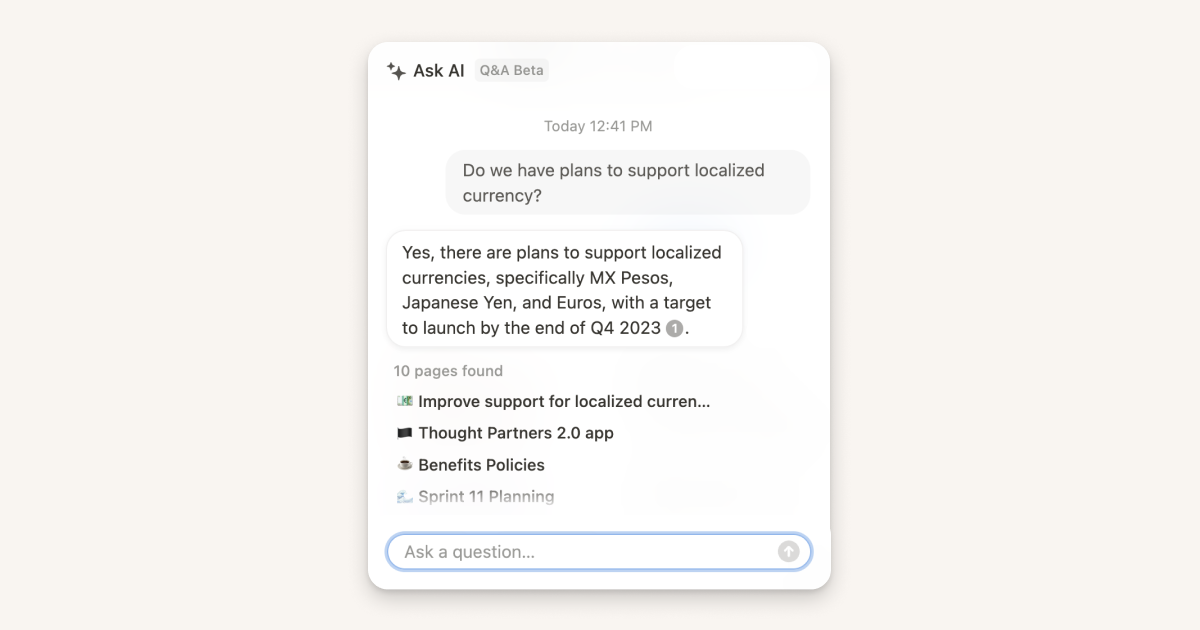
Get answers about work content faster with Q&A
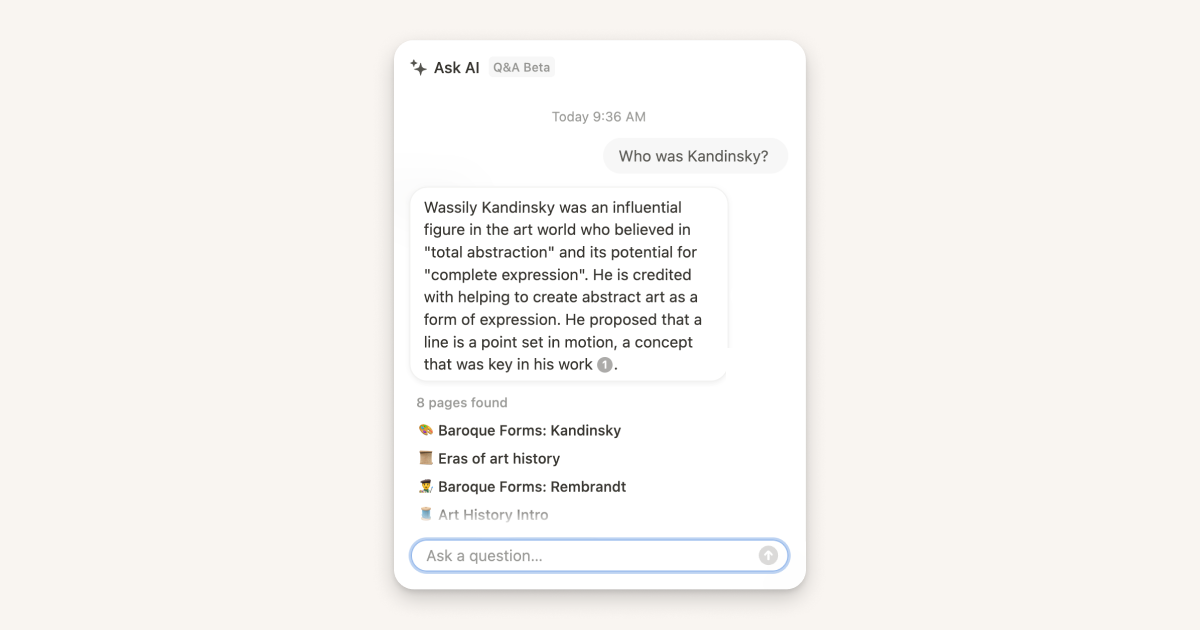
Unearth fresh insights from your personal knowledge library using Q&A
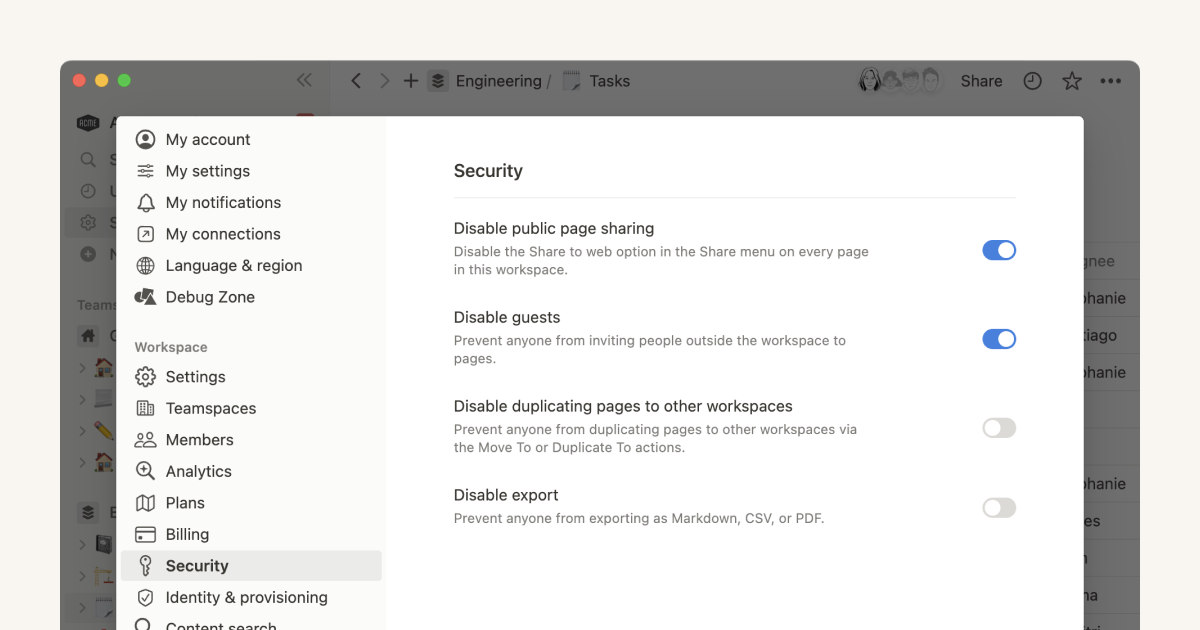
Notion Enterprise security provisions
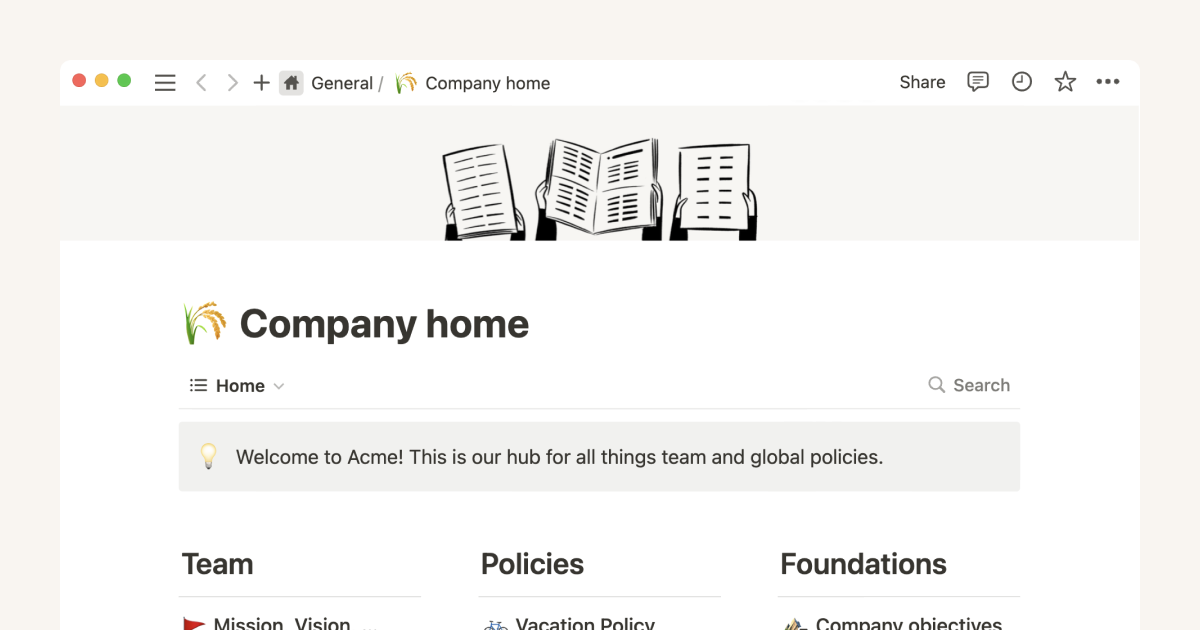
5 steps to adopt Notion for your entire organization
Using Notion for issue tracking
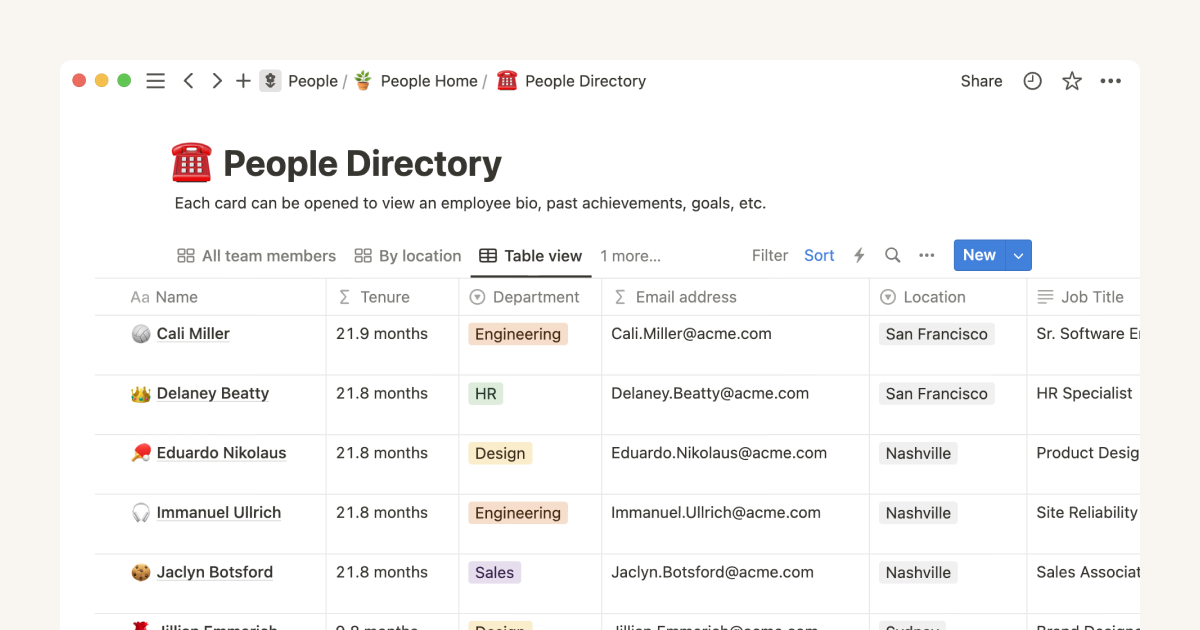
How to write Notion formulas that extend the capabilities of your databases
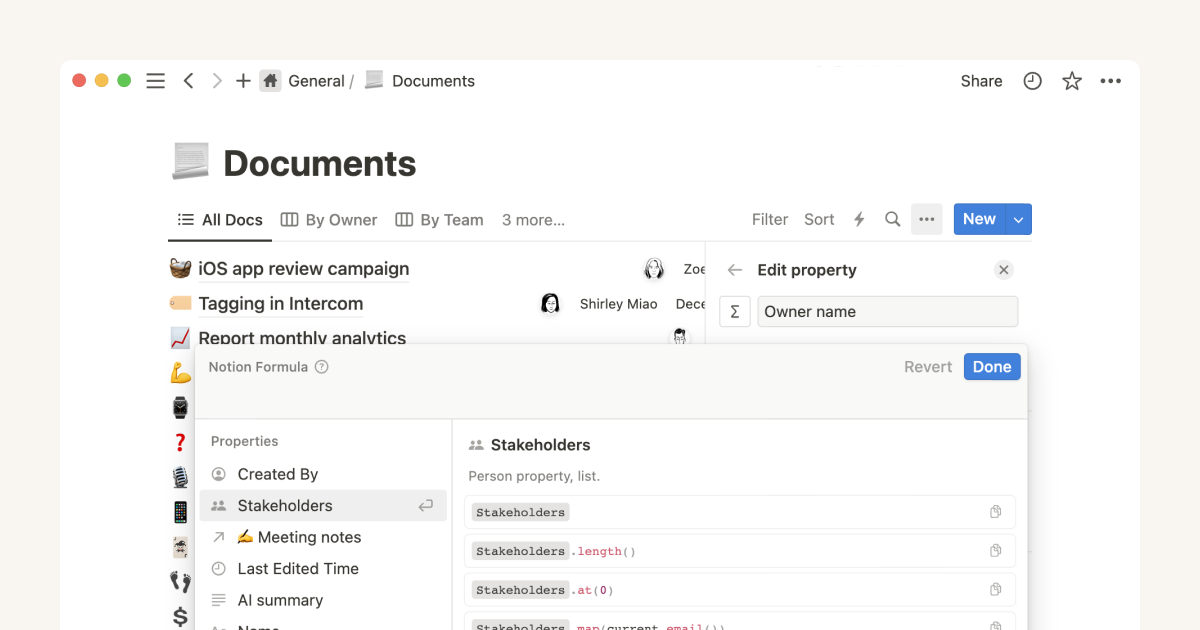
Formulas 2.0: How to use Notion’s new and improved formulas with your existing setups
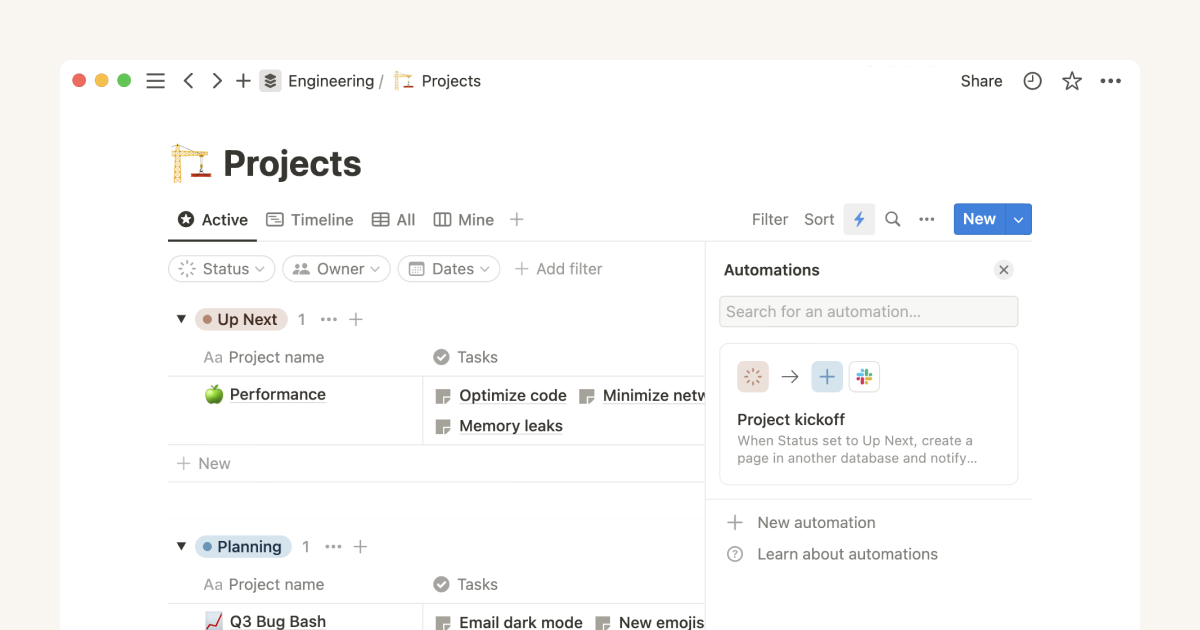
Create streamlined project management workflows using database automations
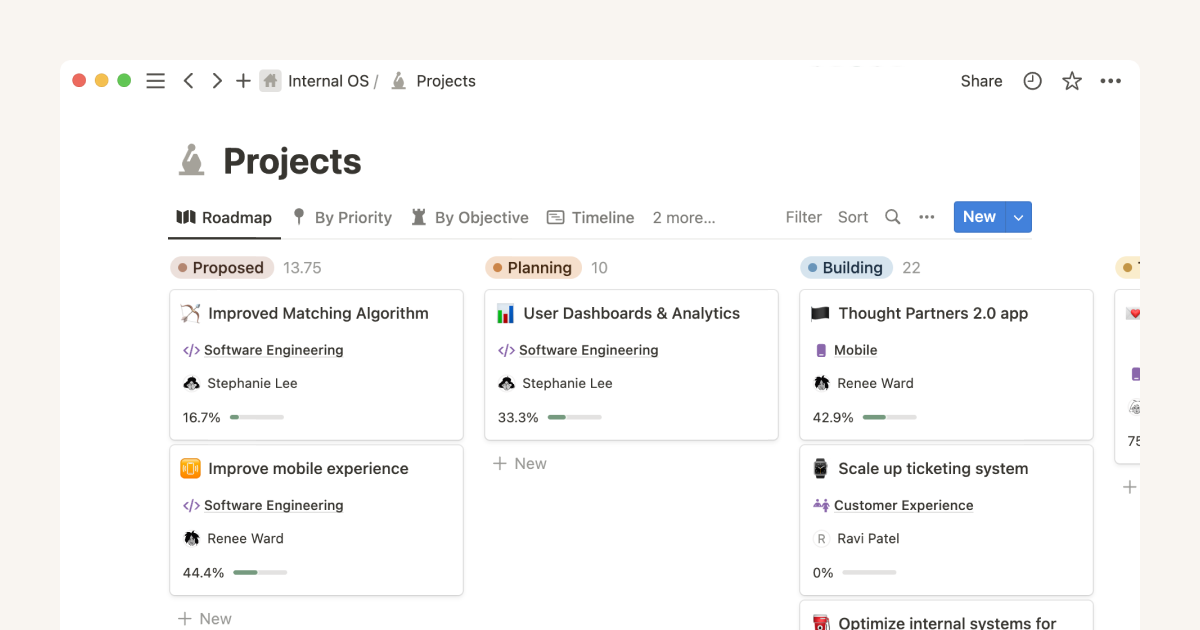
Using Notion for product roadmaps
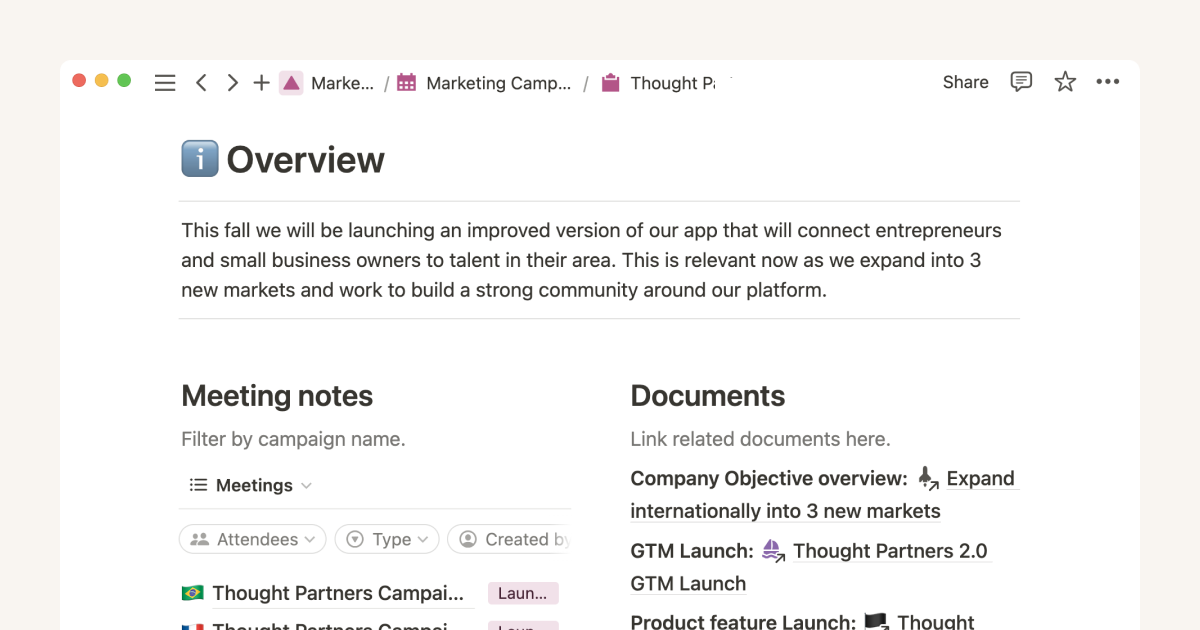
Using Notion for marketing campaigns
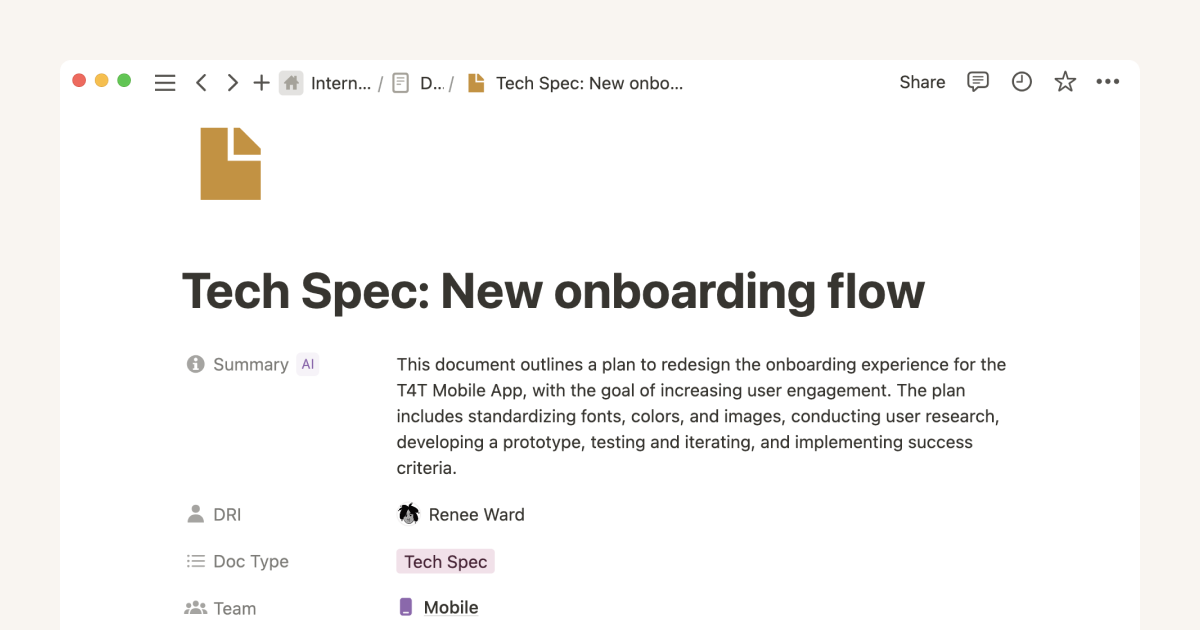
Using Notion for tech specs
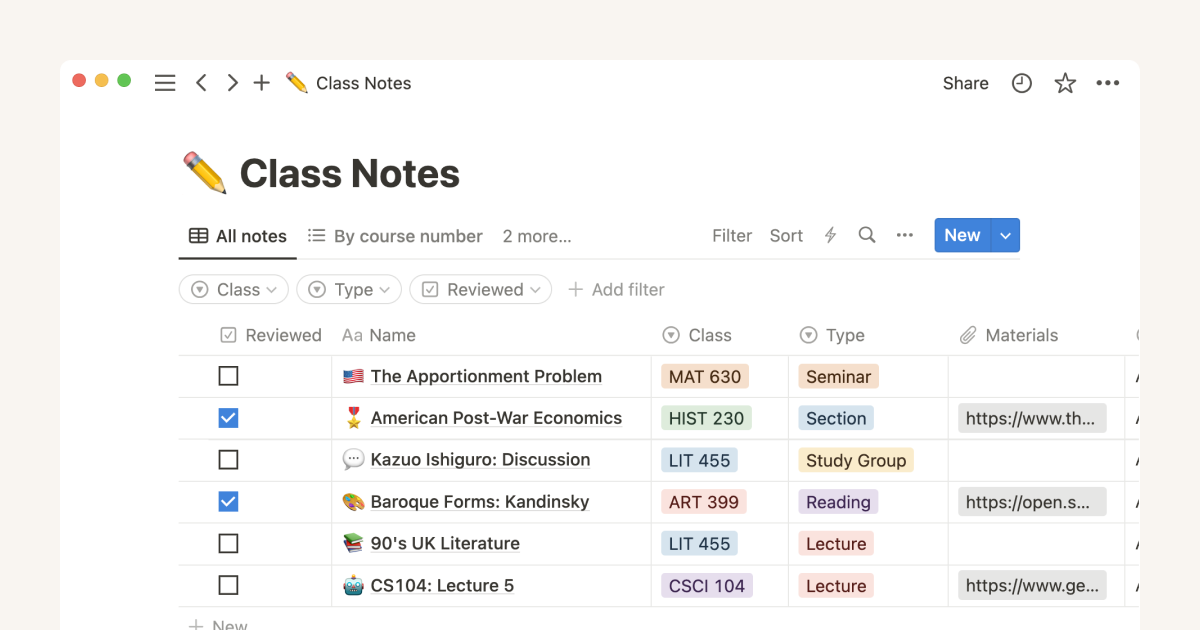
Get organized for a new semester with Notion
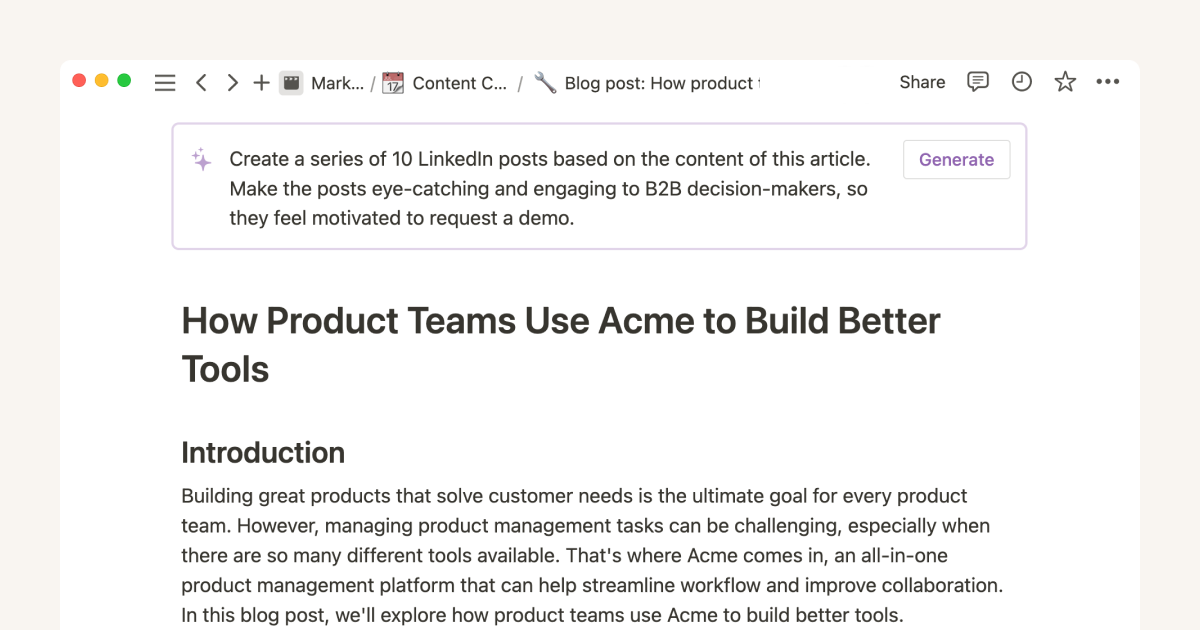
10 AI prompts to help marketers write better copy, faster
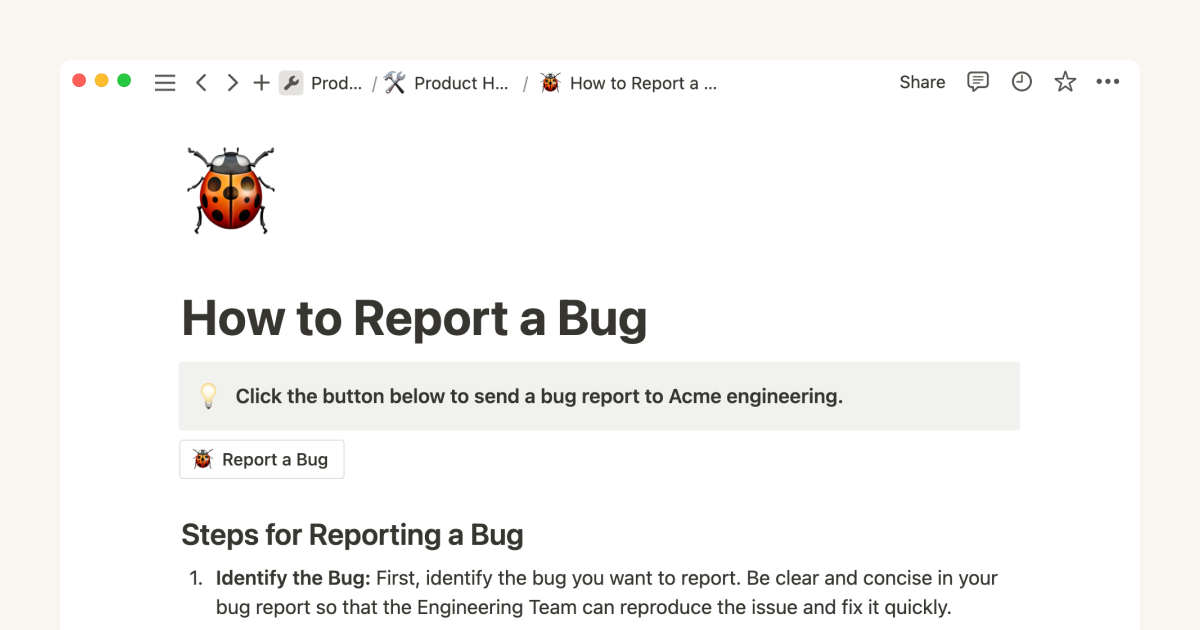
A connected workspace for product teams to collaborate, ideate and launch
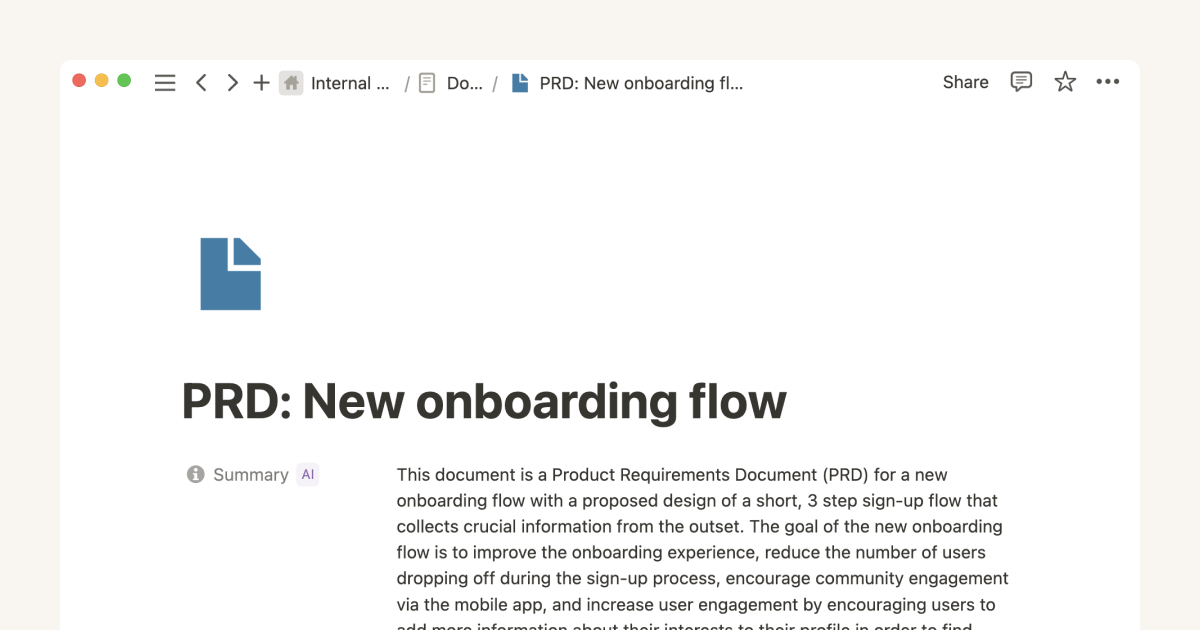
Using Notion for product requirement documents
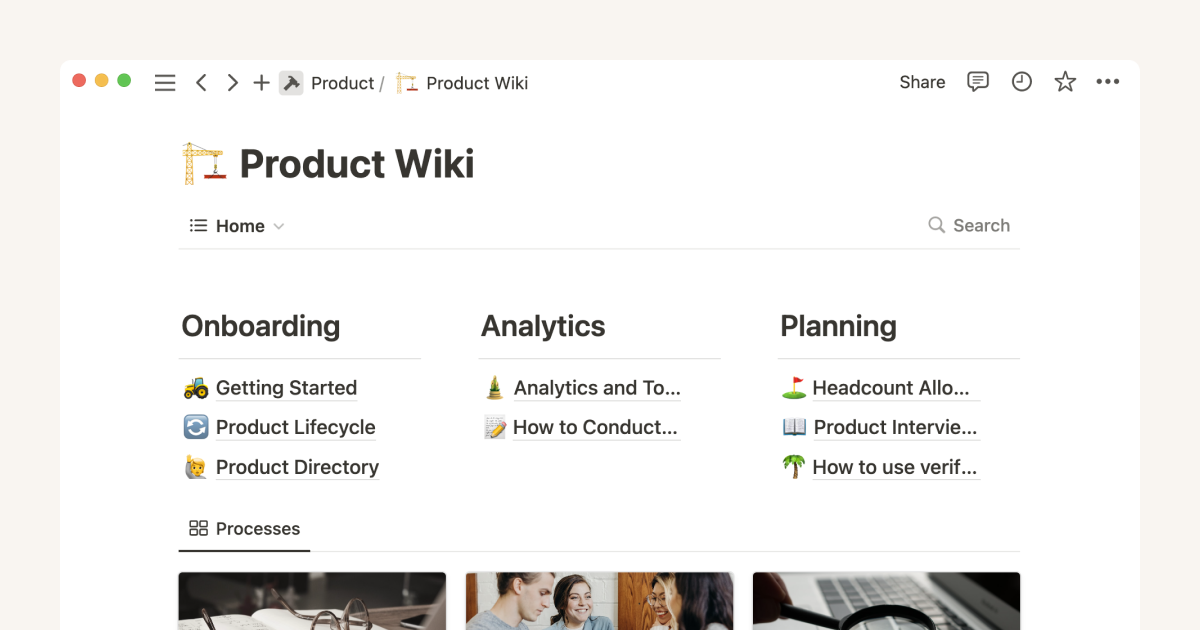
Migrate from Confluence to Notion and transform your wiki into a connected workspace
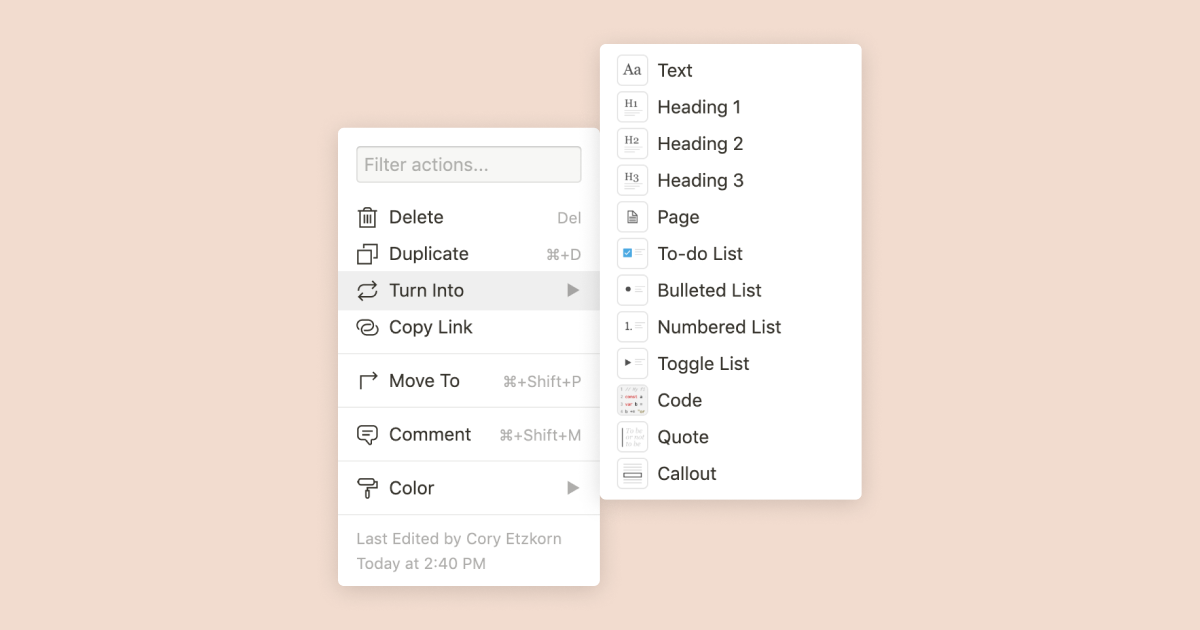
Transforming content blocks in Notion
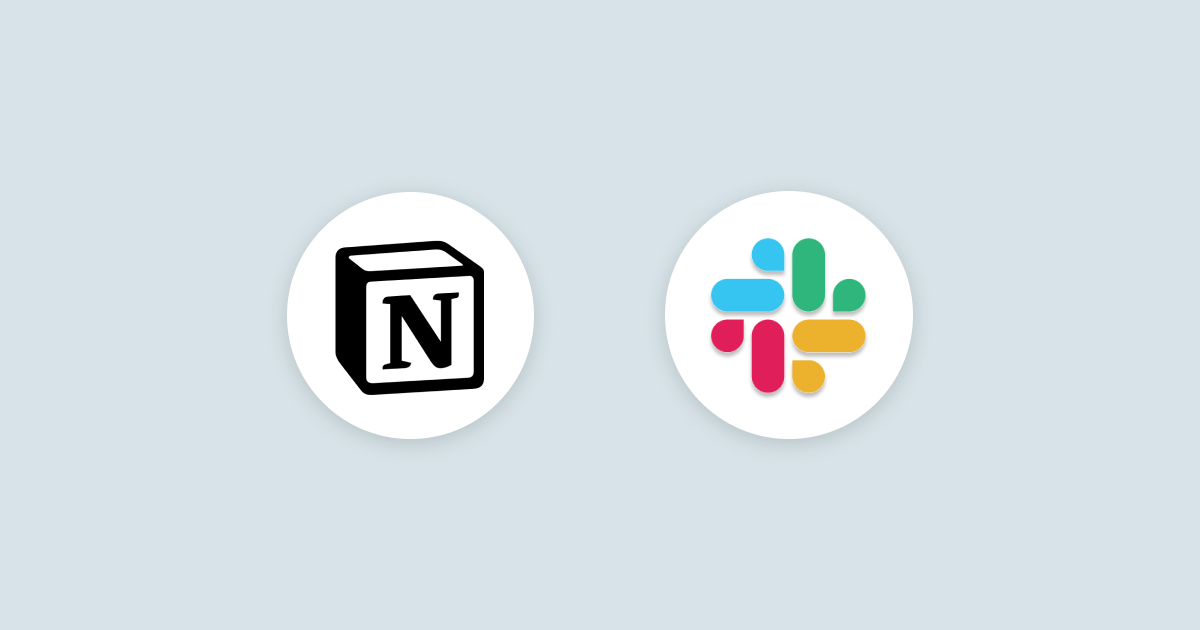
Unleashing productivity with Notion's Slack integration
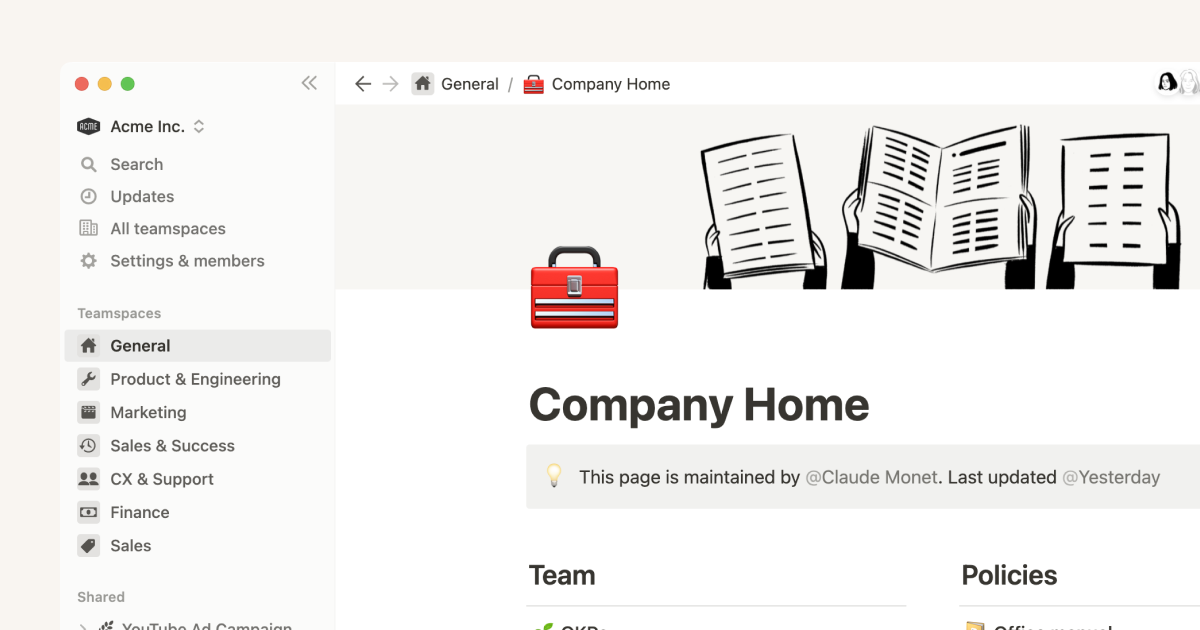
How to use and customize the sidebar with teamspaces
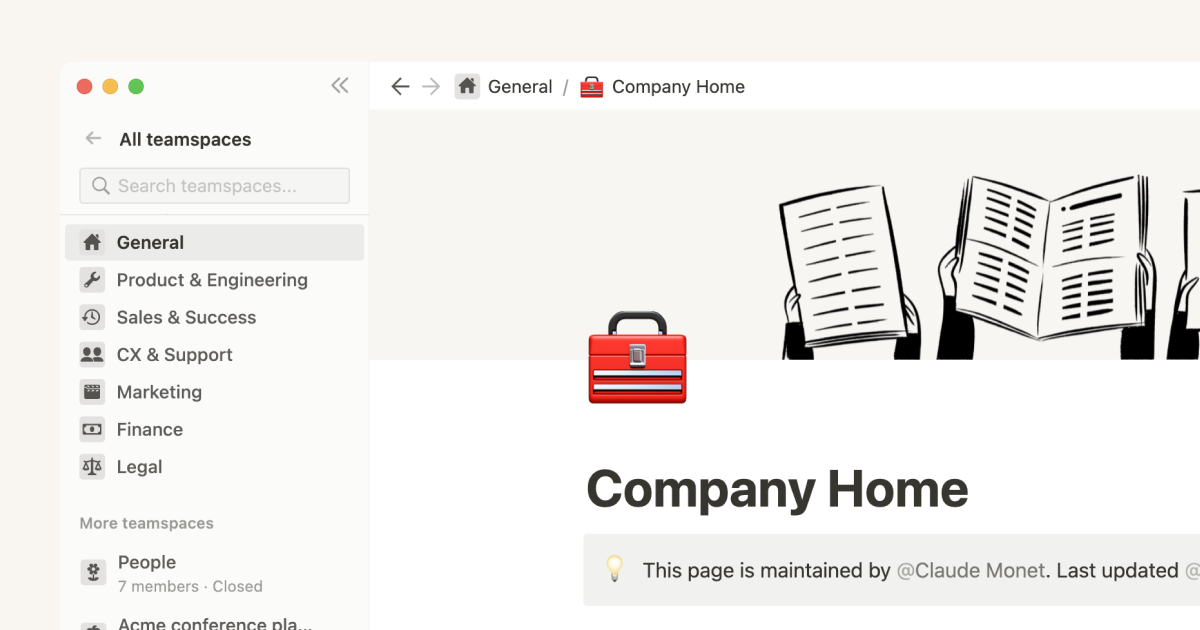
What are Teamspaces? A guide for Notion admins
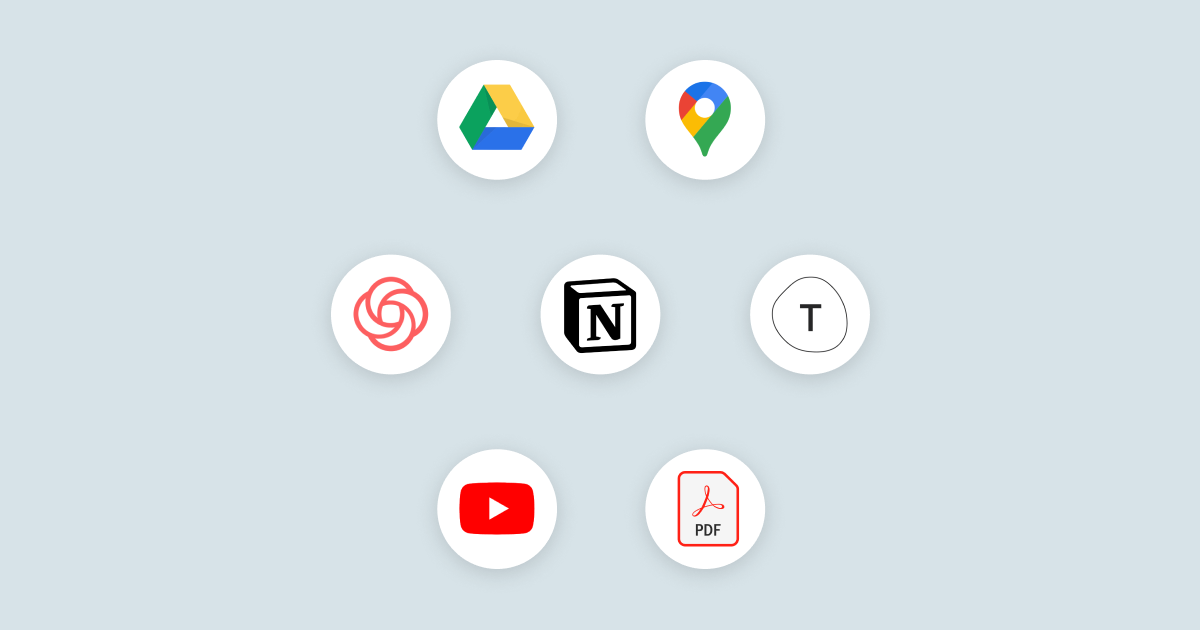
Embeds in Notion: A comprehensive guide for teams
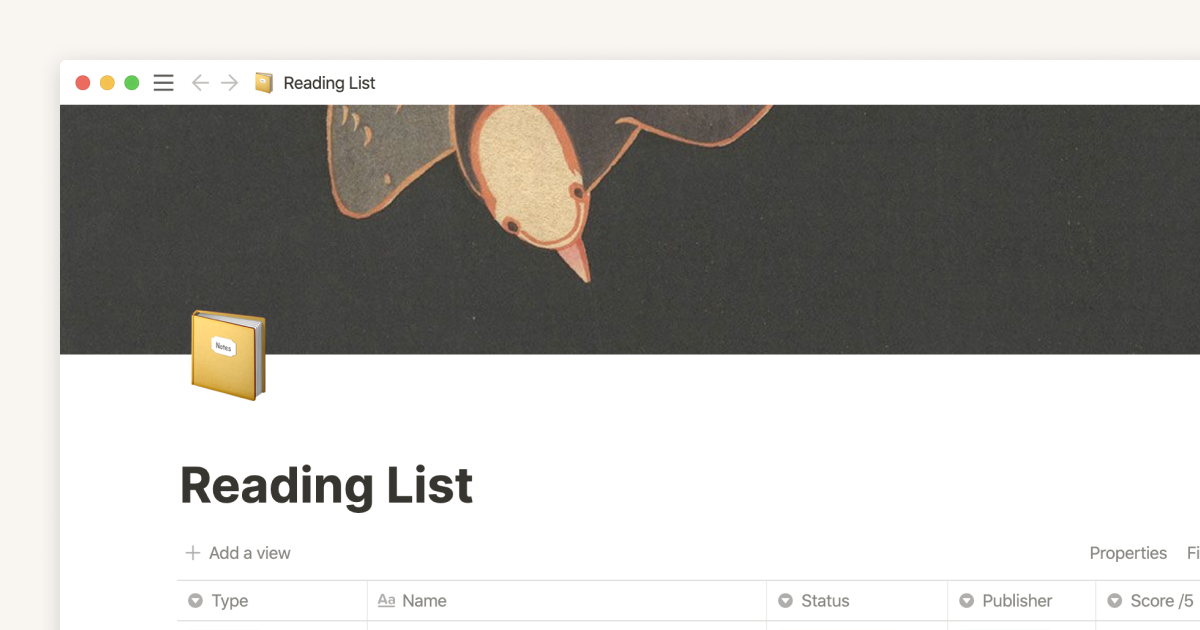
Creating and organizing your reading list using Notion: A step-by-step guide
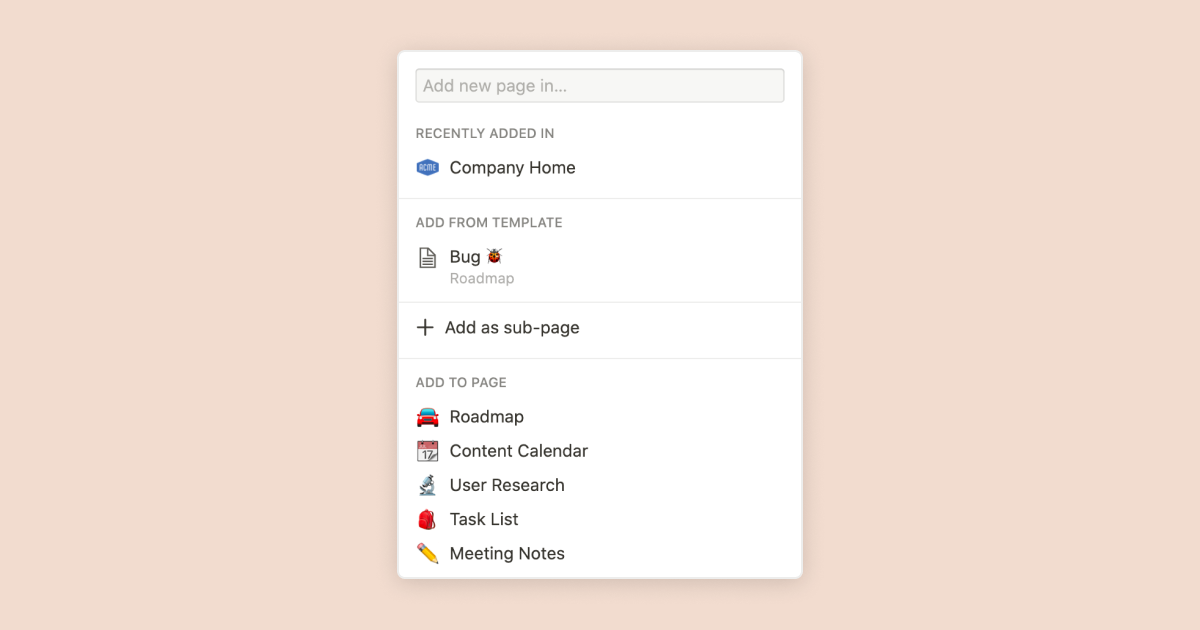
How to create new pages as you type
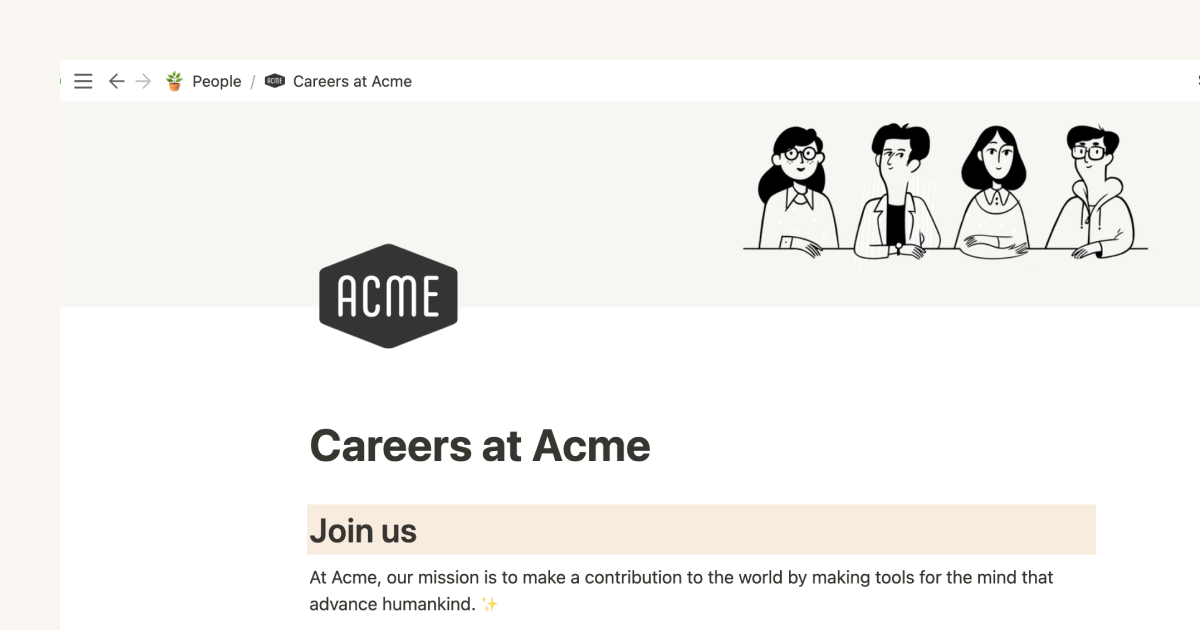
Hosting job listings and collecting applications: A Notion guide for startups
Grow your startup: A Notion guide to applicant tracking systems
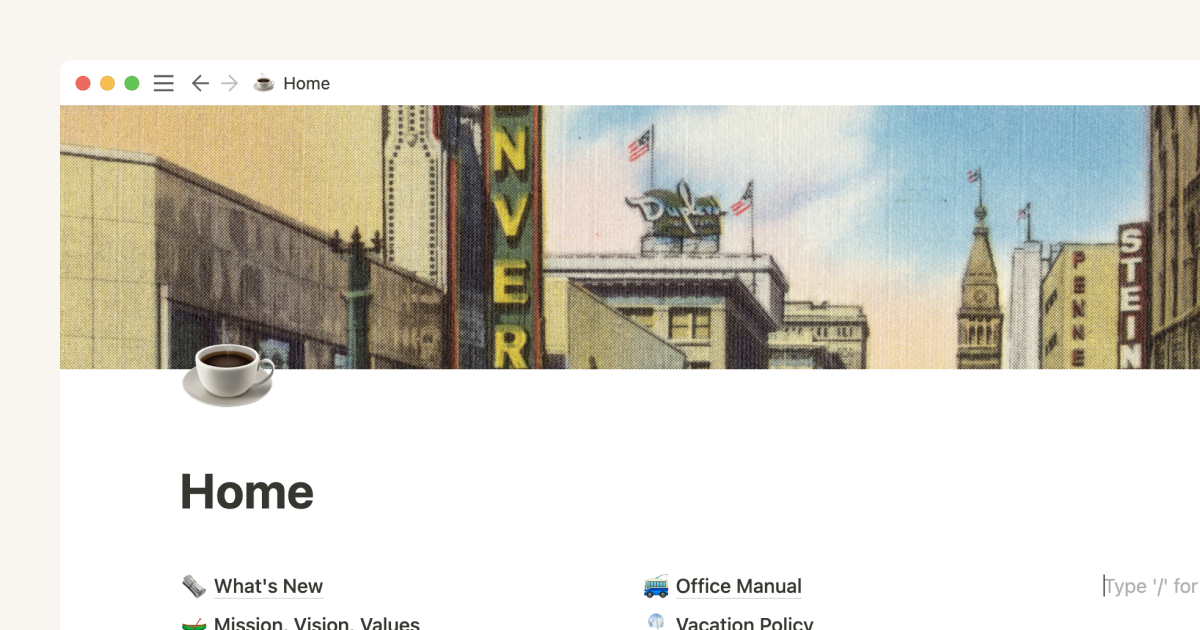
Getting started with page customization
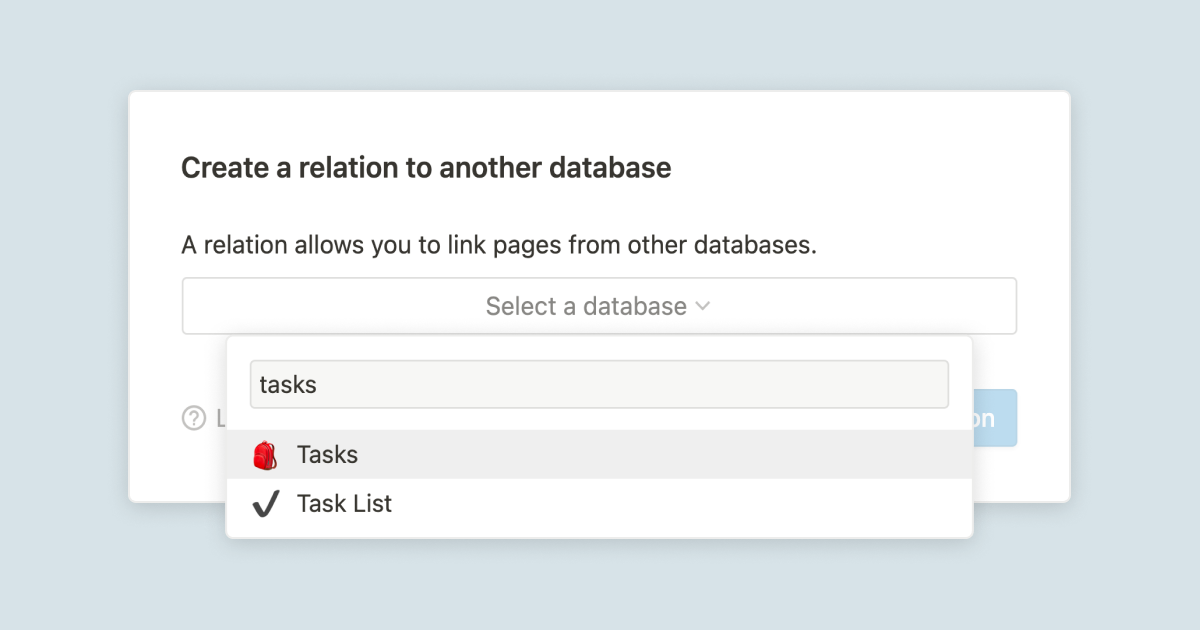
A guide to connecting projects and meeting notes
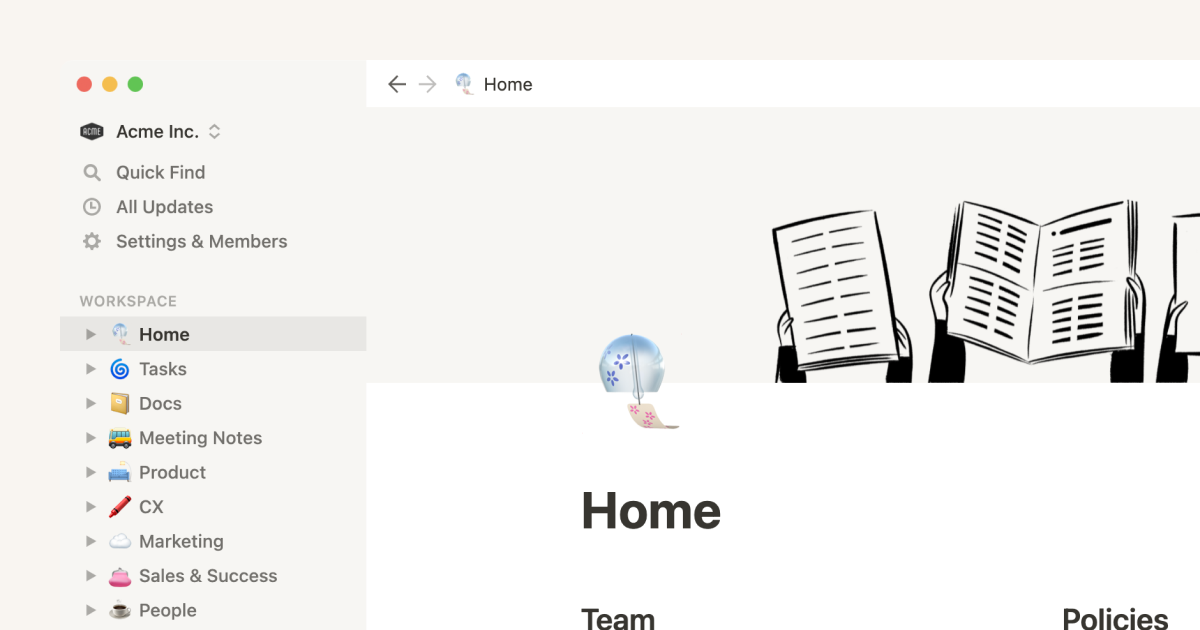
Creating a knowledge hub by organizing docs for large teams
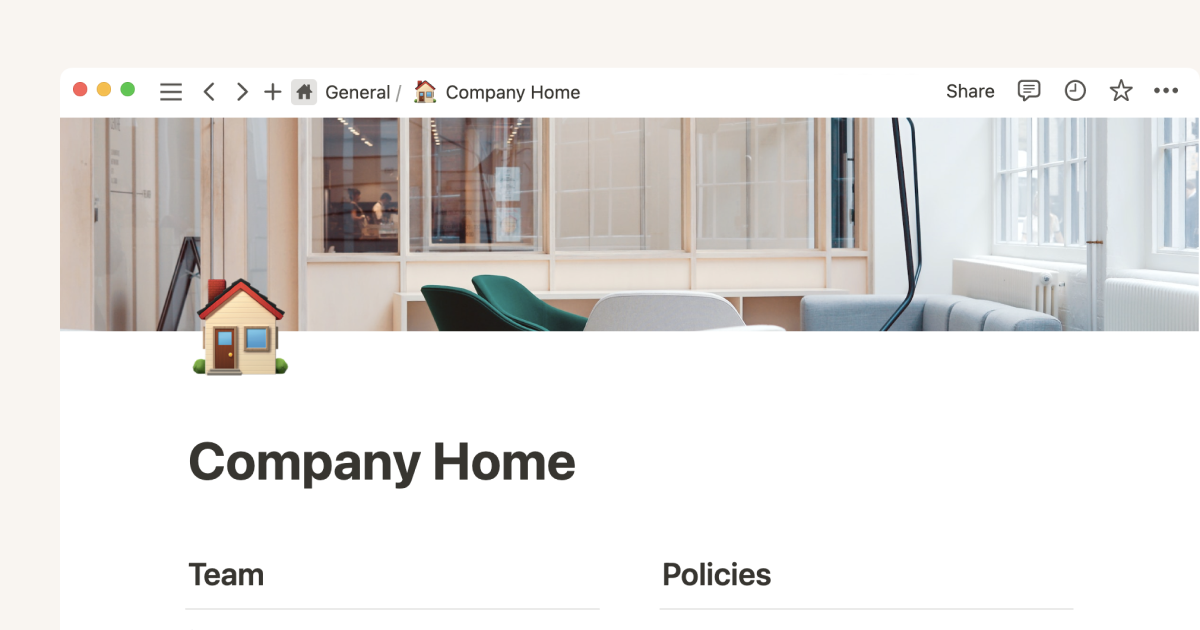
Streamlining HR & people operations
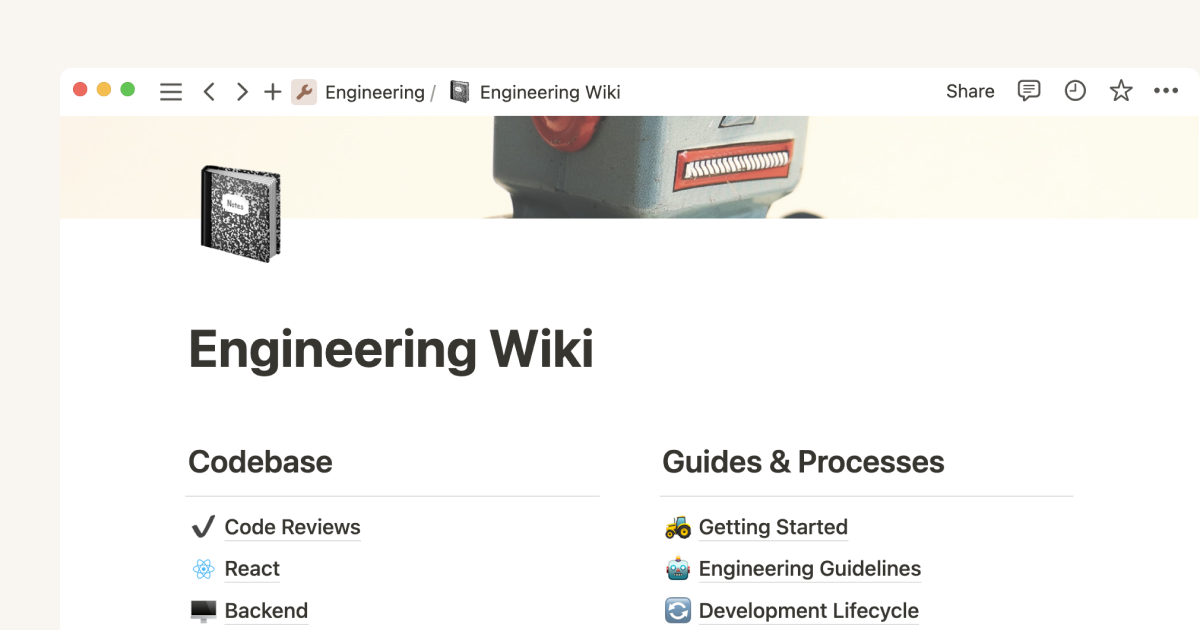
Notion for engineers: A comprehensive guide to streamlining project management
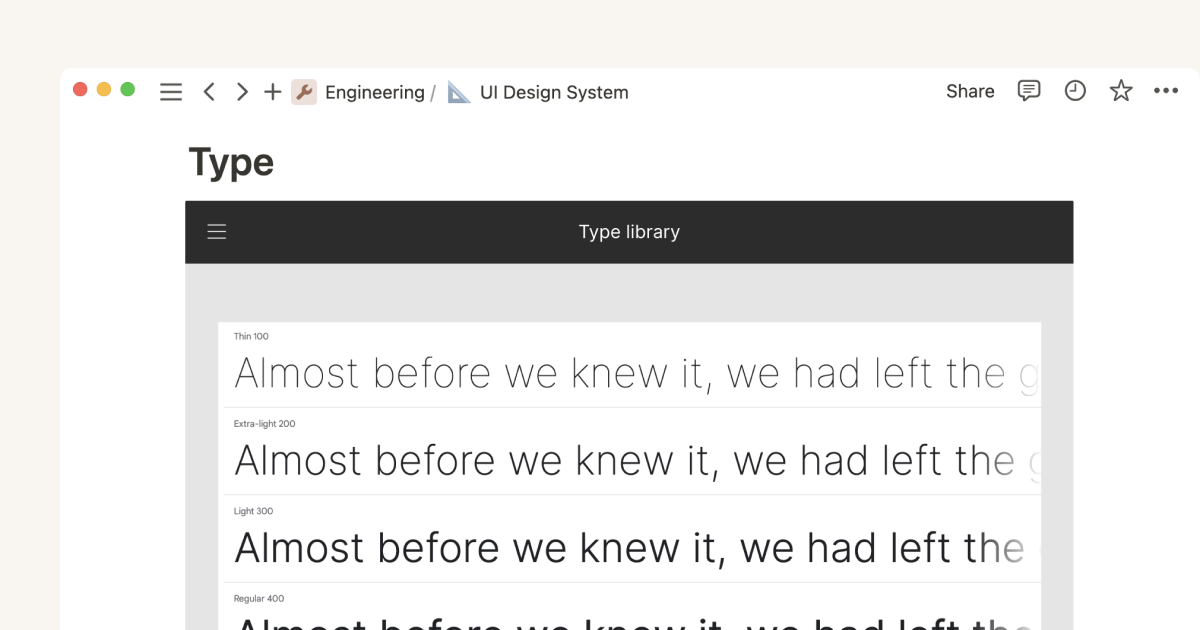
A designer's ultimate guide to using Notion
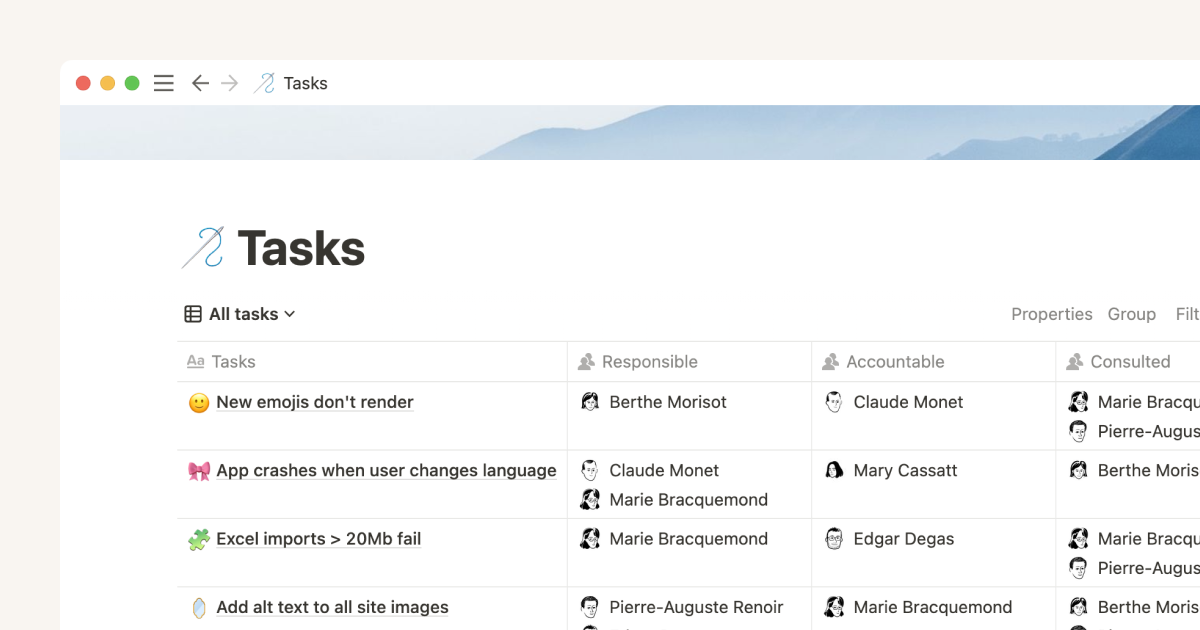
Mastering the RACI model for effective project management
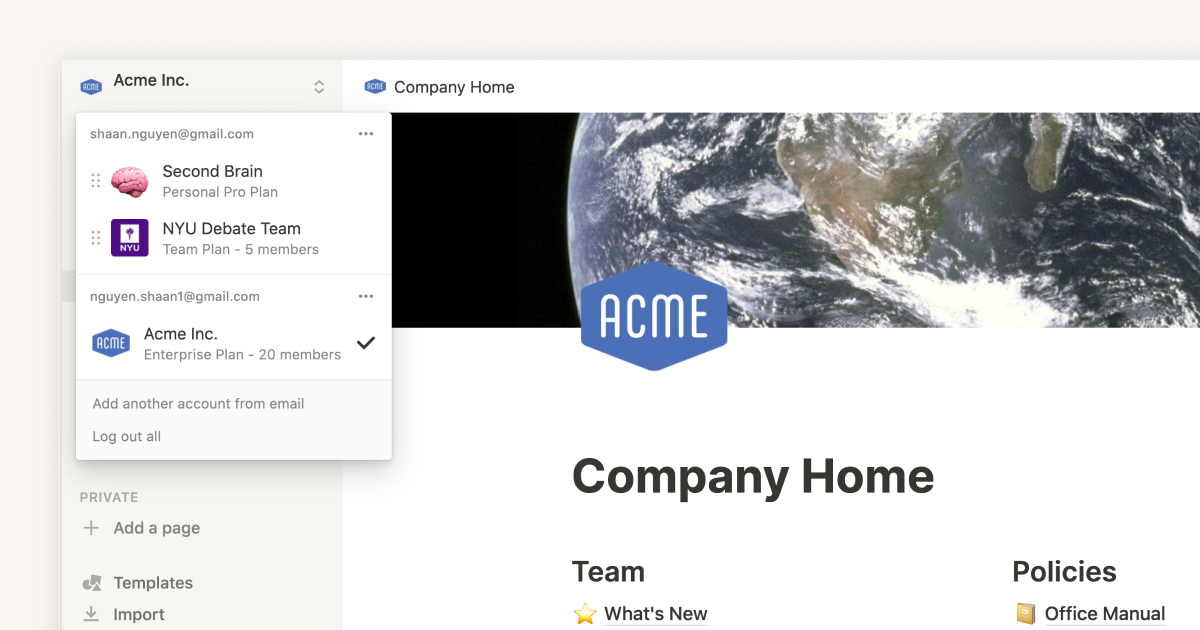
A Notion guide on switching between work and personal accounts
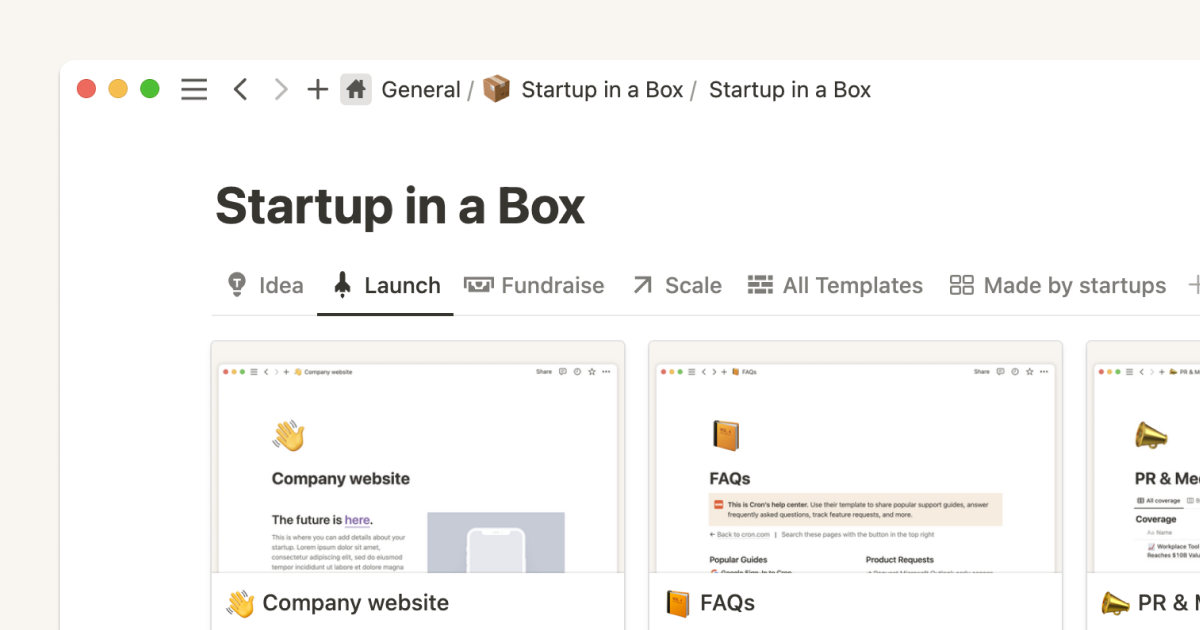
How to use Notion for your startup: Templates and more
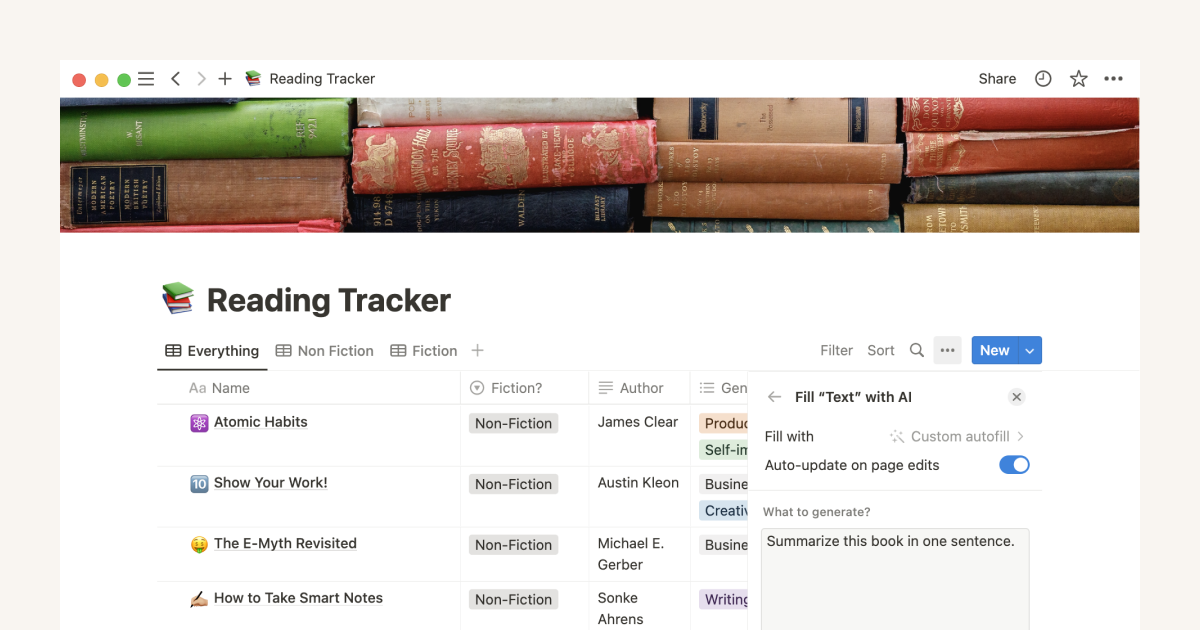
5 ways to get more value out of your reading list with Notion AI
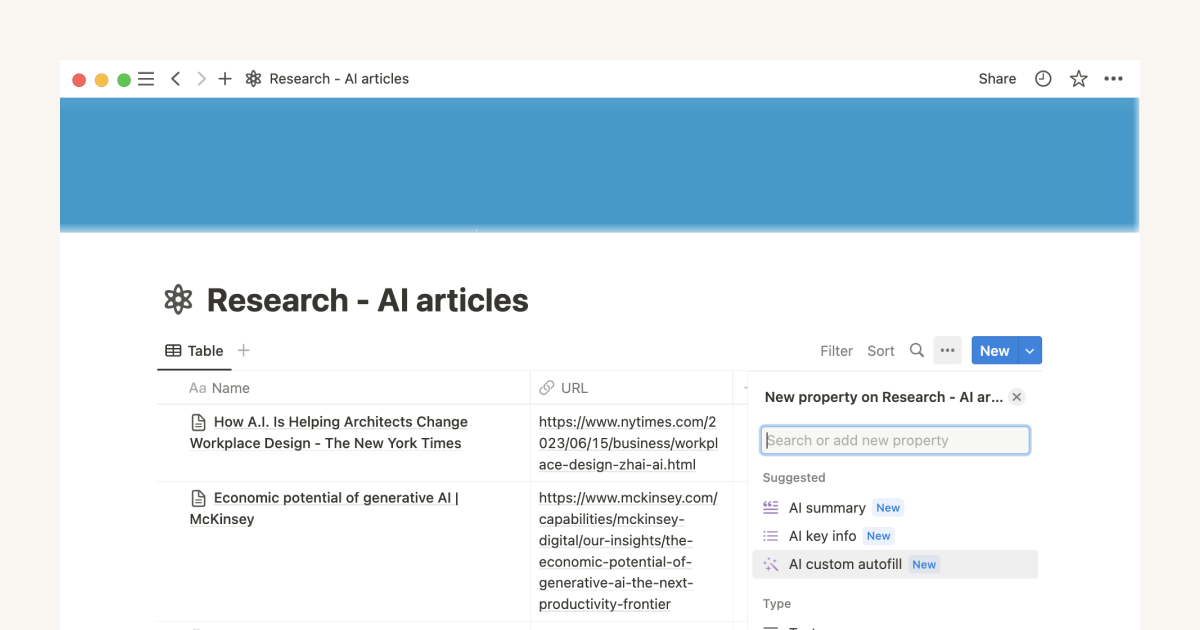
5 AI prompts to surface fresh insights from your databases
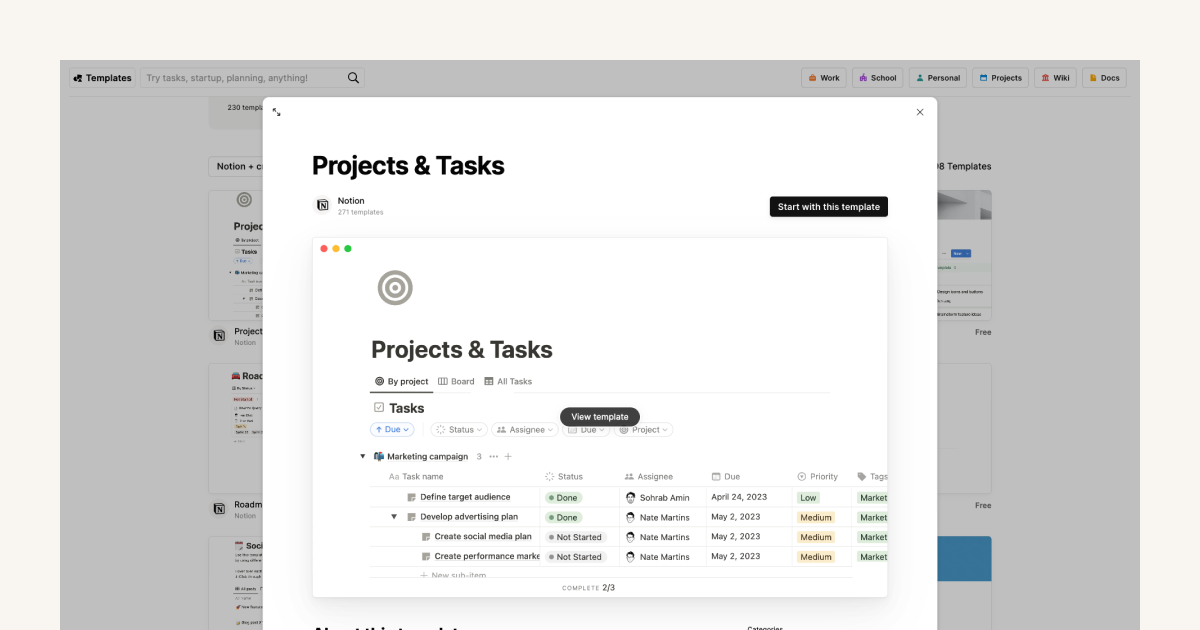
The ultimate guide to Notion templates
Notion Charts: Ultimate Guide & 12 Must-Know Use Cases
Notion Charts are the best way to visualise information in your Notion Workspace. Notion Charts are a specific layout type for your database (alongside Table, Board, Calendar, Timeline, List and Gallery). Currently, Notion Charts support three basic chart types – bar (vertical or horizontal), line and donut – each of which come with their own options for customisation. Although Notion Charts do currently have some limitations (which we’ll get to below), they already open up plenty of possibilities for generating useful snapshots of your data. And, most importantly, they help to provide insights that you just can’t get by staring at columns of numbers. Here’s everything you need to know about Notion Charts plus 12 amazing use cases that you should implement today.
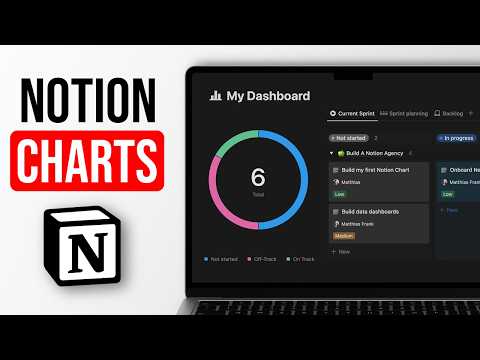
How to create a chart in Notion
So, how do you create a chart in Notion?
The first thing you’ll need is a database with at least a few different properties.
Create a new view in the usual way, and you’ll notice a new option at the bottom of the list: Chart.

Select this to open up the View options panel, which is where you choose which type of chart you want: vertical bar, horizontal bar, line or donut (which is basically a pie chart with the middle removed).
Alternatively, just start typing /chart and the options will pop up.

From here you select the properties you want the chart to illustrate, i.e. the values you want to see on the X (horizontal) and Y (vertical) axes, or, in the case of the donut chart, what you want each “slice” to represent.
The easiest way to understand how all this works is to try out different combinations using one of your existing databases. That way it will very quickly become obvious to you what is a useful way to visualise your data, and what isn’t.
But here’s how to start thinking about it.
Let’s say your company has a database of tasks, and they’re all allocated to different people. In order to create a bar chart to show how many tasks each persons has, you’ll map the “Person” property to the X axis, with the tasks (task “Count” is how Notion words it) on the Y axis.
So, “I want to see my [data] (Y axis) by [property] (X axis).”
This mental shortcut works for both vertical bar charts and line charts (but not for a horizontal bar chart! – it’s actually just a vertical chart flipped onto its side so the X and Y axes are reversed).
In the case of a donut chart, the Y axis becomes the ring, which represents all the tasks, with a “slice” for each person.
Keep in mind that Notion currently only supports one property per chart, i.e. it’s not possible to visualise several different properties of the same database entry on the y axis.
To further break down the data in your Notion Chart, you can use the “Group” Feature.
In this example, taken from the Track Your Reading example in my Ultimate Chart Pack, the books read (on the Y axis) are viewed by month, and they’re also visually grouped by category (biography, history, etc.).
In fact, it might be more helpful to think of the “group by” feature as a “split into”. To continue the rule of thumb above, in this case you could go something like: “I want to see my books (Y axis) by month (X axis) split into categories (group).”
The only chart type that doesn’t offer grouping is the donut chart, and that’s because the data is already visually “grouped” into a ring.
Grouping has a couple of limitations. Groups can only be sorted alphabetically or numerically (or manually), which means it’s not possible to stack the bars in order of the size of the group. It’s also not possible to adjust the height of the Y axis, so your charts can sometimes be unnecessarily tall.
How to create different chart types in Notion
Here’s how you can use Notion Charts to create the most commonly used chart types for data visualisation.
How to create a pie chart in Notion
To create a pie chart (which Notion calls a “Donut” – because it has a hole in the middle!) create a new database view by clicking the plus sign at the top of the database you want to use, and choose the Chart option at the bottom (or type /chart on a new line).
This opens up the View options pane, where you can select the Donut from the Chart type section.

Under Data you have three options: What to show (the property you want to visualise), Each slice represents (how you want to group the property) and Sort by (how the “slices” are arranged, starting from the 12 o’clock position).
The options available in each dropdown change depending on the data sources and properties you select, so it’s worth playing around to find the most useful combination.
How to create a bar chart in Notion
To create a bar chart, create a new database view by clicking the plus sign at the top of the database you want to use, and choose the Chart option at the bottom (or type /chart on a new line).
Once the View options pane is open, select either a Vertical bar or a Horizontal bar from the Chart type section.
These are essentially the exact same chart, with the X and Y axes switched (you can test this out by switching on the fly – you’ll see the X axis and Y axis sections swap places).

In the Vertical bar chart you have three options for the X axis: What to show (the property by which you want to categorise your data), Sort by (the order in which to display the properties on the X axis) and Omit zero values (switch on or off).
For the Y axis you can choose What to show (another property), Group by (this property is optional – click it to subdivide your Y axis values according to a different database property) and Cumulative (Y axis values are added together – this makes the most sense for values that change over time).
Options for the Horizontal bar chart are the same with the X and Y values switched.
How to create a stacked bar chart in Notion
A stacked bar chart is useful for visualising categories within categories – e.g. book genres within a database of books.
You do this by creating a Vertical bar or Horizontal bar chart as above, then choosing a different property in the Group by option.

Each bar is then subdivided according to this grouping property, and there are a few simple sorting options (depending on the property type).
How to create a line chart in Notion
To create a Line chart, create a new database view by clicking the plus sign at the top of the database you want to use, then choose the Chart option at the bottom of the list (or type /chart on a new line).
In the View options pane, select the Line chart type.
The X axis and Y axis options are the same as for the Vertical bar chart.
On line charts, it’s usually best to map a time value on the x-axis. If you have a date property in your database, Notion will automatically show you different options to visualise the time by day, week, month or year range.

Line charts also have an option called “Cumulative”. If you toggle this, Notion will automatically sum entries which is great if you want to show how much something has been growing (or shrinking) over time.
How to create a burn-down chart in Notion
A burn-down chart is used in project management to track the progress of a project over time. It shows the amount of work remaining versus the time left to complete it. It would typically have time on the X axis and work remaining on the Y axis. As tasks are completed, the line on the chart descends, ideally reaching zero work remaining by the end of the project timeline.
Although Notion Charts don’t provide this functionality out of the box, it’s possible to achieve with a workaround and a helper formula.

First, you need a second database besides your task database to group all tasks together. Since you’re doing project management here, it’s most likely going to be a project or sprint database.
Second, you need to add a new date property to your task database called “Done Date”.
Then, set up a database automation to automatically fill out this task completion date whenever you change the status of a task to “Done”.

Last but not least, it’s time to add a formula to calculate the relative progress on each task.
Here’s how the formula looks like:
1- (prop(“Sprint”).map(current.prop(“Task for Sprints”)).flat().filter(current.prop(“Done Date”)<=prop(“Done Date”)).length() / prop(“Sprint”).map(current.prop(“Task for Sprints”)).flat().length()) .multiply(1000) .round() .divide(1000)
This formula assumes the following naming conventions in your database:
- The relation to the second database is called “Sprint”
- The property on the second database for the relation back to tasks is called “Tasks for Sprints”
- The property recording the completion date is called “Done Date”
If you use different names, you’ll need to modify the formula accordingly.
Here’s how the formula works:
For each individual task, we need to determine how many tasks have been completed up its Done Date.
Here’s the part of the formula calculating this:
prop(“Sprint”).map(current.prop(“Task for Sprints”)).flat().filter(current.prop(“Done Date”)<=prop(“Done Date”)).length()
Next, we need to get the relative progress of these tasks (completed on or before the Done Date of the task that we’re looking at), so we divide it by the total number of tasks:
prop(“Sprint”).map(current.prop(“Task for Sprints”)).flat().length())
Then, we quickly round this percent value using this Notion Formula sequence:
.multiply(1000) .round() .divide(1000)
And last but not least, we need to subtract the progress made from 1 to get an inverted chart that runs from 100% (if no tasks have been completed) to 0% (if all tasks have been completed)
This is definitely a more advanced use case, so don’t worry if all of this is confusing!
You can always download this Notion Burn-Down Chart Setup for free at the bottom of this article.
How to create a burn-up chart in Notion
A burn-up chart is another project management tool. Unlike a burn-down chart, which shows the amount of work remaining, a burn-up chart shows the amount of work completed.

It’s easy to achieve this using a Notion Line chart. You’ll need to add a formula to your database that calculates the percentage of the total each single task represents.
This process is much easier than calculating the relative progress for a burn-down chart
Simply count up the number of tasks, then divide 1 by this number. Once you have this percentage value you can activate the Cumulative toggle for the Y axis to show the sprint progress.
The formula for the Sprint Progress property in the Task for Sprints chart is:
1/prop(“Sprint”).map(current.prop(“Task for Sprints”)).flat().length().
How to create a Gantt chart in Notion
Gantt charts or waterfall charts are a great way to improve your project management in Notion.
To create a Gantt chart to visualise your tasks or items over time, you need to use the Timeline view, which is separate from the Charts feature.
Create a new database view by clicking the “+” button at the top of the database, then choose Timeline from the view options. Configure the timeline by selecting the date properties you want to use for the start and end dates.
You can adjust the timeline view by changing the timeframe (e.g., weeks, months) and other display settings to suit your needs.
How to create a combo chart in Notion
Notion Charts currently don’t support native combo charts.
However, it’s still possible to show a combo chart in Notion by using a third-party tool to embed charts in Notion.
My favourite tool for these situations is Rows , a modern spreadsheet app. Rows allows you to sync your Notion Database to a spreadsheet, create advanced charts and then re-embed these charts in Notion.
Since these charts update whenever your data in Notion changes, you get a nearly perfect solution once set up.
For full details, check out my tutorials on how to integrate Notion with Rows.
Frequently Asked Questions
Are notion charts free.
Notion Charts are mostly a premium feature. On the free plan, you can create one chart. All paid Notion plans come with unlimited charts.
How to create Notion Charts from Database
To create a Notion Chart from your database, simply click on the + icon next to your main database view and select the Chart view type.

Alternatively, type /chart anywhere in your workspace and select the database that contains the data you want to visualise.
Can I customise the colors of my Notion Chart?
Yes, you can change the colors of your Notion Chart by clicking into the options of your view (the three dots next to the big blue New Button) and then selecting Color .

Notion Charts come with a range of pre-built color schemes.
If you visualise data that comes from a select, multi-select or status property, your Notion chart will automatically pick the same color as the one used for the property to visualise it in the chart if you set the chart color to auto.
This is currently the only way to have full granular control over the colors in your Notion Chart.
Get The Ultimate Chart Pack For Notion
You can download 12+ pre-made Notion Charts for free to kickstart data visualisation in your Notion Workspace:
Continue Reading With These Related Posts
Ultimate notion for business setup guide in 2024.
Learn everything you need to know to set up Notion for your company. Starting from a blank page all the way to the perfect operating system.

Everything you need to know about Notion Charts. From creating your first Notion Chart to advanced tips, tricks & use cases. With Free Templates.

Notion Employee Shares 4 Secrets For Successful Notion Workspaces
Learn how Notion helps large organisations adopt Notion in Episode 4, Season 1 of the unBlocked Notion Podcast

To provide the best experiences, we use technologies like cookies to store and/or access device information. Consenting to these technologies will allow us to process data such as browsing behavior or unique IDs on this site. Not consenting or withdrawing consent, may adversely affect certain features and functions. You can find the Privacy Policy here .

IMAGES
COMMENTS
First steps on Notion & Creating the database. Start by creating an account on Notion. From the left menu, create a new page. Enter a title, and you can also choose an icon to represent the page! Then, select "Table" under "Database" to create a new database to start entering your scientific papers. If you want to skip this step, you ...
Submit your template to the Notion template gallery, get featured, and even get paid - all in just a few clicks. Get started. Advance your scholarly work with Notion's Academic Research templates. Organize literature reviews, track research progress, and collaborate on publications. Essential for academics, researchers, and students in ...
As I learned more about using Notion, I developed this Research Lab Notebook template to keep track of all my research lab-related tasks, protocols, and notes, all while storing important information like literature reviews and data. This research lab notebook is an excellent Notion template for Ph.D., master's, and undergraduate students ...
How to Use Notion for Academic Research and Document Organization. Notion is a powerful all-in-one Productivity tool that can be effectively utilized for academic research and document organization. With its versatile features, Notion offers a flexible yet structured approach to managing your research materials, taking notes, and organizing your documents.
Notion has become a versatile tool for students and academics who seek an organized approach to manage their research and study schedules. Its multipurpose functionality allows users to create structured databases, manage tasks, and consolidate notes, making it particularly useful for academic research. Adapting Notion for educational purposes can streamline processes, offer clarity in ...
Organize your literature or journal articles in Notion. Be able to manage journal articles, choose when to read them and what topics they fall into, and easi...
Research Repository. In order to use Notion as a research repository your first step is to create a system to identify your projects and make them easy to find. I recomend you have a page with all ...
Notion templates can help create a structured environment, making the research process more organized and efficient. Here are seven indispensable Notion templates for academic researchers. 1. Notion Project Management Template. Overview: An organizational tool built to manage research projects from hypothesis to publication. Key Features: Task ...
Learn how to easily organize your research projects and tasks in Notion!Get the Template: https://www.sciencegradschoolcoach.com/task-management-templateGet ...
Maya Gosztyla. Maya Gosztyla uses Notion to help to organize her work as a PhD student in biomedical sciences at the University of California, San Diego. Credit: Nicholas Behnke. We researchers ...
Using Notion for graduate school is a fantastic way to keep your work organized in one space. And it automatically backs up, so you don't have to worry about losing files! I have been using Notion since 2021 to organize my graduate school life. As a Ph.D. student, I had to keep track of my research, coursework, and personal life.
I've spent the last two weeks using Notion to scaffold my note-taking and planning for my PhD. this is a short video to demonstrate how I've been using it.Th...
Mendeley was my research management tool of choice prior to when I started using Notion to organize all of my literature and create my synthesis matrix. I still use Mendeley as a library just in case anything happens to my Notion. ... Identify your research themes. Using your literature matrix, review each research theme or question and decide ...
Step 4: Take detailed notes in Notion. When the paper was synced into Notion it automatically creates a "page" for the paper. You can click on the paper name and it will open up to a page ...
Your Notes in Notion. Lastly, no template would be complete without a dedicated section for Notes. The Academic Writing in Notion Template comes pre-loaded with two types of notes: Meeting Notes to keep track of talks with your supervisor or colleagues, so that you always have their input within arms reach. Brainstorming Notes to quickly jot ...
Notion for Academic Research & Note-Taking. Guide. I used Notion to create a database of scientific papers that basically replace Zotero or Mendeley. I published a blog post explaining my technique and I also give a free template! I think this could be very useful for graduate students!
Notion Research Hub is a customizable Notion template that helps researchers and students keep all their related work in one platform with databases for abstracts, literature reviews, resources, and more, as well as collaborate with team members with real-time updates and a user-friendly interface, all in one convenient place to transform the way you work!
Back in 2016, we recommended Slack as a productivity tool for researchers—now companies and institutions worldwide use it. Today, Notion feels like the Slack of five years ago. We've used Notion at Paperpile since 2017 and we couldn't live without it. In many ways, our small company of 23 people isn't much different from a busy research ...
Notion supports code embedding for a significant number of programming languages. As a researcher, I have to develop plots and models using R and Python. So, this feature helps me manage and search embedded codes. To add code just call the forward-slash " / " menu and type code. This will create an empty code block.
Streamline your research process with this Notion template! Easily collect and organize sources, take project-specific notes, manage tasks, and cross-reference information. Perfect for history research or any academic project. | Discover new ways to use Notion across work and life.
Here's how I use Notion as a hub for everything I do.» SOCIALSIG/Twitter: @brandonoliveryuEmail: [email protected]'s chat: http://bit.ly/BYChat» T...
The ultimate guide to Notion templates. In this guide, we'll dive into templates, how to find and use templates to improve your workflows, and how you can create your own. Learn how to use Notion for a variety of use cases. Whether youʼre looking to create a project management system or a 1:1 doc, Notion can help.
Here's how you can use Notion Charts to create the most commonly used chart types for data visualisation. How to create a pie chart in Notion. To create a pie chart (which Notion calls a "Donut" - because it has a hole in the middle!) create a new database view by clicking the plus sign at the top of the database you want to use, and ...
This allows you to create visualizations of your data on any Notion database if you are on a paid plan (users on a free plan get a maximum of 1 chart in their workspace). See more details about Notion pricing here. Before Notion Charts, the only way to create data visualizations from your Notion databases would be to use a third-party tool.
@Andy_Notion on Twitter published this handy Notion template so I reviewed it as I'm reflecting on how I approach my studies and use notion in conjunction wi...