5 Best (TTS) Text To Speech For Mac
Whether you prefer articles read to you while you do something else or trying to grasp a new foreign language or even for specially abled students, TTS (short for text-to-speech) has proved to be very useful.
In our previous articles we saw some of the best text to speech apps for Windows and Android . And today, we take a look at some of the best TTS options available for Macs.
Table of Contents

Text To Speech For Mac
1. macos tts.
Before we get too ahead of ourselves and start downloading third party apps, it is very trivial to know that macOS itself comes with a built-in TTS and you can use it anywhere on your computer from the Notes app to any browser.
To get started, highlight or select the text which you want to be read and then right click, go to Speech and then to Start Speaking; and your Mac should start reading the text to you. It also supports a lot of other languages other than English and there are a lot of voices to choose from in all the languages. To change the language option simply go to Accessibility > Speech . Although some voices are very robotic, there are a few which aren’t and sound more like a human.
But the TTS is far from perfect; it is very basic and barebones and lacks options like pause/play, picking up from a selected word instantly and a lot more.
Quick Tip: It blew my mind and might even blow yours to know that the native TTS on Mac also supports converting your text into audio files. Just select the required text, right click and go to Services > Add to iTunes as a spoken track . The text will be converted to an audio track and added to your iTunes library.
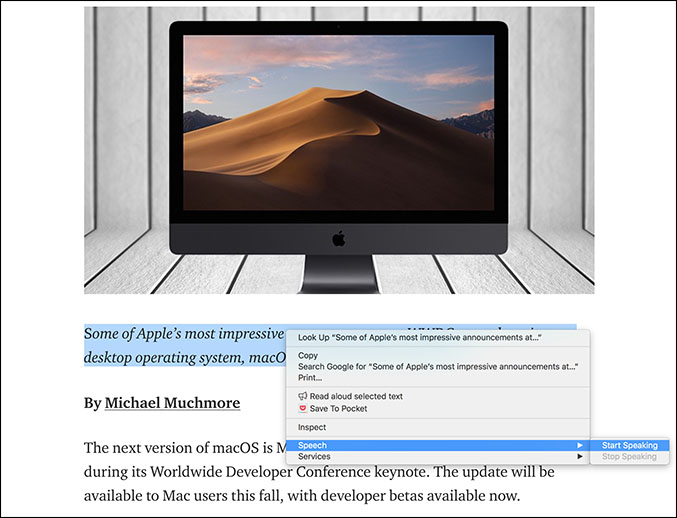
Pros: – Built-in system wide – Lots of voice options – Converting text to iTunes track
Cons: – No Pause/Play – Have to select manually all the words to be read – No instant pickup
Verdict: Overall, the TTS that comes with macOS is very barebones without all the bells and whistles and should be perfect for somebody looking for a basic TTS experience without even buying or installing any third party software.
2. Invicta TTS
Invicta TTS is a very simple free Text To Speech app available on the Mac App Store. Once you open up the app, it presents you with a text box where you can enter or paste any text which will be then converted to speech. The app is very lightweight and minimal in nature with everything being to the point.
Although the app is very basic, unlike the built in TTS of Mac OS, it does add the option of playing or pausing the audio which becomes crucial when listening to long texts or articles. The voice settings cannot be changed but the in built voice does the job pretty good enough.
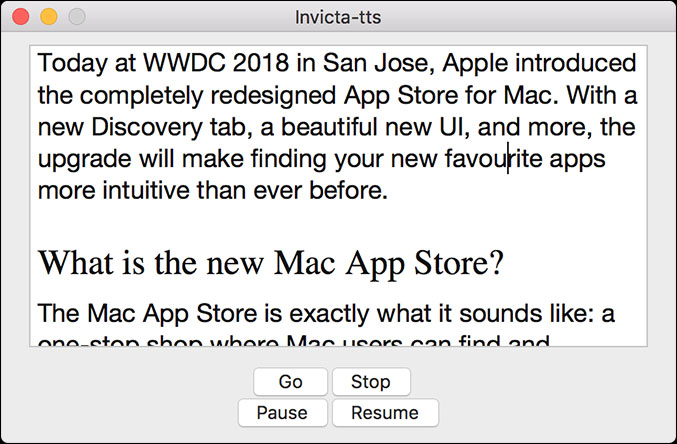
Pros: – Minimal and Light – Play/Pause Option
Cons: – Cannot read documents automatically – Supports only English
Verdict: If you need a simple and light TTS app and might be listening to long articles, Invicta TTS does the job pretty well but do remember that it can only read English.
Link: Get Invicta TTS on the App Store
Price: Free
3. Natural Reader
The next app on our list is Natural Reader which is an extremely powerful TTS software available not only on Mac OS but also on Windows, iOS, Android and even has an online reader.
The app comes in many flavours, each with its fair share of features for the price. The free version comes with basic TTS features along with the ability to read directly from file formats such as Docx, PDF, ePub and Txt. It also has a floating bar which can be used to read text while you are in other applications. The next option or the Personal version, at a steep $100, allows you to read web pages directly, converting text to audio files and syncing everything between your phone apps. There are also Professional and Ultimate versions which add OCR support and a bunch of natural voices.
Pros: – Support for file formats – Convert to audio files – Cross Platform – OCR Support
Cons: – Pricey – No instant pickup
Verdict: All the features of Natural Reader definitely come at a price and you should be able to decide whether it is a suit for you with respect to your investment in TTS, but even for a casual user the free version works really well. Overall, Natural reader is not just best text to speech software with natural voices, but since it also support PDF, it’s also a good option for those who are looking for PDF Voice Reader for macOS.
Pricing Options: Pricing for Natural Reader
Link: Download Natural Reader from here
4. Read Aloud
Read Aloud is not exactly a stand alone Mac app but instead a Chrome extension which might appeal to some people. Considering how many posts and articles are read on the internet everyday, we had to include Read Aloud.
It is completely free and once you install it, its icon will appear in the extension bar which you can now use to read any webpage or any online article, just by a single click. When it is in work, you get a play/pause button along with a forward or rewind button which can be used to advance or backtrack paragraphs. Considering it is free, the voice options are really good and feel very natural and premium.

Pros: – Great natural voice – Forward or rewind by paragraphs – Listen to webpages
Cons: – Works only on Chrome
Verdict: Suggesting Read Aloud is very straight forward; if you are someone who reads a lot on the internet and are looking for a free TTS software for that, nothing beats Read Aloud.
Link: Download Read Aloud from the Chrome Store
5. Capti Voice
Capti Voice is probably the most polished and well rounded TTS software available for the Mac and the award are only there to justify that. Starting off, Capti Voice uses your browser for the app to function instead of a stand alone Mac application. Don’t worry, you can still use it while you are offline as it stores all its data locally and personally I have had no issues.
Capti Voice has a subscription based model and even the free version has a lot to offer from various file format supports to text search while the premium versions add features like creating playlists, OCR Support and intelligent dictionary lookup. The voices offered across all the platforms are very high quality and commendable.
Quick Tip: Don’t forget to use the Chrome extension which allows you to save articles or webpages to be read later by Capti Voice.
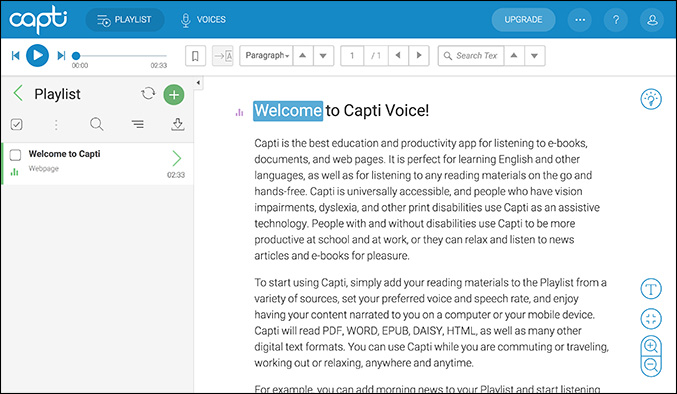
Pros: – Cross platform with mobile apps – Create Playlists – Dictionary lookup – Shortcuts to get around
Cons: – No standalone app – Syncs only when you add to cloud storage
Verdict: Overall, Capti Voice is a really compelling app with features packed to the brim and is very similar to natural Reader but with a subscription based model. It is really the best TTS experience you can get on Mac OS.
Pricing Info: Pricing Options for Capti Voice
Link: Download Capti Voice from here
6. Honorable Mentions
CereProc has some of the most natural sounding computer speeches available on the market, which you can use to replace the default voice on your Mac (also available for other platforms). There are a lot of high quality voice packs to choose from and each costs around $35.
Zamzar is a free online service which you can use to convert your text to audio files or mp3s. Unlike the iTunes spoken track which you can use only on Apple devices, you can use it on any platform without any hassle.
Wrapping up: Best Text to Speech for Mac
So these were some of the TTS software available on the Mac and we hope we made your decision a little bit easier. If you are someone who reads mainly on the internet, Read Aloud is by far the best free option. Although a little limited, the built-in TTS feature seems to work just fine, but it can be a pain for long stretches of texts or long articles for which there is Invicta which is also free.
Natural Reader and Capti Voice both are spectacular TTS apps with a lot of plans to choose from, but I guess what it comes down to is the paying model. Natural reader is a one time purchase and should be better if you feel you will be invested in TTS for a long time whereas Capti Voice follows a subscription based model also with a one week free trial. Thanks for reading and do comment below which one is your favorite TTS app on Mac OS.
Read: Make your Devices Read Out Text, With Text to Speech
Sometimes I write. Business Enquiries: [email protected]
You may also like
How to add song tracks to your instagram..., what do various icons and symbols mean in..., how to setup telegram channel subscription and use..., how to send multiple photos in email, 7 ways to read telegram messages without marking..., how to transfer images from google photos to..., what do various icons and symbols mean on..., 2 ways to send a snap to multiple..., what is the difference between incognito and guest..., 3 things to do if your chrome extension..., leave a comment cancel reply.
You must be logged in to post a comment.
The Slant team built an AI & it’s awesome
Find the best product instantly, what is the best text to speech software for mac and ios, the best 1 of 10 option s why.
| Best text to speech software for Mac and iOS | Price | Publisher | Personal Sub (Annual) |
|---|---|---|---|
| FREE | Charmtech Labs | $29.99 | |
| $24.99 | - | - | |
| - | - | - | |
| - | - | - | |
| $69.50 | - | - |
Capti Voice
My rec ommendation for capti voice, my recommendation for capti voice.
Semi-Desktop and Webapp versions make it pretty much crossplatform
Inconvenient to use
Supports many formats
Very disappointing
Offers a one week premium plan trial
Does not automatically sync
Has shortcuts to get around easier
Free account somewhat limited.
Limited free account available
Desktop version for the mac depends on web browser.
Intelligent dictionary lookup
Can't move documents freely between different playlists, very useful in schools, no linux desktop version, offers very high quality voices on all platforms, including online, subscription service, mac version routinely fails to start, 9 other options considered, voice dream reader, my rec ommendation for voice dream reader, my recommendation for voice dream reader.
Easy to follow along with your eyes
Ugly interface
Dropbox source
Can't play drm protected content.
Highlighting text
Inexpensive.
Very efficient voices
Has the best share implementation i've seen on ios, has ocr companion app.
Instant pickup
Reflows pdf text content as plain text, my rec ommendation for cereproc, my recommendation for cereproc.
Best irish accent voice
Expensive desktop version, cheap on android.
Intelligent Speaker
My rec ommendation for intelligent speaker, my recommendation for intelligent speaker, extension / add-on limited to browser, natural reader, my rec ommendation for natural reader, my recommendation for natural reader, no safari support, reads many formats.
Free version available, but upgrades are costly
Prices reflect arrogance.
Few hotkeys, not user configurable
Simple but effective playback controls, unstable on macos high sierra, speech central, my rec ommendation for speech central, my recommendation for speech central, file replication/syncing available via icloud, no voices included on android version, available on mac, windows, ios and android, no playback position syncing, even via icloud, good value for the money / cheap, doesn't support images, my rec ommendation for read aloud, my recommendation for read aloud, voice options are impressive, my rec ommendation for neospeech, my recommendation for neospeech, high-quality voices, limited pricing options.
Easy to use
Complete bs, my rec ommendation for audio book, my recommendation for audio book.
My Rec ommendation for Notevibes
My recommendation for notevibes, best bargain available for all devices, webapp only, no mobile clients.
Voice and speech tuning
Copy paste reliant, 24-57 premium voices, no hotkeys/shortcuts, easy to use on desktop computer browsers, don't see your favorite option add it., ( discontinued ) infovox ivox voice manager, my rec ommendation for ( discontinued ) infovox ivox voice manager, my recommendation for ( discontinued ) infovox ivox voice manager, pdf reader pro, my rec ommendation for pdf reader pro, my recommendation for pdf reader pro, my rec ommendation for playpost, my recommendation for playpost, my rec ommendation for murf ai, my recommendation for murf ai.
Built By the Slant team

Are you sure that you want to abandon your hard work?
Best text-to-speech software of 2024
Boosting accessibility and productivity

- Best overall
- Best realism
- Best for developers
- Best for podcasting
- How we test
Finding the best text-to-speech software is key for anyone looking to transform written text into spoken words, whether for accessibility purposes, productivity enhancement, or creative applications like voice-overs in videos.
Text-to-speech (TTS) technology relies on sophisticated algorithms to model natural language to bring written words to life, making it easier to catch typos or nuances in written content when it's read aloud. So, unlike the best speech-to-text apps and best dictation software , which focus on converting spoken words into text, TTS software specializes in the reverse process: turning text documents into audio. This technology is not only efficient but also comes with a variety of tools and features. For those creating content for platforms like YouTube , the ability to download audio files is a particularly valuable feature of the best text-to-speech software.
While some standard office programs like Microsoft Word and Google Docs offer basic TTS tools, they often lack the comprehensive functionalities found in dedicated TTS software. These basic tools may provide decent accuracy and basic options like different accents and languages, but they fall short in delivering the full spectrum of capabilities available in specialized TTS software.
To help you find the best text-to-speech software for your specific needs, TechRadar Pro has rigorously tested various software options, evaluating them based on user experience, performance, output quality, and pricing. This includes examining the best free text-to-speech software as well, since many free options are perfect for most users. We've brought together our picks below to help you choose the most suitable tool for your specific needs, whether for personal use, professional projects, or accessibility requirements.
The best text-to-speech software of 2024 in full:
Why you can trust TechRadar We spend hours testing every product or service we review, so you can be sure you’re buying the best. Find out more about how we test.
Below you'll find full write-ups for each of the entries on our best text-to-speech software list. We've tested each one extensively, so you can be sure that our recommendations can be trusted.
The best text-to-speech software overall
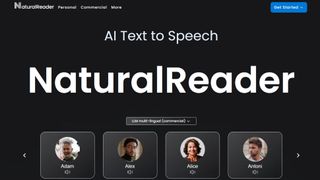
1. NaturalReader
Our expert review:
Reasons to buy
Reasons to avoid.
If you’re looking for a cloud-based speech synthesis application, you should definitely check out NaturalReader. Aimed more at personal use, the solution allows you to convert written text such as Word and PDF documents, ebooks and web pages into human-like speech.
Because the software is underpinned by cloud technology, you’re able to access it from wherever you go via a smartphone, tablet or computer. And just like Capti Voice, you can upload documents from cloud storage lockers such as Google Drive, Dropbox and OneDrive.
Currently, you can access 56 natural-sounding voices in nine different languages, including American English, British English, French, Spanish, German, Swedish, Italian, Portuguese and Dutch. The software supports PDF, TXT, DOC(X), ODT, PNG, JPG, plus non-DRM EPUB files and much more, along with MP3 audio streams.
There are three different products: online, software, and commercial. Both the online and software products have a free tier.
Read our full NaturalReader review .
- ^ Back to the top
The best text-to-speech software for realistic voices
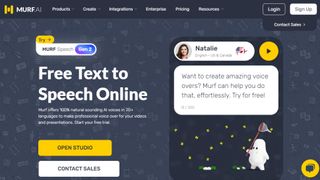
Specializing in voice synthesis technology, Murf uses AI to generate realistic voiceovers for a range of uses, from e-learning to corporate presentations.
Murf comes with a comprehensive suite of AI tools that are easy to use and straightforward to locate and access. There's even a Voice Changer feature that allows you to record something before it is transformed into an AI-generated voice- perfect if you don't think you have the right tone or accent for a piece of audio content but would rather not enlist the help of a voice actor. Other features include Voice Editing, Time Syncing, and a Grammar Assistant.
The solution comes with three pricing plans to choose from: Basic, Pro and Enterprise. The latter of these options may be pricey but some with added collaboration and account management features that larger companies may need access to. You can try the service out for free for up to 10 minutes, without downloads.
The best text-to-speech software for developers
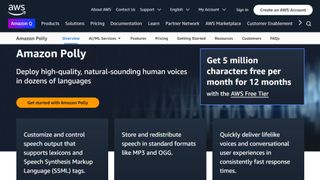
3. Amazon Polly
Alexa isn’t the only artificial intelligence tool created by tech giant Amazon as it also offers an intelligent text-to-speech system called Amazon Polly. Employing advanced deep learning techniques, the software turns text into lifelike speech. Developers can use the software to create speech-enabled products and apps.
It sports an API that lets you easily integrate speech synthesis capabilities into ebooks, articles and other media. What’s great is that Polly is so easy to use. To get text converted into speech, you just have to send it through the API, and it’ll send an audio stream straight back to your application.
You can also store audio streams as MP3, Vorbis and PCM file formats, and there’s support for a range of international languages and dialects. These include British English, American English, Australian English, French, German, Italian, Spanish, Dutch, Danish and Russian.
Polly is available as an API on its own, as well as a feature of the AWS Management Console and command-line interface. In terms of pricing, you’re charged based on the number of text characters you convert into speech.
The best text-to-speech software for podcasting
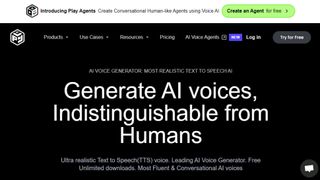
In terms of its library of voice options, it's hard to beat Play.ht as one of the best text-to-speech software tools. With almost 600 AI-generated voices available in over 60 languages, it's likely you'll be able to find a voice to suit your needs.
Although the platform isn't the easiest to use, there is a detailed video tutorial to help users if they encounter any difficulties. All the usual features are available, including Voice Generation and Audio Analytics.
In terms of pricing, Play.ht comes with four plans: Personal, Professional, Growth, and Business. These range widely in price, but it depends if you need things like commercial rights and affects the number of words you can generate each month.
The best text-to-speech software for Mac and iOS
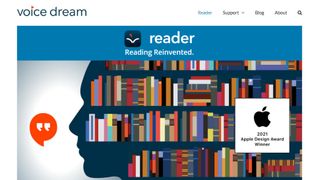
5. Voice Dream Reader
There are also plenty of great text-to-speech applications available for mobile devices, and Voice Dream Reader is an excellent example. It can convert documents, web articles and ebooks into natural-sounding speech.
The app comes with 186 built-in voices across 30 languages, including English, Arabic, Bulgarian, Catalan, Croatian, Czech, Danish, Dutch, Finnish, French, German, Greek, Hebrew, Hungarian, Italian, Japanese and Korean.
You can get the software to read a list of articles while you drive, work or exercise, and there are auto-scrolling, full-screen and distraction-free modes to help you focus. Voice Dream Reader can be used with cloud solutions like Dropbox, Google Drive, iCloud Drive, Pocket, Instapaper and Evernote.
The best text-to-speech software: FAQs
What is the best text-to-speech software for youtube.
If you're looking for the best text-to-speech software for YouTube videos or other social media platforms, you need a tool that lets you extract the audio file once your text document has been processed. Thankfully, that's most of them. So, the real trick is to select a TTS app that features a bountiful choice of natural-sounding voices that match the personality of your channel.
What’s the difference between web TTS services and TTS software?
Web TTS services are hosted on a company or developer website. You’ll only be able to access the service if the service remains available at the whim of a provider or isn’t facing an outage.
TTS software refers to downloadable desktop applications that typically won’t rely on connection to a server, meaning that so long as you preserve the installer, you should be able to use the software long after it stops being provided.
Do I need a text-to-speech subscription?
Subscriptions are by far the most common pricing model for top text-to-speech software. By offering subscription models for, companies and developers benefit from a more sustainable revenue stream than they do from simply offering a one-time purchase model. Subscription models are also attractive to text-to-speech software providers as they tend to be more effective at defeating piracy.
Free software options are very rarely absolutely free. In some cases, individual voices may be priced and sold individually once the application has been installed or an account has been created on the web service.
How can I incorporate text-to-speech as part of my business tech stack?
Some of the text-to-speech software that we’ve chosen come with business plans, offering features such as additional usage allowances and the ability to have a shared workspace for documents. Other than that, services such as Amazon Polly are available as an API for more direct integration with business workflows.
Small businesses may find consumer-level subscription plans for text-to-speech software to be adequate, but it’s worth mentioning that only business plans usually come with the universal right to use any files or audio created for commercial use.
How to choose the best text-to-speech software
When deciding which text-to-speech software is best for you, it depends on a number of factors and preferences. For example, whether you’re happy to join the ecosystem of big companies like Amazon in exchange for quality assurance, if you prefer realistic voices, and how much budget you’re playing with. It’s worth noting that the paid services we recommend, while reliable, are often subscription services, with software hosted via websites, rather than one-time purchase desktop apps.
Also, remember that the latest versions of Microsoft Word and Google Docs feature basic text-to-speech as standard, as well as most popular browsers. So, if you have access to that software and all you’re looking for is a quick fix, that may suit your needs well enough.
How we test the best text-to-speech software
We test for various use cases, including suitability for use with accessibility issues, such as visual impairment, and for multi-tasking. Both of these require easy access and near instantaneous processing. Where possible, we look for integration across the entirety of an operating system , and for fair usage allowances across free and paid subscription models.
At a minimum, we expect an intuitive interface and intuitive software. We like bells and whistles such as realistic voices, but we also appreciate that there is a place for products that simply get the job done. Here, the question that we ask can be as simple as “does this piece of software do what it's expected to do when asked?”
Read more on how we test, rate, and review products on TechRadar .
Get in touch
- Want to find out about commercial or marketing opportunities? Click here
- Out of date info, errors, complaints or broken links? Give us a nudge
- Got a suggestion for a product or service provider? Message us directly
- You've reached the end of the page. Jump back up to the top ^
Are you a pro? Subscribe to our newsletter
Sign up to the TechRadar Pro newsletter to get all the top news, opinion, features and guidance your business needs to succeed!
John (He/Him) is the Components Editor here at TechRadar and he is also a programmer, gamer, activist, and Brooklyn College alum currently living in Brooklyn, NY.
Named by the CTA as a CES 2020 Media Trailblazer for his science and technology reporting, John specializes in all areas of computer science, including industry news, hardware reviews, PC gaming, as well as general science writing and the social impact of the tech industry.
You can find him online on Threads @johnloeffler.
Currently playing: Baldur's Gate 3 (just like everyone else).
- Luke Hughes Staff Writer
- Steve Clark B2B Editor - Creative & Hardware
Midjourney AI image generator review
A review of BeyondTrust's Privileged Access Management Solutions
Don’t be fooled during back-to-school: These are the Amazon scams currently targeting students that you need to watch out for
Most Popular
- 2 Asus Zenbook Duo (2024) review: incredible versatility and screens, held back by poor cooling
- 3 Samsung says it's busy working on double-foldable and rollable devices
- 4 Early Labor Day deal drops LG's B4 OLED TV to a stunning price of $746.99
- 5 Nutribullet Flip review: a powerful personal blender for smoothies on the move
What are you looking for?
Quick links.
Click here to find all our contact information
How to become fluent in Text-to-Speech on your Mac
Whether you prefer to have content read to you when busy, or you’re attempting to understand a new foreign language, or even have specially trained learners, TTS is proving extremely useful.

Using a text-to-speech app for Mac, you can turn your favourite books into the spoken word, making it possible to listen to them anywhere without having to carry the books on your phone. In addition, people with visual impairments can use these apps to enable them to hear what is written.
Not everyone has time to get into a regular reading routine, but with these text and voice apps, you can keep up with the best fiction, non-fiction and educational books out there.
If you need help converting text to speech on your Mac, you need text-to-speech software for Mac. Text-to-speech is also referred to as TTS software. TTS software gives you the best way to hear a written word in many different voices and languages.
Want to know more about Semantix voice-over services?
In-built text-to-speech app for mac.
Before we start to discuss third-party apps, it is worth knowing that MacOS has an in-built TTS app that you can use from anywhere on your personal computer.
Instead of reading the textual content yourself, you can make your Mac read it out loud for you with just a keyboard shortcut. This is handy when you want to examine your writing flow or hear the content instead of reading it. You can use it on documents, web pages, emails, etc.
The function is built into all modern Macs. Here is how to activate it:
On Apple System Preferences, click on Accessibility, then click on Voice.
- Select the “Speak selected text” box when the button is pressed.
- Click on the Change button to choose a key combination other than the default combination (optional).
- Click on the System Voice drop-down menu.
- Click on Customise.
- Tick the boxes to choose the voices you prefer.
- Click on the OK button to download the chosen voice data, or click on Cancel to keep the default voice.
- When you’ve added a new voice, click again on the System Voice drop-down menu and choose the voice you want.
- Use the Play key and Speech Rate slider to try the voice.
After you’ve done this, it’s time to test your Mac’s text-to-speech as you write.
The best text-to-speech software downloadable for Mac
The built-in Mac TTS is very simple and far from perfect; it lacks options such as pause/play, recording a highlighted word instantly, and more. It is only suitable for someone in need of a basic TTS without downloading third-party programmes.
Invicta TTS
This software is a very easy-to-use free text-to-speech application for Mac available on App Store.
When you open the application, you’ll see a text box where you can type or paste any textual content that you will later convert to speech. The application is very easy and minimalist; everything in a nutshell.
If you are looking for a simple and lightweight TTS application and regularly listen to lengthy articles, Invicta TTS does the job perfectly well, but it can only read in English.
Although the application is very simple, unlike the built-in TTS of MacOS, it offers the option to play or pause the audio, which is crucial when you want to listen to lengthy texts or articles.
Capti Voice
Capti Voice is among the most sophisticated and comprehensive text-to-speech software for Mac, and its reputation is justified. To start with, the software operates on your browser instead of being a standalone Mac application. You can also opt to use it offline since all your data is stored locally and personally.
Capti Voice is an excellent feature-packed app and resembles Natural Reader (see below). It does use a subscription model; however, it offers an exceptional TTS experience on your MacOS.
Although subscription-based, its free version has many different file formats that support text search.
This software isn’t exactly a standalone Mac app but rather a Chrome add-on that some people might find appealing, especially people who are always reading over the internet and are searching for a free app.
Once you install it to your PC, its symbol will pop up in the plug-in bar, which you can use to read any web page or online article with just one click. It’s free to use, the language options are perfect, and the high-quality voice feels natural.
Natural Reader
This is a very powerful TTS software that is available for Mac, Windows, Android and iOS, and it even contains an online reader.
Natural Reader comes in numerous versions, each with specific functions and corresponding prices, so it is essential to decide if it is right for you in terms of your TTS budget.
The free version does the job well; it offers essential TTS functions, and it enables you to read directly from file formats such as epub, Docx, PDF and Txt. It comes with a floating bar that you can use for reading content in other applications.
At a high price of $100, the other option enables you to read directly from web pages, convert written content to audio files, and sync between your phone and computer. Professional and Ultimate versions are also available, which offer OCR support and lots of natural voices.
The perfect voice for your brand
Related content.
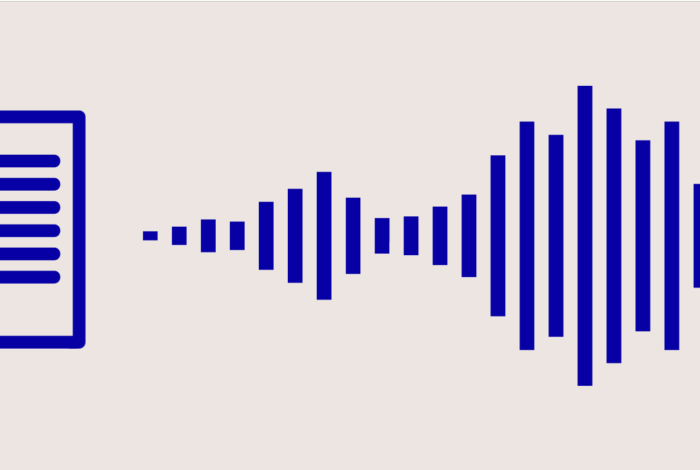
Best Text to Speech Software and Apps

Read Emails and Documents out Loud with these Apps

How to transform Firefox into a Text-to-Speech application
Create Your Course
The best text to speech tools in 2024 (free & paid), share this article.
Thanks to incredible advancements in AI technology, text to speech software in 2023 is now sounding less and less like a robot – and more like a human reader.
This is great news for any Creator Educators looking to make their content creation process more efficient, without compromising on quality.
Text to speech apps can take your content from dull to dynamic in just one step, helping to transform boring text into natural-sounding audio that improves accessibility, productivity and engagement for learners.
Use text to speech software to open up new revenue streams for your business by transforming your existing content into videos and audio, as well as helping to make your content accessible for everyone. With these tools, you can create professional-sounding audio content in a fraction of the time you’d spend recording yourself. It’s a win-win!
Here’s our top list of the best text to speech software to help grow your business in 2023.
Click the links below to skip ahead:
- Standard TTS vs Neural TTS
The best text to speech software in 2023
Amazon polly, google cloud text-to-speech, microsoft azure speech, natural reader, voiceovermaker, why use text to speech software.
If you’re a Creator Educator looking to convert your text content into audio for videos, audiobooks, social media and more, it’s time to find text to speech software for your business.
Here are some of the top use cases for businesses:
- Enhance accessibility: Use text to speech software across all your content to boost accessibility for all learners and customers
- Convert education content to audio: Make your educational content accessible for learners who are visually impaired, dyslexic, or who learn better with audio
- Add voiceovers to presentations: Bring your content alive by adding professional voiceovers to slides and animations
- Create audiobooks: Open up a new revenue stream by capturing sales from learners who prefer to listen rather than read
- Make content more engaging: Enhance your existing content with more video elements to improve the learner experience
- Repurpose blogs: Turn blog content into narration for engaging videos on YouTube, social media, and more
Turn text into speech to instantly repurpose your existing content into new formats and make sure your content is accessible to all.
Standard TTS vs. Neural TTS
Before diving into the world of text to speech, here’s a quick look at the difference between standard and neural text to speech tools.
- Standard TTS is the older approach to text to speech software. If you think of artificial, stiff-sounding text to speech audio, you’re thinking of standard TTS.
- Neural TTS draws on neural network technology or AI to generate more natural-sounding, humalike speech. Don’t let that creep you out, though – neural TTS can create truly lifelike and listenable audio that cuts out a major chunk of time for businesses and creators, helping you reach more people with your content.
Check out these best text to speech apps in 2023 to create stunning audio content – while saving you essential time and energy.
| Creator Educators who are ready to pay for TTS with neural capabilities | Full-featured, with standard and neural TTS support at the best price point compared to competitors Fewer language options than other TTS tools |
| businesses looking to create a unique brand voice | Offers wide range of voices and languages, plus a unique voice generator Can only be bought as part of Google Cloud package |
| businesses concerned about data security and compliance | Comprehensive data security and compliance features More expensive than other TTS apps |
| realistic, AI-driven video voiceovers | Easily sync professional AI-audio video content Struggles with some pronunciation |
| creators looking for a cheap, straightforward solution | Straightforward, no frills text-to-speech software with flexible pricing Voices are already widely used by YouTube creators |
| making multilingual video voiceovers | Blend multilingual audio and video together using in-built editor Fewer features than other TTS tools |
| zero sign-up or registration TTS | Free for commercial use, no sign-up required Can only convert 500 characters each time on free plan |
| creators looking for a basic, free TTS | Free and includes iOS/Android app Limited functionality on free plan |
Best paid text to speech software
The best all-round cloud-based text to speech software for Creator Educators
Pricing Options
- Standard TTS: Up to 5 million characters per month for 12 months
- Neural TTS: Up to 1 million characters per month for 12 months
- Standard TTS: $4 per 5 million characters
- Neural TTS: $16 per 1 million characters
Reasons to buy
- Choose from 100+ voices across 36 languages
- Stream converted speech audio on the go, without downloading files
- Use Speech Marks to sync text and audio
Consistently ranked by users as the best option for text to speech software, Amazon Polly is one of the best TTS tools for generating natural-sounding audio content. Thanks to advanced AI and deep learning technology, Amazon Polly helps creators get high-quality, human-like audio that can be rolled out to a global audience. Choose from both standard and neural services to create your audio – and since it’s pay-as-you-go, there’s no need to worry about subscription fees draining your bank account when it’s not being used.
Amazon Polly also includes the handy Speech Marks feature, a tool that allows you to match your AI-generated audio with text so learners can follow along with your voiceover.
Try Amazon Polly
The best alternative with wide range of voices and languages to choose from
- 60 minutes per month
- Standard TTS: $4 per 4 million characters
- 380+ voices in 50+ languages and variants
- Personalize pitch with 20 semitones
- Option to create a one-of-a-kind voice
As a close competitor to Amazon Polly, Google Cloud Text-to-Speech offers a comprehensive range of features as part of its text to speech software that lets you customize and control every aspect of your audio. Use voice tuning to personalize the pitch of your selected voice and use SSML tags to add pauses, numbers, and other pronunciation notes to create content that flows.
Google’s text to speech software makes use of their DeepMind speech synthesis expertise to deliver over 380 human-quality voices across a wide range of languages – ideal for tapping into a global audience with your content. Google’s TTS tool also has a custom voice generator that lets you create a unique voice for your brand – that no one else can use.
Try Google Text-to-Speech
The best choice for better data security and compliance
- Neural TTS: Up to 0.5 million characters per month
- Standard TTS: 5 audio hours per month
- Custom TTS: $24 per 1 million characters
- Better data security and privacy than other TTS apps
- Zero code options available
- Create and adapt custom voices for your brand
Take advantage of Microsoft’s AI-driven text to speech software and use their wide range of in-built features to help your content stand out from the crowd. Build your own custom voice and choose between different emotions and speaking styles to craft the perfect personality for your brand. This tool is also ideal for adapting your speech content to different use cases like customer support chatbots and educational content. Their no code tools also mean you don’t need to be a tech expert to take advantage of their top features.
There’s good news if you’re concerned about data security too – Microsoft’s text to speech tool comes in top for security and compliance. You don’t need to worry about speech inputs being logged during processing and you can breathe easier knowing Microsoft invests heavily in cybersecurity and privacy.
Try Azure Speech Services
The best choice for AI-powered video voiceovers
- Up to 10 mins of voice generation per month
- Starting at $39/month for 4 hours of voice generation per user/month
- Create AI video voiceovers in minutes
- 120+ voices in 20+ languages
- Convert home recordings to professional voiceovers
Specially tailored to video voiceovers, Murf offers text to speech software that lets users create studio-quality audio in minutes. Murf has a wide range of AI-voices to suit every context, with categories ranging from Educator to Corporate Coach to Educator to Marketer and more. Use Murf to convert any text to speech or to turn your home-recorded audio into professional, studio-quality content that’s ideal for videos, podcasts, presentations, and more.
Murf’s in-built video editor lets you add images, music and videos to your audio so you don’t need to switch between multiple platforms and apps to create your content. You can also tweak your AI voiceover to add different pitches, emphasis, and interjections. If you want to add more users and collaborate with multiple members of your team or across different organizations, opt for Murf’s Enterprise plan.
The best stripped-down text to speech software for creators who want simplicity
- 20 minutes of voice per day
- Starting at $9.99/month for personal use
- Starting at $49/month for commercial use
Reasons to Buy
- Over 100 voices on paid plans
- Works on mobile devices for editing on-the-go
- Supports multiple text formats and includes OCR scanning
Designed for small businesses and Fortune 500 companies alike, Natural Reader is known for being extra user-friendly. With a simple user interface and pricing packages free of API frills, Natural Reader is a top choice for generating audio for YouTube videos, social media and education purposes. Simply paste your text into the text to speech tool and export the audio file – it’s instant and code-free.
If you want to make your voiceovers more engaging, experiment with adding extra emotions and effects in the app and use the studio editor to easily alter your audio without switching platforms. There’s one key drawback to note though – thanks to its usability, Natural Voice is popular with YouTube creators so you run the risk of choosing a voice option that’s been heard many times before.
Try Natural Reader
The best for creating multilingual voiceover content fast
- Up to 800 characters per month
- Starting from 9€/month (approx $9 USD/month) for 60,000 characters
- Built-in easy-to-use video editor
- Automatic translation into 30 languages
- Uses Google’s WaveNet technology
If you’re just getting started with video, VoiceOverMaker is a quick and easy text to speech tool to help you get realistic-sounding audio content for your videos. The service uses Google’s neural WaveNet technology to create humanlike voices – and gives you a single, cloud-based app to edit your voice track and videos together. The software includes useful features like automatic translation, background music, and a built-in screen recorder tool. Plus, take advantage of VoiceOverMaker’s pay-as-you-go pricing to keep costs to a minimum.
Try VoiceOverMaker
Best free text to speech software
The best option for free text to speech software for commercial use
- 10,000 characters per month
- Starting from $19/month for 1,000,000 characters
Reasons to use
- Higher character limit than competitors
- Download audio as mp3 in seconds
- Powered by Google machine learning
With no registration or sign-up required, you can start using FreeTTS immediately to convert up to 10,000 characters each month – and it’s completely free! FreeTTS prides itself on being super fast, helping Creator Educators easily convert scripts into mp3 audio files in seconds, so it’s ideal for producing video voiceovers quickly and efficiently. FreeTTS uses Google’s machine learning technology to deliver decent quality results across 50+ languages and the free version is suitable even for commercial use – but it’s important to note that you can only convert 500 characters of text at a time, so it’s best for short videos.
Try FreeTTS
Straightforward, free text to speech software with mobile app
- Unlimited text reading for personal use
- $2/month for commercial use
- Straightforward, no frills tool
- Upload files, PDFs, ebooks,and more
- Use online or download the iOS and Android app
On the surface, the TTSReader free text to speech software may look dated, but their free tool includes an impressive range of features. The TTSReader tool is about as utilitarian as it gets – it’s pared back but powerful, accepting a wide variety of file types that can be converted into simple audio files to listen to in your browser or save for later. The free version supports multiple languages and includes basic editing tools too. To unlock more features, you’ll need to purchase the premium plan – but at just $2 per month it won’t break the bank.
Try TTSReader
Use these top text to speech tools to engage your audience
Once you’ve started using text to speech software, there’s no going back. It’s so easy, efficient, and delivers impressive results – especially thanks to the range of new AI-driven tools on offer. To help you find the best text to speech apps for your needs, take advantage of the free plans and tools in this list and take some time to experiment with different options. Don’t forget, you can even create a unique voice for your brand!
If you’re a Creator Educator looking to earn more from your content, try Thinkific for free .
This post was originally created in 2022, it’s since been updated in June 2023.
Colin is a Content Marketer at Thinkific, writing about everything from online entrepreneurship & course creation to digital marketing strategy.
- 13 Best Online Coaching Platforms and Tools for 2024
- Private: 10 Best Photography Courses to Take in 2023
- 190+ Best Creator Economy Platforms for 2023
- 30+ Best Business to Start With Little Money from Home (2022)
- 19 Profitable Digital Products And Where To Sell Them
Related Articles
How to teach physics online.
Are you a physics enthusiast or teacher? Discover expert tips and strategies for teaching physics online in our comprehensive guide.
Creating Online Courses to Scale Your Coaching Business (Marc Mawhinney Intervie...
Thinkific Teach Online TV interview with Marc Mawhinney from Natural Born Coaches on creating online courses to scale a coaching or consulting business.
How to Teach Spanish Online: A Comprehensive Guide
Do you speak spanish fluently? Why not try teaching spanish online to others who want to learn the language? Learn how to get started here.
Try Thinkific for yourself!
Accomplish your course creation and student success goals faster with thinkific..
Download this guide and start building your online program!
It is on its way to your inbox
15 Best Text-to-Speech Apps in 2024
Discover the 15 best text-to-speech apps in 2024 for natural-sounding voices. Learn about top TTS apps like Listening.com, their features, pricing, pros, and cons. Find the perfect text-to-speech solution for your needs.
Derek Pankaew
Jun 2, 2024

In 2024, text-to-speech apps have become a game-changer for optimizing productivity. They allow users to consume content on the go, multitask efficiently, and access information easily. These apps have transformed the way people interact with digital content.
The demand for text-to-speech technology is skyrocketing. In this blog post, we will explore the best text to speech apps in 2024, including free and paid options.
We aim to help readers find the perfect solution for their needs, so you can achieve your goals and save time.
What is Text-to-Speech Technology?
Text-to-speech (TTS) technology converts written text into natural-sounding speech, making it easier to consume and engage with written content. TTS has revolutionized content creation and improved accessibility for individuals with disabilities , language barriers, or learning difficulties.
The benefits of TTS software include increased accessibility, improved content consumption, and enhanced user experience.
How to Choose the Best Text-to-Speech App
When choosing a TTS app, it's essential to consider factors like natural-sounding speech, customization options, and ease of use.
Key features to look for include realistic AI voices, multilingual support, and integration with popular platforms.
To ensure natural-sounding speech, look for apps that offer realistic AI voices, customizable speech patterns, and adjustable tone and pitch.
Additionally, consider the app's ability to handle complex sentences, idioms, and colloquialisms.
The best TTS apps will offer customizable speech patterns, tone, and pitch, support for multiple languages and accents, and seamless integration with popular platforms like YouTube, Google Slides, and Canva.
Top 15 Text-to-Speech Apps in 2024
1. listening.
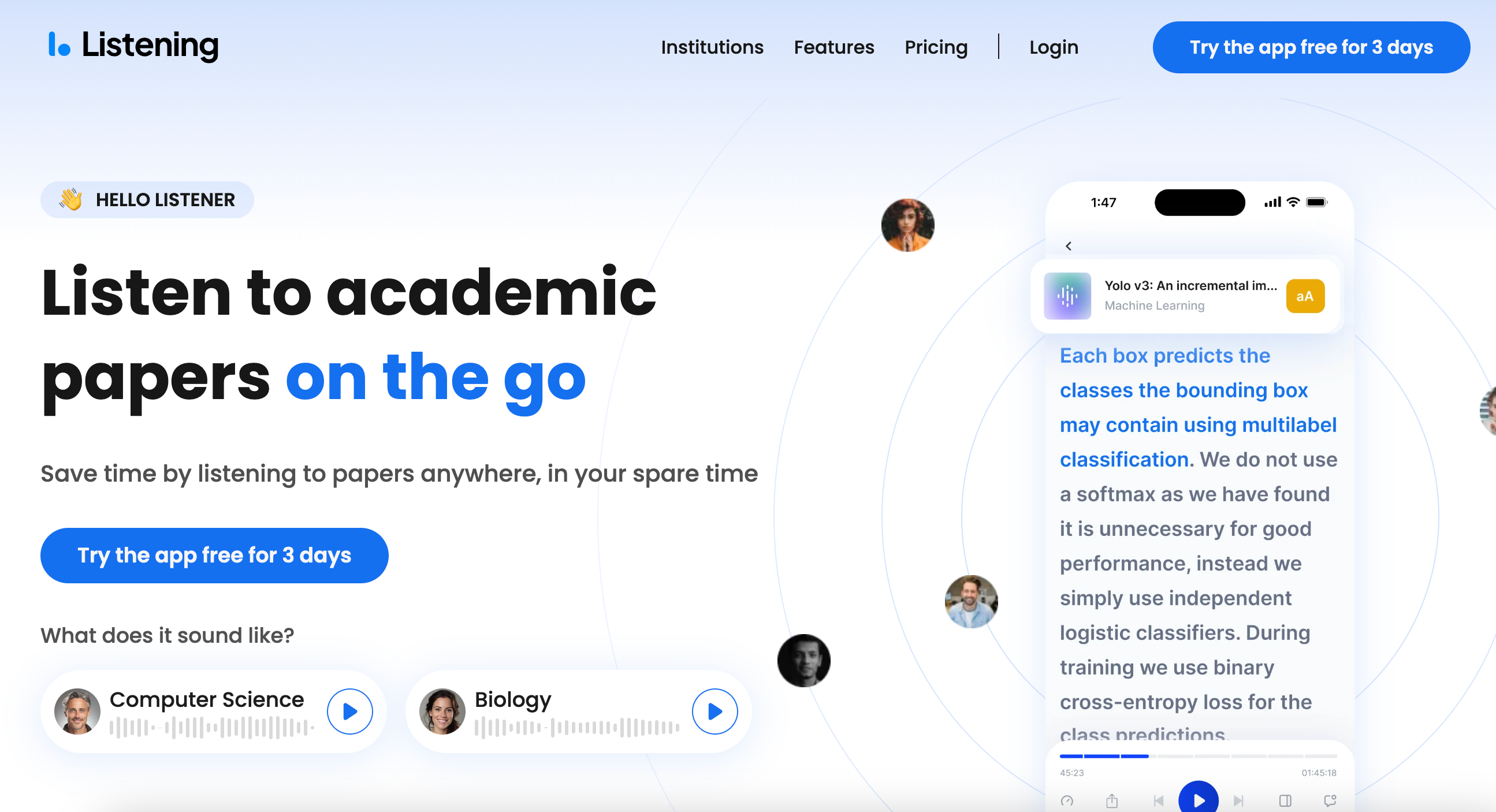
Listening.com is an AI-powered text-to-speech app that offers a wide range of features to enhance your auditory experience. As the world's first app for listening to academic papers, it allows you to easily convert research papers, journals, PDFs, or any written text into high-quality, natural-sounding speech.
With Listening.com, you can choose from various AI voices in multiple languages making it an ideal solution for individuals, businesses, and educational institutions .
We chose Listening.com as the best text-to-speech app among others due to its exceptional features and performance. The platform offers an unparalleled selection of realistic AI voices that closely mimic human speech giving users a natural and engaging listening experience.
Additionally, Listening.com supports a wide range of languages making it accessible to users worldwide. The platform's user-friendly interface and customization options allow users to tailor the speech output to their specific needs, while its API-based solutions enable seamless integration with various applications and systems.
Listening Pricing:
- Free: Unlimited listening experience for 3 days
- Paid: $15/month or $119/year
How to Download Listening:
- Visit the iOS App Store or Google Play Store
- Download the Listening Chrome Extension
- Use Web App
- User-friendly interface
- Extensive language support
- Realistic voices
- Customizable AI voice options
- The free version has limitations
Easily pronounces technical words in any field
2. Balabolka
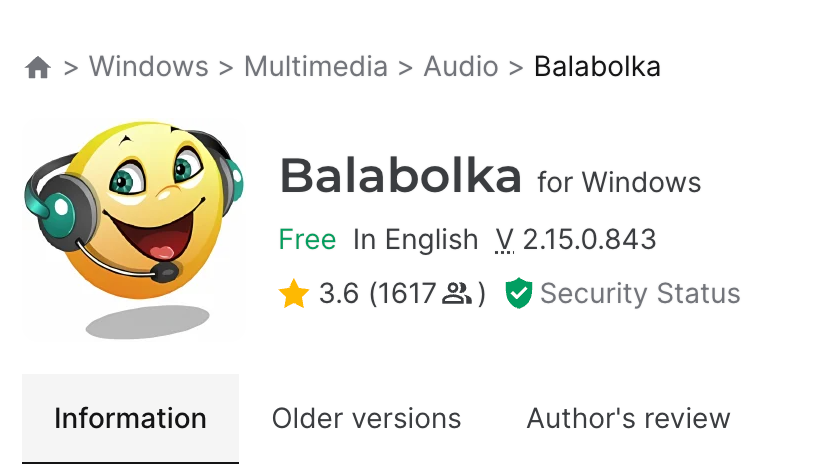
Balabolka is a powerful text to speech software that offers a wide range of features that convert text into natural-sounding speech. The software supports various audio formats and allows users to customize the speech output by adjusting parameters such as reading speed, pitch, and volume.
Balabolka also includes a built-in text editor, which enables users to create, edit, and save text documents directly within the application.
Balabolka Pricing:
- Completely free to use
- No hidden costs or subscription fees
How to Download Balabolka:
- Click on the download link for your operating system (Windows, macOS, or Linux)
- Run the downloaded installer and follow the on-screen instructions
- Fully customizable speech output
- Supports multiple audio formats
- Includes a built-in text editor
- Allows for batch file processing
- Compatible with various operating systems
- User interface may appear dated compared to some modern apps
- Requires installation on a computer (no mobile app available)
- Some users may find the advanced settings overwhelming initially
3. Cloud Google Text to Speech
Cloud Google Text-to-Speech is a cloud-based text-to-speech tool that uses Google's cutting-edge AI technology to transform text into high-quality, natural-sounding speech.
The service offers various AI voices in multiple languages and supports different audio formats.
Cloud Google Text-to-Speech provides an easy-to-use API that allows developers to integrate the service into their applications, making it an ideal solution for businesses and developers looking to add text-to-speech functionality to their projects.
Cloud Google Text to Speech Pricing:
- Pay-as-you-go pricing model
- Free tier available with limited monthly usage
- Pricing varies based on the number of characters processed and the specific features used
How to Download Cloud Google Text to Speech:
- Sign up for a Google Cloud account
- Enable the Cloud Text-to-Speech API in your project
- Use the provided API to integrate text-to-speech functionality into your application
- Manage your usage and billing through the Google Cloud Console
- High-quality, natural-sounding voices powered by Google's AI technology
- Supports a wide range of languages and voices
- Offers customization options for pitch, speaking rate, and volume gain
- Provides an easy-to-use API for integration with various applications
- Scalable and reliable cloud-based service
- Requires a Google Cloud account and some technical knowledge to set up and use
- Pay-as-you-go pricing may be more expensive for high-volume usage compared to some fixed-price alternatives
- Some users may prefer a standalone application rather than an API-based service
4. NaturalReaders
NaturalReader is a user-friendly text-to-speech software that offers high-quality, natural-sounding voices for converting written text into spoken words.
This text-to-speech tool supports a wide range of file formats, including PDF, DOC, EPUB, and web pages, making it easy to convert various types of content. NaturalReader also offers a Chrome extension and a mobile app, allowing users to access the text-to-speech functionality across multiple devices.
NaturalReaders Pricing:
- Free version available with limited features
- Personal license: $99.50 (one-time payment)
- Professional license: $199.50 (one-time payment)
- Ultimate license: $299.50 (one-time payment)
How to Download NaturalReaders:
- Choose the appropriate version for your operating system (Windows or macOS)
- Supports a wide range of file formats
- Offers a Chrome extension and mobile app for cross-device access
- Provides high-quality, natural-sounding AI voices
- Includes features like voice customization and speed control
- Free version has limited features compared to paid versions
- One-time payment licenses may be more expensive upfront compared to subscription-based alternatives
- Some advanced features, such as OCR and batch processing, are only available in higher-tier licenses
5. TTSMaker
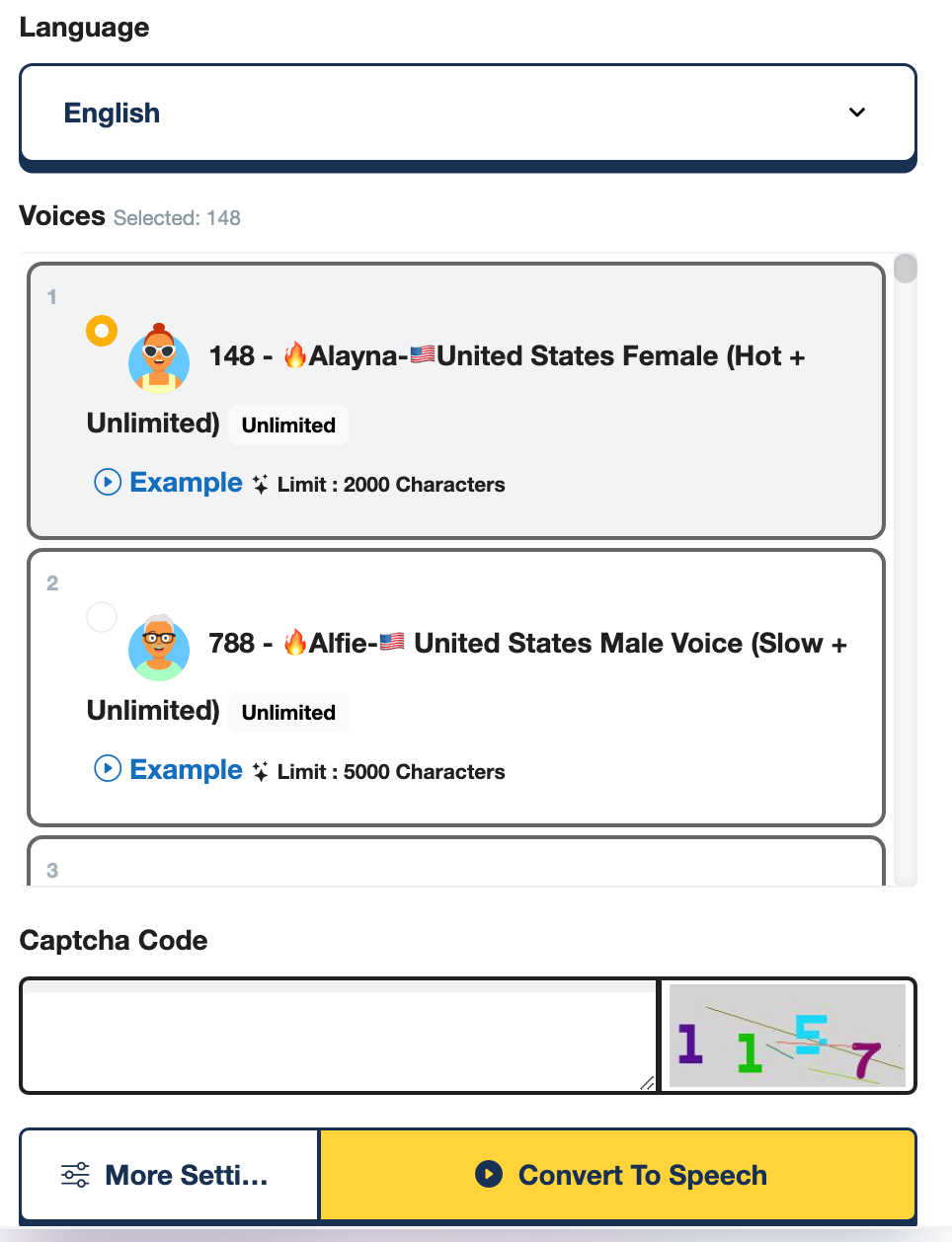
TTSMaker is an online text-to-speech software that allows users to create high-quality, natural-sounding voiceovers for various purposes, such as videos, podcasts , and e-learning materials.
The platform offers a wide selection of AI-generated voices in multiple languages, along with customization options for pitch, speed, and emphasis.
TTSMaker also provides an intuitive interface that enables users to easily create and manage their projects.
TTSMaker Pricing:
- Free trial available with limited features
- Basic plan: $9 per month
- Pro plan: $19 per month
- Business plan: $49 per month
- Custom enterprise pricing available upon request
How to Use TTSMaker:
- Sign up for a free trial or choose a paid plan
- Create a new project and upload your script or type it directly into the platform
- Select your desired voice, language, and customization options
- Generate the voiceover and download the audio file
- Provides high-quality, natural-sounding voices
6. ReadAloud
ReadAloud is a versatile text-to-speech browser extension that enables users to listen to web pages, PDF files, and Google Docs with realistic voices. The extension supports multiple languages and offers customization options for reading speed, pitch, and volume.
ReadAloud also provides a highlighting feature that visually emphasizes the text being read, making it easier to follow along.
ReadAloud Pricing:
- Premium version: $4.99 per month or $29.99 per year
- Lifetime license: $99.99 (one-time payment)
How to Use ReadAloud:
- Click on the "Add to Chrome" or "Add to Firefox" button, depending on your browser
- Confirm the installation by clicking "Add extension" in the pop-up window
- The ReadAloud icon will appear in your browser's toolbar
- Easy to use and install as a browser extension
- Supports 55+ languages and natural-sounding voices
- Offers customization options for reading speed, pitch, and volume
- Provides a text highlighting feature for better visual tracking
- Integrates seamlessly with web pages, PDF files, and Google Docs
- Free version has limited features and may include advertisements
- Some advanced features, such as MP3 downloads and premium voices, are only available in the paid versions
- Currently only available for Chrome and Firefox browsers
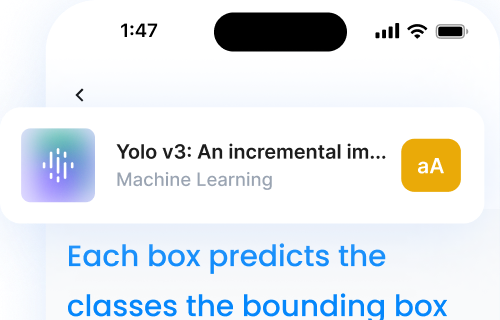
7. Speechify
Speechify is an innovative text-to-speech software that turns written content into natural-sounding audio. With Speechify, users can listen to documents, articles, PDFs, and ebooks on various devices, including smartphones, tablets, and computers.
Like other text to speech tools, they offer a wide selection of high-quality voices in multiple languages and provide features like adjustable reading speed, text highlighting, and offline playback.
Speechify Pricing:
- Premium version: $139 per year
- Exclusive Founders Club membership: $999 (lifetime access)
How to Use Speechify:
- For mobile devices, install the app from the App Store or Google Play Store
- For desktop, download the appropriate version for your operating system and follow the installation instructions
- Offers high-quality, custom AI voices in 60+ languages
- Supports various document formats, including PDF, DOCX, and EPUB
- Provides features like adjustable reading speed, text highlighting, and offline playback
- Available on multiple platforms, including iOS, Android, and desktop
- Integrates with popular apps like Evernote, Pocket, and Instapaper
- Annual subscription price for the premium version may be higher compared to some competitors
- Lifetime access through the Founders Club membership is expensive, although it offers exclusive benefits
Murf is a powerful AI-driven text-to-speech software that enables users to create realistic voices for various content types, including videos, podcasts, and presentations.
The platform offers a wide range of natural-sounding AI voices in multiple languages and accents, along with advanced features like voice customization, lip-syncing, and audio editing.
Murf's AI voice generator allows users to do voice cloning and easily create professional-grade voiceovers without requiring any technical expertise.
Murf Pricing:
- Basic plan: $19 per month
- Pro plan: $39 per month
- Enterprise plan: Custom pricing based on requirements

How to Use Murf:
- Choose a plan that suits your needs or start with the free trial
- Select your desired AI voice, language, and accent
- Wide selection of high-quality AI voices in 50+ languages and accents
- Advanced voice customization options for voice cloning
- Lip-syncing feature for creating realistic video voiceovers
- Audio editing tools for fine-tuning the voice generation
- Free trial has limited features and usage restrictions
- Some advanced features, like lip-syncing and audio editing, may only be available in higher-tier plans
- Pricing may be higher compared to some other text-to-speech platforms
Lovo is an AI-powered text-to-speech software that offers a wide range of custom AI voices in multiple languages and accents. The platform is designed to help content creators, marketers, and developers generate high-quality voiceovers for various applications, such as videos, podcasts, and digital assistants.
Lovo's advanced AI technology ensures that the generated speech is expressive, emotional, and human-like, making it suitable for various use cases.
Lovo Pricing:
- Pay-as-you-go pricing: $0.0019 per character
- Custom enterprise pricing is available upon request
How to Use Lovo:
- Select your desired voice, language, and accent
- Generate the voiceover and download the audio file or use the provided embed code
- Wide selection of natural voices in 60+ languages and accents
- Advanced machine learning for generating expressive and emotional speech
- Offers customization options for voice, speed, and tone
- Provides an API for easy integration with other applications
- Pay-as-you-go pricing model allows for flexibility and cost control
- Pay-as-you-go pricing may be more expensive for high-volume usage compared to some subscription-based alternatives
- Some users may prefer a desktop application over a web-based platform
10. Speechelo
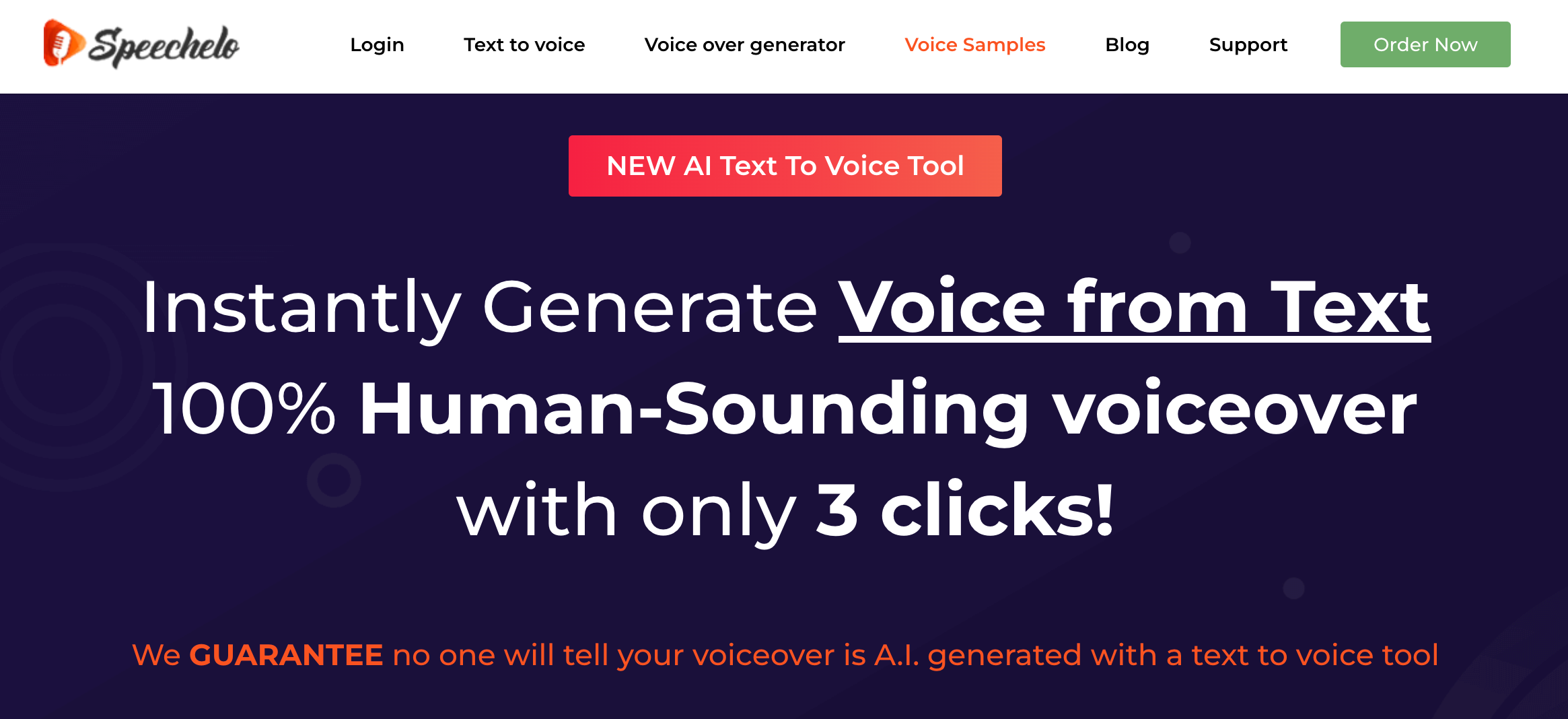
Speechelo is a user-friendly text-to-speech software that allows users to create professional-sounding voiceovers for their videos, presentations, and other content.
The TTS software offers a variety of human-like speech in multiple languages and accents, along with features like voice customization, breathing sounds, and pauses.
Speechelo's intuitive interface enables users to generate lifelike AI voices quickly and easily, without requiring any technical expertise.
Speechelo Pricing:
- Standard plan: $47 (one-time payment)
- Pro plan: $47 (one-time payment) + $37 per month
How to Use Speechelo:
- Click on the "Get Instant Access Now" button
- Fill out the required information and complete the payment process
- Download the software and follow the installation instructions
- User-friendly interface suitable for users with varying technical expertise
- Offers a wide range of lifelike speech in various languages and accents
- Provides voice customization options, including pitch, speed, and volume
- Includes features like breathing sounds and adding pauses
- One-time payment option is available for the Standard plan
- Pro plan requires a monthly subscription fee in addition to the one-time payment
- Some users may find the upsells and additional offers during the checkout process to be overwhelming
11. Zabaware
Zabaware is a comprehensive text to speech software that converts written text into speech. The text to speech tool supports multiple languages and offers customization options, including voice selection, reading speed, pitch, and volume.
Zabaware also allows users to easily navigate and control the text-to-speech functionality, making it suitable for users with varying technical expertise.
Zabaware Pricing:
- Personal edition: $29.95 (one-time payment)
- Professional edition: $59.95 (one-time payment)
How to Use Zabaware:
- Includes a built-in text editor for creating and editing documents
- One-time payment option available for both Personal and Professional editions
- Some users may find the interface outdated compared to more modern text-to-speech applications
- Lacks some advanced features, such as voice customization and audio editing tools, found in other text-to-speech software
12. Speech Central
Speech Central is a text-to-speech software that offers high-quality, custom AI voices for various applications, such as e-learning, podcasts, and audiobooks.
This text to speech tool allows users to easily input text, select their desired voice, and generate audio files. Speech Central supports multiple languages and offers a wide range of voice customization options. Users can adjust pitch, speed, and volume.
Speech Central Pricing:
- Basic plan: $9.99 per month
- Pro plan: $15 per month
How to Use Speech Central:
- Input your text directly into the platform or upload a document
- Generate the audio files and download them or use the provided embed code
- Supports various file formats, including TXT, DOC, and PDF
- Offers a free trial for users to test the platform before committing to a paid plan
- Provides an API for integration with other applications and platforms
- Some advanced features, such as batch processing and API access, may only be available in higher-tier plans
- Web-based platform requires an internet connection to access and use
13. Synthesys
Synthesys is an AI-powered text-to-speech software that enables users to create AI voice overs for various applications, such as videos, podcasts, and digital assistants.
The text to speech tool offers a wide range of realistic AI voices in multiple languages and accents, along with advanced features like voice customization, lip-syncing, and audio editing.
Synthesys' user-friendly interface and API make it easy for users to integrate high-quality text-to-speech functionality into their projects.
Synthesys Pricing:
- Basic plan: $29 per month
- Pro plan: $49 per month
How to Use Synthesys:
- Generate the audio file and download it or use the provided embed code
- Create AI voice content at scale
- Supports 60+ languages
- Choose from 70+ AI Avatars
14. FlexClip
FlexClip is an online video creation platform that offers a powerful text-to-speech tool as part of its suite of features in video editing . The text-to-speech software allows users to generate high-quality voiceovers for their videos directly within the FlexClip platform.
With a wide selection of AI voices in multiple languages and accents, FlexClip makes it easy for users to create videos with voiceovers.
FlexClip Pricing:
- Basic plan: $5.99 per month
- Plus plan: $9.99 per month
- Business plan: $15 per month
How to Use FlexClip:
- Create a new video project or open an existing one
- Navigate to the text-to-speech tool within the FlexClip platform
- Input your text, select your desired voice, language, and customization options
- Generate the voiceover and add it to your video timeline
- Export the final video with the generated voiceover
- Seamlessly integrates text-to-speech functionality with video creation tools
- Allows users to create engaging videos with professional-quality voiceovers
- Offers a free version with access to basic features
- Some advanced text-to-speech customization options may be limited compared to dedicated text-to-speech platforms
- Requires a subscription to access the full range of FlexClip's video creation tools and features
15. Deepbrain AI
Deepbrain AI is an innovative AI-powered platform that offers advanced text-to-speech capabilities alongside other AI solutions. The platform's text-to-speech feature utilizes deep learning algorithms to generate highly realistic and expressive AI voices in many languages and accents.
With Deepbrain AI, users can create natural-sounding voiceovers for various applications, such as virtual assistants , e-learning content, and audio advertisements.
Deepbrain AI Pricing:
- Pay-as-you-go pricing: Based on the number of characters processed, starting at $0.007 per character
How to Use Deepbrain AI:
- Integrate the Deepbrain AI text-to-speech API into your application or platform
- Generate the voiceover and retrieve the audio file through the API
- Utilizes advanced deep learning algorithms for generating highly realistic and expressive voices
- Offers a wide range of languages and accents for creating localized voiceovers
- Provides an API for seamless integration with various applications and platforms
- Offers a pay-as-you-go pricing model, allowing users to scale their usage based on their needs
- Part of a comprehensive AI platform that offers other AI solutions, such as chatbots and image recognition
- Requires technical expertise to integrate the API into applications and platforms
- Some users may prefer a standalone text-to-speech application over an API-based solution.
Can AI Text-To-Speech videos be monetized on YouTube?
- Yes, AI Text-To-Speech videos can be monetized on YouTube, but ensure you comply with YouTube’s terms of service .
Is there a free text-to-speech software?
- Yes, there are several free TTS software options that are widely available. While these free text-to-speech apps offer a great starting point, they may have limitations in terms of voice selection, customization options, or advanced features. For more comprehensive TTS capabilities, consider exploring paid or premium versions of these apps or other top-rated options like Listening.com, Murf, or Synthesys.
Is there a free website that will read text aloud?
Yes, there is a free website that will read text aloud: Listening.com . This powerful online platform offers a wide range of text-to-speech services, making it easy for users to convert academic text into high-quality speech.
Download the Best Text to Speech Tool Now
The best TTS apps in 2024 offer human like speech, customization options, and ease of use. From the realistic voices in Listening.com to the advanced features of Murf and Synthesys, there's a text-to-speech solution for every need.
When choosing a TTS app, consider factors like realistic speech patterns, multilingual support, and integration with popular platforms. Carefully evaluate these aspects to find the perfect app for creating engaging, high-quality content.
TTS apps cater to individuals, content creators, and businesses looking to enhance accessibility, videos, podcasts, or customer engagement. As technology evolves, text-to-speech will become an increasingly valuable tool for communication, learning, and creativity.
Artificial Intelligence
Text to Speech
Recent articles

What is an Individualized Education Plan (IEP)?
Aug 1, 2024
Individualized Education Plan
Special Education
IEP Process
Learning Disabilities
Assistive Technology

Noam Chomsky's Theory of Language Acquisition
Aug 5, 2024

What are the Responsibilities of a Cosigner in a Student Loan?
Aug 6, 2024
Financial Aid
College Funding
Cosigner Responsibilities
Student Loans
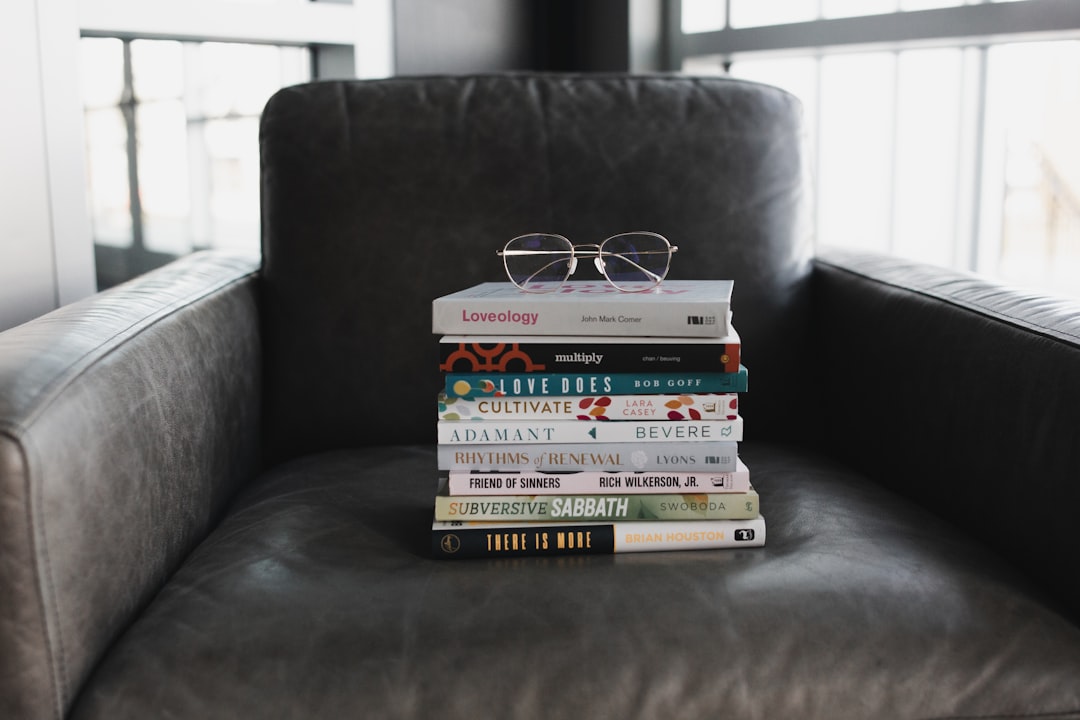
10 Best Productivity Books
Aug 13, 2024
Productivity Books
Time Management
Efficiency Tips
Self Improvement
Goal Setting

- Privacy Policy
- Advertising Disclosure
- Consultancy

Best Dictation Software For Mac of 2024 (Free & Paid)
Why spend hours typing when you can dictate text in less than half the time? Speech recognition technology can save you time, money and stress so we tested and reviewed the most accurate dictation apps for Mac of 2024.
Whether you’re a business report writer, lawyer, secretary, author, journalist, technical writer or medical professional you’ll find Mac compatible speech-to-text software here that saves you valuable time and fits your budget.
In our research and testing, we found that the best dictation software on a Mac is Otter (Free) which offers incredible levels of accuracy and speed especially for transcribing conversations or meetings.
Quick Navigation
1. Otter (Free)
2. dragon dictate (best for accuracy), 3. macos dictation (best apple app), 4. macwhisper (best for writers), 5. google voice typing (best google app), 6. microsoft word (best for microsoft office), 7. dictation.io (best free web app), 8. onenote for mac (best for note taking), 9. speechnotes (best for chrome), 10. deepscribe (best for medical dictation), what is dictation software, why use dictation software, do macs have a dictation tool, dictation microphones to enhance recognition, useful dictation tips.
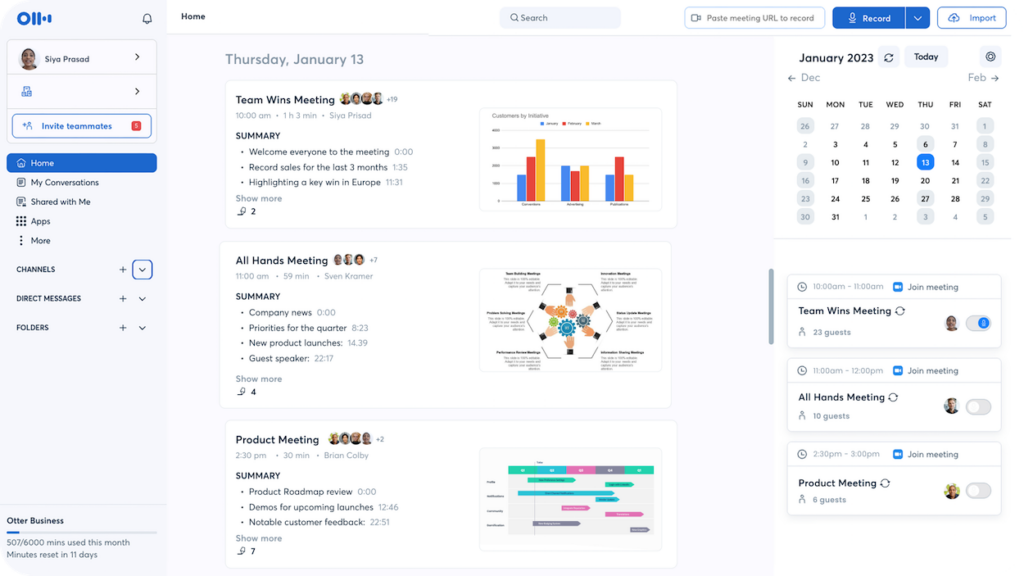
In our tests, we found Otter was the best dictation app for Macs overal l thanks to its impressive accuracy, ease of use on a Mac and generous free forever plan too .
Otter can be used for any kind of dictation although it has positioned itself more recently as an “AI meeting assistant” for transcribing meetings and sales meetings with tight integration with Zoom, Google Meet and Microsoft Teams.
Most importantly though, it was the only dictation tool that came close to the industry standard tool Dragon Dictate (see review below) in terms of accuracy and speech-to-text recognition.
It also works in any browser on a Mac whereas Dragon Dictate will only work on a Mac in a virtual machine running Windows since Nuance has discontinued the Mac desktop version.
Otter has many useful touches for meetings such as Speaker Identification which is ideal for transcribing Zoom meetings as it automatically detects different voices and transcribes them separately.
Otter also allows you to import audio and video files which it will then transcribe automatically.
It also includes a feature called “Otter AI chat” which allows you to chat within the app to other Otter meeting members and teammates to get instant answers to meeting questions.
Although there’s no desktop app, there is a Chrome extension for Otter which automatically detects if you’re about to enter a Zoom Meeting, Google Meet or Google Calendar appointment.
The Otter app also offers one of the best free plans with 300 minutes of dictation per month although there’s a limit of 30 minutes per session.
However, you’ll need to subscribe to Otter Pro starting at $10 per month for up to 1,200 minutes for transcription per month with a limit of 90 minutes per transcription.
The Otter Business Plan allows you to use Otter in multiple meetings at the same time for up to 6,000 minutes with a limit of 4 hours per conversation or meeting.
If you pay annually, the pricing plans are 40% cheaper so it’s well worth doing as you’re almost getting it for half price over paying monthly.
Enterprise plans are available on request for company wide deployments.
Our advice is to try the free version of Otter to see just how well it transcribes, meetings and just about anything you throw at it on your Mac.
Pricing: Free for 300 minutes/Plans starting from $10/month
Although Dragon Dictate is the industry standard when it comes to dictation, the reason it only comes second on our list is that Nuance discontinued the Mac version back in 2018.
However, you can still use the Windows version of Dragon Dictate on a Mac by running Windows on your Mac using a virtual machine.
Even though this adds an extra layer of software, we still think its worth doing because of the amazing accuracy and sophistication Dragon Dictate offers compared to any other dictation tool.
Dragon products use unique Deep Learning technology that actually learn your accent and speaking style to deliver accuracy rates of up to 99%.
In fact Microsoft was so impressed by Nuance’s range of products including Dragon Dictate that it bought Nuance for $16 billion in 2021.
The big downside for Mac users is that to use it, you need to run Windows on your Mac.
By far the easiest and best way to run Dragon Dictate on a Mac is by using Parallels which makes it simple to install Windows on a Mac.
In fact, one of the World’s leading Dragon Dictate teachers Scott Baker recommends using the Windows version of Dragon on a Mac because the Windows version of Dragon has more features anyway.
In particular, the Windows version gives you more control when tweaking and refining texts compared to on macOS.
Dragon Professional is ideal for office environments as it’s optimized for reducing background noise such as in cubicles. It also has Smart Format Rules which understand how you want phone numbers, dates, abbreviations and other data to appear.
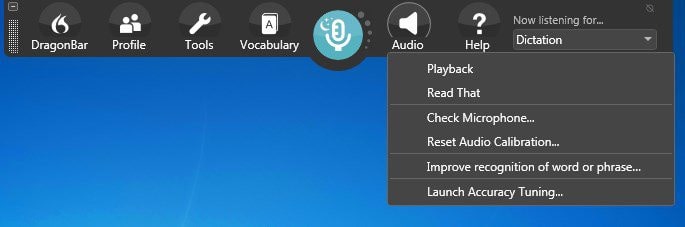
Another nice touch is that you can import audio clips from a device such as your iPhone and Dragon Professional will transcribe it into text.
The accuracy isn’t quite as good as live dictation but it’s a lot faster than typing it out. This is especially useful for journalists who have to record and transcribe long interviews.
With Dragon Professional, there is also an option to listen to audio playback of your own dictation with the associated text highlighted on the screen making it easier than ever to proofread while supporting multi-tasking.
Dragon Dictate Professional also integrates with many word processing software on Mac too including Microsoft Word, Apple Pages, Scrivener and more.
Note that Nuance has discontinued the Home Edition of Dragon Dictate and you can now only get Dragon Professional Individual and Dragon Legal.
Unless you’re in the legal profession, we strongly recommend going with Dragon Professional Edition not least because it allows you to dictate directly in Microsoft Office and other apps.
There’s also Dragon Anywhere which is the mobile version of Dragon Dictate.
Pricing: $699
Dictation is Apple’s own free dictation app (and the equivalent of WSR – Windows Speech Recognition) that has been a feature since macOS Sierra.
Up until macOS Mojave, Dictation used it’s own voice recognition system but from macOS Catalina onwards, it now relies on Siri.
The good news for those concerned about privacy is that on Apple Silicon Macs with the M1, M2 and M3 chips, you can transcribe offline as long as your language is supported by Apple for offline dictation.
However, on older Intel Macs, anything you dictate in Apple Dictation is sent back to Apple’s servers so it may not be suitable if you want to dictate personal or confidential information.
Apple’s Dictation tool in macOS has improved significantly over the years and although it can’t compare to professional dictation apps, it’s free and works on your Mac desktop.
Dictation also works in many word processors on a Mac , messenger apps and just about any app that allows you to type.
By default it’s only suitable for dictations of 30 seconds or less but you can turn-on Enhanced Dictation for unlimited transcriptions.
To enable Apple Dictation in macOS Ventura and Sonoma:
- Go to the Apple () logo in the top left of your screen and select > System Preferences > Keyboard
- Click on the Dictation Tab
- Switch Dictation “On”
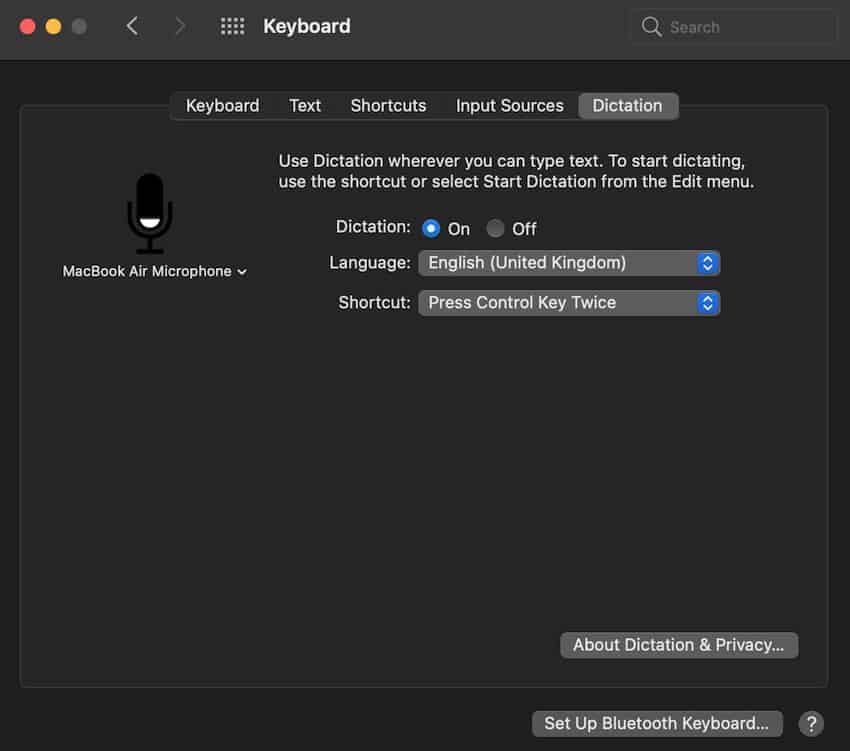
In macOS Catalina, Big Sur and Monterey Enhanced Dictation has been removed by default because anything you dictate is now translated by Siri.
Siri is far more accurate than the old Enhanced Dictation engine in macOS and even allows you to dictate offline on a Mac for supported offline languages.
If you want to delete your dictation history in Siri at any time:
- Go to the Apple Menu > System Preferences > Siri
- Click Delete Siri and Dictation History
If you’re still using High Sierra or Mojave, you can also dictate offline without being connected to the internet by activating “Enhanced Dictation” in the Dictation tab.
Be aware though that this requires 422MB of disk space to download some additional tools before it can work on your Mac.
You then simply configure a language and hotkey to start dictation or you can even activate it with a keyword. You can use this to start dictation in any application.
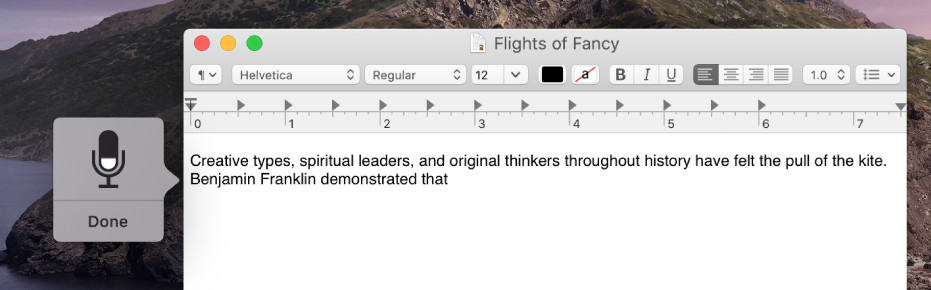
Dictation works with any app including Office applications (although not Google Docs which has its own voice recognition feature – see below).
What we also like in Apple Dictation is that the voice controlled formatting commands are quite extensive and you can even create your own customized commands.
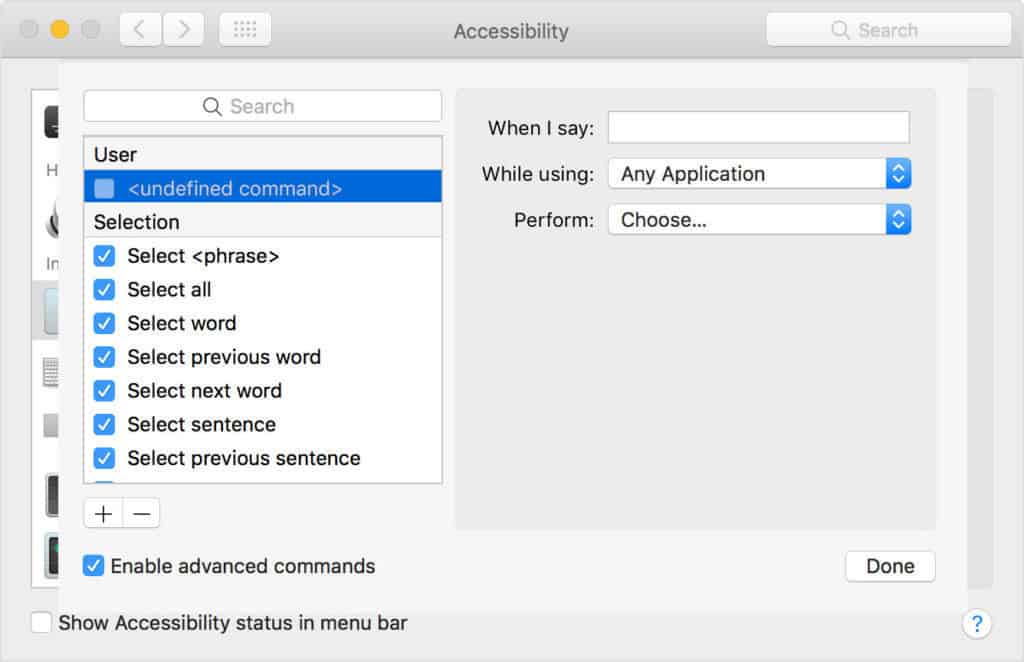
Dictation also supports over 60 languages including English, Arabic, Chinese and Spanish.
If you’re looking for a free desktop dictation tool on your Mac that works offline for major languages, macOS Dictate is definitely worth trying.
Pricing: Free
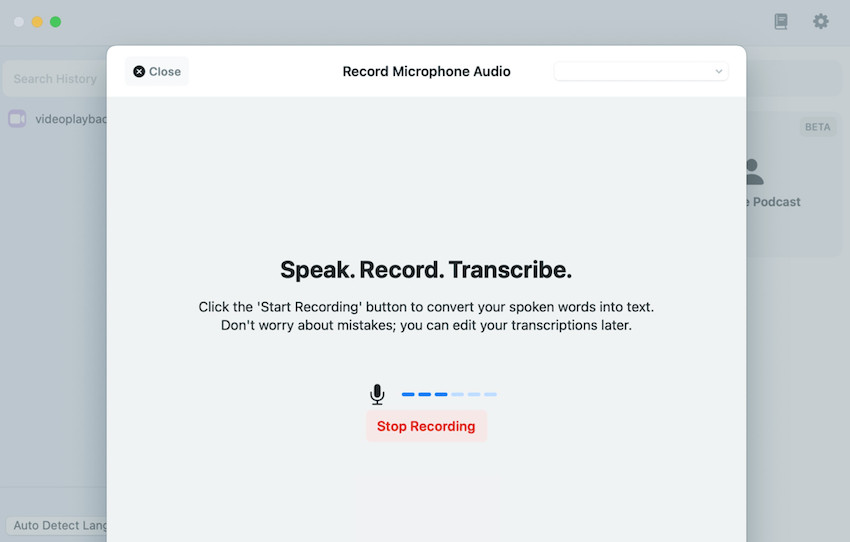
MacWhisper is a free tool that uses the incredible power of OpenAI to quickly and accurately transcribe interviews, conversations, meetings and lectures on your Mac.
MacWhisper has a Mac desktop app and apart from the free version, is also available as a one off purchase for €29 for batch transcriptions and many other added features.
MacWhisper is very basic but supports dragging and dropping audio files for transcribing and can even export transcripts for subtitles in .srt and .vrt format.
The app also allows you to dictate offline – all transcription is done on your device using a local OpenAI model and nothing is sent to servers to protect your privacy.
MacWhisper supports over 100 languages and works on both Intel and Apple Silicon Macs. However, because the processing power required to transcribe is quite high, we recommend an Apple Silicon Mac with an M1, M2 or M3 chip.
If you want a free, offline app for basic dictation then MacWhisper is one of the best free dictation apps we’ve tried on a Mac.
You can buy MacWhisper direct from the developer Jordi Bruin or from the Mac App Store .
Pricing: Free/€29 one off purchase for Pro version
Not many people are aware that Google Docs has a surprisingly powerful free voice recognition engine which not only transcribes speech to text but also allows you to change the formatting of documents with voice commands.
Google Docs Voice typing is arguably even more accurate than Apple Dictation and it has now been updated to work with most browsers, such as the latest versions of Firefox, Edge and Safari.
To activate Google Docs Voice Typing, open any Google Doc and go to Tools > Voice typing… and click on the microphone that appears to start transcribing.
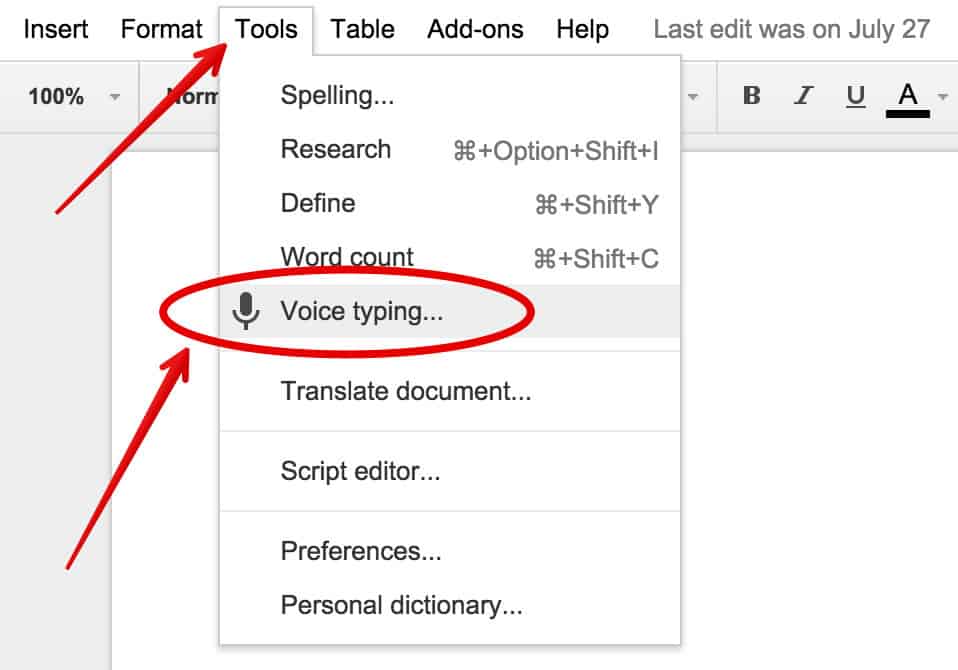
Google Docs Voice Typing is pretty accurate for a free online text-to-speech tool.
Probably the most impressive thing though is the an extensive list of commands for formatting text.
You can simply say things like “go to end of paragraph” or “create bulleted list” to perform formatting actions. Note that formatting commands are only available in English but the voice engine recognizes over 50 languages.
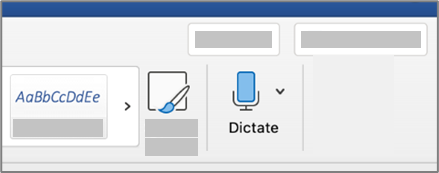
If you’re a Microsoft 365 subscriber then did you know you can use the speech to text function in Microsoft Word for Mac?
Microsoft Word is surprisingly good at recognizing speech and transcribing text as it is continuously being improved by being trained with Microsoft’s huge user base and artificial neural networks.
MS Word’s in-built dictation tools are easy to use:
- Go to Home > Dictate in Microsoft Word for Mac
- Click on the Dictate button and wait for the red button to appear
- Start talking and Word will transcribe your speech in real time
You can also use voice commands for punctuation and formatting.
Currently it only supports a few languages although Microsoft are adding to this all the time.
If you’re unsure about getting a Microsoft 365 subscription, check out our look at Microsoft 365 vs Office for Mac .
Pricing : Requires Microsoft 365 subscription
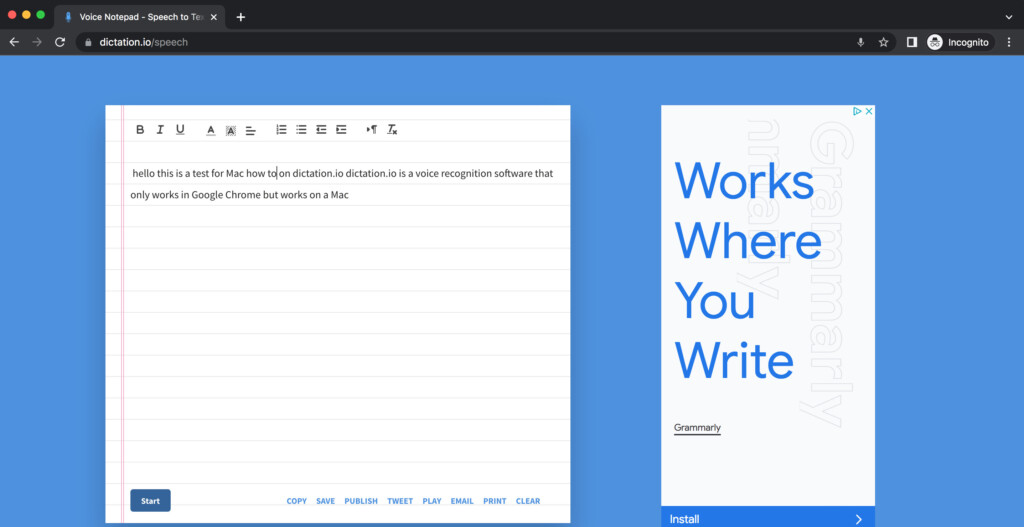
Dictation.io is a web based dictation platform that works on any browser on a Mac and supports over 100 languages.
The service is based on Google Speech Recognition so the accuracy is very good and its very quick at transcribing text.
Because of this though, Dictation.io only works in Google Chrome – it’s not compatible with Safari or Firefox and it also does not work on mobile devices.
Dictation.io saves all of your transcriptions in the browser so nothing is saved online unless you click “Publish” in which case, your transcriptions will be available publicly.
Other options include the ability to save transcriptions in a text file, tweet them, play the audio of it, email it and print it.
You have to grant Dictation.io permission to use your Mac’s internal microphone in Chrome too although this is only activated when you’re using Dictation.io.
You can’t dictate offline with Dictation.io either so you need to be online all the time.
OneNote For Mac is Microsoft’s note taking software for Mac and Windows and the Mac version now supports dictation.
If you’ve already got Microsoft Office For Mac or Microsoft 365 account then you’ll already have OneNote on your Mac.
Of course, OneNote isn’t really suitable for dictating letters and essays but it’s ideal for jotting down notes, memos and conducting research for later.
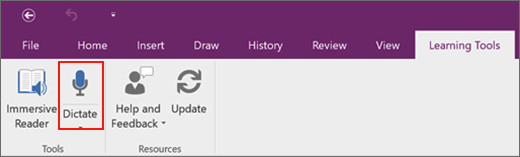
The dictate feature in OneNote for Mac allows you to format and organize text from speech and uses artifical intelligence (AI) to transcribe speech to text.
OneNote For Mac dictation also supports auto-punctuation although you can disable this.
OneNote for Mac dictation supports 50 languages and you can also filter out swear words or profanity.
To use dictation in OneNote for Mac follow these instructions:
- Go to Home > Dictate while signed into Microsoft 365 on any Mac with a Microphone which includes MacBooks.
- Wait for the Dictate button to activate.
- Start speaking and you will see text appear in OneNote.
You can find more information on how to dictate in OneNote for Mac here .
You can also read about some excellent alternatives to OneNote for Mac here .
Speechnotes is a cheap and cheerful online speech-to-text service which works in Google Chrome and on Android devices.
Speechnotes actually uses Google’s own voice recognition engine so it’s basically just an enhanced version of Google Docs Voice Typing tool.
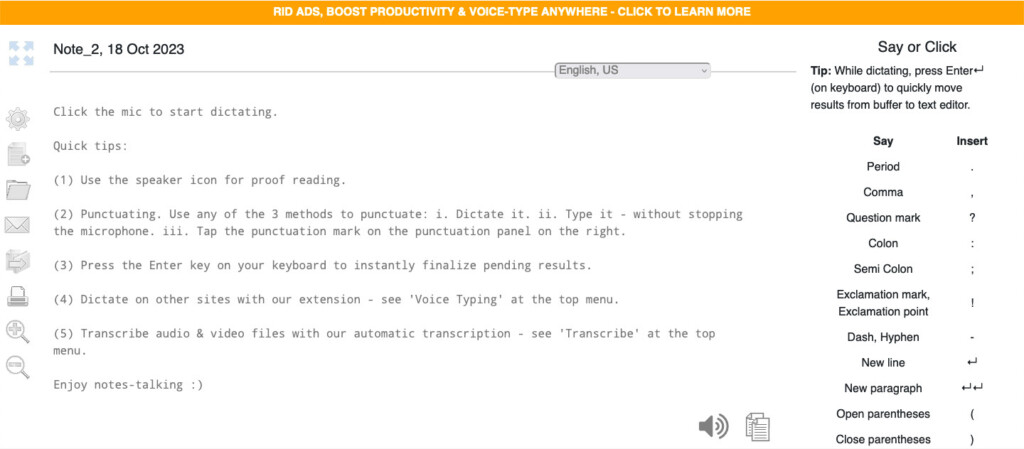
There’s also a Speechnotes Chrome extension which allows you to voice type directly into any website including Gmail, WordPress and most other text fields.
Speechnotes claims to be a free alternative to Dragon Naturally Speaking and although the accuracy can’t really compare with Dragons products, it’s pretty good. Unlike Dragon Dictate, Speechnotes also can’t be used to voice control your Mac either.
Speechless gives you the advantages of Google’s voice recognition engine but with the added advantage of things like an Android app although there’s no iPhone app.
Pricing: Free / Plans starting from $1.9/month
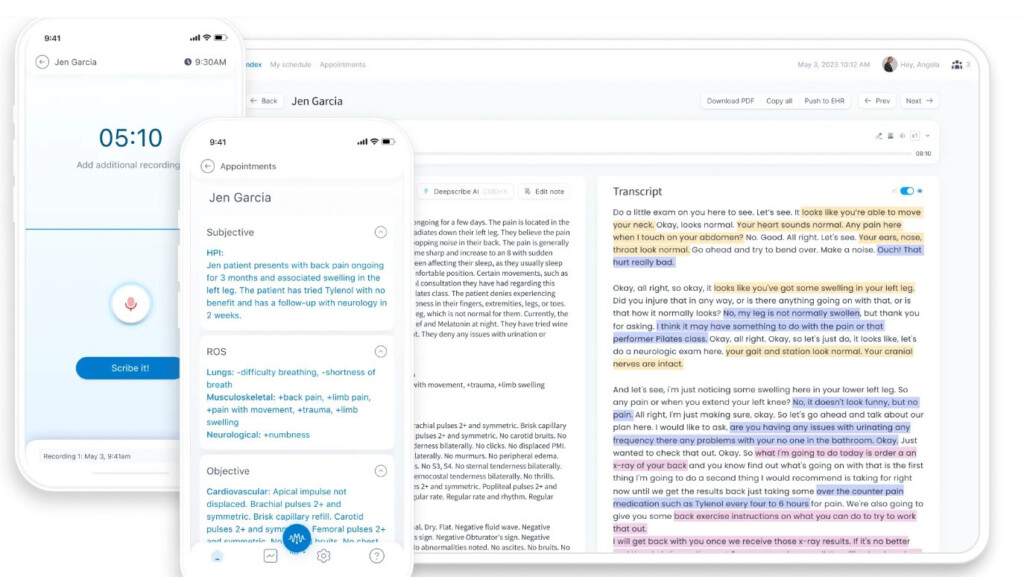
Medical professionals need specialist dictation tools and privacy protections and DeepScribe is the best medical dictation software for Mac users.
DeepScribe works via iOS apps for iPhone and iPad but anything that is recorded and transcribed on it is then available on your Mac.
DeepScribe uses AI to filter out small talk and irrelevant parts of conversations with patients, doctors, nurses and doesn’t require prompting when you want it to record.
The AI used by DeepScribe has been trained on more than 2 million patients as it has the biggest database of medical conversations in the world.
The aim of DeepScribe is to remove the administrative burden from Clinicians so that they can spend more time with patients and giving care.
DeepScribe also integrates with EHR solutions including AdvancedMD, AthenaHealth, ClaimPower and many others. The AI technology in DeepScribe is also HIPAA compliant and protected by multi factor authentication and user access restrictions.
Pricing: On Request
Dictation tools enable your Mac to translate spoken words into written text which enables you to write much more than typing alone.
The average person can only type anything up to 1,000 words in half an hour.
However, most people can speak up to 4,000 words in the same time period – that equals a massive potential increase in your productivity especially if you’re having to do tediously jobs like transcribing meetings or business conversations.
Text to speech is already in everything from Siri to Google Docs although professional dictation apps offer much greater accuracy as they actually learn how you talk.
There are many reasons to use dictation software on your Mac but some of the most important ones are:
- It increases productivity as you can talk much faster than you can type.
- It saves valuable time transcribing meetings and other tedious tasks.
- Dictation is safer for you. Excessive typing is one of the most common reasons for repetitive strain injury on hands and the more people type on both keyboards and mobile phones, the bigger the problem is getting. Other keyboard related injuries on the rise include Tendonitis, Carpal Tunnel Syndrome and Quadriplegia.
- You can note down things hands free (for example when cooking, eating, doing the laundry etc).
- It prevents you forgetting ideas that you meant to type out later. It’s an especially good way for creative writers to get all their ideas down on paper without editing along the way.
- It’s more confidential than dictating notes to a secretary or colleague.
- Dictating cuts down on scribbled notes on pieces of paper if you want to go paperless .
Since macOS Catalina including Big Sur, Monterey, Ventura and Sonoma you can dictate on a Mac using macOS Dictation.
Dictation is based on the Siri personal assistant tool and although it doesn’t do a bad job of transcribing text, using macOS Dictation to dictate on a Mac is not as accurate as professional dictation software.
Because its based on Siri which is still mainly designed as a personal assistant to launch apps, answer questions and generally speed-up your workflow, Apple is slowly moving Siri closer towards being a more viable dictation option for Mac users.
macOS Dictation is now available in 64 languages although only major languages such as English, Spanish and Chinese work offline.
Note also that only Apple Silicon Macs can process data in macOS Dictation offline. Anything you dictate in macOS Dictation on Intel Macs is sent via Apple’s servers.
For more on this, check out our guide on how to dictate offline on a Mac .
In these reviews, we tested a combination of offline and online dictation programs that can be used on a Mac.
Note that web-based voice recognition and voice-to-text recognition apps all require a permanent internet connection in order to work and no not work for offline dictation
The in-built microphone on Macs is good but you’ll definitely get better results by using an external microphone or dictation headset.
External mics and headsets not only pick up your voice better because the microphone is closer to your mouth, but they’re better at reducing background noise.
You’ve got three different options when it comes to dictation devices: Wired Headsets , Wireless Headsets and Desktop Microphones .
The best option for you obviously depends on whether you want to wear something on your head, walk around, or just speak into a mic next to your Mac.
A good Wired Headset for dictation is the AAAPrice noise cancelling USB headset which is optimized for Dragon Dictate although works with any dictation program.
If you like to walk around, buy a Wireless Headset but just be careful with the range as it can vary wildly depending on the model. One of the best we’ve seen is the Logitech Wireless Headset which has an impressive Bluetooth range of up to 300 feet.
If you prefer not to wear something, Microphones deliver just as good results although you may find yourself craning over the desktop ones more than sitting up straight like you can with a headset.
Dictation microphones vary in price with basic ones like the FIFINE USB microphone going for around $20 ranging up to the professional handheld Nuance PowerMic microphone costing over $200.
Dictation in itself can be a strange experience if you’ve never done it before. It can feel strange at first talking to a computer and hearing the sound of your own voice constantly.
There’s a few other things to be aware of specifically related to the way dictation apps work too.
- The most important thing in any dictation app is how accurate it is at recognizing your voice. You will inevitably have a certain amount of correction to do whichever app you choose but the more accurate it is, the less errors you’ll have to correct. Most apps require you to do a certain amount of speaking first before using it so it can familiarize itself with your voice and accent.
- All dictation apps have their own commands and way of working. Some definitely feel easier to use than others and once you get used to the way one works, it’s a pain to switch software at a later date.
- Dictation obviously limits when and where you can work. If you’re in a public space such as on a train or even in an open plan office, it’s less private to dictate not to mention more complicated due to background noise.
- You’ll make more mistakes constructing sentences dictating rather than typing. On a keyboard, you have more time to think, go back and revise, delete etc. It’s harder to formulate sentences perfectly thinking off the top of your head but the advantage is your output is more “uncensored”.
- Try to avoid filler words like “erm”, “so..” and “OK” because editing these out later is a real pain. It’s actually much harder than you think to avoid filler words as it’s such a natural part of most people’s speech. Try to just take a pause or be silent instead while you think what you’re going to say next. To help avoid filler words, before you start dictating, have a rough plan of what you’re going to say.
Discover more from MacHow2
Subscribe to get the latest posts sent to your email.
Type your email…
If you want to keep Dragon working, don’t upgrade to Sonoma.
I had kept Dragon 6 working natively on my sequence of Macbooks Pros and MacOS versions until updated to Sonoma recently. Now Dragon flags errors when it opens. I’ve been very lucky keeping it working this long. I now have to decide whether to buy a Windows Version of Dragon and to install it on a Parallels VM.
Thanks for sharing your experience. Did you have a Time Machine backup of your previous version of macOS? If so you can roll back to it easily. If not, you can also use Recovery mode on your Intel Mac to roll back to Ventura or use a bootable installer of Ventura.
I’m looking to buy a new MacBook next month and would really like to be able to use Dragon Professional 16 on it, having had no luck with other dictation software so far. I have some questions I hope you can help with: Is running it on Windows 11 via Parallels the best option to do this? What Macbook specs would you recommend for this set up? I’d prefer to spend extra and get one will run it all easily and last me a good while than skimp on price/specs and end up needing to upgrade again
Yes, that would be your best option. Presuming you’re buying a new Apple Silicon MacBook Pro with M1, M2 or M3 chip you would only be able to run Windows ARM on it . Although Dragon Dictate doesn’t work natively in Windows ARM, Windows ARM can translate Intel only apps like Dragon Dictate to work on a Mac. In terms of Specs, any new MacBook Pro will more than be enough for running Windows Dragon Dictate although we’d probably avoid the latest 14 inch M3 model as it may be a little bit lightweight for running Parallels .
Otter’s free plan now only allows 300 mins free.
Thanks for the update.
I’m looking for some dictation software, but when I attempted to use Siri I encountered the problem mentioned above, that it cuts out every few seconds. My main concern though is that it states in the T&Cs that everything you write in it is sent to Apple, ostensibly to improve the product. This makes it of no use where other people’s confidentiality and privacy is concerned. The purpose I want dictation software for is very much to do with confidentiality obligations. I don’t think the article above mentions that as an issue at all. I imagine there will be other providers of dictation software who have the same policy as Apple/Siri, but this issue doesn’t feature in your reviews. Any guidance would be welcome.
It used to be possible to dictate offline on a Mac with the “Enhanced Dictation” feature but it was removed from macOS Catalina onwards. With products such as Dragon Dictate however, once they are installed and activated you don’t need to be online to dictate as all the language packs and speech recognition tools are downloaded on your desktop.
Re 10.15 Catalina at least: Apple Dictation under Siri is a huge step backwards: it is not usable: It times out regardless of your speaking (and of the above steps, ie turning it on in Preferences.) AND now, ANY TIME YOU TOUCH THE KEYBOARD it turns off. Previously you could use the keyboard AND Dictation. Now it is “beep beep” while you’re trying to think and compose. Unusable in my opinion. Since these were clearly conscious choices, and since usability is a company strength, my cynical side suspects they must have opted to aggressively cut open server threads for the sake of ??? increasing their profits. Sorry but I really liked what was there.
Why do you say that the best dictation software for Mac is Dragon, when Dragon is NOT available for mac?
Because you can use it on a Mac by using Parallels which allows you to run Windows on your Mac. This is made pretty clear in the article. Even if there’s no native Mac version, Dragon is sill the best dictation software in terms of accuracy and voice recognition.
That’s fair. What isn’t exactly clear, at least to me, is whether you can actually use the Parallels/Windows Dragon directly in Mac apps? Your post mentions something about Desktop Publishing software which seems to imply that, but it isn’t clear how it really works, or if it does with ease. Otherwise, one would have to get Mac versions of all apps and install them inside the Parallels Windows instance, which isn’t really the same thing as having Dragon usable on Mac. If I’m going that route, I might as well go ahead and switch to a native Windows device because I’ll be using Windows as the primary OS.
Yes only Windows applications in Parallels will work with Dragon. Depending on the license you have though, some software and apps such as Microsoft Office allow you to install more than one installation within Windows and macOS on the same license. But in some cases, you may have to purchase the Windows version of the app too in order to use it with Dragon.
Dragon Dictate Professional 15 will not run in Parallels and MacOS if you are running an Apple CPU such as the M1 or M2 chip. Dragon Dictate will not run on the Windows ARM version.
Dragon Naturally Speaking does run in Parallels running Windows ARM as long as you’re using Parallels 18.0.1 or later. Windows ARM can “translate” Intel only software to work in Windows ARM including Dragon. There was an issue with Dragon not working in Parallels 18 running Windows ARM initially but an update to Parallels fixed it.
Having bought Dragon 6.0.8 for Mac years ago, I still have it running very well natively on my MacBook Pro with OS 13.1. I’ve successfully migrated it several times with both hardware and software updates.
Not much help to others, I know.
I agree with Andy – excellent dictation on Mac. Sadly I had to stop using it because my older Mac OS version was 32 bits vs. the news ones 64 bits. (And the 6.0 version is probably no longer available. The big picture is: Microsoft has bought Dragon from what I hear – and then ‘killed’ the MacOS version… Is this fair competition?
It can be a little buggy but I am still able to use Dragon Dictate 4.04 on my MacBook Air running Monterey 12.2.1. With each Mac OS update I worry that it will fail to work but it’s still going strong, for which I am thankful.
Your Instruction for Mac For High Sierra IS WRONG! In systems Preferences, there is NO “Dictation and Speech”!!! There is Only ‘SirI’!
If you go to the Apple () logo in the top left of your screen and select > System Preferences > Keyboard you will see the Dictation Tab where you can Switch Dictation to “On”.
They are greedy and determined to make us give them all our data. They took off the ability to easily dictate off line in the last two upgrades/. Just greedy. and I do not like them acc essing everything. It is just so wrong.
I agree, but Tim Cook doesn’t see the advantage in this? But, then, Apple is trying to be a force unto itself and to hell with everyone else. Mistake.
It is really frustrating that Apple and Dragon can’t work together to provide dictation for the Mac equal to that available for Windows. Apple should accept that developing their own software to match Dragon is not cost effective and the best way for them would be to partner with Dragon. Apple are just that bit too proud, I suppose.
I have a new Air M1 and an older Mac laptop w Dragon on it. Parallels on the Air was a nightmare, so I dictate w Dragon on the older Mac and transfer it over to my new Air. Can’t be bothered with all the special software I had to download and install bc I have an M1. Why hasn’t Mac come up with a Dragon version of their own? Are they still in the “I’m typing all of this” dark ages?
Mac Version 4 is ancient… I used to have Mac Version 5 way back in 2015. His boastful post is nearly useless for this decade and what’s currently available.
Unfortunately, Mac’s dictation feature is extremely buggy to the point of being unusable. At first it only worked in just a few apps for me, then, without me changing anything, it quit working altogether. Voice commands like “paste that” still work everywhere but actual dictation of text is completely non-functional. It’s hard to believe that it’s 2021 and a leader like Apple fails so badly at accessibilty.
I should have said “Unless you use Parallels”, of course. I am a Parallels user, but for me Dragon works fine natively
I’m using Dragon 6.0.8 (14812) on Mac OS 11.4 and it works fine. Fortunately, Dragon has been preserved through each Mac Book Pro replacement. It has survived through transfers of accounts and apps using Migration Assistant. I very much doubt if there is a now way of installing Dragon on any Big Sur Mac.
It’s Mac Version 4.0.4 (13062).
Surprise. Dragon Dictate is working seamlessly on my Mac with Big Sur. It had been balky with Catalina but Big Sur somehow brought it back to life. No need for Parallels at this juncture.
Can you confirm which version of Dragon Dictate you’re using as the latest version 15 is Windows only?
So, in reality, there is no way to really just point a cursor in a document or mail and just start voice-typing on a Mac? I have Dragon, but it seems not to work in Catalina. Version 5.5 I have Parallels but don’t have a PC version of Dragon… for $200+ dollars. Seems Mac is behind on this important ability.
Very interesting article.
I have PARALLELS and know the DRAGON software well. My hesitation: many anecdotal reports were that it was hard to dictate from DRAGON on Windows to Mac applications
If this hurdle could be overcome, I would buy & install DRAGON WINDOWS in a heartbeat.
All the best,
Hello Andy, Thanks for your helpful comments. I am using the latest version of Parallels. I was trying to use the on-line install when I ran into difficulties. Since then Nuance have provided me with a temporary direct download ling for the complete .exe file and I am glad to say the installation has worked and I now have Dragon 15.61 running in my VM environment. My next challenge is now to make the necessary changes so I can dictate in English and in German. Cheers Hans
I am fortunate that I have Dragon running on Big Sur without recourse to Parallels, but I do use Parallels a lot for other things. It is no surprise that Nuance don’t support Dragon on Parallels. However, most Windows apps are oblivious to being run on Parallels. Dragon might differ because of the complexity of audio being routed through the Mac to the Windows virtual machine or the download process is sensitive to being run on a VM. The latter seems to be your current problem. Is the download just a download of an install package or an online install process, I wonder. If the former, you might try the download on a ‘pure’ Windows PC and copy the install package over. Are you using Parallels 16.1.2 the latest? Good luck!
Thank you for the clear article. I have followed your advice but have found that the Parallels/Windows 10 based approach is quite difficult to install. I have been trying for several days to download the Dragon Pro exe file and have not succeeded. I have tried three different browsers, have disabled the Windows Firewall but it simply does not work for me. The Nuance Download manager displays the message ‘creating download’ and gets stuck there without any progress. Nuance support are trying to help but make it quite clear that the Dragon on Windows on Parallels is not a supported environment. I would be grateful for any suggestions how to resolve this.
I am using MacOS 14.02. Do you know if Dragon Dictate professional works on this version?
As stated in the article, the Mac version has been discontinued. You need to run Windows on your Mac in order to install it but yet, it will work running Windows in macOS 14.02
I would be interested if the author of this nice article actually has used Dragon Professional for Windows on a Mac using Parallels? It sounds so nice. However, I bought Parallels and Dragon Professional…the Parallels was fine (although the fan ran constantly) but the Dragon on it never worked well and transferring to WOrd on Mac side was so clunky. I gave up trying (I have a day job!!). I am back using Dragon for Mac on Mojave with my wonderful library of words that I have trained over 10 years. It works fine. I am afraid to upgrade though and am looking for anyone who has tried it on M1 chip Macs.
Worth observing that some have had trouble installing Dragon 6.0.x on Catalina or even earlier MAC OS versions.
I originally installed an earlier version of Dragon, perhaps as much as 10 years ago. Since then I have taken every Dragon upgrade and every MAC OS upgrade including the Big Sur Public Beta and used Migration Assistant when I bought each new Mac. I’ve been lucky, perhaps.
It’s likely anyone wishing to do a clean install of Dragon on Catalina will fail.
Anyone who has Dragon 6.0.8 running on Mojave is likely to be able to get it working on Catalina or Big Sur by adopting my approach. Do NOT try going direct from Mojave to Big Sur.
Like some others, I have found that Dragon 6.0.8 works satisfactorily with Mac OS Catalina, despite support having been withdrawn by Nuance. Dragon remains my dictation tool of choice on the Mac.
In the last month, I have installed the Mac OS 11 ‘Big Sur’ public beta and I find Dragon still works.
There were a few problems selecting the microphone to dictate with, but that is just a change to Big Sur’s bluetooth selection.
I am dictating using my AirPods rather than a headset. I am usually in a quiet environment.
Thanks for sharing your experiences with it. Interesting that you’ve managed to get it to work with macOS Big Sur already.
Let’s face it: we Mac/IOS users continue to be at a disadvantage when it comes to dictation software. Ever since Nuance discontinued Dragon Dictate in 2018 we’ve had little to turn to. Apple’s current built-in dictation software (Catalina) is about where Dragon Dictate was around 2012 – it doesn’t “learn” or improve with us very well and you can’t even easily copy or download the commands for it found in Preferences.
We can hope for improvement with upcoming Big Sur and IOS 14, but chances are Apple will continue its traditional emphasis on gaming, glitz, and the creative arts other than serious writing. For serious long form writing beyond the memo we’re stuck with using the ancient Dragon Dictate 6, patching something else together, or paying a couple hundred dollars to install Parallels and Windows and buying the latest version of Dragon Naturally Speaking 16 for PC. Why bother using a Mac for dictation with all this going against us?
My setup: MacBook pro dec 2016; Catalina; MS Word 2019 standalone version (not 365); LG 5K display w/mic and camera; iPhone
OK, so this is how I do it: 1. record memo on iPhone Voice Memos 2. use airdrop to move memo to MacBook 4. Open Word 5. ->Edit -> Start Word Dictation 6. open and play the memo 7. watch Word listen to it and type it into the document
Pretty cool.
Obviously, I can just dictate straight into Word, but this is how I can input a memo made on my phone. I also played the memo on the iPhone in front of the microphone, and that worked too.
Interesting solution. It’s a bit long winded for most users but if you find the accuracy is good, then it’s a clever workaround.
My Mac version of Dragon crashed after many years of use. So installed Parallels and Windows 10. I installed Dragon Professional on this. I crashed after a day or two; when I called for support, Dragon said they did not support Dragon on Parallels. They offered to return my payment, which I accepted. Does anyone know if Dragon will run successfully under Bootcamp. Maybe I could try again with Dragon Professional, it worked well until it totally crashed and would not load.
After reading this article, I installed Parallels, Windows, and Dragon onto my Mac. I had used Dragon back in 2014, and am in need of dictation software again. The problem is that I’ve only been able to figure out how to dictate into a dictation box in the Windows window. I can get it to transcribe into any of my Apple apps. Is this a real limitation? Or is there some way to dictate into the programs I want to use, such as Scrivener?
Unfortunately you won’t be able to dictate into programs on macOS using Dragon Dictate installed in Windows under Parallels. It will only only work with Windows programs so you could use the Windows version of Scrivener instead.
Thank you for your prompt response. So, do you think it’s worthwhile to spend the time and effort to correct it is always mistakes by hand or his mistakes by hand? I mean, all his mistakes.
It’s worthwhile if you’re going to rely it for dictation but you may find you spend more time correcting than dictating in the long run. Dictation will probably improve in future versions of macOS though.
Thank you for your very helpful article. I am the published author of several books. During the recent pandemic, I have been Writing more than usual and my fingers started to hurt. In Seoul and so I’ve been using the Apple dictation the built in Apple dictation feature on my MacBook Air, my iPhone, and my iPad in various applications. My big question this question is does this thing learn? And if so, how do I make it learn my fission Lee learn more efficiently and faster? I have the Viking pression vegan impression vague impression that it works better on my cell phone damn on MacBook. Sb is this because the microphone is better? Any advice you are others may have for me would be much appreciate it. I’m also dismayed to read in your article that dragon the dragon has discontinue serving the Mac. I wrote this using dictation with a minimum amount of editing. Thank you very much!
macOS dictation doesn’t “learn” to recognize your voice in the way Dragon Dictate does. However, as you correct it manually, it will learn how to recognize those particular words better in future.
If we had a government that actually cared about regular citizens this wouldn’t be a problem as Nuance’s patents would be lifted by Congress because (1) they have a monopoly on the software; and (2) they refuse to share a significant minority of users in the Apple and Linux, etc. communities. This isn’t rocket science. Nuance should be either compelled to serve Mac OS users or lose the protections given to them by the US Government. This situation is analogous to a Pharma company patenting a vaccine for Covid-19 but refusing to market it.
Hope this helps at least a few people. I use Dragon Dictate 6.0.8, the last version available before Nuance pulled the plug on us. I installed it on this Mac (late 20`9 with Catalina) from a Time Machine backup of my older Mac. Dragon works just fine here, better accuracy than Apple Dictation and Voice Control. I dictate a lot of long book notes into Word and Scrivener with no problem. I don’t use it to control the computer or transcribe text from another source.
I just purchased a 2020 MacBook Pro, OS Catalina and am trying to figure out how to access the built-in speech recognition system when I’m offline. In comparison to my old (now defunct circa 2010) MacBook Pro, it doesn’t appear that I have the offline option as detailed above. When I click the “on” button for dictation, I get a msg. stating what I dictate will be transmitted to Apple to be converted into text, as well as other info such as names of my contacts. I want the option of dictating when off-line and am also leery of sending Apple my names of my contacts. Any ideas? Also, is Dragon Professional compatible with Mac OS Catalina?
It is possible to dictate offline in macOS Catalina but Apple has changed the way you activate it. It’s also not great if you need it for non US English languages.
As stated in the article, Dragon Professional has been discontinued on Mac but you can still run it on macOS Catalina by installing Windows on your Mac .
How do you judge TEMI or dictate2us v/s REV?
Aaaaand for the rest of us who’s Apple dictation simply does not work – the frustration is without bounds. I have tried EVERY possible site and absolutely no results. I have been using the build in Mac dictation for quite some time and I am happy with it – although I sometimes need to make a correction it is better than having to type up every single word. I am working on a publication with a deadline. Needless to say I am so unhappy about not getting dictation to work. I am currently searching for software to buy as I simply cannot continue like this. Very disappointed in Apple.
Yes John I agree with you about Apple. When apple started it was for artists, creators, and it offered a more secure, closed system free from all the tech problems that plagued windows. I was one of those artists that they counted on while they built their market share. I bought the 17 in laptop because I needed the real estate for my photoshop work. I am no longer their target market. They now cater to the masses so the 17 in can’t be special ordered or bought in any way. So, we see how apple treats those that supported them in the beginning as they built their name and market share. We aren’t their masses anymore. We are the artists and creators – still only the 5%, but probably the top 5%.
I would really love to move to a better dictation system than my built-in Mac version and I hate the thought of installing Windows on my Mac just to get Dragon.
So, tell me more about your experience running Dragon on Mojave; are you still happy with it? And, is it still possible to purchase the Dragon for Mac somewhere?
A few days ago I decided to give up on High Sierra and Dragon for Mac because it was a pain to use. So I decided to upgrade to Mojave and rely on Macintosh dictation. Just for fun, I tried out Dragon and found that works much better on Mojave than it does on High Sierra.
So far, I haven’t detected any major problem.
That’s interesting because according to Dragon, it still doesn’t support Mojave.
Anne-Louise, you’ve made a profound contribution to this discussion. I suffer from rheumatoid arthritis, and it’s devastated my ability to write. I’ve been described by others as a truly exceptional writer, and one editor/publisher told me “Don’t let life get in the way!” (of my book writing).
Life got in the way.
RA makes every single keystroke painful.
While RA might not be seen in the disability community as a truly disabling condition, I’ve discovered that it truly shuts down anything involved in my personal writing process.
So: All I can really contribute is a “me too” reply, but I hope that software developers, MacHow and similar blogs and sites, will take notice and advocate for better dictation options for Mac users who can’t type.
I have Parallels, and installed Dragon on it, but cannot get it to recognize the microphone plugged into the Mac. I spoke with Parallels support, and they were unable/unwilling to help. They said it was a Dragon problem.
Is there some video or web page that will guide me on how to get Dragon to work with Parallels? I am running Windows 10.
Does the error generate a technical report in Parallels? If so you can send the details to Parallels via Parallels Help Menu and they will try and diagnose the problem.
So how well does running Dragon Naturally Speaking for Windows on Parallels work? I have a Macbook Air 2014 w/ 8 GB Ram, and SSD drive. Has anyone tried this?
Yesterday, I used my computer (iMac) for the first time to dictate some material. The results were better than I had expected but not really completely satisfactory, so the thought of buying the Dragon version occurred to me. I had read about Dragon many years ago, so I presumed, perhaps unreasonably, that it would still be the best dictation software for my iMac. I had my finger on the Amazon purchase trigger, but then I decided t read the reviews. They were terrible. Not one of the Dragon models received even mediocre reviews. Now, I have my reservations about Amazon reviews, but I can’t disregard them, either. I was stuck. Buying a Dragon package seemed like a gamble with the odds against me, and I hadn’t decided what to do until I read your comments. I’ll certainly have to consider them. Installing a Windows’ product on my iMac instead of using a product designed for the Mac seemed ridiculous, but you’re the expert, and I’m not. I’m going to see what others have to say on the subject. That may seem overly cautious, but I am not a computer expert, so it is very possible that I might end-up blaming myself for problems caused by the software. Well, one thing is certain, I won’t be buying anything tonight.Thanks for improving my chances of success.
I will no doubt catch a lot of heat for this…but I believe that Apple has abandoned the idyllic original idea of the Mac being the computer created for “the rest of us” to give regular, every day, non-techie people, a computer that was friendly, simple to use… non-elitist. Apple should stop depending on companies like Nuance and Microsoft and a host of others who have interest in Mac users only so long as they are compliant with their wishes with no respect for us as significant users. Over the years, my first Mac was the Plus when it came off the line, I have seen Apple slowly drift away from its original tenets. Apple could easily develop great Dictation Software to help not just the ordinary at home user but also the handicapped and the professional. Maybe the focus should be diverted from continuing to build exotic new operating systems and to start agin to build user helpful and friendly computers and software for the “rest of us” who do not want to bow down to the world of Windows and its cohorts. God knows we spend enough on our Macs to get this done for us.
Nuance just discontinued the only available comprehensive voice dictation software for Mac, leaving disabled Mac users in the lurch.
For over a decade, disabled computer users have relied the only 2 comprehensive voice dictation software programs available-: Dragon NaturallySpeaking for Windows, and Dragon professional for Mac.
Nuance abruptly terminated and ended support for Dragon professional for Mac on October 18, 2018, leaving disabled Mac users in the lurch.
Mac users who upgrade their operating systems risk losing being able to continue to use their voice dictation software, due to software incompatibilities.
(Nuance warned Dragon for Mac users not to upgrade to more operating systems to Mojave, saying that it was not tested or supported.)
Only 3 limited and unsatisfactory options at present:
1) Not upgrading their Mac operating systems, in order to continue using Dragon for Mac. (However, this will not be an option when buying a new Mac, as it will not give the option of an older operating system).
2) Buy loads of expensive new Windows software to run voice dictation on Mac ( approximately $570).
3) Mac users abandoning Macs and switching over to Windows across the board.
For those who do not rely on voice dictation due to a disability, be assured that the voice dictation capabilities that exist on a Mac computer at present are not remotely as comprehensive as a full-fledged voice dictation program. It’s analogous to rollerskating across the United States versus driving in a car.
It seems important to get visibility about the issue before the public, Apple, potential software developers, and the disability community, in the hope of encouraging addressing the future void for disabled Mac users being able to continue using their Macs.
It is sobering to realize that a commercial third-party software monopoly has the potential to completely turn a disabled person’s tech world upside down by discontinuing its product.
Thanks for your thoughtful comment and you make a very good point about disabled users being left in the lurch by Dragon’s decision. Unfortunately, even if you install Windows on your Mac and then install Dragon Dictate, you still can’t control your Mac with it via voice. Dragon Dictate for Mac was by far the best tool for voice control and it’s a big loss for the disabled community that relied on it. In future versions of macOS, it would be nice to see Apple add more comprehensive voice controls so that you don’t have to resort to third party software in the first place.
I advise staying away from Dragon Dictate in any form. True, it works well but this is NOT a Mac oriented company. Support when I used the app was terrible, frequently rude and combative. Apple’s Dictation is very similar to Dragon, and I found it to be a viable asset for my Mac as it is 100% Mac supported!
I think Dragon simply didn’t think it was worth putting resources into supporting the Mac version, hence the poor customer support you experienced and the eventual decision to drop it. The problem is that it’s still the best dictation software on the market, particularly for professionals in the medical, legal and other fields. As mentioned in the article, even professional writer and Dragon Dictate expert Scott Baker uses a Mac but actually recommends installing Windows on your Mac and using the Windows version because it’s that good. As you say though, for general needs, macOS Dictate is a very good alternative nowadays.
Leave a Reply Cancel reply
This site uses Akismet to reduce spam. Learn how your comment data is processed .
Subscribe now to keep reading and get access to the full archive.
Continue reading

- Privacy Overview
- Strictly Necessary Cookies
This website uses cookies so that we can provide you with the best user experience possible. Cookie information is stored in your browser and performs functions such as recognising you when you return to our website and helping our team to understand which sections of the website you find most interesting and useful.
Strictly Necessary Cookie should be enabled at all times so that we can save your preferences for cookie settings.
If you disable this cookie, we will not be able to save your preferences. This means that every time you visit this website you will need to enable or disable cookies again.
How to Obtain and Use Enhanced-Quality System Voices in OS X
One of the Mac technologies that has seen big improvements—and the topic for today—is its synthetic speech capabilities. The quality of digital speech has always been directly related to the raw processing power of the computer.
Even during the Mac’s very early days in the mid-eighties, its operating system was outfitted with synthetic speech capabilities, albeit quite robotic and crude by today's standards. Old-timers will fondly recall the excitement of having a Talking Moose living in our system! And, who can forget young Steve Jobs introducing the new Macintosh on-stage in 1984? Using software called MacinTalk, it announced itself to the world by saying, “Hello. I’m Macintosh. It sure is great to get out of that bag.”

The Talking Moose provided many Mac old-timers with hours of silly, mindless fun
Nevertheless, back then, any “talking” computer was jaw-droppingly awe-inspiring. We would remark, “This is something from the future.” It was a great time to be alive! The synthesized Mac voices were used to entertain many a Mac aficionado at user group meetings across the world. I even recorded an outgoing message for my telephone answering machine using the robotic voice of MacinTalk. Good times!
Vestiges of early artificial-sounding voices are still present today as novelties for some light-hearted, geeky entertainment – or for some nostalgic reminiscing. Hang on, I will soon show you how to access these retro voices for yourself under OS X.
When OS X 10.5 Leopard was released back in 2007, Apple included some new high-fidelity text-to-speech capabilities. One was in the form of a single new voice called Alex – what Apple called an enhanced quality voice . This mellifluous male voice included breath and pause control to augment comprehension of the spoken words and phrases. As a result of this vast improvement, I immediately found that using synthetic speech finally provided great value for me, though I did miss it's utility as a telephone operator for my now-defunct rotary phone and magnetic tape-driven answering machine.
I began to request that Alex read articles and other text to me while I was engaged doing something else, and I found that I no longer needed to listen closely, straining to understand what was being said by the humanoid living in my machine. Speech technology used in Alex and later developments presents a huge advantage to those who, due to visual impairment, regularly require screen-reading capabilities. Additionally, the higher quality voice is quite valuable to Mac users who might be learning english pronunciation and sentence structure.
As for me, aside from the fact that I consider text-to-speech to be a huge help when my aging eyes are tired after a long day at the keyboard, I have found this capability to be incredibly useful as a proofreading tool for the very same articles you read in my How-To column here at TMO . Simply reading to catch typos and punctuation errors is one thing. Having a human-like digital entity read the article out-loud to me is invaluable. It helps me to hear how my words flow and how clearly the concepts and ideas are delivered.
Next: Meet Samantha and Some Other Voices
Part 2 – Meet Samantha and Some Other Voices
Alex is wonderful. But, he’s overworked, and I have sent him out to pasture. Allow me to introduce you to someone new. Say hello to my little friend, Samantha . She is a Alex’s sibling – an enhanced-quality American English female voice which I find to be quite soothing, intelligent, and highly coherent. Incidentally, I think that Siri, who lives in my iOS devices, is Samantha's twin sister.
Starting with OS X 10.7 Lion, Alex, Samantha and a few other enhanced-quality voices are available for you to choose from. However, you will only find Alex and a handful of less useful, low-quality – and often quite annoying – voices as selectable options. Additionally, I will show you where you can find choices for international voices that will support several languages and dialects.
It's important to realize that most of the enhanced-quality voices are not pre-installed because the software voice files are quite large in size; anywhere between 400 MB to 1 GB. However, they are selectable, and you can sample them before deciding to automatically download and install them free-of-charge from Apple’s servers. Let’s jump in and see how all this works.
But first, know that a new Mac system will include one of the enhanced-quality voices (e.g.; Alex in U.S. Systems) as well as several of the lower-fidelity “standard” voices. So, be sure to test them all. It will be obvious which ones are the better ones.
For OS X versions prior to 10.8 Mountain Lion, the voice options and controls are located in the Speech System Preferences panel. Starting with Mountain Lion, this has been renamed to Dictation & Speech . Once in the panel, be sure to click on the Text to Speech tab.

The Dictation and Speech System Preferences panel in Mountain Lion and Mavericks
Click the System Voice pop-up menu to reveal voices already installed in your system. On international systems, the voices may be organized by language. The voice marked with a check is the one currently set as your default System Voice.

Clicking on System Voice pops up a list showing all the installed voices. The checked one is the currently selected default system voice.
To access the premium enhanced quality voices, select Customize at the bottom of the System Voice pop-up list. This will reveal a pane containing quite a few other voices that you can pick-and-choose to activate on your Mac. Additionally, you will note that there are voices available in a number of languages. Notice that you can play a sample of any voice without actually having it installed. Simply select a voice and click the Play button.

In the Customize pane, you can sample all voices and select ones to download and install
By ticking a checkbox, the selected voice will be added to your working list of ones shown in the System Voice popup menu. A yellow warning sign appearing beside the checked voice indicates that it is one of the new enhanced-quality voices that you can obtain for free. [Note: I've observed that on OS X 10.10 Yosemite beta releases, the warning is replaced by a checkbox labeled “Upgrade to enhanced quality.”] The voice file is downloaded when you click OK, and the download and installation process is handled by Software Update.
As mentioned, you should keep in mind that these enhanced-quality voices can be quite large. Not a problem if you have plenty of disk space, but on systems with low storage space, there may come a time when you need to go in and purge files to gain more space.
As you can see back in the Dictation & Speech Preferences panel, for Text to Speech you can select other features controlling behavior characteristics of the System Voice. For example, selecting the checkbox labeled “Speak selected text when the key is pressed” lets you configure a keyboard shortcut to have the System Voice speak any selected text.

Inside the Customize pane, you can sample and activate the goofy Novelty Voices
I know what you really want to get to: those goofy, but ageless, legacy voices I mentioned earlier. You know… the ones like Zarvox that makes your Mac sound like a constipated robot; or… Hysterical , making your Mac sound like it has worked for days without any sleep. Check these as well as Deranged, Trinoids, Bubbles, and other retro voices, all located in the “English (United States) – Novelty” section of the Customize pane.
Your chosen System Voice can be used in many practical ways. I now use Samantha most often for reading back selected text. One way I activate this is by right-clicking (or Control-clicking) on any selected text and choosing Speech > Start Speaking in the contextual pop-up menu. Assigning a keyboard shortcut via the Dictation & Speech preferences pane is probably better. By the way, Samantha also soothes me by announcing the time at the top of the hour (much to my wife's consternation). This is also an option you can choose to annoy all those around you.

Right-clicking on selected text will allow you to have the text spoken with the System Voice
In conclusion, you don’t have to be afflicted by poor vision to take advantage of your Mac’s speech capabilities. I encourage you to play around with this feature, and explore the many interesting and fun ways that System Voice in OS X can enhance your workflow – perhaps even going as far as answering the phone for you.
Leave a Reply Cancel reply
You must be logged in to post a comment.
This site uses Akismet to reduce spam. Learn how your comment data is processed .
- Sandro Cuccia
WIN an iPhone 15 Pro Max!
🔥 Get our iOS 17 eBook for FREE!

Best text-to-speech apps for iPhone and iPad in 2024
Updated on:
Looking for a way to consume written information without having to read a word? If yes, text-to-speech apps should be the ideal choice. It is easy to convert text-based content into spoken words with these iPhone apps, so you can easily ingest information while doing something else or help those with reading or speaking disabilities.
Although there are several text-to-speech apps that perform the same function, it’s easy to get confused when choosing the right one. Here’s a comprehensive list of top-rated apps that offer exceptional text-to-speech services, each with pros and cons.
- NaturalReader
- Text to Speech
- Speech Assistant AAC
1. Peech Text to Voice Reader – Listen to articles and docs
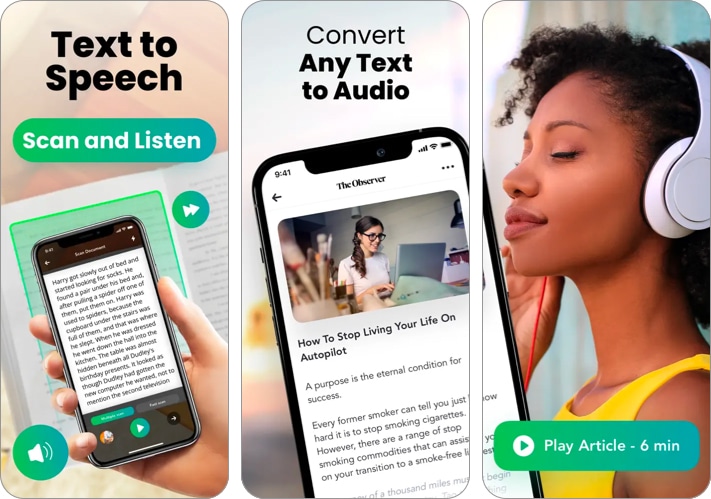
Peech is among the most powerful text-to-voice reader apps available on the App Store. With its intuitive user interface, you can quickly scan printed pages, import several types of document formats, or paste text directly into the app and have it converted into real-sounding speech almost instantly.
With over 60 supported languages and a vast library of realistic-sounding voices, Peech offers an excellent way to convert any text into spoken words. It also lets you customize the reading speed of the voices for more control.
If these features aren’t enough, the premium subscription of Peech also lets you have access to millions of news articles and other written content from over 60+ publications in one place, truly making it an all-rounder app.
- Offers a variety of realistic-sounding voices
- It has an intuitive user interface
- Offers access to articles from 60+ publications
- The free version doesn’t offer the ability to change voices
- It doesn’t support text highlighting while listening
Price: Free (In-app purchases start at $3.99)
2. NaturalReader Text To Speech – 140+ AI-powered voices
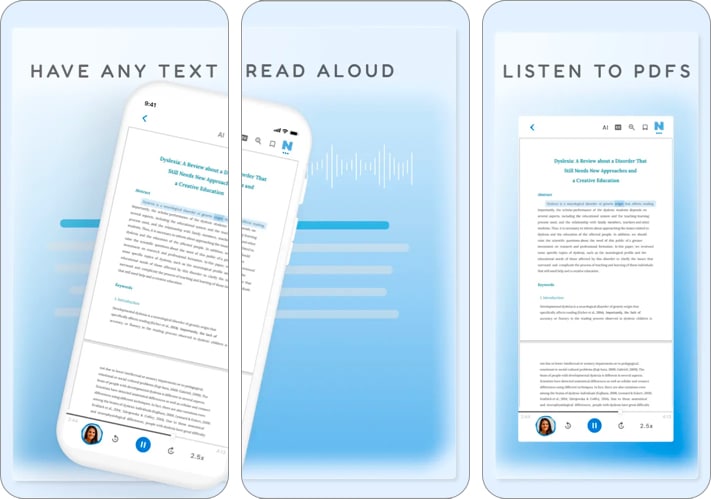
NaturalReader is yet another text-to-speech app that can read aloud a variety of content, including PDFs, online articles, and cloud documents. It has over 140 AI-powered voices available in more than 25 languages and dialects, so users can choose the voice that sounds the best to them.
NaturalReader also offers a handful of innovative features, like the ability to capture physical books or notes using your iPhone or iPad’s camera and convert them into audio. It also has a text filtering feature that intelligently filters out distracting text elements, such as URLs and text within brackets.
NaturalReader is a versatile text-to-speech app that can be used for a variety of purposes. Whether you want to listen to your favorite books, improve your productivity , or assist individuals with reading difficulties, NaturalReader is a powerful tool that can help you achieve your goals.
- Features a very minimal user interface
- Offers text-highlighting while listening
- Offers 140+ AI-powered voices
- Only supports a limited number of languages
- Lacks support for dark mode
Price: Free (In-app purchases start at $9.99)
3. Speechify Text to Speech Audio – Read aloud web, docs & PDF
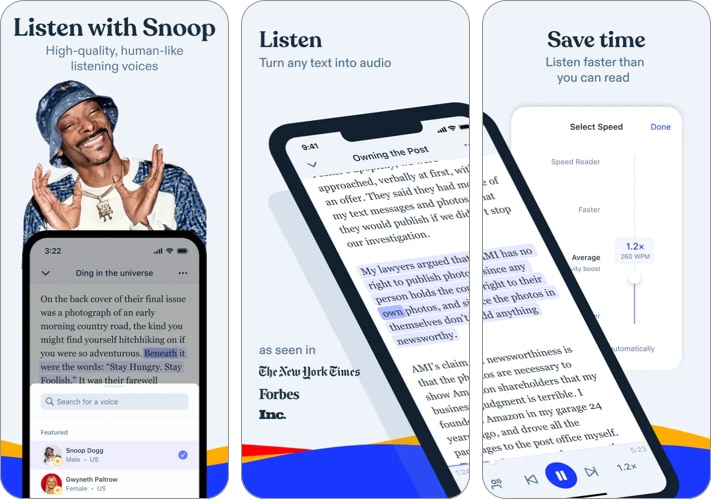
Speechify is a great text-to-speech app that allows you to listen to various types of content, including documents, articles, PDFs, emails, and more. It has over 20 million users and is the highest-rated TTS app on the App Store.
One of Speechify’s best standout features is that it allows you to select from a diverse range of celebrity voices and high-quality AI voices. Additionally, it has OCR capability, so you can transform any images with text into audio. You can also adjust the playback speed of the selected voice to your liking.
Speechify’s versatility is further enhanced by its Safari extension, which lets you listen to any website you visit. The app also offers access to hundreds of timeless audiobooks, so you can listen to your favorite books on the go.
Speechify is committed to accessibility and is a valuable tool for individuals with dyslexia, ADHD, and other reading disabilities. It is also a great tool for auditory learners, productivity enthusiasts, and second language learners.
- Offers access to 50,000+ actor-narrated audiobooks
- Offers a dedicated Safari Extension
- Changing narration speed requires a subscription
- Only offers annual subscriptions
Price: Free (In-app purchases start at $7.99)
4. Text to Speech: Audio Books – Photo reader
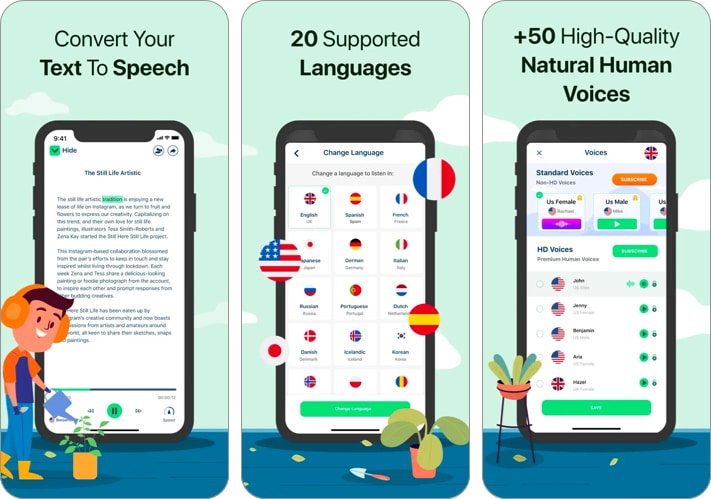
Text To Speech: Audio Book is a powerful yet user-friendly app that converts text-based content into engaging audio experiences. It integrates well with popular file-sharing platforms and supports OCR, so you can easily import and convert text from PDFs, eBooks, and even handwritten notes.
Besides offering precise control over the narration speed, the app also lets you create folders to organize your imported text. This makes it easy to find and listen to your content, whether you’re on the go or multitasking.
Text To Speech: Audio Book is a pretty simple tool that focuses on offering functionality and efficiency rather than the number of features. It delivers on its promise of transforming any text into high-quality spoken words without overwhelming its users with unnecessary bells and whistles.
- Offers precise control over the narration speed
- Allows creating folders to keep imported text organized
- Focuses on functionality
- The free version doesn’t allow users to switch voices
- It’s powered by ads, and the interface feels a bit clunky
Price: Free (In-app purchases start at $5.99)
5. Speech Air Text to Speech – Create audiobooks
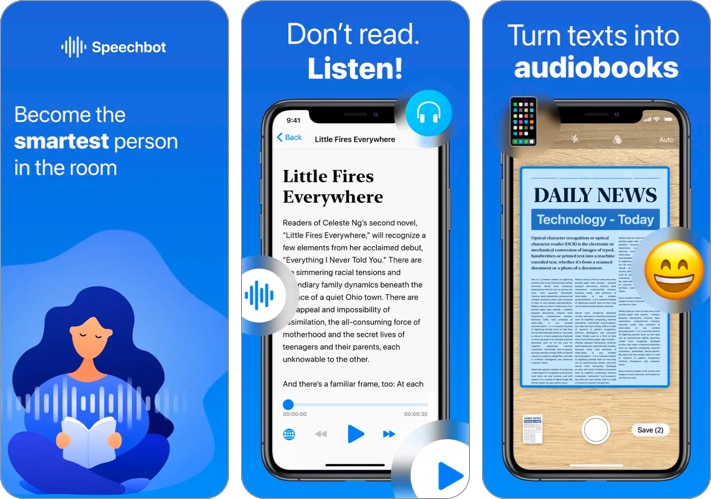
Speech Air – Text to speech app revolutionizes the way you take notes and access your written content. It offers seamless integration of note-taking capabilities, a familiar user interface, interactive widgets, and powerful OCR tools in a single package.
Thanks to Speech Air’s intuitive note-taking feature, you can easily capture your ideas, musings, and reminders. You can then listen to your notes later, allowing you to stay productive on the go. Plus, the app’s user interface is designed to be familiar and simple, making it easy to navigate and use.
With Speech Air, extracting text from any images or printed documents has never been easier. Thanks to its Optical Character Recognition (OCR) tools, you can just snap a photo or import an image, and Speech Air will convert the text into speech almost instantly.
If these features aren’t enough, Speech Air also supports interactive Home screen widgets that provide a quick and convenient way to access its built-in news reader or your existing projects. With just a tap, you can instantly dive into your favorite articles or start a new project. The app also offers iMessage stickers so you can express yourself during conversations.
- Offers easy access to articles from several publications
- Offers a built-in translator and Home Screen widgets
- Supports both light and dark modes
- Most features require a subscription
- Only a couple of free voices sound decent
Price: Free (In-app purchases start at $4.99)
6. Speech Assistant AAC – Designed for people with disabilities
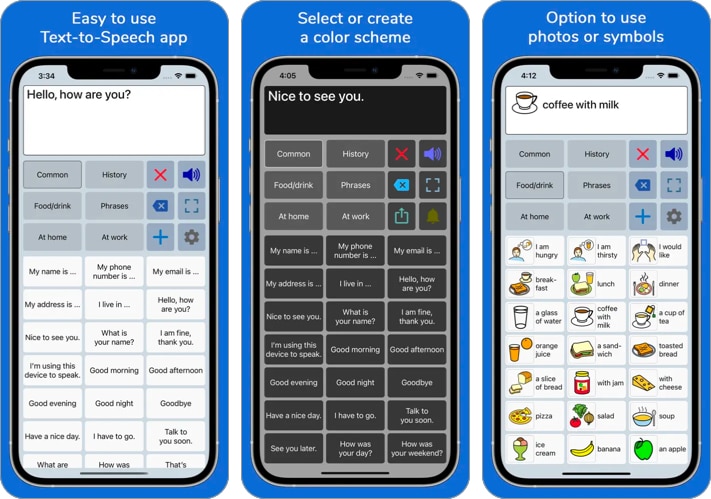
Speech Assistant AAC is an advanced text-to-speech application explicitly designed for individuals with communication challenges. It is an efficient Augmentative and Alternative Communication (AAC) tool that allows users to express their thoughts by converting written text into spoken words.
Speech Assistant AAC offers a vast array of accessibility features, including phrase prediction, customizable sentence building, and symbol-based communication. These features make it an exceptional app for communicating effectively and independently.
- Designed with accessibility in mind
- Offers powerful AAC features for improved communication
- Supports symbol-based communication
- Not suitable for general text-to-speech needs
- Advanced features may have a steep learning curve
- Slightly expensive
Price: $21.99
Wrapping up …
Whether you’re looking for an app to convert written text into spoken words or a specialized tool for accessibility and communication, these six text-to-speech apps for iPhone and iPad should have you covered. Go ahead, try them out, and let us know which app you found to be the most useful.
In case you didn’t find these apps helpful enough or don’t like using third-party apps, you will be better off using your iPhone or iPad’s Speak Selection functionality for general uses or Live Speech for accessibility-related uses.
- 5 Best TikTok alternatives for iPhone and iPad
- 7 Best speech to text apps for iPhone
- Best AI apps for iPhone and iPad
Want to read more like this?
Join 15,000+ Apple enthusiast to get the latest news and tips from iGeeksBlog+.
We won’t spam, and you will always be able to unsubscribe.
Leave a Reply Cancel reply
Your email address will not be published. Required fields are marked *
Save my name, email, and website in this browser for the next time I comment.
Similar posts you might also like

Best iPhone cleaner apps in 2024 (Free and Paid)
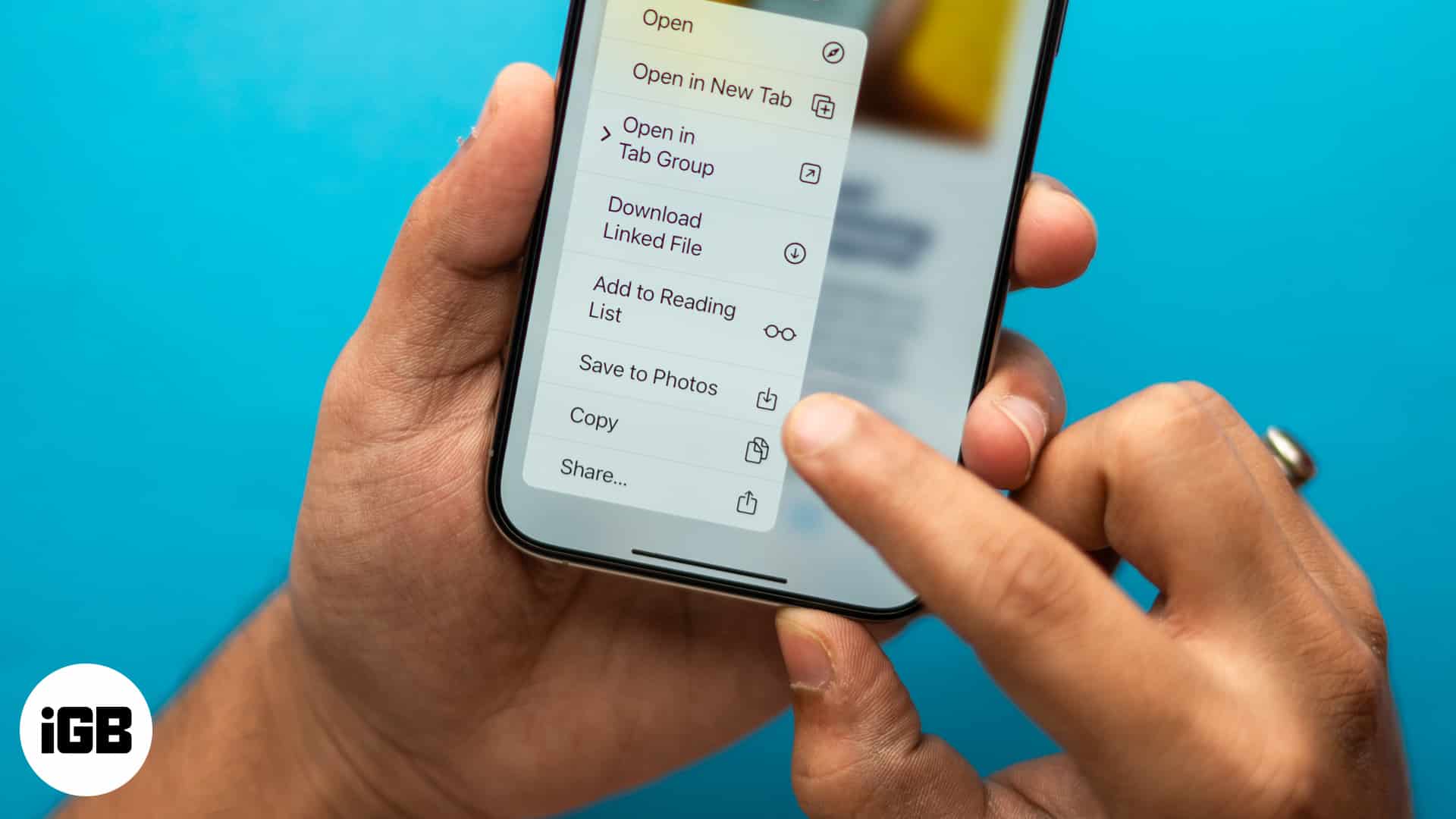
How to manage downloads in Safari on your iPhone or iPad

Why is my MacBook keyboard not working, and how can I fix it?
Editorial Guide
Review Policy
© 2024 iGeeks Media Private LTD. All rights reserved.
Privacy Policy
How to use text to speech on MacBook and text to speech Mac shortcuts
Featured In
Table of contents, what is text to speech on a macbook, and how does it work, how to use text to speech with different applications, text to speech mac shortcuts, the benefits of using text to speech on your macbook, tips for improving your text to speech experience on macbook, get text to speech on macbook with speechify, what is the shortcut for text to speech on mac, how do you dictate and type on a mac, what is the hotkey for text to speech for mac, what is text to speech.
Text to speech on MacBook and text to speech Mac shortcuts are essential if you are looking to save time, increase productivity, and improve accessibility.
Many people own MacBooks, and they are powerful computers. If you are one of numerous Mac users, you might want to check out your text to speech ( TTS ) options for the Mac operating system. It can be so beneficial for you, and it’s easy to use.
Text to speech is a type of speech synthesis software that allows you to easily convert text into speech with an AI-generated voice. What this means is that you can use an existing text, and the program will read it to you.
Using text to speech apps can be quite helpful. So, how does it work? All you need to do is enable your chosen TTS app, and once you do, you will be able to convert any type of text—from web pages to Microsoft Word documents and more—into an audio file.
The app will then go through the text and read it aloud. You will get a chance to customize the speaking rate, languages, accents, and so much more.
There are many text to speech options for MacOS.
How to enable text to speech on your MacBook
The first thing you will need to do is find an app that works on MacBooks and install it on your device. Fortunately, there are plenty of options to choose from. As for the choice, why not pick the best text to speech app available on the market— Speechify .
Once you install Speechify from the App Store , using it is quite easy. The app works on your desktop, and also has both Safari and Google Chrome web browser extensions. Speechify Premium additionally supports OCR, which allows you to snap a photo of a text, and the character recognition will turn the text into audio.
This can save you so much time, and the quality of the app will create a seamless experience for your text to speech needs.
Text to speech APIs work with numerous applications. One of the most common uses is with browsers like Safari or Chrome, and you can add it as an extension. The type of settings and functions you will get mostly depends on the TTS tool you choose. You can also download apps for your Apple desktop or mobile devices—whether that be your MacBook, iPhone, or iPad.
The majority of well-known brands have their own version of text to speech. These include Speechify, Google Cloud Text to Speech Amazon Polly, Microsoft Azure, NaturalReader, and many more.
You can also check out the native TTS app on MacOS, although its functionality is quite limited compared to a more robust TTS app like Speechify.
Starting a text to speech app is quite simple—and if you use keyboard shortcuts, the process is even quicker. Follow these steps to turn on text to speech MacBook shortcuts:
- Head over to the Apple menu or Dock, and open System Preferences. A new window will open up.
- Click the Accessibility section in the new window. On the left side of the panel, locate the Speech section.
- See the checkbox “Speak selected text when the key is pressed.” The default key is Option+Esc, but you can add any key you want. Once you do this, using the text to speech feature is as simple as it can be.
- Highlight the text you want to hear, press the shortcut, and the app will start speaking. Once the text is over, the app will stop speaking, and you can select a different piece of text.
There are so many benefits of using text to speech apps on your MacBook. First, you will be able to save so much time by not having to read everything. It is great for business, and it will make checking emails a lot more enjoyable.
You can turn on the app and multitask while listening to your emails, social media, favorite web pages, news articles, documents for work, and so much more. Individuals who struggle with reading due to dyslexia, visual impairment, or any other disability can also benefit from Speechify as an excellent accessibility tool. There are people who need a lot of time to finish a single page, and you won’t need to struggle with Speechify or any other TTS tool. Speechify even has a screen reader feature that will highlight the text as it reads it out loud, so users can follow along.
There are several ways you can improve the experience on your MacBook if you plan on using text to speech tools. The first tip on the list is to ensure the app works properly.
Text to speech programs aren’t always perfect, and the only way you can ensure they work as intended is to focus on spelling and grammar. It’s not rare for someone to make a mistake while typing, but the program won’t be able to spot the error.
This means that you should focus on both spelling and punctuation. Having a question mark at the end of the sentence will change the way the app reads it to you.
Furthermore, you should adjust the sound and voice in your chosen TTS app by customizing it to your listening preference in terms of reading speed, language, and voice quality. But to simplify things even further, you can always download the Speechify app for many incredible and easy-to-use features.
Speechify is one of the best options if you are looking for a text to speech tool. It is easy to use, and the intuitive UI makes it an excellent option for beginners. The app lets you choose between numerous languages, accents, and speak selections.
But the most appealing thing about Speechify is that the voiceovers sound so natural. This is one of the primary reasons so many users prefer using Speechify and why it is one of the most popular TTS apps for Macs today. With the addition of OCR technology, Speechify also allows you to use screenshots instead of text files, which is a huge bonus.
Speechify works on any Apple device including iPhones, iPads, or anything using iOS—as well as Android and Windows devices. This means that you can easily add it to your MacBook, and the app will instantly start saving you time and improving your accessibility.
Experience the difference of text to speech on MacBook with Speechify today.
The default shortcut for opening text to speech on Mac is Option+Esc—but you can change it at any point.
In the System Preferences section of the menu, you will move the cursor to the Keyboard and Dictation option within it. Once you pick a keyboard shortcut, you can start the app by pressing the selected keys.
To start the text to speech on macOS or mac OS x, all you need to do is press Option+Esc, unless you picked a different key combination.
Text to speech is a voice synthesis software that uses AI to create a reading system voice for the text. With it, you can have your device read text aloud, and it is a great way to convert text files to audio.
Lahnda text to speech voices
Read Aloud: Transforming the Way We Experience Text

Cliff Weitzman
Cliff Weitzman is a dyslexia advocate and the CEO and founder of Speechify, the #1 text-to-speech app in the world, totaling over 100,000 5-star reviews and ranking first place in the App Store for the News & Magazines category. In 2017, Weitzman was named to the Forbes 30 under 30 list for his work making the internet more accessible to people with learning disabilities. Cliff Weitzman has been featured in EdSurge, Inc., PC Mag, Entrepreneur, Mashable, among other leading outlets.
- Get started free
The Reader App is available worldwide in 32 languages
Download for free today on iOS or Android
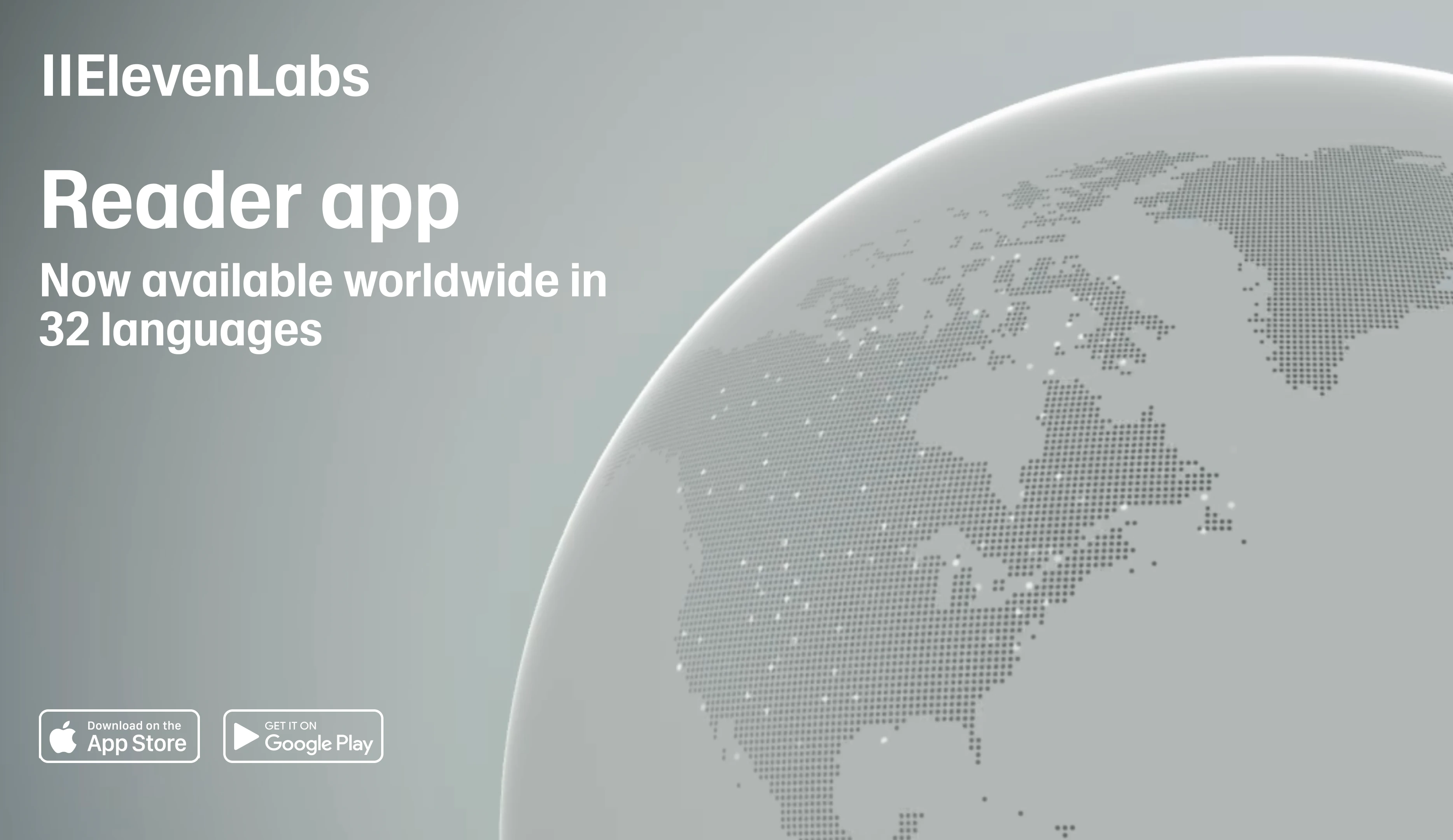
The ElevenLabs Reader App is now available worldwide on iOS and Android. Listen to any book, article, PDF or text on the go in hundreds of high quality AI voices - now in 32 languages.
It’s completely free to download and use. Find it on iOS and Android here: elevenlabs.io/text-reader
We also added OCR support - so you can now read text from images along with ePubs, PDFs, web pages, and more.
Explore more
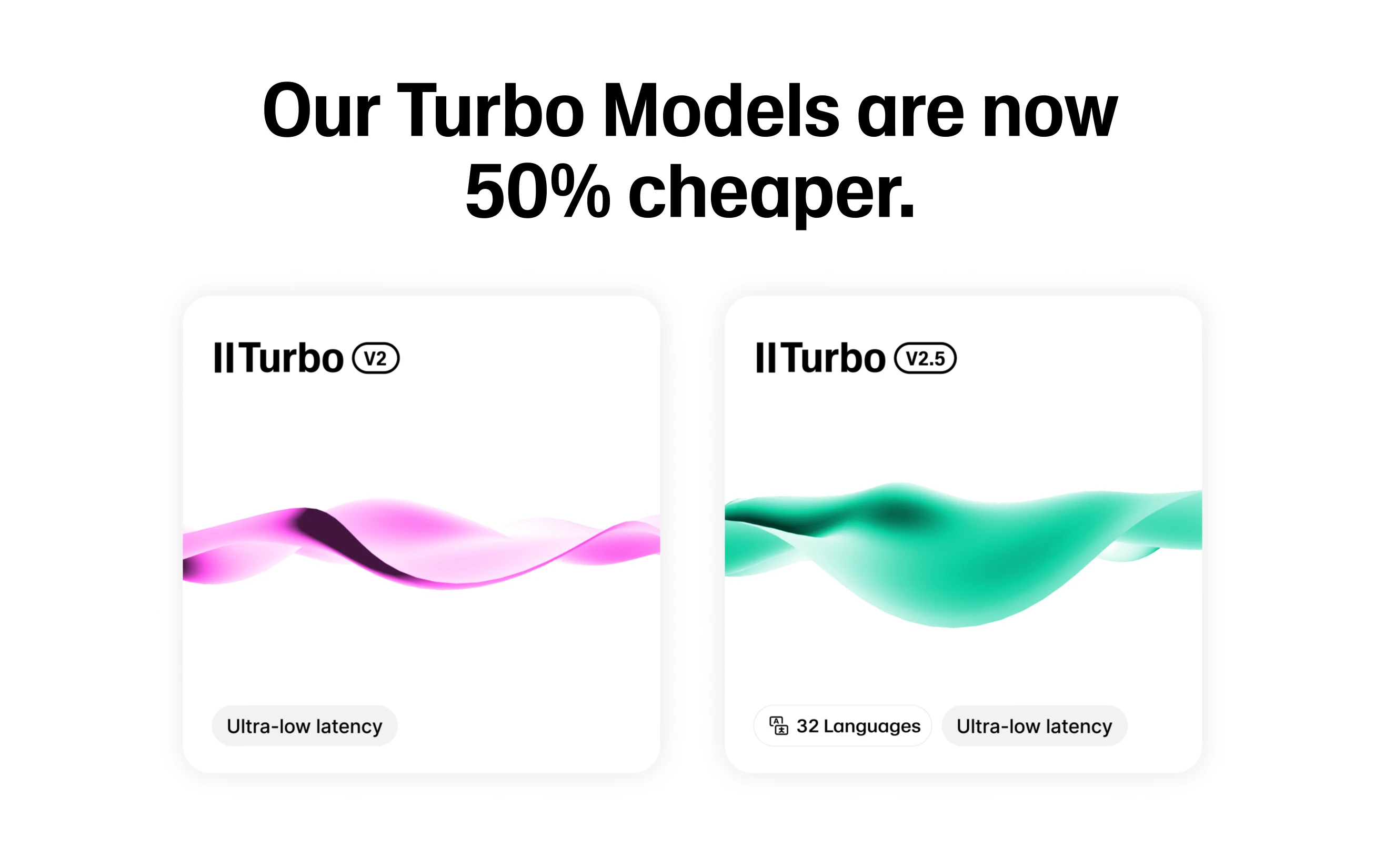
We’ve reduced our costs, and we’re sharing the savings with you
Turbo Models 50% off, Credit Rollovers, and a new Business plan.
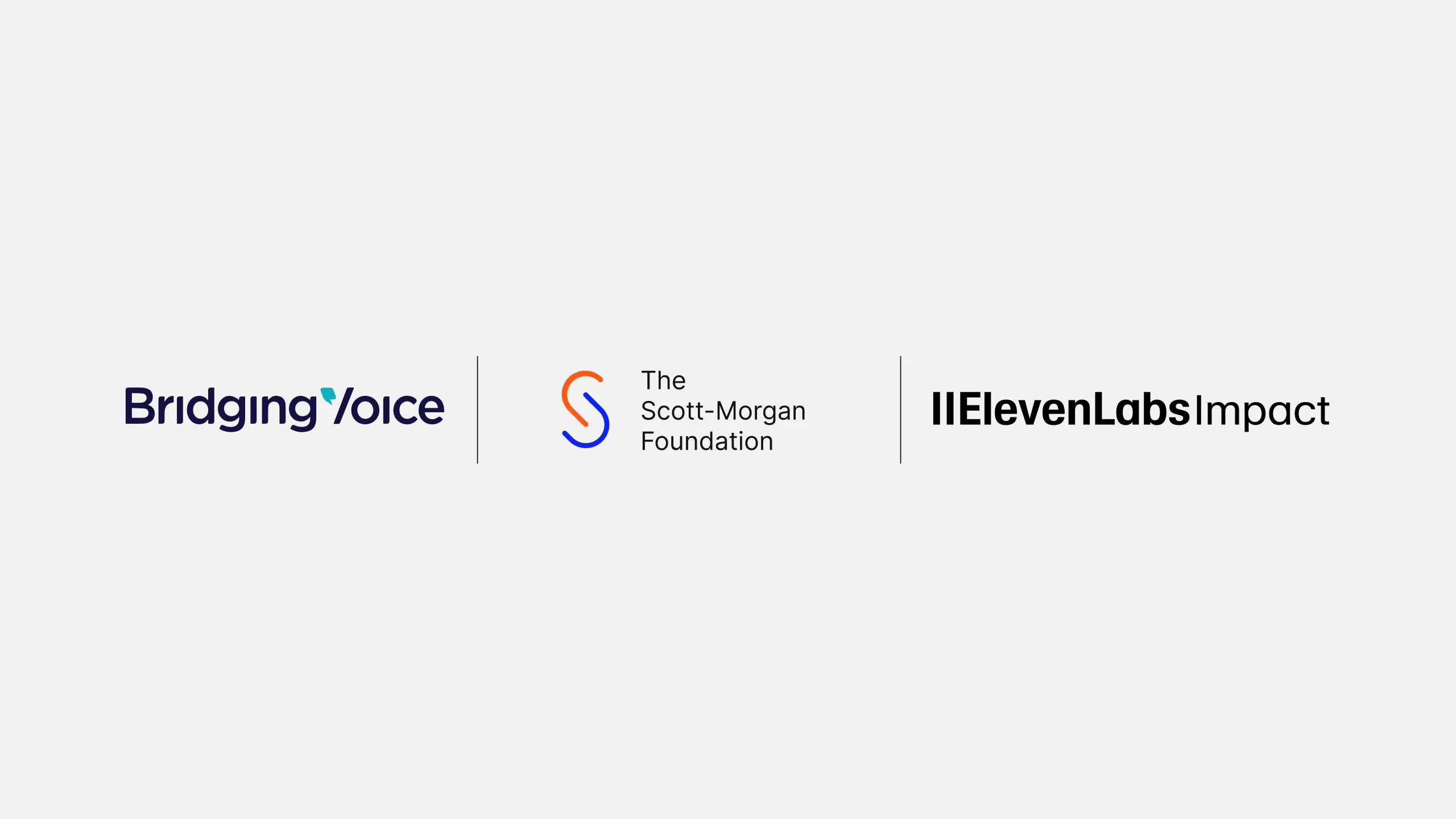
We're launching our Impact Program Aims to Empower 1 Million Voices through AI Voice Technology
Create with the highest quality AI Audio
Already have an account? Log in
ElevenLabs’ text-to-speech app Reader is now available globally

ElevenLabs , a startup developing AI-powered tools to create and edit synthetic voices, is making its Reader app available across the world with support for 32 languages.
The app, first released in June in the U.S., the U.K. and Canada, lets users upload any text content — like articles, PDF documents or e-books — and listen to it in different languages and voices. Reader now supports languages including Portuguese, Spanish, French, Hindi, German, Japanese, Arabic, Korean, Italian, Tamil and Swedish.
ElevenLabs, which became a unicorn earlier this year after raising $80 million from investors, including Andreessen Horowitz, provides an API that companies can use for various use cases like dubbing or text-to-speech. The company powers voice interactions on the Rabbit r1 , as well as text-to-speech features on AI-powered search engine Perplexity and audio platforms Pocket FM and Kuku FM . The Reader app is its first consumer-facing product.
The startup said it has added hundreds of new voices from its library that are suited for different languages. Last month, the company licensed the voices of actors such as Judy Garland, James Dean, Burt Reynolds and Sir Laurence Olivier for the app.
ElevenLabs said the extended language support is powered by its Turbo v2.5 model, released last month , which purportedly reduces the latency of text-to-speech conversion and improves quality.
The Reader app’s closest rival is Speechify , which offers additional features like scanning documents for text, integrations with Gmail and Canvas, as well as letting users clone their own voice to read out text. Mozilla-owned Pocket and The New York Times’ Audm-based audio app also let users listen to content.
ElevenLabs said it would add more features to the app, such as offline support and the ability to share audio snippets.
More TechCrunch
Get the industry’s biggest tech news, techcrunch daily news.
Every weekday and Sunday, you can get the best of TechCrunch’s coverage.
Startups Weekly
Startups are the core of TechCrunch, so get our best coverage delivered weekly.
TechCrunch Fintech
The latest Fintech news and analysis, delivered every Tuesday.
TechCrunch Mobility
TechCrunch Mobility is your destination for transportation news and insight.
In 2024, it really is better to run a startup in San Francisco, according to data and founders who’ve relocated
San Francisco’s AI startup boom is so big, even international founders who don’t run AI startups are relocating there to help their companies grow, according to several founders who recently…

Y Combinator backs its first defense startup, Ares Industries
The first defense startup to receive backing from Y Combinator, Ares Industries, launched earlier this week. In a post on the YC website, the startup outlined a vision to build…

Telegram founder Pavel Durov arrested in France
Pavel Durov, founder and CEO of messaging app Telegram, was arrested on Saturday evening while leaving his private jet at France’s Le Bourget airport, as initially reported by French television…

The Port of Seattle and Sea-Tac Airport say they’ve been hit by ‘possible cyberattack’
The Port of Seattle, which also operates the Seattle-Tacoma International Airport, said it was hit with a “possible cyberattack” that appeared to affect websites and phone systems. The port first…

Travly lets travelers submit videos for a chance to earn a 5% commission from hotel bookings
Travly is a new social-first discovery and hotel booking platform designed to cater to the growing number of travelers who rely on short-form video content for trip ideas. The platform…

Stephen Wolfram thinks we need philosophers working on big questions around AI
As AI developers and others start to think more deeply about how computers and people intersect, Stephan Wolfram says it is becoming a much more of a philosophical exercise

Featured Article
The 12 biggest take-private PE acquisitions so far this year in tech
A roundup of the year’s billion-dollar take-private deals in the technology sector.

TPG nears $150M funding in India’s Eruditus at $2.3B valuation
Eruditus, an Indian edtech startup, is in advanced stages of talks to secure about $150 million in new funding, two sources familiar with the matter told TechCrunch, in what would…

Apple reportedly announcing iPhone 16 lineup and more on Sept. 10
Apple will be unveiling new products on September 10, with the announced phones going on sale on September 20, according to a report from Bloomberg’s Mark Gurman. That lineup will…

The fallout after Bolt’s aggressive fundraising attempt has been wild
After fintech Bolt surprised the industry with a leaked term sheet that revealed it is trying to raise at a $14 billion valuation, things got weird.

Starliner will return to Earth uncrewed, astronauts staying on ISS until February
Boeing’s Starliner mission is coming back to Earth — empty. After months of data analysis and internal deliberation, NASA leadership announced today that Starliner will be coming back to Earth…

Do you know where your children are? Maybe on X
A surprising number of “iPad kids” — aka Generation Alpha’s 7- to 9-year-old demographic — are using X, according to new data from parental control software maker Qustodio. The firm…

Google just made a $250M deal with California to support journalism — here’s what it means
This week, Google joined a $250 million deal with the state of California to support California newsrooms. While the deal offers a much-needed cash infusion for an industry that’s seen…

X shareholders as of June 2023 included funds tied to Bill Ackman, Binance, and Sean ‘Diddy’ Combs
A court order recently forced Elon Musk’s X to reveal its full list of shareholders, as of June 2023, to the public. Many of the recognizable tech industry names had…

VCs are so eager for AI startups, they’re buying into each others’ SPVs at high prices
VCs are increasingly buying shares of late-stage startups on the secondary market as they try to get pieces of the hottest ones — especially AI companies. But they are also increasingly doing so through financial instruments called special purpose vehicles (SVPs). Some of those SPVs are becoming such hot commodities…

The top AI deals in Europe this year
Cumulatively, there have been more than 1,700 funding rounds for AI startups in Europe so far in 2024.

The founder building a wealth-management product her grandmother would have loved
After two years of building the company, the company quietly launched its beta in June and is officially announcing it today, right here, in TechCrunch.

These 74 robotics companies are hiring
From the looks of things, companies in the category — including Agility Robotics and Formlogic — can’t hire quickly enough.

Threads confirms it is experimenting with ephemeral posts
Automatically disappearing posts on social networks could be handy for users who have a habit of deleting their posts through third-party tools, or if the context of those posts is…

‘Disappointed but not surprised’: Former employees speak on OpenAI’s opposition to SB 1047
Two former OpenAI researchers who resigned this year over safety concerns say they are disappointed but not surprised by OpenAI’s decision to oppose California’s bill to prevent AI disasters, SB…

VC Neil Mehta, who’s quietly nabbing prized SF property, plans a “Y Combinator for restaurants”
Neil Mehta, the VC behind the acquisition of a string of properties on San Francisco’s tony Fillmore Street, made waves earlier this week for reportedly throwing long-established local restaurants to…

Justice Department sues RealPage over allegedly helping landlords collude to drive up rents
RealPage, which makes property management software, was sued Friday by the U.S. Justice Department and eight attorneys general for allegedly helping apartment and building managers around the country collude to…

Colorful Capital will stop trying to raise for a fund
Colorful Capital’s co-founders, William Burckart and Megan Kashner, declined to comment.

Andrew Ng steps back at Landing AI after announcing new fund
Andrew Ng is stepping down from his role as CEO at Landing AI, the computer vision platform he founded in 2017. Dan Maloney, formerly the COO, will take the reins…

Piramidal’s foundation model for brainwaves could supercharge EEGs
AI models are being applied to every dataset under the sun, but are inconsistent in their outcomes. This is as true in the medical world as anywhere else, but a…

M&A can open up the playing field for the competition
No two businesses are the same, and that’s good news: As we saw again this week, it opens up space for companies to try opposite approaches, join forces or challenge…

Marc Andreessen’s family plans to build a ‘visionary’ subdivision near the proposed California Forever utopia city
Marc Andreessen’s family is planning to build a large housing development near the proposed California Forever city.

Canoo’s chief technology officer is out amid wider reorg
EV startup Canoo’s chief technology officer Sohel Merchant has left the company, two people familiar with his departure have told TechCrunch. Merchant was one of the members of Canoo’s founding…

Halliburton shuts down systems after cyberattack
A company spokesperson for the oil drilling and fracking giant declined to name the executive overseeing cybersecurity, if any.

Peloton adds $95 activation fee for used equipment
The move is an effort to squeeze additional revenue from second-hand products, over concerns that cheaper, slightly used bikes, treadmills and rowers could cannibalize used sales.

xTranscribe - AI Audio to Text 17+
Voice memos & audio transcribe, code harmony limited, designed for iphone.
- Offers In-App Purchases
iPhone Screenshots
Description.
xTranscribe, your ultimate tool for transforming audio into editable text. Whether you are recording meetings, lectures or just daily reminders, our app harnesses cutting-edge AI technology to provide accurate and fast transcriptions. KEY FUNCTIONS: Audio to Text Transcription - Convert speech from meetings, interviews, or lectures directly into text with high accuracy. Editing Tools - Utilize powerful AI-driven tools to edit, summarize, and even rewrite your transcripts for clarity. Multiple Export Options - Seamlessly export your notes to Word, PDF, Txt, and other formats, making it easy to share and save your work. Security and Privacy - We prioritize your privacy with advanced security protocols to protect your data throughout the transcription process. About subscriptions: - Payment will be charged to iTunes Account at confirmation of purchase - Subscription automatically renews unless auto-renew is turned off at least 24-hours before the end of the current period - Account will be charged for renewal within 24-hours before the end of the current period, and identify the cost of the renewal - Subscriptions may be managed by the user and auto-renewal may be turned off by going to the user's Account Settings after purchase - Any unused portion of a free trial period, if offered, will be forfeited when the user purchases a subscription to that publication, where applicable * Terms of Use:https://www.codeharmonylabs.com/terms * Privacy Policy:https://www.codeharmonylabs.com/privacy * Support:https://www.codeharmonylabs.com/support
Version 1.1
- Optimize User Experience - Fixed Some Bugs
App Privacy
The developer, CODE HARMONY LIMITED , indicated that the app’s privacy practices may include handling of data as described below. For more information, see the developer’s privacy policy .
Data Used to Track You
The following data may be used to track you across apps and websites owned by other companies:
- Identifiers
Data Not Linked to You
The following data may be collected but it is not linked to your identity:
- Diagnostics
Privacy practices may vary, for example, based on the features you use or your age. Learn More
Information
- Lifetime Access $69.99
- Yearly Plan $49.99
- Weekly Plan $8.99
- Developer Website
- App Support
- Privacy Policy
More By This Developer
Sheets - Spreadsheet
SonicAI:AI Cover Songs & Music

COMMENTS
Verdict: Overall, the TTS that comes with macOS is very barebones without all the bells and whistles and should be perfect for somebody looking for a basic TTS experience without even buying or installing any third party software. 2. Invicta TTS. Invicta TTS is a very simple free Text To Speech app available on the Mac App Store.
Find the best product instantly. 4.7 star rating. Add to Safari. Capti Voice, Voice Dream Reader, and CereProc are probably your best bets out of the 10 options considered. "Semi-Desktop and Webapp versions make it pretty much crossplatform" is the primary reason people pick Capti Voice over the competition.
Ease into 300 words per minute & slowly increase the speed to as fast as you need it to be. • Natural-sounding Human Voices. Our text to speech voices sound more fluid & human-like than any other AI reader. • Screenshot Image to Audio. Find an image with text on it, no matter the length, with one click, you can easily take a screenshot and ...
TTSMaker. Visit Site at TTSMaker. See It. The free app TTSMaker is the best text-to-speech app I can find for running in a browser. Just copy your text and paste it into the box, fill out the ...
The customization options in Text to Speech on Mac OS X are impressive. To access them, follow these steps: Go to "System Preferences" from the Apple menu. ... Cliff Weitzman is a dyslexia advocate and the CEO and founder of Speechify, the #1 text-to-speech app in the world, totaling over 100,000 5-star reviews and ranking first place in the ...
Dev focus. Alexa isn't the only artificial intelligence tool created by tech giant Amazon as it also offers an intelligent text-to-speech system called Amazon Polly. Employing advanced deep ...
Listen at any speed. Speechify text to speech Mac desktop app can read aloud up to 9x faster than the average reading speed, so you can learn even more in less time. Listen to native & third-party apps. Save time by listening to Slack, email, and all your communication and never end the day with unread messages. The most natural-sounding voices.
With over 20,000 licenses sold and consistent ratings above 4 stars Speech Central is one of the leading global text-to-speech brands. It was nominated for the best iOS accessible app in 2020 and 2017 on AppleVis, the leading authority in the field of accessibility on Apple devices. Reinvent your life, if you are busy cut the time you spend in ...
Enabling Speak Selection. First, access your Mac's System Settings and click on 'Accessibility' in the sidebar. Within the Accessibility settings, select 'Spoken Content'. Turn on the 'Speak selection' option. This feature allows your Mac to read out selected text or, in its absence, any text items in the current window, such as an email in Mail.
The best text to speech apps for Mac. Natural Reader. Apple VoiceOver. Capti Voice. Voice Dream Reader. Speechify. Give Speechify a try today. Listen to this article with Speechify! Discover the top 5 text to speech tools for Mac and which would can enhance your macOS reading experience the most.
Select the "Speak selected text" box when the button is pressed. Click on the Change button to choose a key combination other than the default combination (optional). Click on the System Voice drop-down menu. Click on Customise. Tick the boxes to choose the voices you prefer. Click on the OK button to download the chosen voice data, or ...
The Good - Straightforward, no frills text-to-speech software with flexible pricing. The Bad - Voices are already widely used by YouTube creators. VoiceOverMaker. Best for making multilingual video voiceovers. The Good - Blend multilingual audio and video together using in-built editor. The Bad - Fewer features than other TTS tools.
5. TTSMaker. TTSMaker is an online text-to-speech software that allows users to create high-quality, natural-sounding voiceovers for various purposes, such as videos, podcasts, and e-learning materials. The platform offers a wide selection of AI-generated voices in multiple languages, along with customization options for pitch, speed, and emphasis.
Price: $ 39.95. Support macOS: Mac OS X 10. 7 ~ latest macOS 10.15. 4. GhostReader. GhostReader is a Text to Speech app that allows you to listen to written text on your Mac. Read selected texts from other applications, import texts in almost every format and listen to them on the go. Key Features:
Do not hesitate and tell us. ++ Features - Text dictation mode. This adds a pause between every word. - 100+ professional natural voices downloadeable, full list below (NOTE: Which voices and how many voices you can access or download depends on your OS version.) - Save as AIFF audio file - Calculate total cost - Plays selected text - Plays ...
From your Mac, go to Apple > System Settings from the menu bar. Scroll down to the bottom and select Keyboard from the sidebar. On the right, select Dictation and ensure it is enabled. You may be ...
In our research and testing, we found that the best dictation software on a Mac is Otter (Free) which offers incredible levels of accuracy and speed especially for transcribing conversations or meetings. Quick Navigation [ hide] 1. Otter (Free) 2. Dragon Dictate (Best For Accuracy) 3. macOS Dictation (Best Apple App) 4.
When OS X 10.5 Leopard was released back in 2007, Apple included some new high-fidelity text-to-speech capabilities. One was in the form of a single new voice called Alex - what Apple called an ...
Screenshots. Have your books, PDFs and more read aloud to you by 140+ AI-powered voices in over 25 different languages/dialects! NaturalReader is a mobile app that can read aloud a variety of texts like PDFs, online articles, cloud documents, even images taken by your camera and so many more. With over 1 million monthly users and over 15 years ...
2. NaturalReader Text To Speech - 140+ AI-powered voices. NaturalReader is yet another text-to-speech app that can read aloud a variety of content, including PDFs, online articles, and cloud documents. It has over 140 AI-powered voices available in more than 25 languages and dialects, so users can choose the voice that sounds the best to them.
Click the Accessibility section in the new window. On the left side of the panel, locate the Speech section. See the checkbox "Speak selected text when the key is pressed.". The default key is Option+Esc, but you can add any key you want. Once you do this, using the text to speech feature is as simple as it can be.
Text to speech (TTS) is a technology that converts text into spoken audio. It can read aloud PDFs, websites, and books using natural AI voices. Text-to-speech (TTS) technology can be helpful for anyone who needs to access written content in an auditory format, and it can provide a more inclusive and accessible way of communication for many ...
The ElevenLabs Reader App is now available worldwide on iOS and Android. Listen to any book, article, PDF or text on the go in hundreds of high quality AI voices - now in 32 languages. It's completely free to download and use.
The app, first released in June in the U.S., the U.K. and Canada, lets users upload any text content — like articles, PDF documents or e-books — and listen to it in different languages and voices.
xTranscribe, your ultimate tool for transforming audio into editable text. Whether you are recording meetings, lectures or just daily reminders, our app harnesses cutting-edge AI technology to provide accurate and fast transcriptions. KEY FUNCTIONS: Audio to Text Transcription - Convert speech f…