Newly Launched - AI Presentation Maker

Researched by Consultants from Top-Tier Management Companies

AI PPT Maker
Powerpoint Templates
Icon Bundle
Kpi Dashboard
Professional
Business Plans
Swot Analysis
Gantt Chart
Business Proposal
Marketing Plan
Project Management
Business Case
Business Model
Cyber Security
Business PPT
Digital Marketing
Digital Transformation
Human Resources
Product Management
Artificial Intelligence
Company Profile
Acknowledgement PPT
PPT Presentation
Reports Brochures
One Page Pitch
Interview PPT
All Categories

Top 7 Training Presentation Templates with Examples and Samples
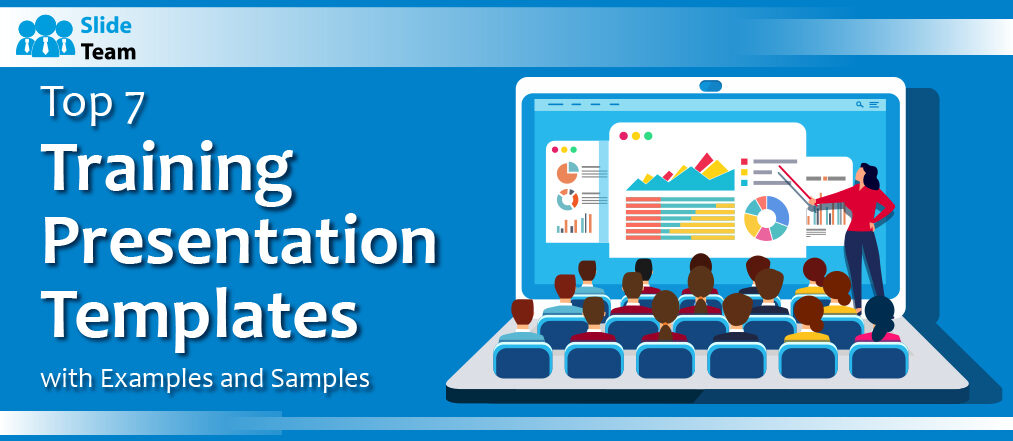
Sherin Sethi
“The only thing worse than training your employees and having them leave is not training them and having them stay.” - Henry Ford
Employee training and productivity optimization have increased thanks to integrated learning and hybrid work environments. These days, corporate training consists of an array of live online courses, SCORM courses that workers can take at their leisure, and in-person group sessions.
Training is the fuel for development, creativity, and employee empowerment—it's not just a box to be checked during the onboarding process. Teams that get practical training are equipped with the knowledge and abilities necessary to meet the expectations of their specific field of work. It's essential for maximizing potential, encouraging teamwork, and ensuring that everyone in your organization has the tools necessary to give their all.
According to a Fierce Inc. survey, 86% of executives and workers attribute workplace failures to ineffective communication and cooperation. Thus, the modern corporate world greatly needs effective business communication. In light of this SlideTeam curated the Top 10 Business Communication Training Presentations to make the task easier.
Training presentations are the foundation of the efficient flow of data. They create a bridge between knowledge and understanding, breaking down complex ideas into easily understood nuggets. An effective presentation may engage your audience, improve retention, and lead to thought-provoking conversations.
Picture yourself as a mid-level marketing manager in a bustling technology company. You are given a task to deliver a compelling training session to your team. You know the importance of effective presentations, but the challenge of crafting engaging content that aligns with your industry and captivates your audience is real.
You are not alone in this. The struggle of developing training presentations that are visually-appealing, educational, and engaging for the trainees is one that many professionals experience. With the help of our pre-designed PowerPoint Templates, draft your training presentations like a breeze. These top 7 training presentation templates are 100% editable and customizable. This gives you the time to focus on the content rather than the design of the presentation.
Let's explore the Templates now!
Template 1: Business Development Training template
This PowerPoint bundle includes a total of 78 slides that showcase the value of training and development initiatives for businesses to maintain current expertise among staff members and address any skills shortages. It highlights the interpersonal, communication, emotional intelligence, and other abilities needed for employees to achieve their objectives and keep a positive mindset inside the company. Additionally, this deck offers leadership abilities like strategic thinking and people management, which support treating staff members just and favorably while enhancing their self-assurance and productivity. It emphasizes technical abilities, including proficiency with program writing like Python, SQL presentation strategies, etc.
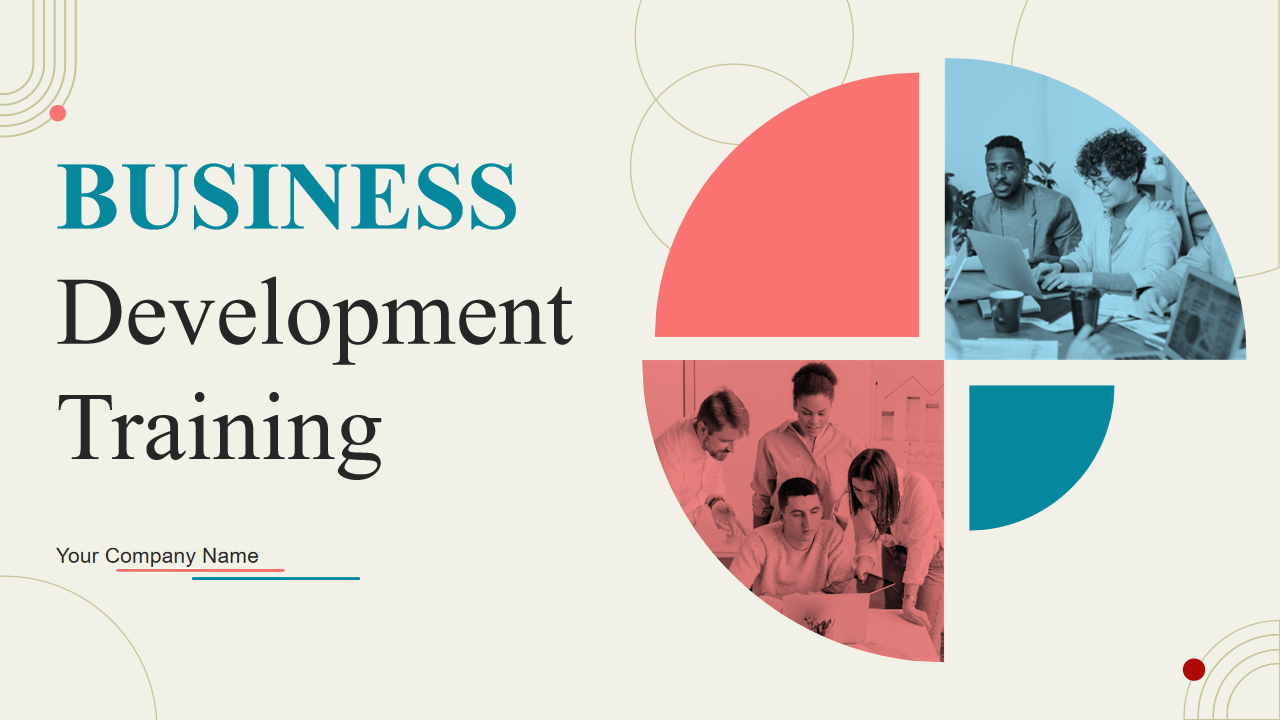
Download Now!
Template 2: Workforce Training Template
This PowerPoint Bundle highlights the relevance of workforce training to keep your employees up to date. It consists of several coaching programs showcasing various methods to train your employees, the importance of coaching for employees and employers across the firm, etc. It also includes training guidelines for employees at the workplace and a game plan for maximizing their performance. Aiding employees in achieving their personal goals by lending additional support and enabling personalized learning experiences to manage skill gaps are also part of this informative bundle.
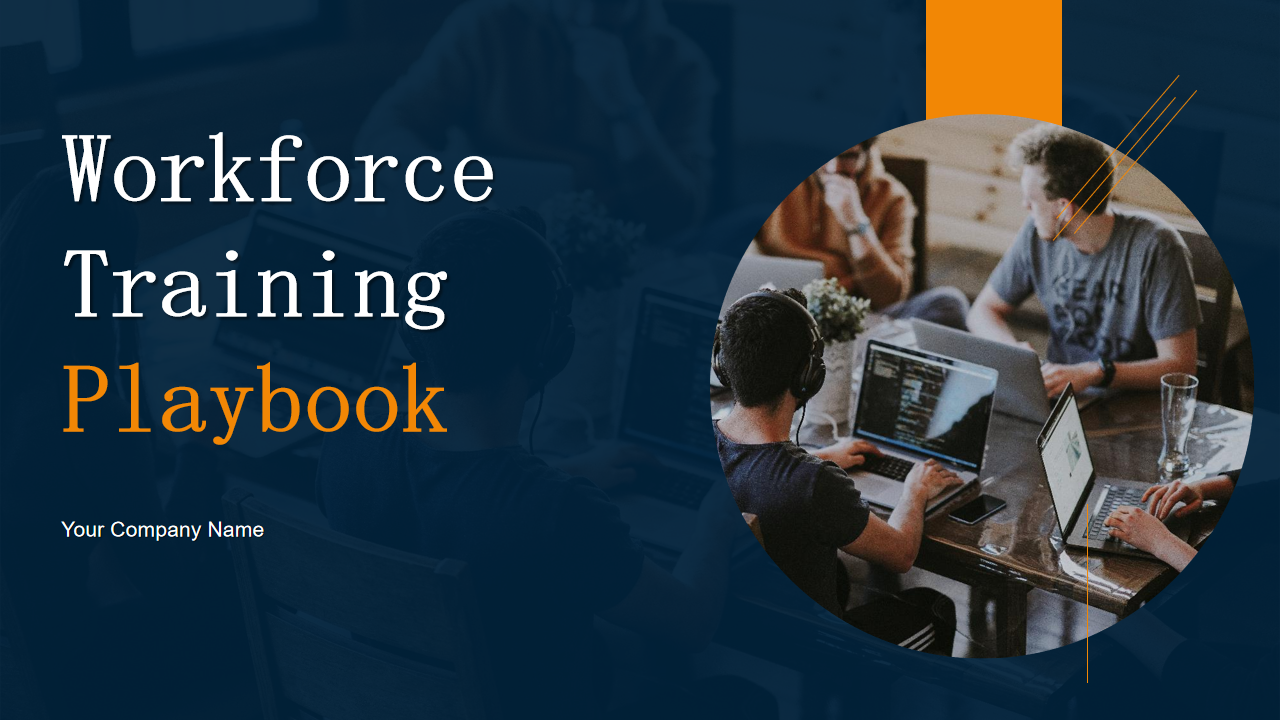
Template 3: Learning Management System Training Program template
This informative deck, a compilation of 46 slides, depicts your organization's requirement for a learning management system. Issues like delays in the project, employees suffering from skill gaps in compliance with their job profiles, and low conversion rates, which lead to the need for training within the organization, are a part of this bundle. Developing a training program that could be classroom-based, online training sessions, or on-the-job training, etc, is also included.
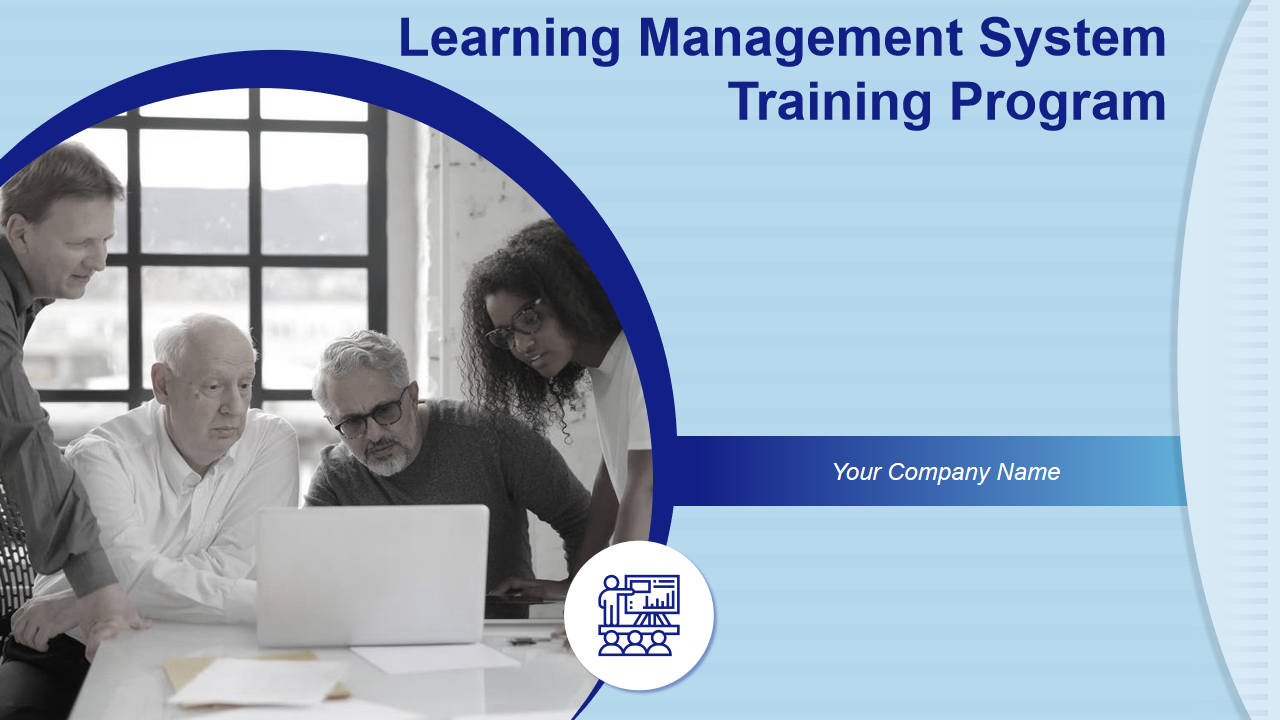
Download now!
Template 4: Employee Training Program Proposal Template
The core component of any successful business lies in efficient personnel administration. It is now essential for businesses to focus on the overall growth and development of employees in the workplace. The employee training program becomes essential to train newly hired employees and help them adjust to their roles. This informative bundle includes evaluating employees by assigning them tasks, providing feedback, conducting ice-breaking sessions between the trainer and employees, etc. The timeline of the training program, vision, and mission of the training program, along with past client testimonials, are also included.
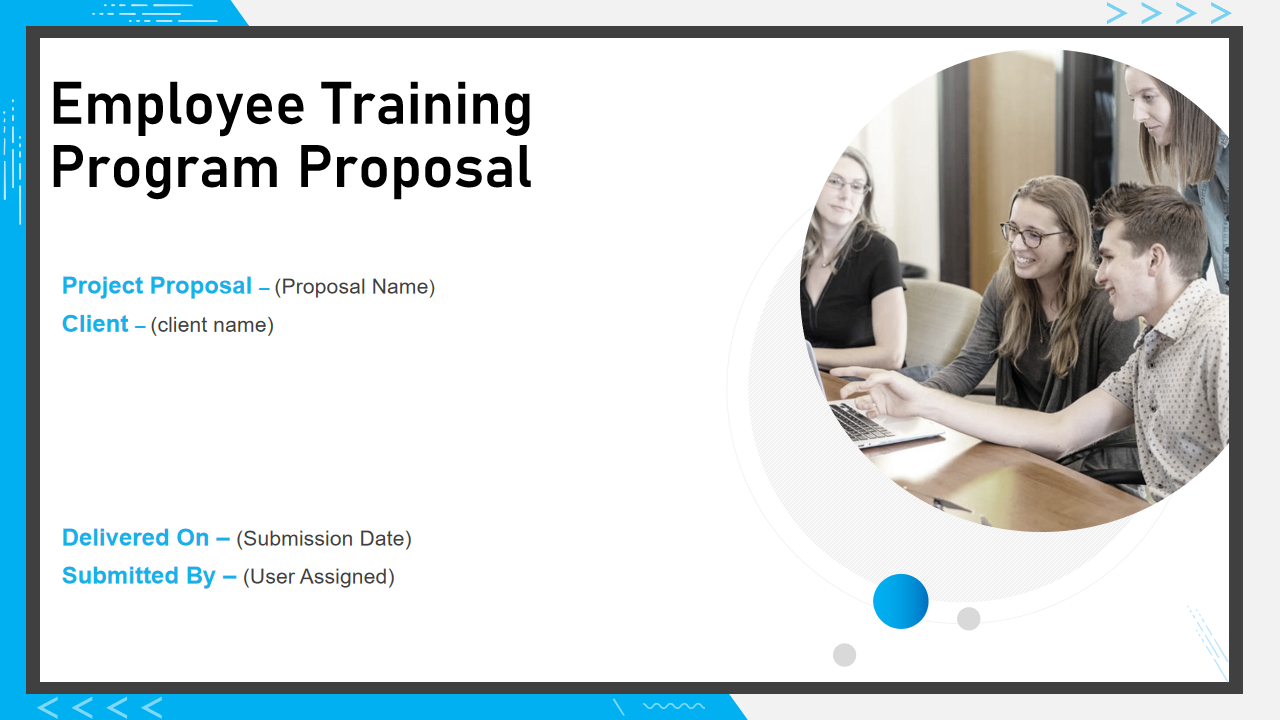
Template 5: Training proposal template
This PowerPoint Template is a deck of 29 slides. It depicts an in-depth proposal regarding corporate training and professional growth. Objectives and actions such as team building workshops, ensuring the stability of the business, time management, etc., are included. These must be carried out during the training session, along with identifying the responsibilities of the teams and employees. Drafting a budget and presenting an estimated time of the course is also a part of this informative bundle.

Template 6: Workshop Training Proposal Template
Professional grooming has become essential to human resource management, encompassing anything from writing formal emails to being proficient in the newest software and engaging in fundamental communication and personality development activities. This PowerPoint Slide presents an outline for pitching your company’s resources for training your clients’ employees. It showcases a cover letter, table of contents that allows you to get through all the major highlights of the presentation, objectives, and project context. Components of your proposed workshop, like corporate communication, Microsoft suite proficiency, personality development, etc, are included with this training proposal. Specially designed graphs, charts, and line diagrams ensure your pitch is presented in the best possible outline. The training objectives of the workshop, like social media presence management, formal etiquette, corporate lingo fluency, fundamentals of finance, and more, are also presented.

Template 7: Training And Development Powerpoint Template
This PowerPoint Template set showcases how training and development maximize the performance of employees in an organization. It includes an interactive learning roadmap of planning, delivering, and evaluating. This eye-catching deck includes a personalized development plan, a professional development plan, monitoring, and feedback, along with information about the team, the vision of the organization, and its goals.
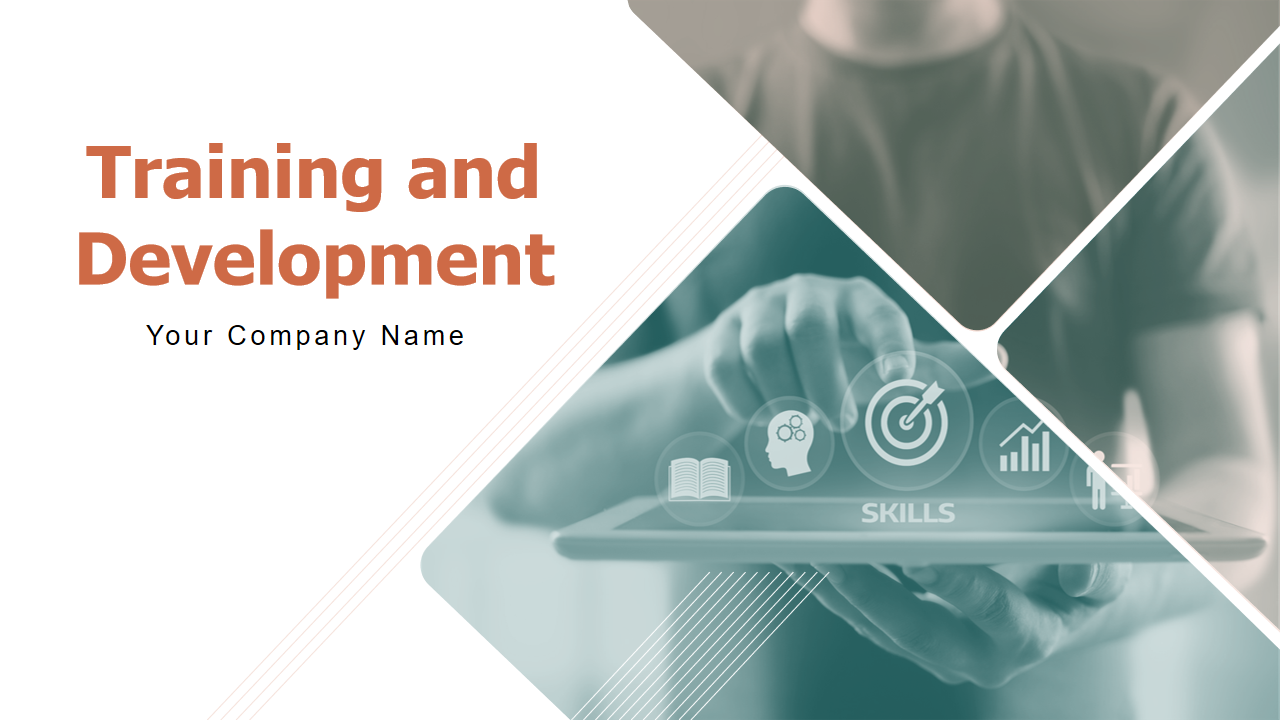
Template 8: Training Schedule Powerpoint Template
This PPT Slide showcases the importance of a training schedule for smoothly conducting the tasks. The training schedule for enhancing email writing skills, improving communication skills, or any other skill businesses require to stay ahead of cut-throat competition from their competitors is presented in different colors for a clear understanding of the client.
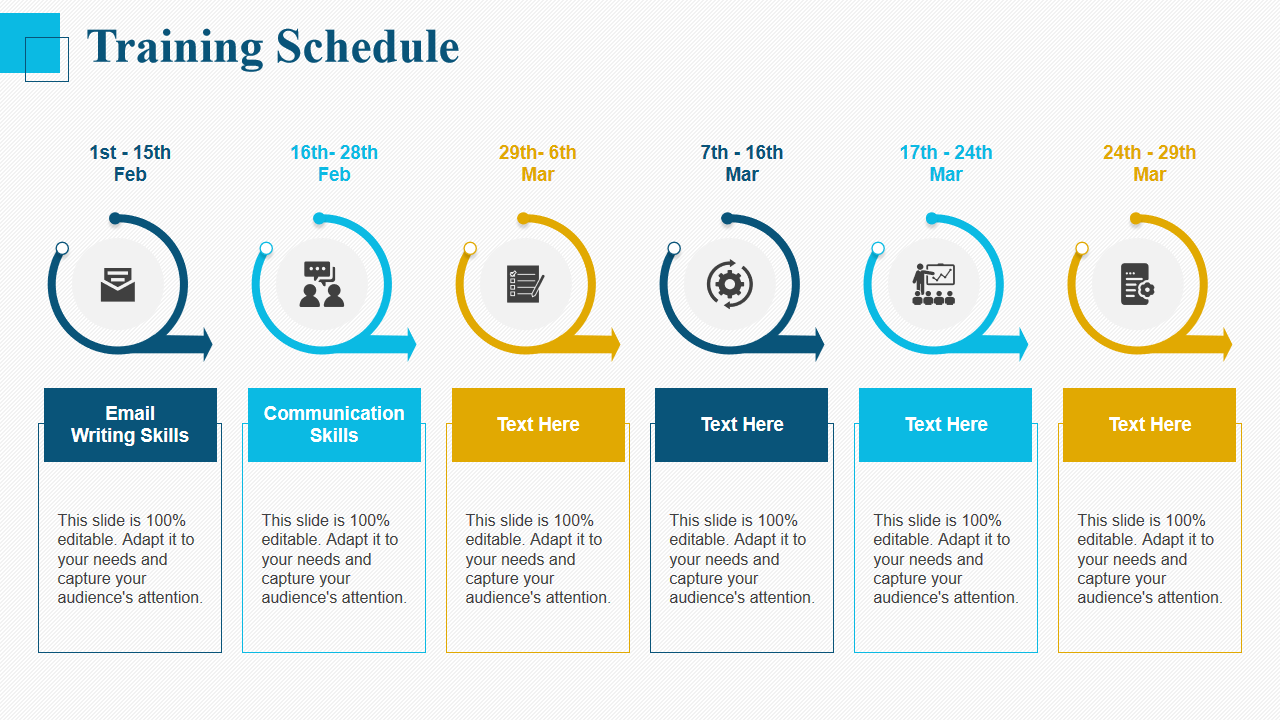
Elevate Your Training Sessions
It is not just the information but also how it is delivered that makes training impactful. You may enhance your training sessions with our tailored training presentation templates, curated to your needs. Whether you are holding client presentations, team training, or product launches, our PowerPoint Templates for training presentations offer a polished and captivating framework that ensures consistency and saves you time. The meticulously planned layouts, interactive features, and attention to detail will captivate the audience, making your training sessions more memorable and successful.
Related posts:
- How to Design the Perfect Service Launch Presentation [Custom Launch Deck Included]
- Quarterly Business Review Presentation: All the Essential Slides You Need in Your Deck
- [Updated 2023] How to Design The Perfect Product Launch Presentation [Best Templates Included]
- 99% of the Pitches Fail! Find Out What Makes Any Startup a Success
Liked this blog? Please recommend us

Top 5 Critical Analysis Templates with Samples and Examples

Top 10 Recruitment Budget Templates with Samples and Examples
This form is protected by reCAPTCHA - the Google Privacy Policy and Terms of Service apply.

--> Digital revolution powerpoint presentation slides

--> Sales funnel results presentation layouts
--> 3d men joinning circular jigsaw puzzles ppt graphics icons

--> Business Strategic Planning Template For Organizations Powerpoint Presentation Slides

--> Future plan powerpoint template slide

--> Project Management Team Powerpoint Presentation Slides

--> Brand marketing powerpoint presentation slides

--> Launching a new service powerpoint presentation with slides go to market

--> Agenda powerpoint slide show

--> Four key metrics donut chart with percentage

--> Engineering and technology ppt inspiration example introduction continuous process improvement

--> Meet our team representing in circular format

Training Presentation Example
Are you training a team of new recruits to your company? Or delivering a webinar on a topic in your industry? To pull off a training session, webinar, or coaching session effectively, you’ll need an organized presentation as a visual aid.
A good training presentation can provide structure to your speech and boost your confidence as a presenter. It can also deliver your message efficiently, and stick with your audience long after your presentation is over.
Use our training presentation template to:
- Present information simply and logically
- Help you stay focused on your speech
- Motivate, inspire, or inform your audience
Customize Your Training Presentation Template
Structuring your training presentation properly and including the right slides are both important. Illustrate your points by using graphics like bullet lists, pictographs, bar charts, images, and more. Each of these options can be added to your training presentation template in an instant. We reviewed the best training presentation examples and here are the recommended slides to include:
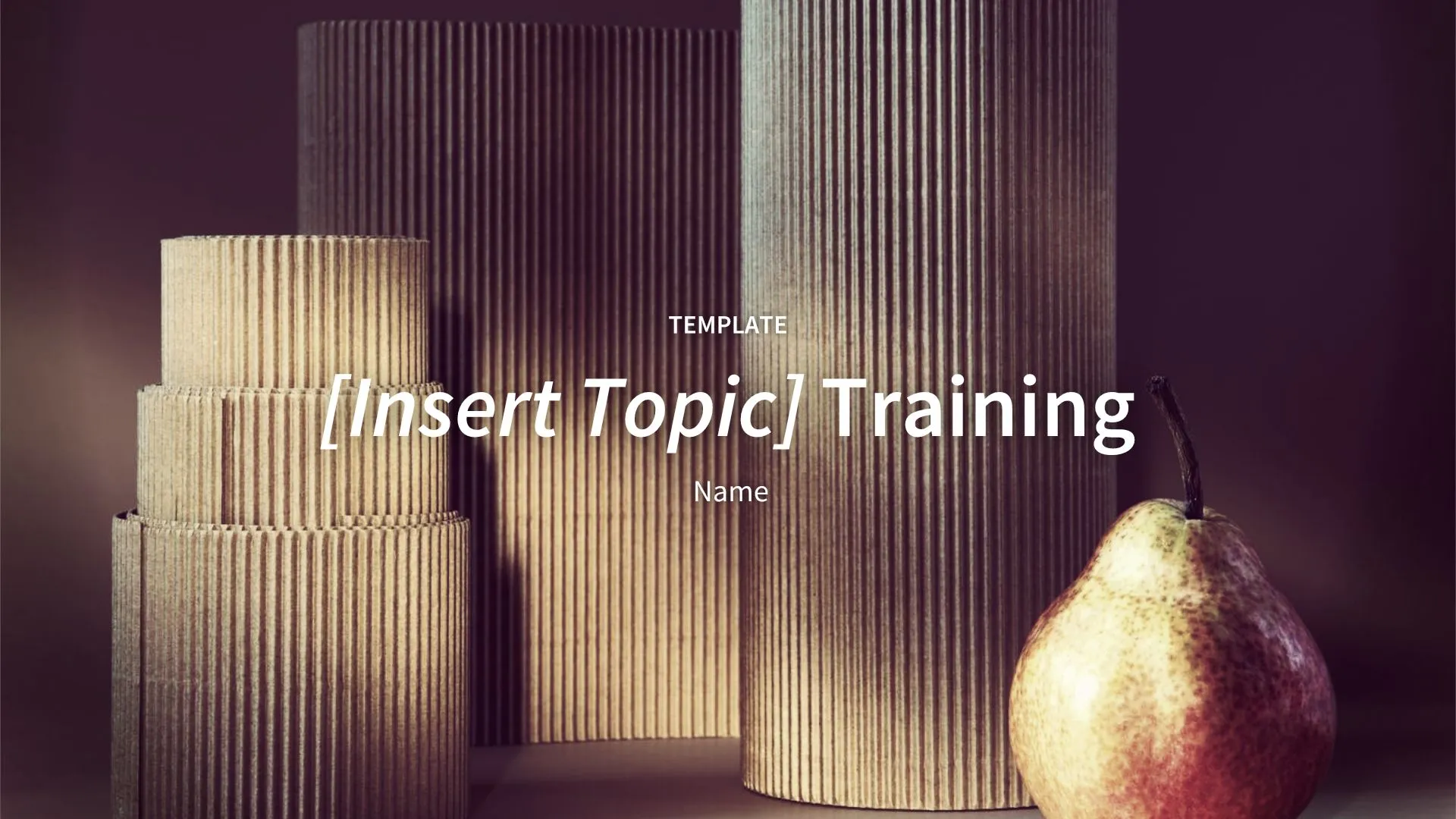
Pro Tips for Creating Your Training Presentation
Here are tips from our favorite training presentation examples.
Does your presentation inform, inspire, persuade, or entertain? Tailor your speech according to your goals.
Make sure you add an introduction in the beginning of your presentation. Explain why you’re speaking on the topic to build your audience’s confidence and trust.
Will your audience want to listen to your speech, or engage with it through questions and stories? Are they completely new to the presentation topic or will they be experts?
Before your training or webinar ends, leave your audience with a summary of your main message.
More Popular Templates
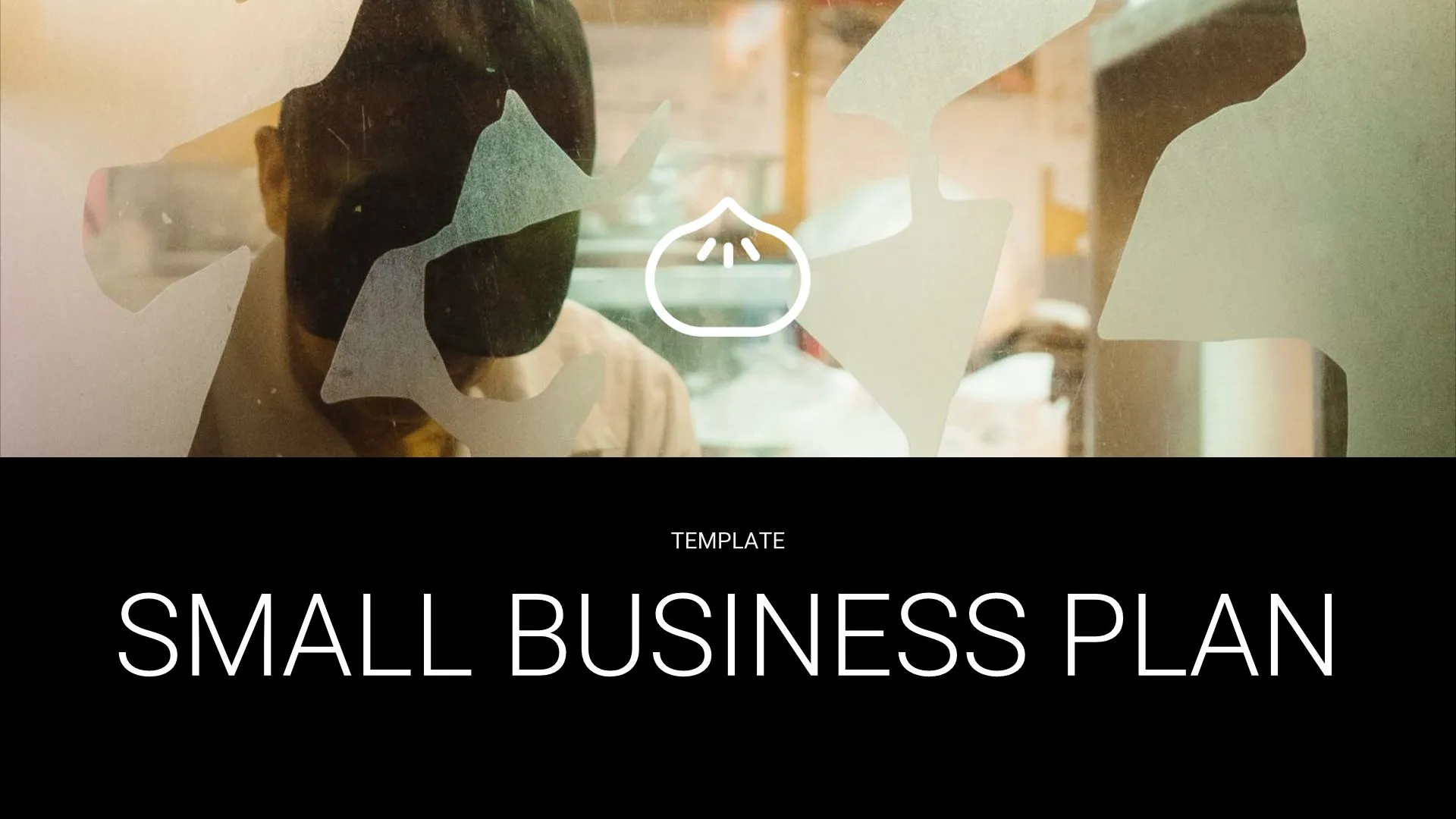
Small Business Plan Template
Get funding and build partnerships with our small business plan template. A solid company strategy deserves an engaging layout.
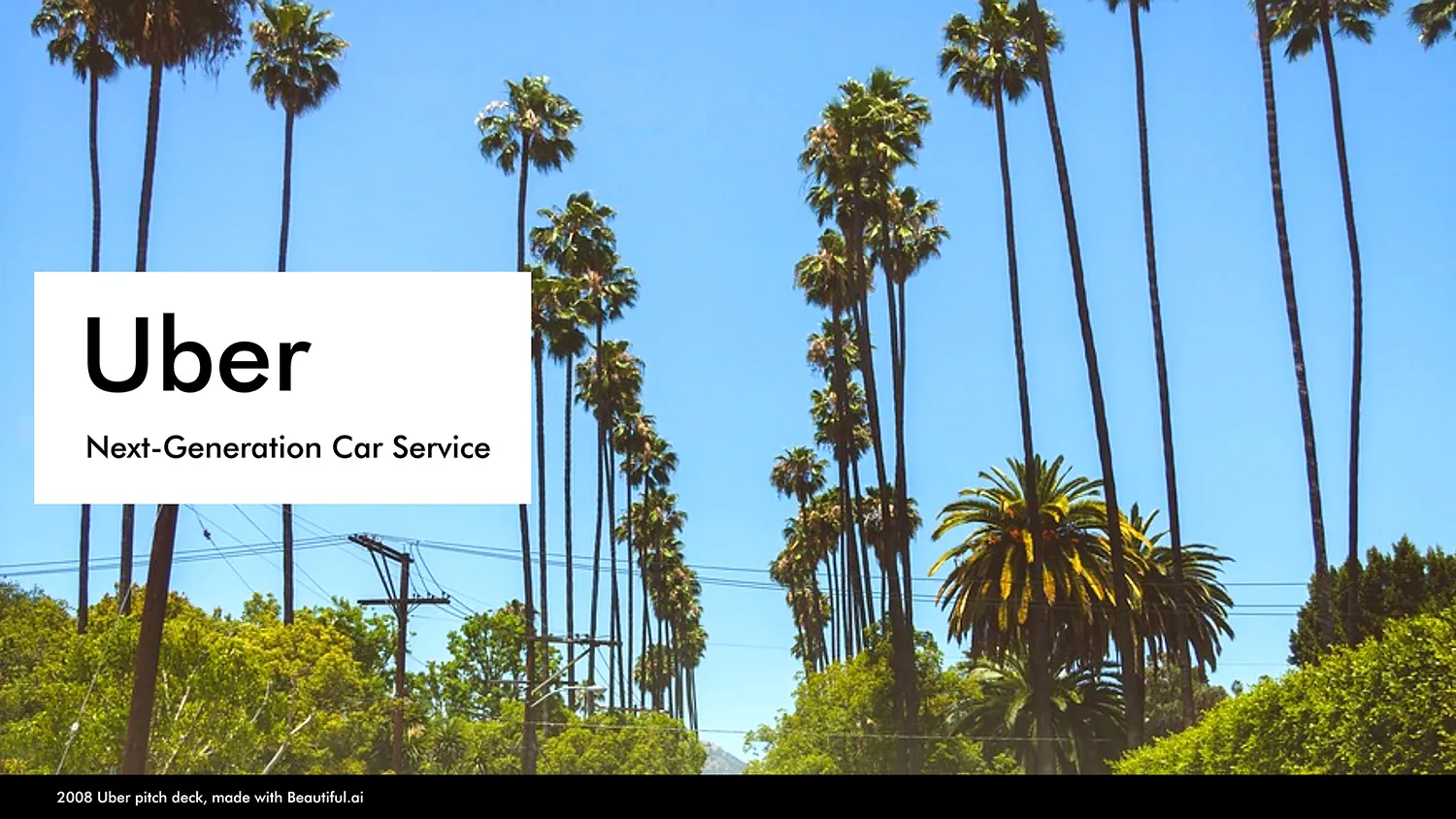
Uber Pitch Deck
While clearly successful, the original Uber pitch deck needed a little sprucing up. Check out Beautiful.ai’s update to their pitch deck.

Consultant Pitch Template
Learn how Beautiful.ai’s consultant pitch presentation template can help professionals land new clients and grow their business.
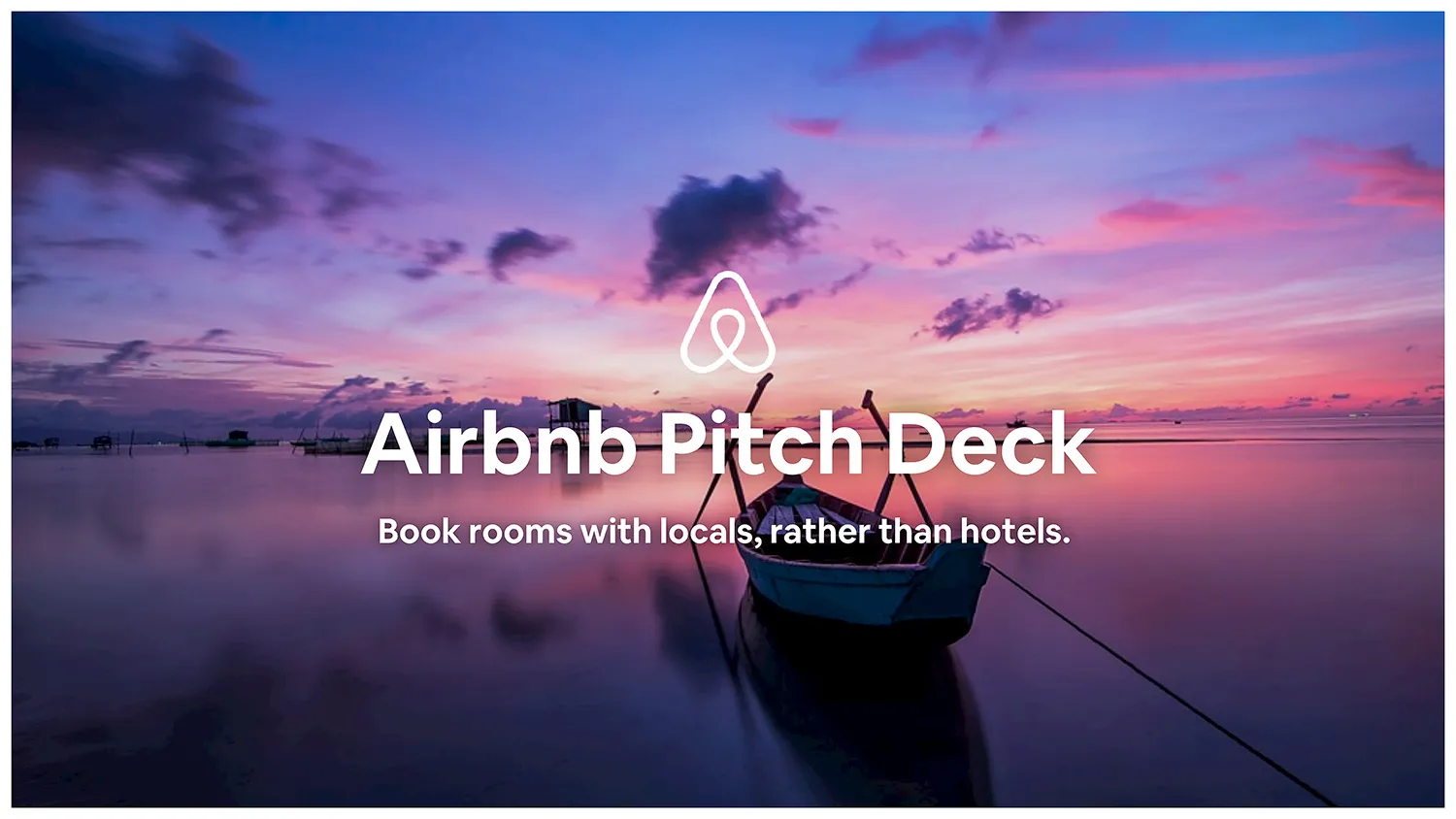
Airbnb Pitch Deck
This Airbnb pitch deck example shows how simple presentations can share information quickly and effectively through beautiful design.

Product Proposal Presentation Template
Seize opportunities by showcasing your product idea in our product proposal template. Visualize the future of your product.
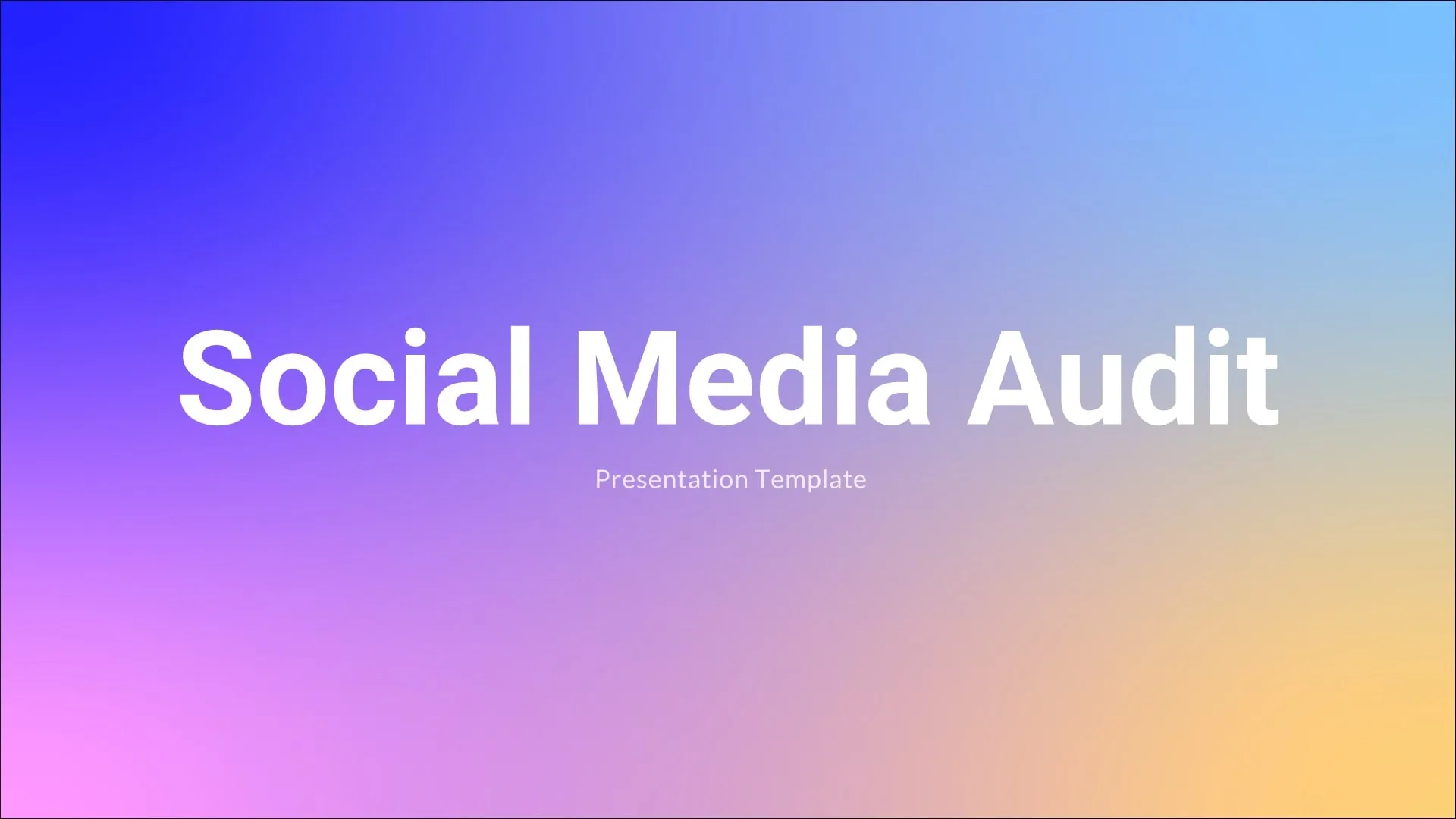
Social Media Audit Presentation Template
Learn how Beautiful.ai’s social media audit template can help you take inventory of your social media accounts and analyze what’s working.
Unsupported browser
This site was designed for modern browsers and tested with Internet Explorer version 10 and later.
It may not look or work correctly on your browser.
20 Best Free PowerPoint Training & eLearning Templates for 2024
This sponsored post features a product relevant to our readers while meeting our editorial guidelines for being objective and educational.
An educated workforce is a happier workforce. That's why it makes sense to invest in corporate training and eLearning. It'll increase the skills, creativity, and innovation of your workforce and will help you keep more employees.

One key tool in delivering training is the presentation. Get your presentation right, and you can present important information and engage your audience.
To build presentations fast, use premium corporate training PowerPoint templates. You'll find lots of attractive premium corporate PowerPoint templates and other education templates on Envato.
In this guide, I'll share some of the best training PowerPoint templates (paid and free) to help you make appealing presentations.
10 Best Premium PowerPoint Presentation Training Templates From Envato
You can't beat a professional slide design to impress your audience. Here are some of the best premium PowerPoint eLearning templates available on Envato:
1. University School College: Education Professional PPT Slide Template

This is a well-designed and modern training presentation template. It's great for teaching and training. The team training template PPT comes with:
- over 100 slides you can work with
- 7 pre-made color schemes
- maps, charts, and other graphics
- free fonts and images
2. Malistisk Training PowerPoint Presentation Template

Malistisk is one of the best PowerPoint templates for training, thanks to its crisp, minimalist design. The technical training template set includes:
- 12 PowerPoint files
- more than 60 slides
- 16:9 widescreen aspect
- light and dark versions
Add the finishing touches to your presentation with built-in icons and handmade infographics.
3. Marketing Plan: Professional PPT Slide Template

It's easy to edit this set of training PowerPoint templates via drag and drop. The Marketing Plan template set includes:
- 80 different slides
- 10 color schemes
- HD resolution
- based on Master Slides for easy editing
There are many different business templates and charts with editable shapes.
4. Pitch Deck PPT Template for Training

This set of corporate PowerPoint templates includes:
- more than 100 unique training slides
- editable charts and diagrams, making it easy to include data in your business training
- mockup devices
- fully animated slides
The Pitch Deck training PPT is attractive, well designed, and well supported.
5. Thinkers: Creative Training Presentation Template

Thinkers is a responsive PowerPoint training template with a clean, professional design. The template set has:
- more than 100 slides
- unlimited colors to match your branding
- a variety of infographic elements such as charts and timelines
- editable vector icons
Create Interactive Online Courses With iSpring Suite
If you'll be delivering your training presentation online, why not use software that's specially built to create interactive online courses? With iSpring Suite , you can easily create eLearning materials that will engage and educate your audience.

The best part is that iSpring Suite is based on the PowerPoint software that you know and love. So the interface will feel very familiar, and the application is quick and easy to learn. But iSpring Suite offers so much more than PowerPoint. With its simple, intuitive tools, you can create:
- sophisticated quizzes, with branching options to personalize the experience for each learner
- video lessons and screencasts
- interactive role plays to train people on how to respond in certain situations
- interactive timelines, diagrams, and more
- flip books with realistic page-turning animations
- course navigation and playback controls
When you've finished creating your eLearning materials, you can just click the "Publish" button to upload them seamlessly to your LMS or website.

iSpring courses are designed to look great and function perfectly on all devices, whether desktop or mobile. So if you want to make online courses or training materials that people can access wherever they are, try iSpring Suite. The best way to get started is to sign up for the 30-day free trial , so that you can check out all the features at your own pace, without paying a cent.
20 Best eLearning PowerPoint Templates Free to Download
Before you look for eLearning PowerPoint templates for free on the web, remember that premium options have advantages. They tend to be well-designed, well-supported, and easy to use.
That's why it makes sense to check out Envato's freebies first. These give you access to premium templates completely free of charge.
Here's how it works:
Every month, Envato offers 12 handpicked files. These include fonts, web templates, presentations and more. Create a free account and download this month's free premium files today.
But if your budget is too tight to go for premium quality, then the following free eLearning PowerPoint templates will help you get started:
1. Business Free PowerPoint Training Template
This free training PowerPoint template comes with a world map background, perfect for a corporate setting. Use it for business training or eLearning.

2. Free Computer Illustration: Professional PPT Slide Template
This free corporate training template has an engaging background that features animations of computer screens, mobile devices, and more. This makes it ideal for training in subjects related to computers or technology.
3. Paperclip Free Professional Template for PowerPoint
This is another free eLearning presentation theme . Its minimal design includes a clipboard. It's an incredibly versatile option. This way you can tailor your e-learning PPT template to your topic.
4. Conference Room Professional PPT Slide Template
This free training PowerPoint presentation includes an image of a conference room. This makes it a great design for delivering training during meetings. It works well as a training and development PPT template too. Download it .
5. Strengths Team and Technical Training PPT Template
Planning a SWOT analysis as part of your corporate training session? This free PowerPoint eLearning theme is set up to make this easy, with built-in slides for each aspect of your analysis. Try it out .
6. Child Education PowerPoint Templates
Here's another entry in our list of eLearning PowerPoint templates that's free to download. This template has a cute design and 25 Master Slides that are easy to edit.

7. Project Management: Professional PPT Slide Template
This training and development PPT template for free download is great for many subjects. If your training relates to sketching or designing, the slide templates are already set up.
8. Training PPT Template With Timeline
If you need to talk timelines, this training presentation template has the graphics you need already built in. All you've got to do is edit the included example , and you're good to go.
9. Notebook Blank Page: Free Training PowerPoint Presentation Template
The Notebook Blank Page template depicts, as the name states, a classic notebook look that's reminiscent of school. That makes it a great training and development PPT template for free download.
10. Free Hybrid Learning PowerPoint Template
Free Hybrid Learning PowerPoint Template is an accessible template for Microsoft PowerPoint that can be customized to suit any training need. This training PPT template free download has smart illustrations for hybrid and eLearning training.
11. Chalkboard Free Professional Template for PowerPoint
Free Chalkboard PowerPoint Template is the ultimate training PowerPoint template . It features a chalkboard, which instantly takes you back to school. Use it for any type of eLearning need you have.

12. Free Education School PowerPoint Template
This is another free Microsoft Photoshop template featuring images of education. It's simple to edit the fonts and colors to make the training template PPT your own. Download it and get started.
13. Financial Research PowerPoint Template
The Financial Research PowerPoint Template is free to download and use. It's an efficient option that comes with three Master Slides and a background image of graphs. Try it out .
14. Online Bank Slides PowerPoint Template
This free training presentation template features useful elements for data visualization. It includes 27 slides to create an awesome training session.
15. Engineering Online Education PowerPoint Templates
Engineering Online Education PowerPoint Templates is a free download that will give you everything you need for your training session. It focuses on engineering education, but you can edit it as you like.

16. Back to School Free Professional Template for PowerPoint
You'll enjoy this free training PPT template that can work well for teachers. This template comes with three Master Slides that you can customize with your information.
17. Free Development of Coaching Knowledge PowerPoint Template
This modern training and development PPT template for free download has plenty of room for images. It features a clean, cool design suitable for any training presentation. Find it here .
18. Free Coaching PowerPoint Template
This is a free training template PPT for coaching. It's flexible enough to represent all the roles a coach may take on. This free training and eLearning PowerPoint template has four editable slides .
19. Free Schoolchildren PPT Template for Training
Are you looking for a free option that caters to children? This download might suit you. It has cheerful illustrations to ensure you'll captivate your young audience's attention.
20. Free Online Training PowerPoint Template
Lastly, this one is a fantastic free online training PowerPoint template. It has well-designed graphics featuring educational motifs and five editable slides .

How to Quickly Make Training PowerPoint PPT Presentations
Want to make your training PPT presentations even more effective? Then make some changes to your eLearning PowerPoint template. I'll be using the premium Anaa template from Envato in this tutorial.

Let's get started:
1. Edit Header Text
Once you've opened the training PPT template, navigate to the first slide you want to edit. Double-click to select the text in the header area and replace it with your chosen text.

2. Edit Body Text
Follow the same procedure to edit the body text. You can also paste in text you've already prepared. Remove any text areas you don't need by double-clicking on the text box. Then use the context menu and the Cut command.

3. Add or Resize Images
Click on the onscreen image icon to upload an image from your computer. Double-click to select an image box, and then drag the handles to resize the image.

4. Add Charts or Icons
Navigate to any slides with charts or graphs and double-click to select a chart you want to use. Copy it to the slide you're working on, and update it with your own data.

5. Remove Unwanted Slides
When you're done, remove any unwanted slides. To do this, right-click on a slide you don't need, and select Cut from the menu.

5 Quick Tips for Better Corporate Training (eLearning) PowerPoint Presentations
A training presentation template is the best way to build a successful presentation. But everyone can use a few quick tips to up their presentation game! Let’s look at five of the best:
1. Don’t Distract Your Audience
If you’re building out a training plan template PPT, chances are you’re instructing a large audience. The last thing you want is to distract them with messy, cluttered slides.
That’s why it pays to turn to a premium training slides template. With pre-built, minimalist layouts, you can build stylish and readable slides.

2. Be Consistent: Use Master Slides
Let’s say you want to feature a certain logo or image on your training deck template. But suppose it's got 50 or 60 slides. You don’t want to add it over and over—and audiences will notice if objects start moving around the slides.
For a professional and consistent look, turn to the Slide Master view in PowerPoint. With it, you can apply identical bulk edits in seconds.
Ready to learn how to make bulk edits a breeze? Check out our quick tutorial screencast:

3. Illustrate Ideas With Infographics
Many people in your audience may be visual learners. Even if they’re not, most of us tend to understand concepts better if they've got a visual element.
That’s where infographics come in. These are illustrations that combine information and bring concepts to life. They’re excellent learning tools. With an Envato training presentation template, you can build your own.

4. Plan Ahead: Outline
Even with the best training plan template PPT, you never want to arrive unprepared. Even as you build your slide deck, it’s crucial that you stay focused.
One of the best ways to prepare is by building a PPT outline in advance. This helps you gather your thoughts before building corporate training slides. In doing this, you'll ensure they flow.
Jump over to our full tutorial on outlining your PowerPoint presentations:

5. Use Subtle Animations
Imagine you’re presenting a series of ideas in sequence. If you flash them onto a slide all at once, it’s likely many readers might jump ahead. Keep them focused by animating your slides. In doing so, you can introduce specific pieces of content in order.
But be careful: too many animations can be distracting. A pre-animated training slides template from Envato is a great way to get started.

Prepare for Your Presentation Today
You've just seen some great corporate PowerPoint templates. As well as some e-learning PowerPoint templates for free. Remember that premium templates offer advantages over free eLearning templates for PowerPoint.
Want to learn more about PowerPoint presentation training? Then read our in-depth PowerPoint tutorial guide , or check out the tutorials below:

To create training presentations that wow your audience, start on Envato. Then check out some of the premium corporate PowerPoint templates .


Our Top 8 Tips For Creating Effective Training Presentations!
Table of contents.
Staff training for all employees, including managers, supervisors, and executives, is vital to an efficient and safe working space. For optimal results, you not only need active participants and good public speaking skills, but you need effective training materials that are easy to digest.
If you’re hoping to create a staff training PowerPoint presentation, or any other training material, this is the place to be. Here’s our guide to creating effective training presentations that leave lasting impressions on your trainees .
What Is A Training Presentation?
As many individuals in the human resources department know, employee training is mandatory for employees to complete when they start a job.
A training presentation is a learning material that helps build the right skills that employees need in order to perform their jobs accurately. For optimal results, your training presentations should include lessons that showcase the specialized knowledge in well-structured and easy-to-read slides .
An effective presentation will create a great learning experience for your audience and will illustrate the main message throughout the presentation.
Youth Employment Services Training Presentation
Youth Employment Services (YES) was faced with the challenge of developing a training series aimed at you guessed it, increasing youth employment. A typical PowerPoint just wasn’t captivating enough, so we gave them an engaging presentation from start to finish.
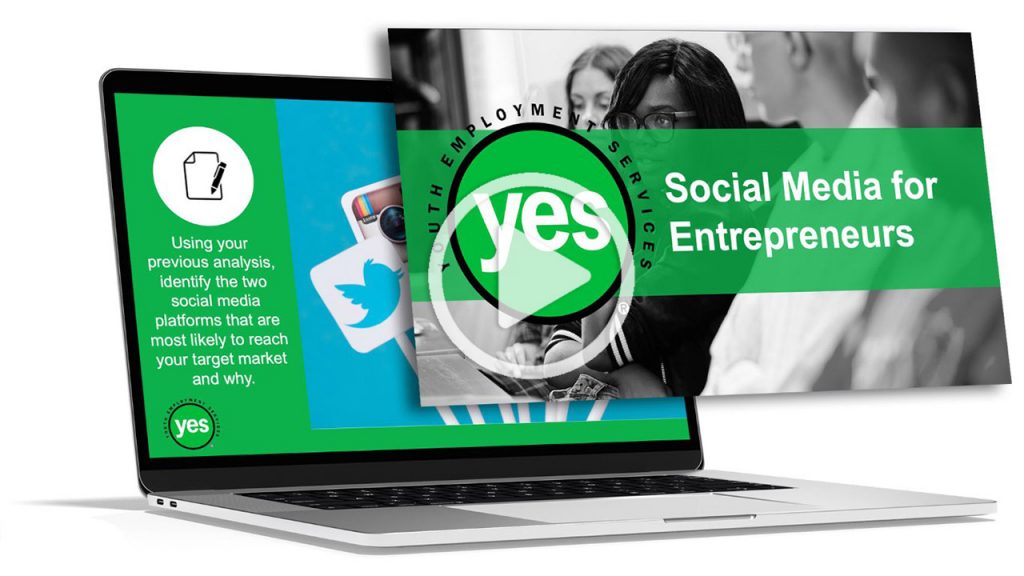
Why Are Effective Employee Training Presentations Beneficial To My Company?
Providing relevant training information to your team is extremely important to the overall safety and efficiency of your company. A solid training presentation that can provide knowledge and important information to your participants can benefit your company in a number of ways. Here are just a few that come to mind:
Peace Of Mind
First, a training presentation can provide peace of mind to your organization. When your team members fully understand the importance of safety requirements or the different responsibilities of their job, it means you can rest assured that they are well equipped for daily tasks and emergency situations.
Employee Retention
Another benefit of effective training presentations is employee retention. When your employees fully understand their role in your organization and feel equipped and supported, they are more likely to stay in their role. Also, knowledge is power and development/progression is more than just monetary.
Setting Standards & Expectations
Finally, an effective training course will ensure that your team members have a set of clear expectations and standards to hold to throughout their time at your company. Clear expectations for your employees can not only lead to a more efficient workplace, but can also create a safer and healthier work environment.
5 Tips That Ensure You Have An Effective Training Presentation
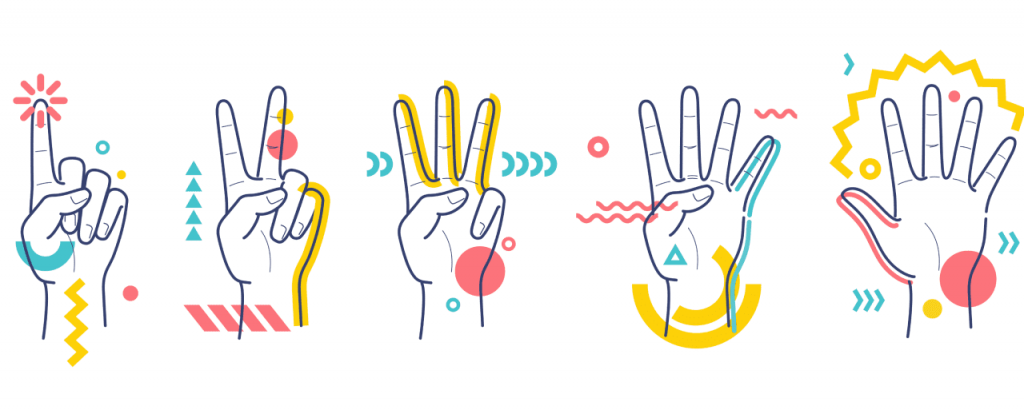
Now that we understand what a training presentation is and why a good presentation is so beneficial for your company, we can focus on how to create a professional and effective training presentation.
Here are 5 training presentation tips that you can use to enhance your training Powerpoint slides and keep the materials interesting to your audience:
Tell Your Story And Articulate Your Learning Goals
When you present your training course to your employees, you want to first start with a summary of the organization’s story and what your main goals are. Your brand’s story should be woven throughout the presentation so that everything ties back together. This solid structure will allow you to build off it and further engage your audience.
In order to engage your team you want them to understand why your business exists and what the main mission or key goals are. When you include these things in your Powerpoint presentation, you can further engage your audience.
As seen in this training presentation for Soccer Shots , the organization’s mission and main goals are clearly articulated at the beginning of the training session.
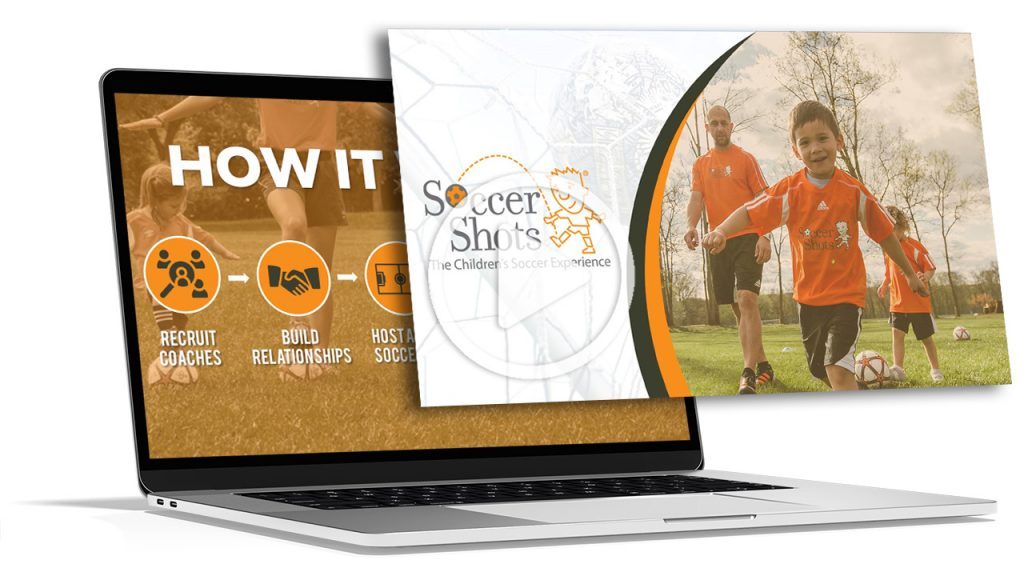
Make Your Presentation Accessible
In order to even fully engage your students at a training session, they need to be able to hear the presenter and see and read the slides.
Creating an accessible presentation will allow every person in the audience to gain knowledge from the Powerpoint slides.
Accessibility can mean different things for different people, so it’s important to know what kind of needs your audience requires. For example, you may need to use a larger text size, a microphone, a clear font, sign language, or narration throughout the presentation.
As a presenter, it’s important to ensure that everyone present at the session is able to reach each slide, complete each task, and can hear the trainer’s speech.
Cater To Different Learning Styles
Another aspect of a good training presentation is understanding that everyone learns differently. Where some employees can gain a lot of knowledge from slides full of bullet points, other employees may need more interactive elements during the training presentation.
To ensure that your professional training presentation appeals and engages all types of learners, you should try to include a variety of elements in your PowerPoint presentation design .

For example, you might include more graphics, images, or videos that can talk for you. Or, you can have specific conversations starters where participants can engage in conversation with the trainer and the other audience members.
Too much text can lead to an information overload that can cause participants to zone out while the trainer is talking. Instead, structure your presentation slides with some white space so your audience isn’t overwhelmed with information.
Use Real World Examples In Your Training Sessions
Another way to boost training skills in a good training presentation is throughout using real life examples. While data charts and abstract ideas can provide extremely helpful information to participants, real world examples can allow that information to stick.
People are more perceptive to ideas that make an impact on their own lives. So, if you include examples from daily life to illustrate and explain your point, you may find that your audience is more engaged in the training presentation.
Now, use your findings to integrate realistic situations as examples or exercises that show trainees the value of your session. The key to an engaged and motivated audience is to keep things real.
Design Is Critical, So Don't Underestimate It
One of the most important tips for creating effective training presentations is that design matters. As much as it may seem that the information is more important than the design for a training course, the design is actually very critical.
Not only can your design reinforce your brand image and brand identity, but it can further engage your participants. Charts that showcase data and information, graphics, high quality images, eye catching colours, and smooth transitions can all help you make a powerpoint presentation that gets your point across effectively.
A great presentation template and slide deck will have a organic design that not only pleases the eye, but will explain important information to your audience.
Consider Additions or Alternatives To Help Support Your Training Efforts
An effective presentation isn’t just about the slides. There are other components that you need to keep in mind before leading your presentation.
Practice Your Presentation Skills
For one, the trainer will need to practice the presentation ahead of the course.
Good public speaking skills and having a strong idea of what you are talking about can all help with creating an effective and engaging presentation.

Use Effective Handouts
You may also want to use handouts to aid your presentation, but make sure it isn’t just information that is already on a slide in your presentation.
Whether it’s an article with more information, notes about the course, a summary of information, or further tips, handouts can be beneficial for your audience.
Hire a Design Agency
Finally, you should consider hiring a presentation design agency to help you create these slides.
While a presentation template can be a good starting point, a great presentation requires a lot more time, effort, and skill. A professional design agency can take this task off your hands so you can focus on the speech aspect.
This was the case for a Lawyer at BelkerPalm Legal who was giving a presentation to a group of law students. Although his experience was vast and his presentation skills were strong, he didn’t have the visuals to back him up. He was relieved to find the Geeks!
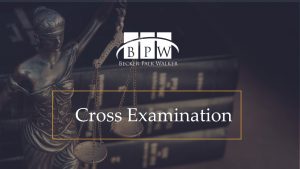
Need Help Designing Your Training Materials?
Look no further than the geeks!
We’re a presentation and training manual design company that truly understand how crucial it is building effective training materials for new employees. We’ve done it for clients, and ourselves, but we always put you first.
Author: Content Team
Related posts.

FREE PROFESSIONAL RESOURCES DELIVERED TO YOUR INBOX.
Subscribe for free tips, resources, templates, ideas and more from our professional team of presentation designers.
Home PowerPoint Templates Training
Training PowerPoint Templates & Slides for Presentations
The Training PowerPoint Template is a helpful presentation training tool that helps you convey knowledge to your trainees without stress. It consists of a series of slides that outline the key points of the training, including an introduction, objectives, key concepts, and a conclusion.
Also, these multi-versatile presentation templates are well-designed onboarding tools that help organization trainers effectively teach the mission, goals, vision, and objectives of organizations to new employees. You can edit any of these templates to suit your presentation preference.
The Training Manual Template PowerPoint is useful because it helps trainers stay on track and ensures that all critical information is covered. It also helps them follow along and retain the information quickly.
Featured Templates
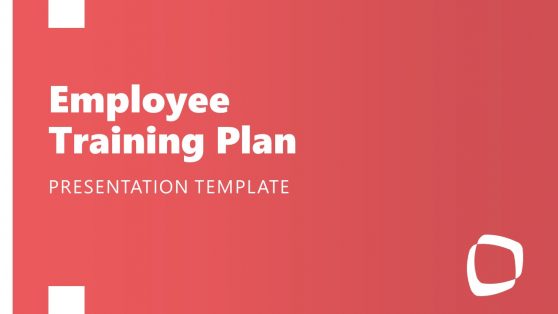
Employee Training Plan PowerPoint Template
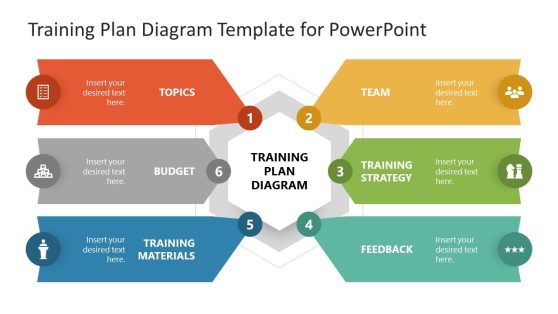
Training Plan Diagram Template for PowerPoint
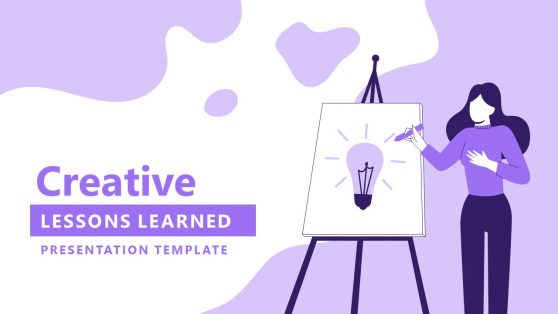
Creative Lessons Learned PowerPoint Template
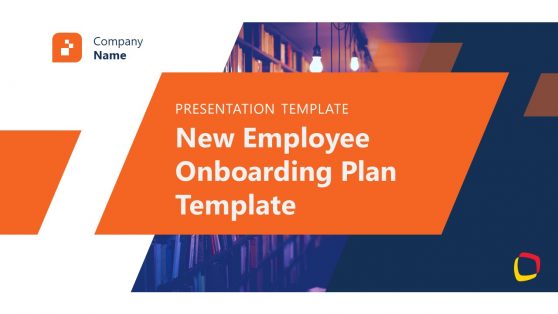
New Employee Onboarding PowerPoint Template
Latest templates.
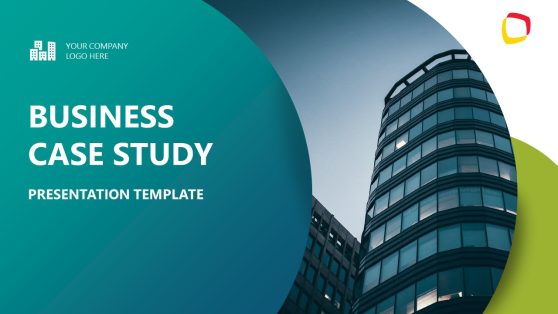
Business Case Study Presentation Template
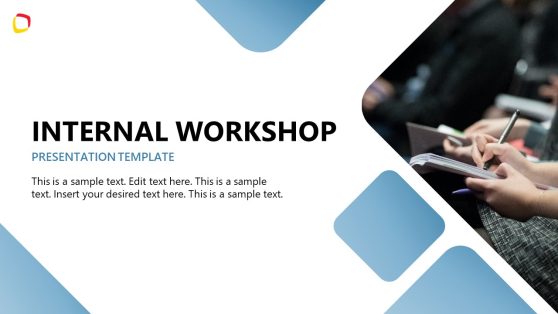
Internal Workshop Presentation Template
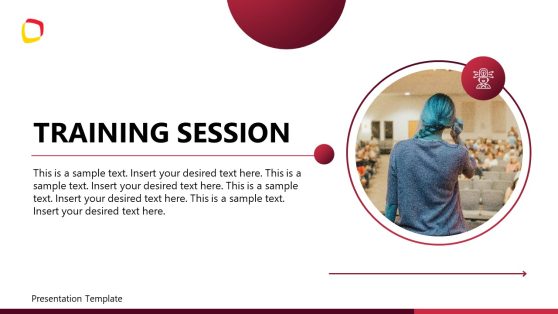
Training Session PowerPoint Template
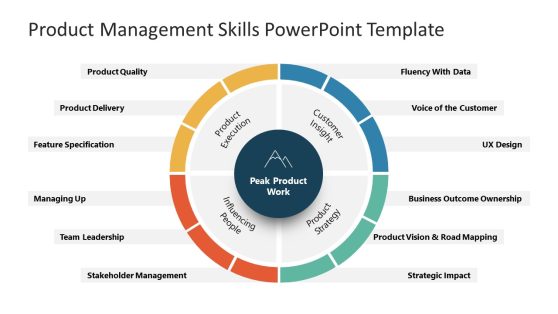
Product Management Skills PowerPoint Diagram
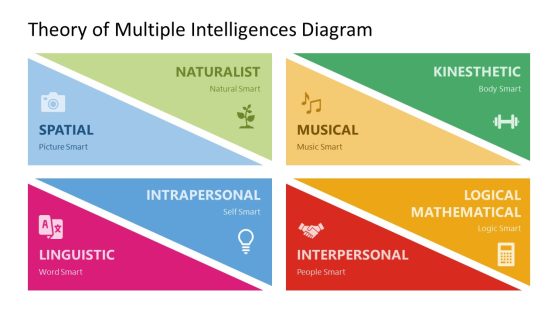
Theory of Multiple Intelligences PowerPoint Template
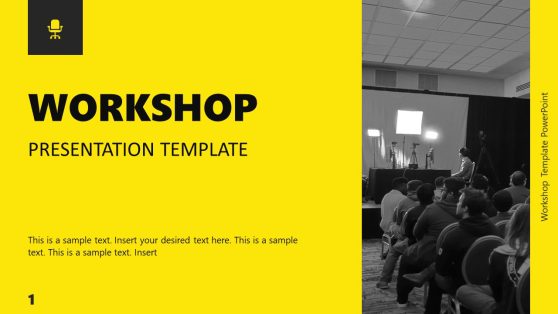
Workshop Template PowerPoint
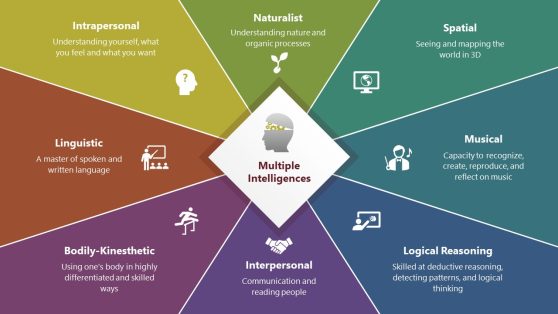
Multiple Intelligences Diagram PowerPoint Template
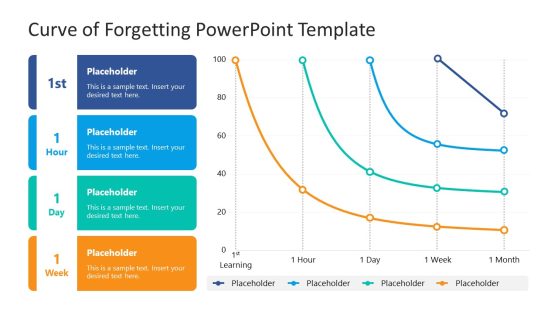
Curve of Forgetting PowerPoint Template
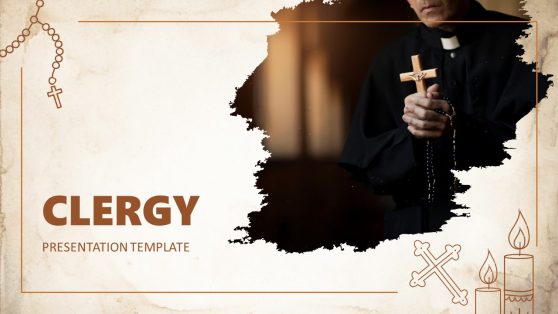
Clergy PowerPoint Template
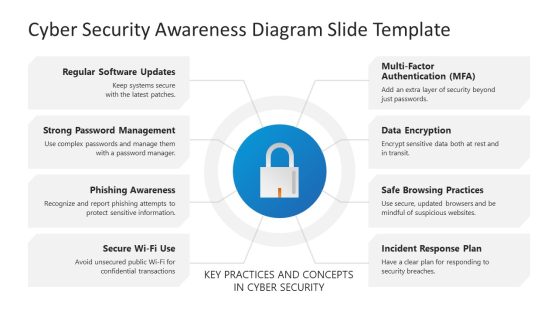
Cyber Security Awareness PowerPoint Template
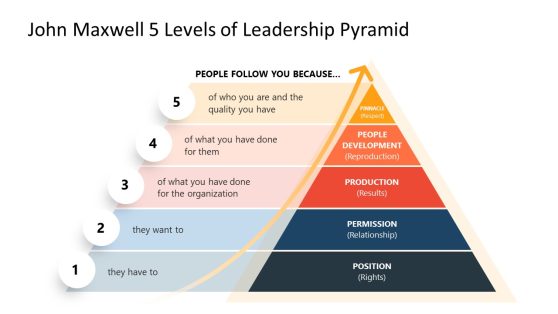
John Maxwell 5 Levels of Leadership Pyramid Template for PowerPoint
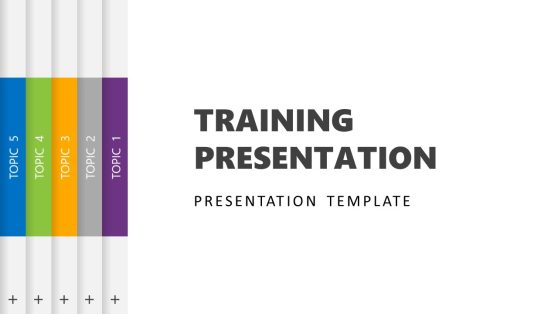
5-Topic Training PowerPoint Template
Training PowerPoint Templates are helpful pre-designed professional slides used in creating and organizing training presentations . These templates are effective at conveying information and engaging the trainees. We designed these templates using a variety of slide elements such as text, images, charts, and videos to convey information effectively and engage your trainees about a subject matter.
You can easily use any of these presentation templates on both PowerPoint and Google Slides. You can use the Training Manual Template PowerPoint to teach or train your trainees across industries. All you have to do is to download and edit the slide elements and placeholder texts to your desired presentation content. We recommend you use any of these templates to prepare presentations for your following training/ onboarding programs.
The Training Template slides include an introductory section containing the title, trainer’s name, and contact details. Subsequent slides are the body of the presentation; they contain the main content of the training, including any objectives, learning outcomes, and key points to be covered.
Our Training Program PPT Templates are slides designed to accommodate activities, quizzes, and other interactive elements to keep the audience engaged and allow them to practice what they have learned. It also includes sessions for group discussions, brainstorming sessions, or even hands-on exercises.
Furthermore, they have a summary slide that you can use to wrap up the training and highlight the mentioned key points. This slide could include a summary of the objectives, a list of key takeaways, or a call to action for further learning or application of the material.
What is a Training PowerPoint Template?
A Training PowerPoint Template is a pre-designed PowerPoint presentation for training/onboarding purposes. These templates typically include slides with images, charts, diagrams, and other design elements that you can use to explain a concept, provide examples, or demonstrate a process.
You can use these templates across industries, including corporate training sessions, educational lectures, and professional development workshops. You can customize any of these templates to meet the specific needs of the trainees.
Using our Training PowerPoint Template as a trainer will save you time and effort in creating your presentations and focus on delivering the training content effectively.
How Do You Make A Good Powerpoint Presentation For Training?
A good PowerPoint presentation for training should be well-organized, visually appealing, and easy to understand. Here are some steps to follow to create a successful presentation:
- Determine the purpose of your presentation: Ask yourself the following questions: “What is the goal of your training?” “What do you want your audience to learn or take away from it?” The answers to those questions will help guide the content and structure of your presentation.
- Create an outline: It’s essential to break down your presentation into key points and organize them logically. It will help keep you on track and ensure that you cover all the necessary information.
- Use visual design elements like images, diagrams, charts, etc., to help illustrate your points and engage your trainees.
- Rehearse your presentation before the training and conduct a test run of the other equipment.
- Use functioning equipment, such as a laptop and projector, to display your presentation effectively.
Following the above-listed points will create a PowerPoint presentation that is effective and engaging for your audience/ trainees.
How Do You Structure a Training Presentation?
Successfully structuring a training presentation involves careful planning and organizing the content you want to present logically and effectively. It involves breaking down the contents into a clear and precise outline of the topics to be covered.
It also involves you identifying the key features of the topic, explaining the advantages of those features, and then demonstrating how they can benefit the audience/ trainees. It allows you to convey the value of the material and engage the audience in a meaningful way.
How Long Should a Training Powerpoint Be?
The length of a Training PowerPoint Presentation will depend on the material’s complexity and the audience’s attention span. We recommend you keep presentations to around 20-30 minutes in length, with breaks in between for discussion and questions.
Furthermore, you can determine the length of a Training PowerPoint on the audience’s needs and the presentation’s goals. It is vital to balance providing enough information to effectively convey the material while keeping the presentation concise and engaging.
Download Unlimited Content
Our annual unlimited plan let you download unlimited content from slidemodel. save hours of manual work and use awesome slide designs in your next presentation..
Elevate Your Training Presentations: A Detailed Guide
Imagine that you have been tasked with training employees for an onboarding process . Right from the company culture to personnel roles, you must discuss each detail. Your goal is to create an effective presentation that leaves a valuable experience. However, you get cold feet and feel blue as crafting these slides feels like an enormous task!
Thus, whether you are a seasoned trainer looking to enhance your skills or a novice embarking on your first training endeavor, this guide will provide valuable insights and practical tips to create presentations that captivate, educate, and inspire. Get ready to unlock the full potential of your sessions and profoundly impact your audience’s lives and careers.
We have divided the article into two parts –
How to Create Effective Training Presentations
How to deliver effective training presentations, 1. define your key objectives.
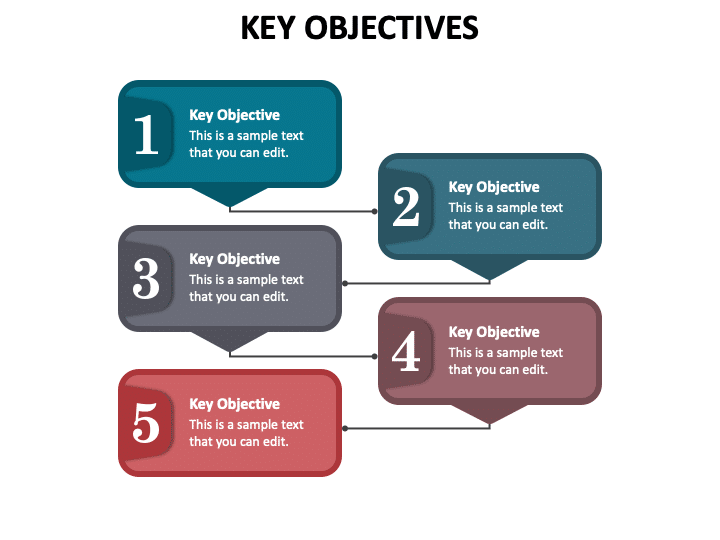
Clear learning objectives are the foundation of any successful training presentation. Take time to define what you want your audience to achieve or learn by the end of the seminar. Avoid vague goals and opt for specific, measurable ones that can drive results.
For example, if your training presentation is about improving customer service skills, a well-defined objective could be: “By the end, participants will be able to handle customer complaints effectively and use active listening techniques to enhance customer satisfaction.”
2. Know Your Audience
Understanding your audience is crucial. It can allow you to gauge their problems and pain points.
You can conduct an audience analysis and gather data during the registration process about their demographics, existing knowledge, languages, experience level, challenges, and preferred learning styles. This information will help you tailor your content, examples, and language to resonate with your audience effectively.
For instance, if your audience consists of beginners, avoid jargon and complex terms that might overwhelm them. You can start with simple terms and concepts and gradually enhance them accordingly.
3. Gather and Organize Content
Thoroughly research and gather relevant content. Use a mix of primary and secondary sources to ensure accuracy and credibility, and rely only on trusted data sources. You can divide your presentation into three parts to allow easy comprehension-
Commence with a simple introduction and brief your audience about what they can expect from the presentation. Tell them concisely about the topic and show how your slides can benefit them. You can even include any instructions or decorum rules that they must follow.
This section includes the meat of the presentation. It talks about your entire training process, methodologies, pros and cons, techniques, personal experience, anecdotes, etc. Ensure that this part is interesting and explicit.
Conclude by summarizing your entire presentation in key points. Prepare a list of frequently asked questions, display them on the screen, and then open the floor for discussions and doubts. End on a positive note and include a call to action.
By sequentially structuring the content, you can make it easier for learners to follow and understand the material.
4. Craft a Compelling Narrative
A compelling narrative is crucial to keep your audience hooked. You must start with a captivating story that grabs their attention and ignites their interest in the topic. This can be done by sharing any personal experience you may have in the given field, talking about an imaginary narrative, etc. By weaving a story, you allow the viewers to imagine a life-like situation that resonates more with them.
For instance, for an employee training program, you can talk about your experience when you were onboard and how difficult it was to navigate the challenges. Showcase how your organization now provides solutions for each one of them, and make the newcomers feel at home.
5. Use Engaging Visuals
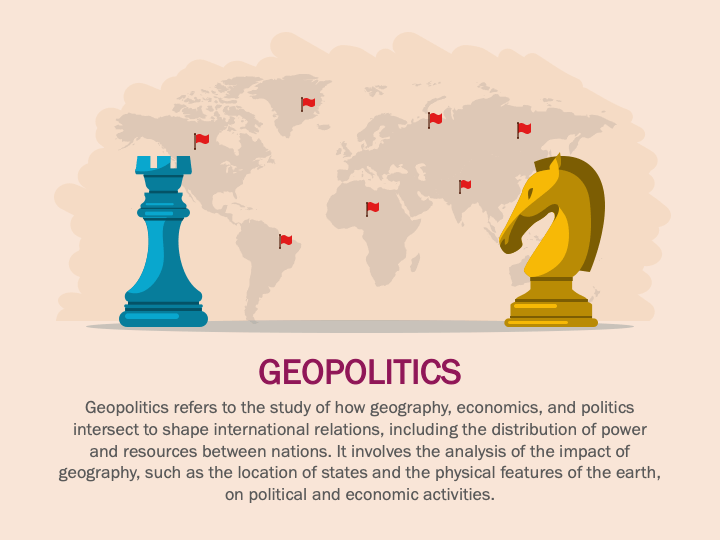
Harnessing the power of visuals is extremely crucial for a successful presentation. By incorporating stunning graphics, you can support your points, break down complex information into simpler terms, and avoid text-heavy slides.
However, if you find it difficult to craft visuals or create presentations from scratch, you can use expert-designed presentation templates and graphics for your slides. They can be completely customized, right from the font to the colors; each element can be adjusted according to you.
6. Focus on Slide Consistency
Consistency in your presentation ensures that each slide looks cohesive and aligned with your overall message. When your slides follow a particular design pattern, the audience can focus without any distractions.
Start by using a brand palette, a collection of skillfully selected colors that represent your organization’s identity and values.
Be mindful of using accessible typography that would be visible to people sitting at the back as well. Use and combine appropriate fonts for the heading, subheading, and body text, and make sure that they are aligned properly.
Remember to strike a balance between using brand elements effectively and avoiding overwhelming the audience with excessive visual elements. With a well-designed and consistent presentation, you can effectively convey your message.
7. Incorporate Interactivity
Interactive elements make training presentations more engaging and increase audience participation. Including activities such as group discussions, quizzes, and exercises that encourage active learning can enable you to create a more lively environment.
It also allows participants to apply their knowledge and receive immediate feedback, enhancing retention and understanding.
For instance, you can incorporate live polls and quizzes, whose results can be generated in real-time and allow you to analyze where the audience stands and how much they have gathered from your presentation.
1. Practice and Rehearse
Preparation and practice are key to delivering a perfect and polished presentation. Familiarize yourself with the content and practice your delivery multiple times. Pay attention to your tone, pitch, and expressions during the rehearsal.
It also helps you identify potential stumbling points and loopholes where you need to work more. It also reveals areas where information needs to be added or removed.
You can practice by looking into a mirror and repeating your delivery or inviting colleagues or friends to be your practice audience and asking for their feedback.
2. Know Your Material Inside Out
To deliver a training presentation with confidence and authority, thoroughly familiarize yourself with the content. When you are completely prepared, the audience sees you as a credible source of information with expertise and knowledge.
You must study training materials, books, and any supplementary resources to gain an in-depth understanding of the topic. Be prepared to go beyond the slides and provide additional explanations or examples when required.
This level of preparedness instills confidence in your delivery and ensures that you can address any questions or concerns that may arise during the presentation.
3. Start Strong with a Strong Title
The first few minutes set the tone for the rest of your presentation. If you start slow, your audience might feel uninterested or get disappointed. However, when you begin with a compelling statement or a strong title, it instantly strikes the audience, compelling them to stay focused.
For example, if you are training a group of employees on sales, instead of commencing with “Sales Training Presentation,” you can say, “Mastering the Art of Sales: A Comprehensive Training Program.”
4. Maintain Confident Body Language
Your body language conveys much about your confidence as a presenter. Imagine attending a presentation where the presenter stands with stooped shoulders, has improper hand gestures, and keeps looking elsewhere instead of keeping his eyes on the audience. You are bound to feel annoyed and frustrated at such an event.
Thus, it is vital to stand tall, maintain good posture, and make eye contact to establish a strong presence. Avoid crossing your arms, as it may create a barrier between you and the participants.
Use natural gestures to emphasize key points and maintain an open and approachable demeanor. Confident body language helps build rapport with your audience and keeps them receptive to your message.
5. Maintain a Conversational Tone
Consider your presentation as a conversation rather than a monotonous lecture. Adopt a tone that would make participants feel as if they’re in a dialogue with you.
You can use rhetorics and inclusive language such as ‘we’ and ‘our’ to create a sense of shared experience. Doing so ignites a feeling of oneness and fosters a productive and approachable atmosphere.
6. Manage Time Effectively
When it comes to the stage, time management is one of the most important tools for any presenter. A well-timed presentation not only leaves behind a stunning impression but also ensures that all necessary points have been covered and questions answered.
However, it is not always necessary that your presentation goes as per your timing- many times, the audiences are slow learners. They require time to fathom facts and comprehend data. In such situations, you must adjust your pace. Keep supplementary resources prepared that you can hand out to them later.
7. Handle Q&A Sessions Gracefully
Encourage questions and discussions throughout the training, and allocate dedicated time for a question and answer session at the end. When addressing questions, maintain a patient and respectful attitude. Actively listen to the speaker and ensure that you understand it before providing your response.
If you don’t know the answer to a question, be honest about it and offer to follow up with the information later. Handling Q&A sessions gracefully builds trust with your audience and reinforces your expertise on the subject.
8. Gather Feedback
After the presentation, gather feedback from your audience. Use surveys, questionnaires, or open discussions to collect their insights and opinions on the content, delivery, and overall learning experience. Analyze their viewpoints to find areas that need to be worked upon.
Continuous improvement based on feedback ensures that your presentations become increasingly effective and better tailored to the needs of your learners.
9. End with a Strong Conclusion
Conclude your training presentation with a powerful summary of the key points covered throughout the session. Recap the main takeaways and relate them back to the learning objectives.
End on a positive and inspiring note, motivating the audience to apply what they have learned in their professional lives. By leaving a strong impression in the conclusion, you ensure that participants leave with a sense of motivation to implement their new knowledge and skills.
Creating training presentations requires careful planning, audience awareness, engaging content, and effective delivery. By following these steps and continuously refining your approach based on feedback, you can create compelling and impactful presentations that empower learners to succeed and grow.
Remember that such presentations are a dynamic and evolving process, and with dedication and creativity, you can deliver meaningful and transformative learning experiences.
We hope this article helps you in your future training endeavors.
Leave a Response Cancel reply
Save my name, email, and website in this browser for the next time I comment.
Please enter an answer in digits: 18 − fifteen =
Ashish Arora
You might also like.
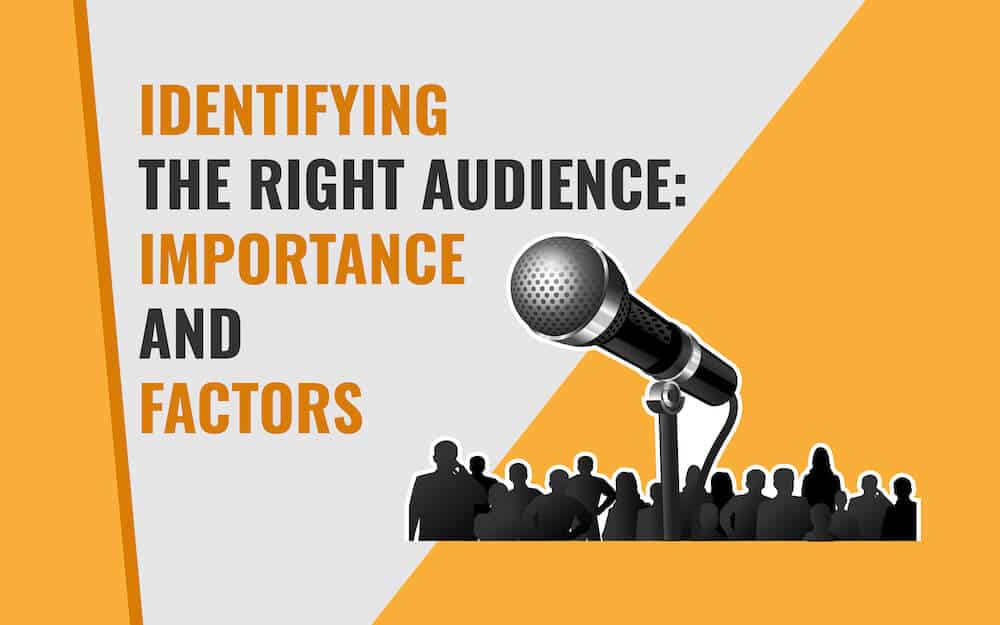
Essential Tips to Find the Right Audience for Your Next Presentation
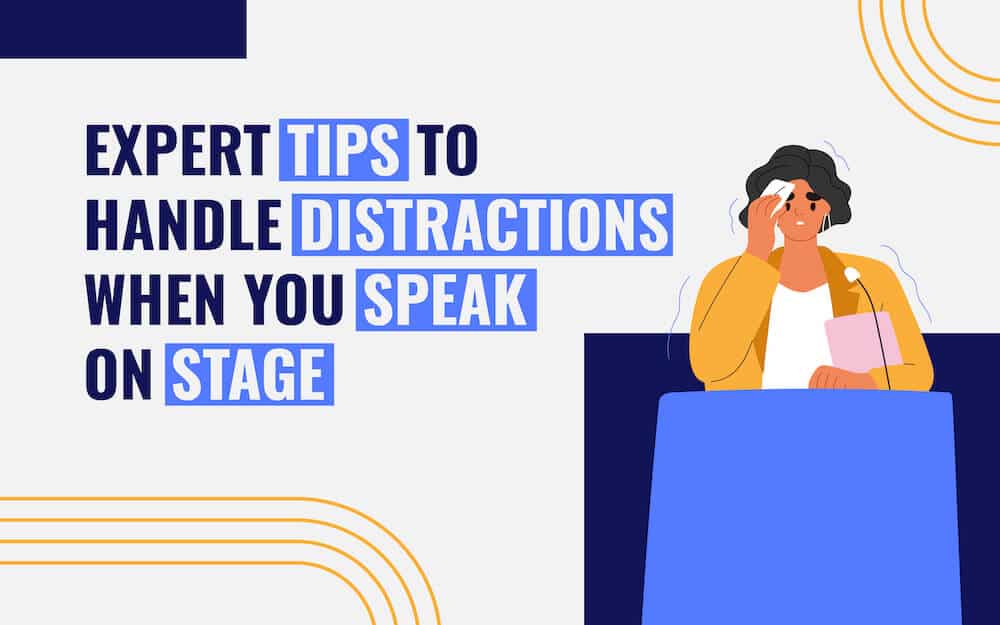
Expert Tips to Handle Distractions When You Speak on Stage

9 Tips to Craft the Perfect Title for Your Next PowerPoint Presentation
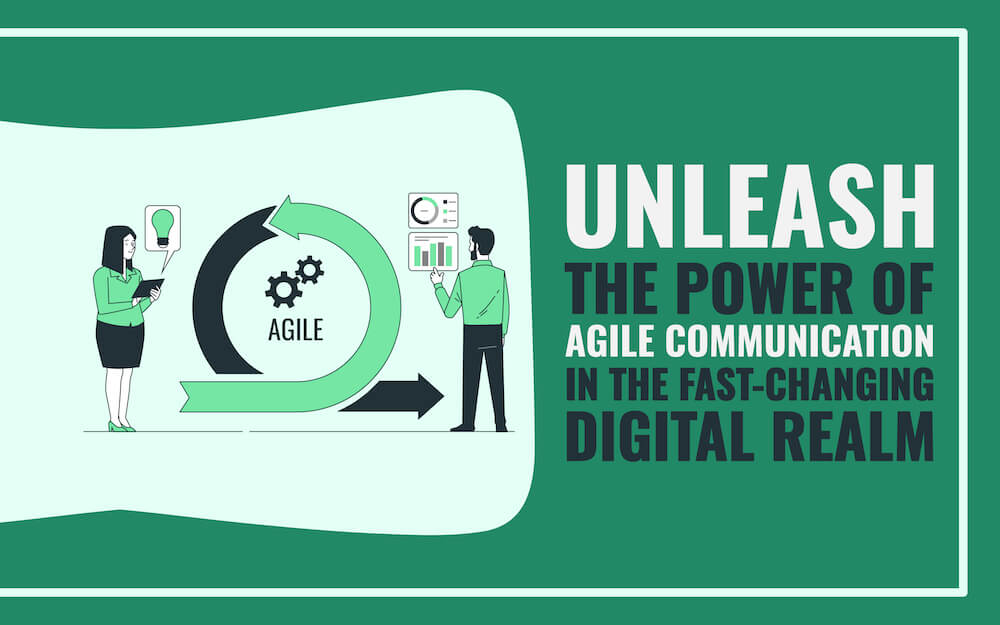
Unleash the Power of Agile Communication in the Fast-Changing Digital Realm
30+ Best Training & eLearning PowerPoint Templates (Education PPTs)
An educated workforce is a happier workforce. That’s why it makes sense to invest in corporate training and eLearning. It’ll increase the skills, creativity and innovation of your workforce and help you keep more employees, too.
One key tool in delivering training is the presentation. Get your presentation right, and you can present important information and engage your audience.
To build presentations fast, you can use premium corporate training PowerPoint templates. You’ll find lots of free and premium training PowerPoint templates and other elearning templates across the web. In this article, we’ll share some of the best training PowerPoint templates to help you make appealing presentations.
How Does Unlimited PowerPoint Templates Sound?
Download thousands of PowerPoint templates, and many other design elements, with a monthly Envato Elements membership. It starts at $16 per month, and gives you unlimited access to a growing library of over 2,000,000 presentation templates, fonts, photos, graphics, and more.

Ciri Template

Explore PowerPoint Templates
Business Training PowerPoint Infographics
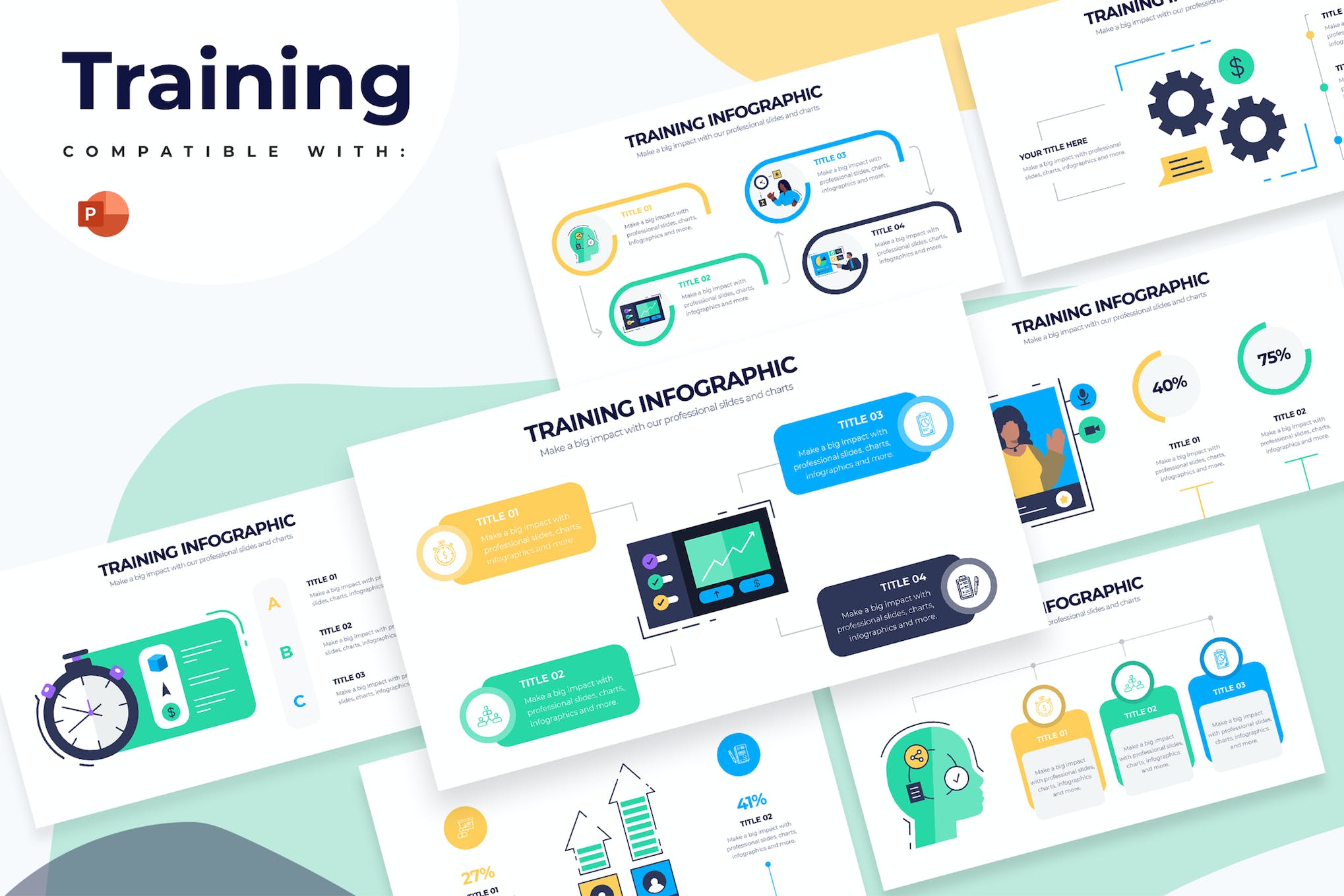
This is a useful PowerPoint template for facilitating business training sessions. With over 20 unique, fully customizable infographic slides, it offers a modern, user-friendly approach to crafting informative presentations to accompany your business training and seminars.
Bentala – Employee Training PowerPoint Template
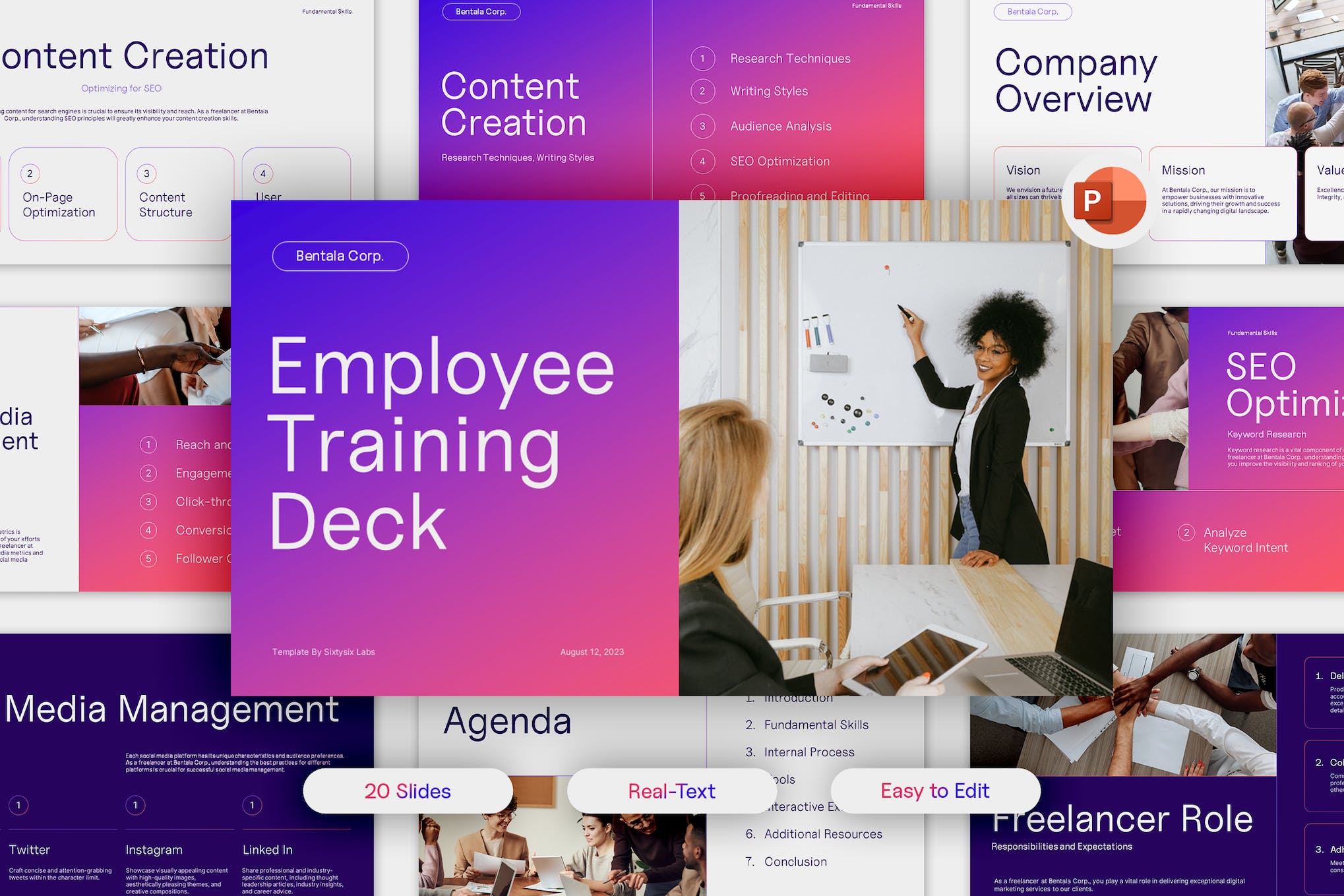
Another modern PowerPoint template perfect for business training slides. With a modern, sleek design and user-friendly interface, it’s easy for anyone to produce impressive, professional-looking presentations. It includes 20 editable slides, drag-and-drop image functionality, and customizable color schemes.
Team Building Training PowerPoint Template
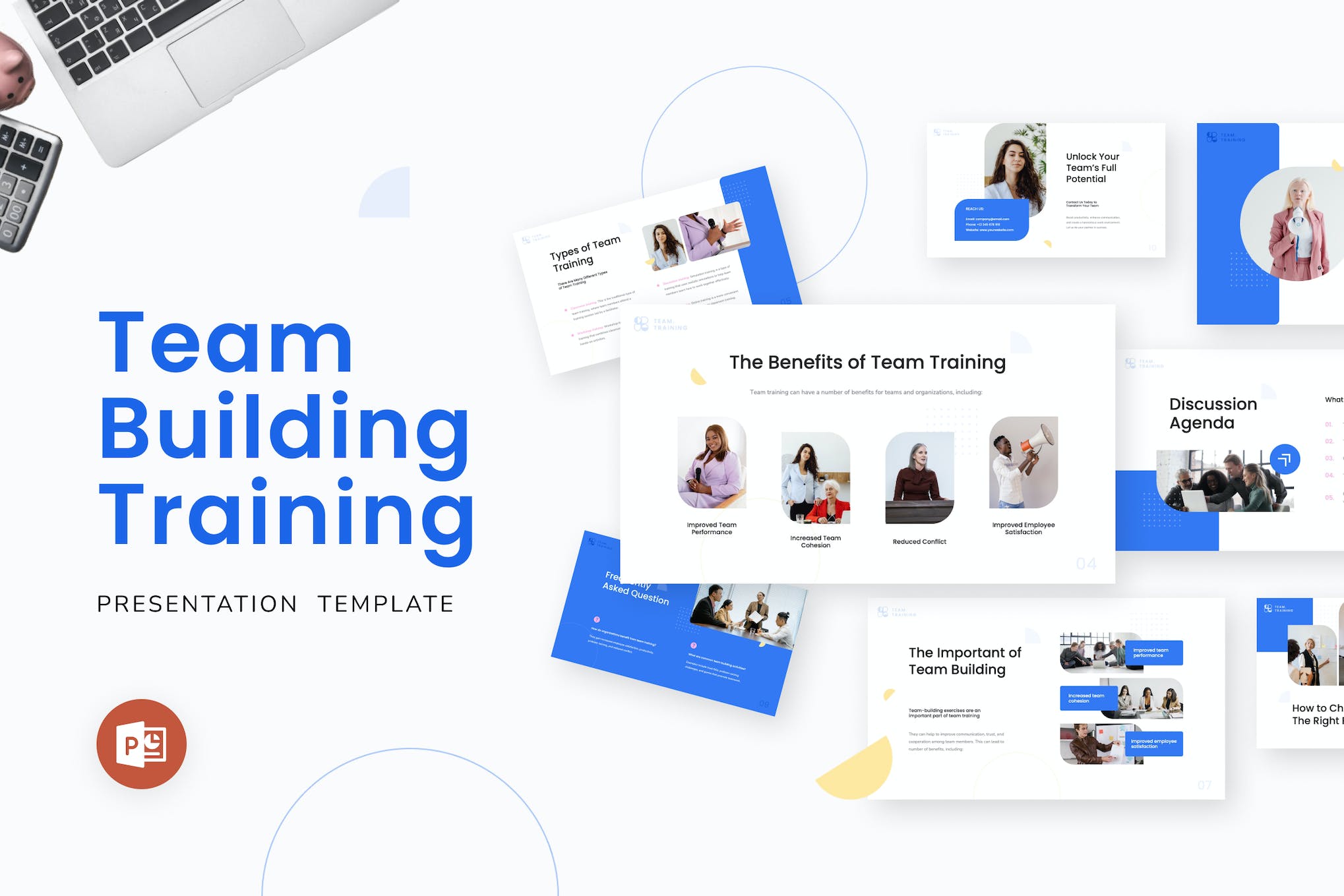
This PowerPoint template is also suitable for training sessions, which can enhance your presentations with its sleek, modern design. Its features include 10 master slides, editable vector graphics, and a convenient drag-and-drop feature for image placement.
Business Training PowerPoint Presentation
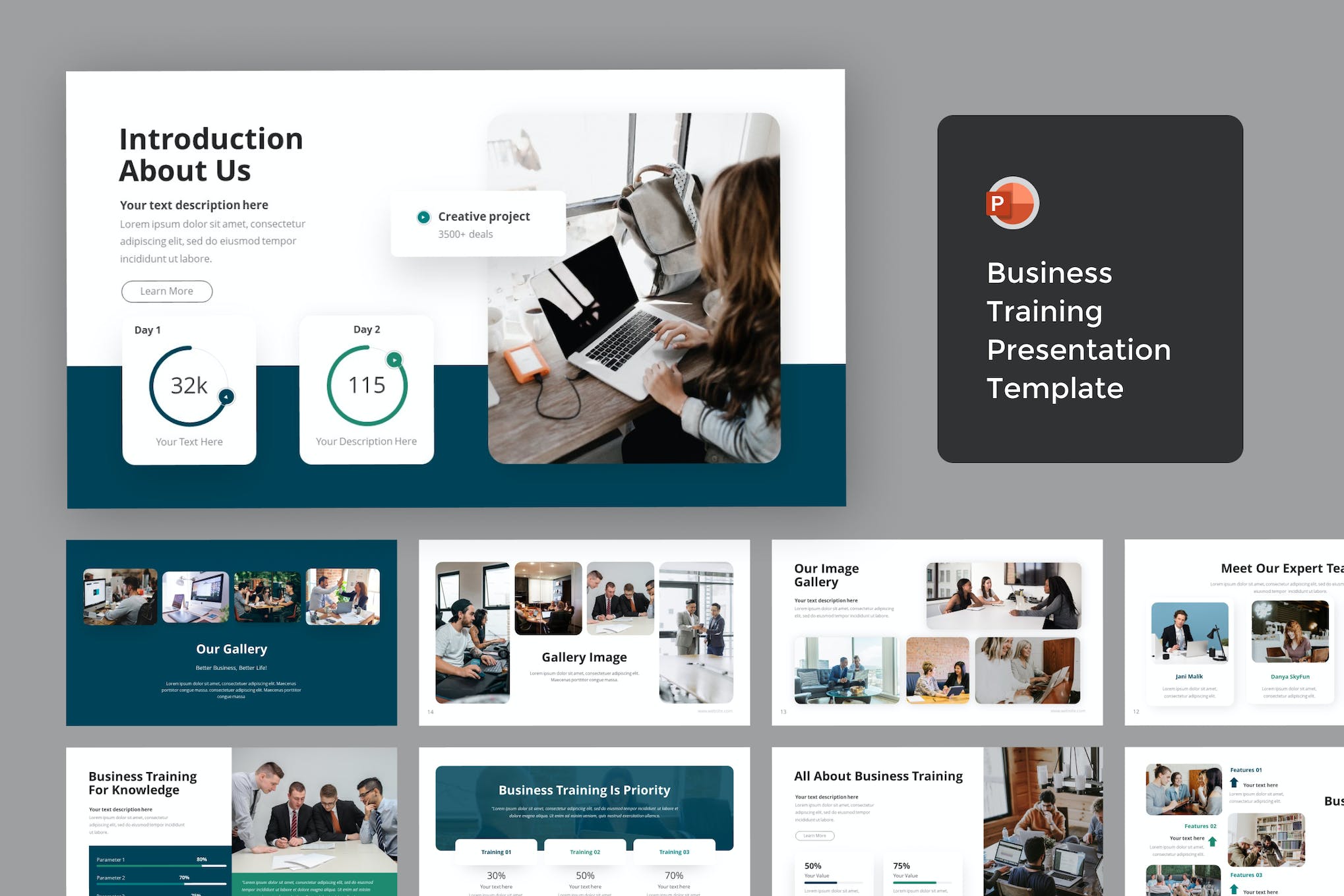
Use this PowerPoint template to streamline the creation of your slideshows, whether it’s for business training sessions or seminars. It comes equipped with editable color schemes, image placeholders, and free font, helping to elevate your content without effort.
Leadership Training PowerPoint Template
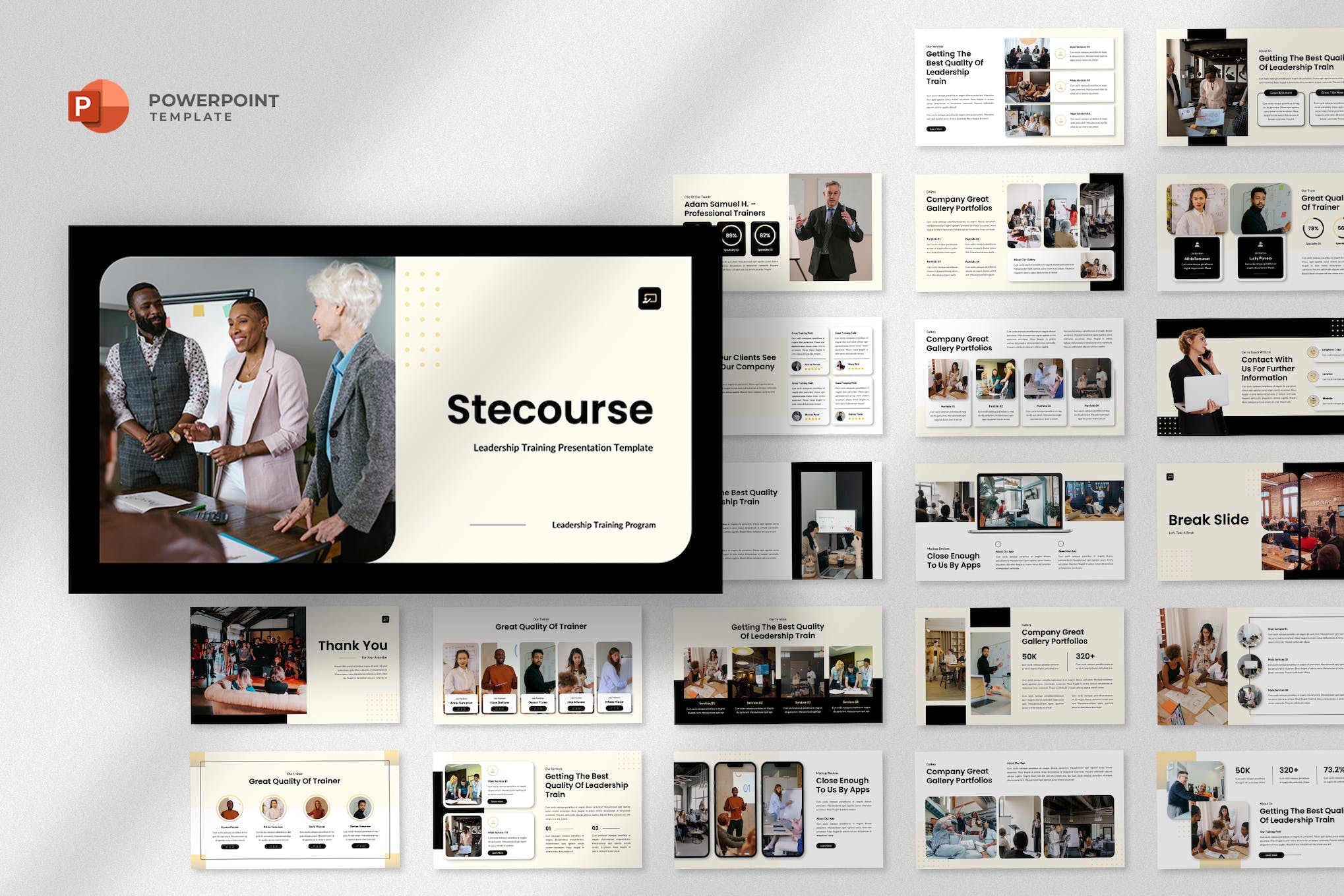
This is a modern, professional, and minimalist PowerPoint template perfect for business coaches, motivational speakers, and training companies. It comes with 25 total slides, features resizable and editable graphics, and even includes drag-and-drop image placeholders.
Modern Leadership Training Presentation Template
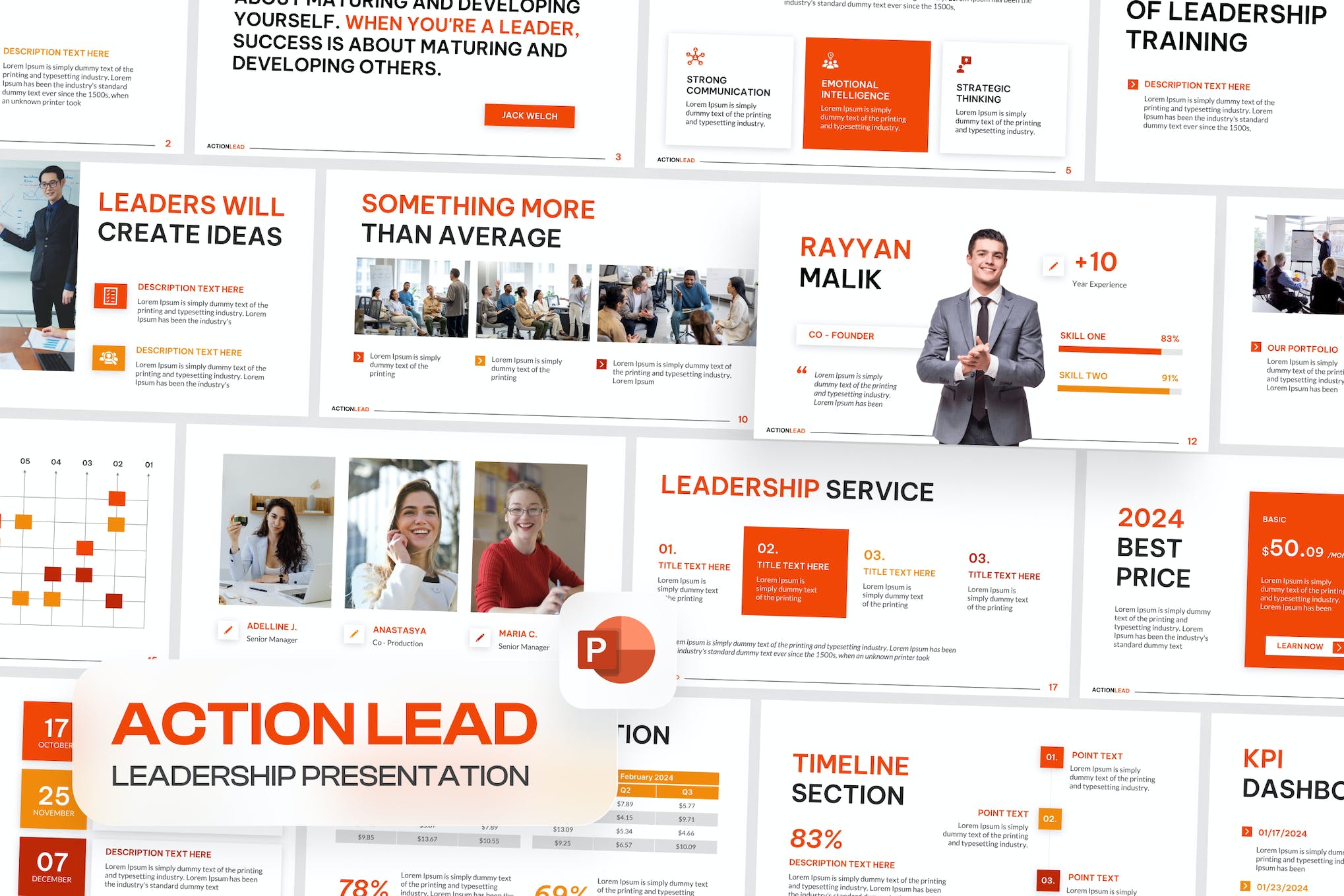
A cutting-edge PowerPoint template designed for leadership training and business workshops. It includes 30 unique, editable slides with a light background suitable for various seminars, training events, and more.
MasterClass Training PowerPoint Template
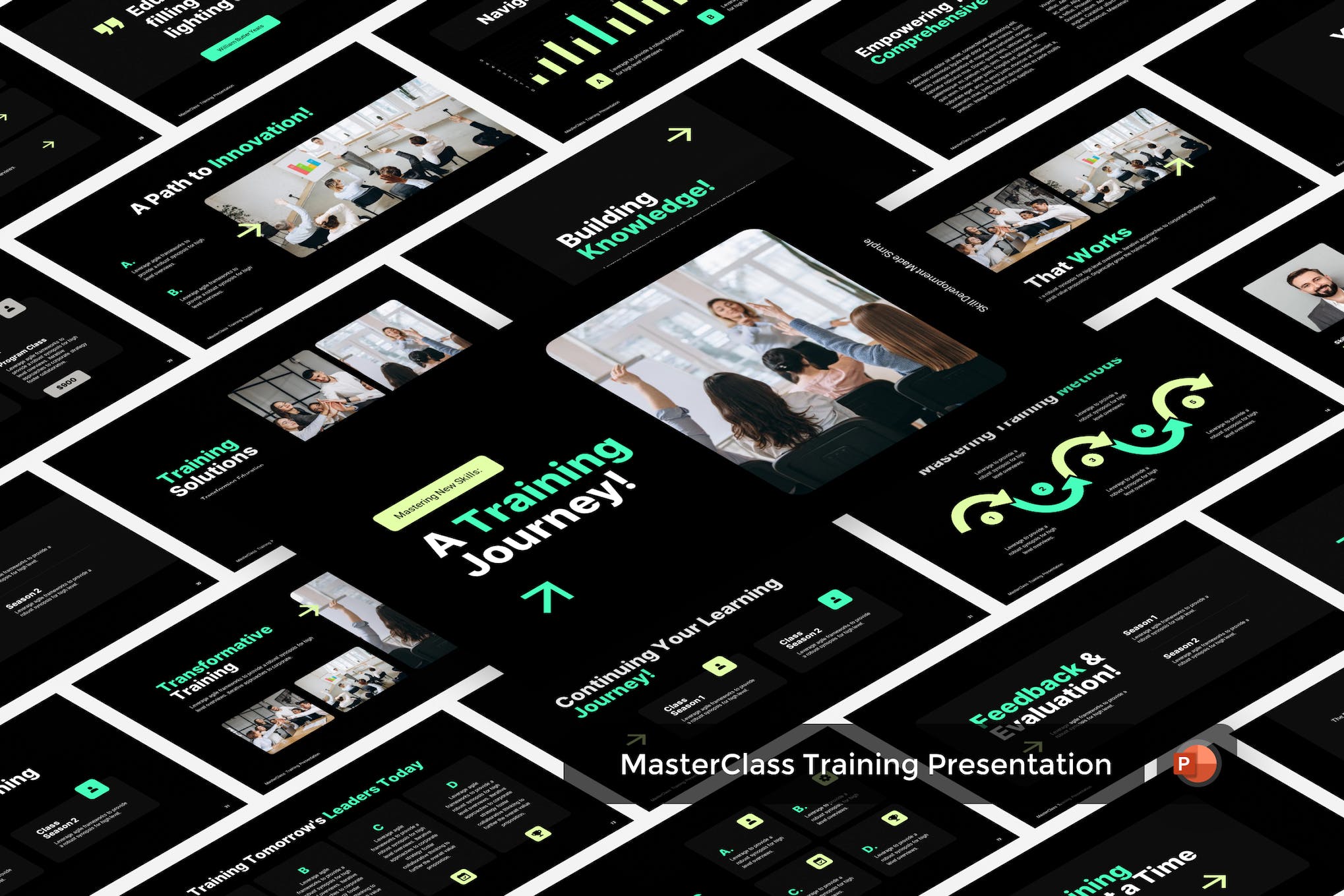
A dynamic PowerPoint template for business training presentations. With over 30 unique, editable slides in a 16:9 widescreen format, this template allows for aesthetic coherence through its predetermined color scheme and font theme. It provides a comprehensive approach to project storytelling, catering to every phase of your business growth.
Leadership Training PowerPoint Presentation
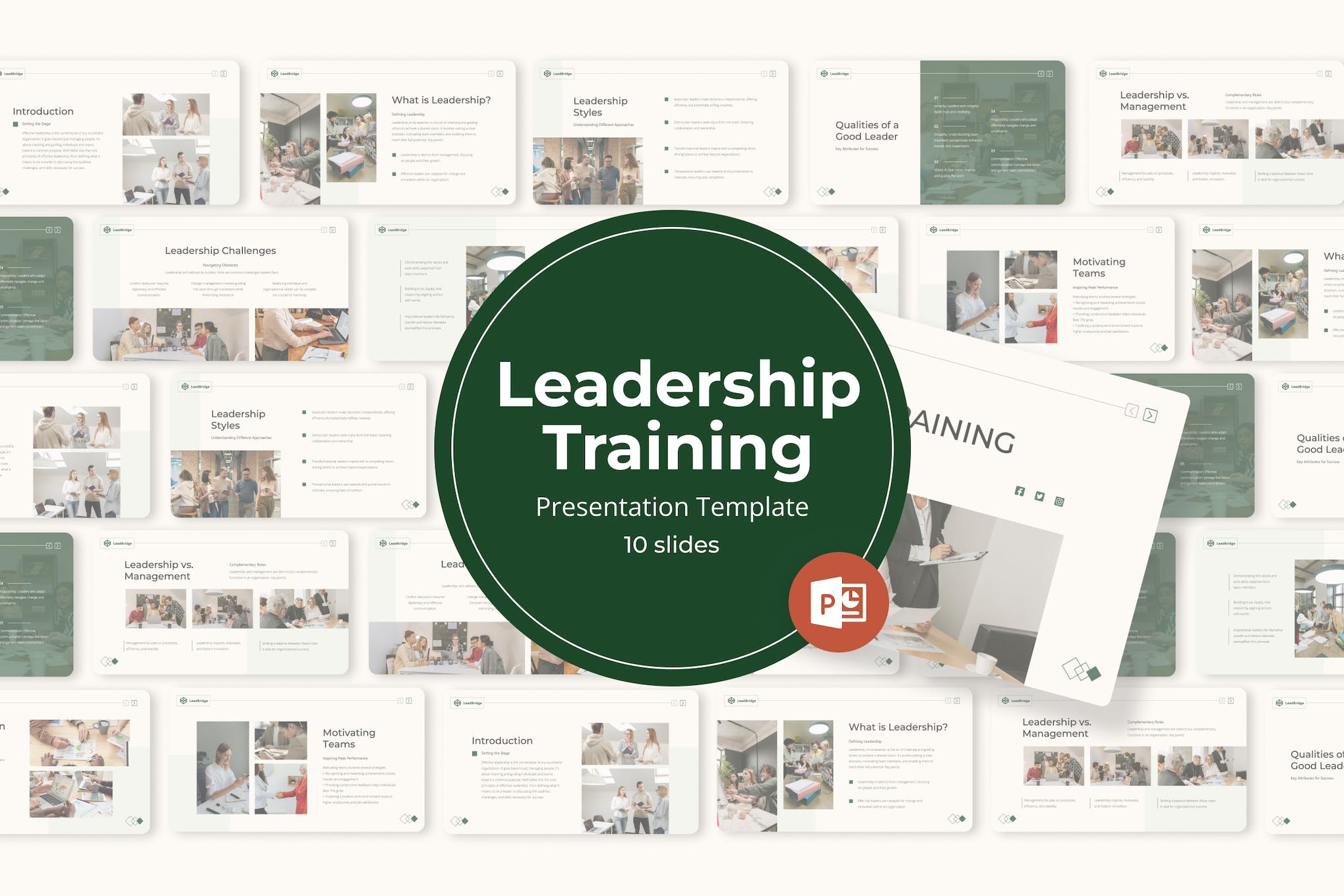
With a wide array of customizable, eye-catching slide designs, this PowerPoint template effortlessly meets diverse presentation needs. Its notable features include editable graphics, utilization of free web fonts, master slides-based setup, and a user-friendly drag-and-drop functionality.
Business Training PowerPoint Template
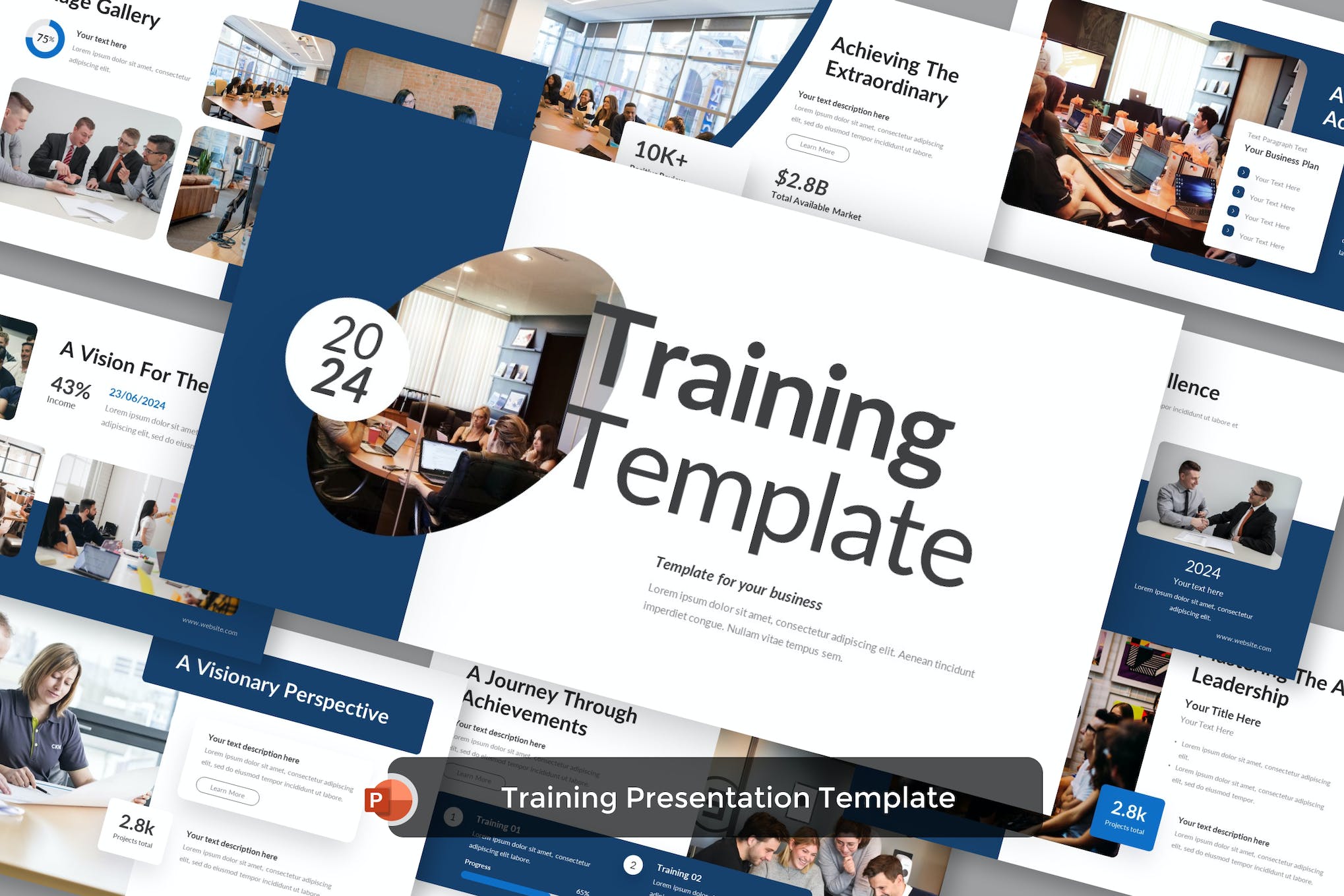
This is a versatile PowerPoint template designed for creating professional and engaging business training presentations. It features a simple and modern theme with editable color scheme, image placeholders, and uses a free font.
Training Interview Presentation for PowerPoint
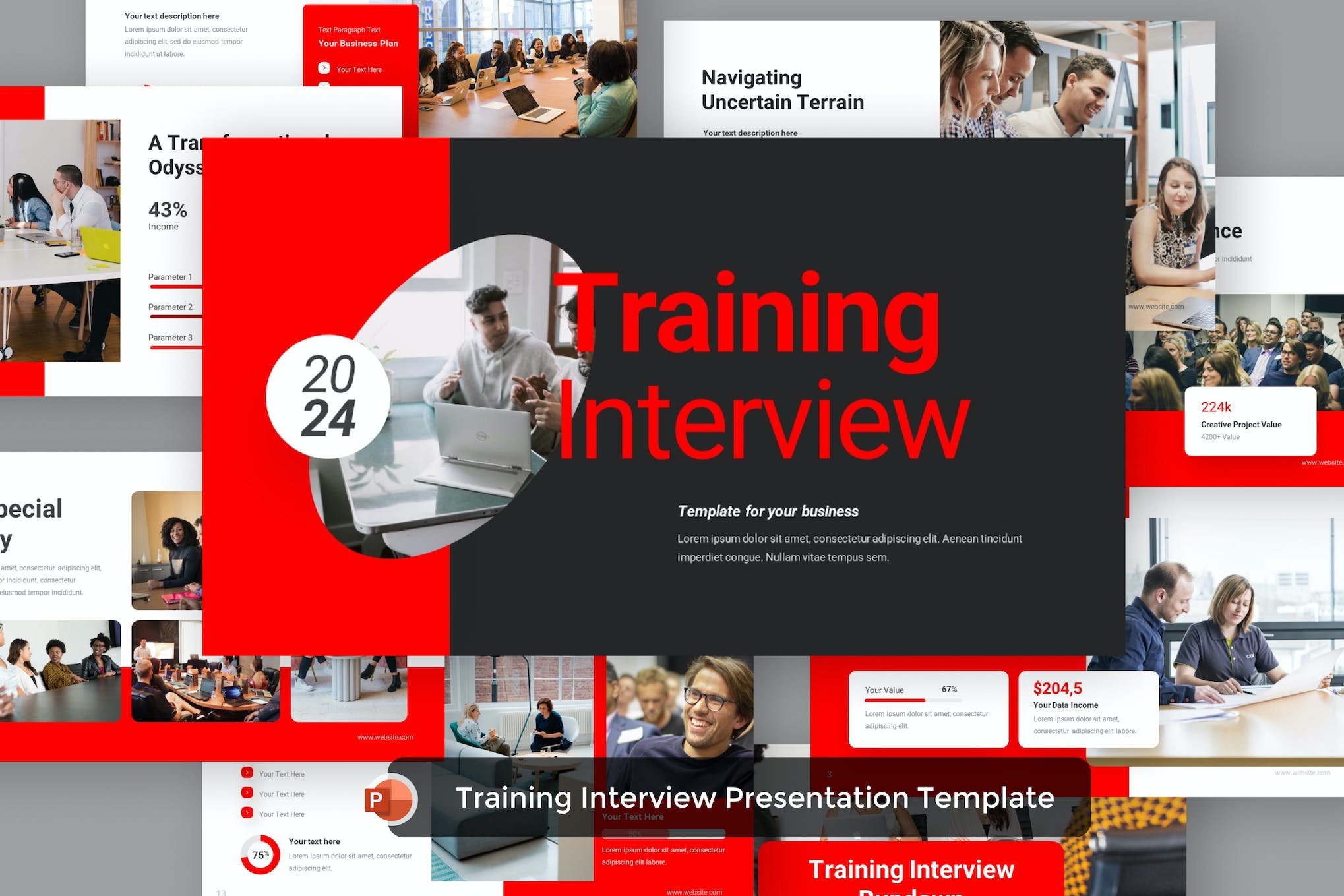
This is the perfect PowerPoint template for constructing impressive training presentations effortlessly. Suitable for businesses, agencies, and training companies, this template will elevate your training programs in a professional way.
Jobtrain Training PowerPoint Template
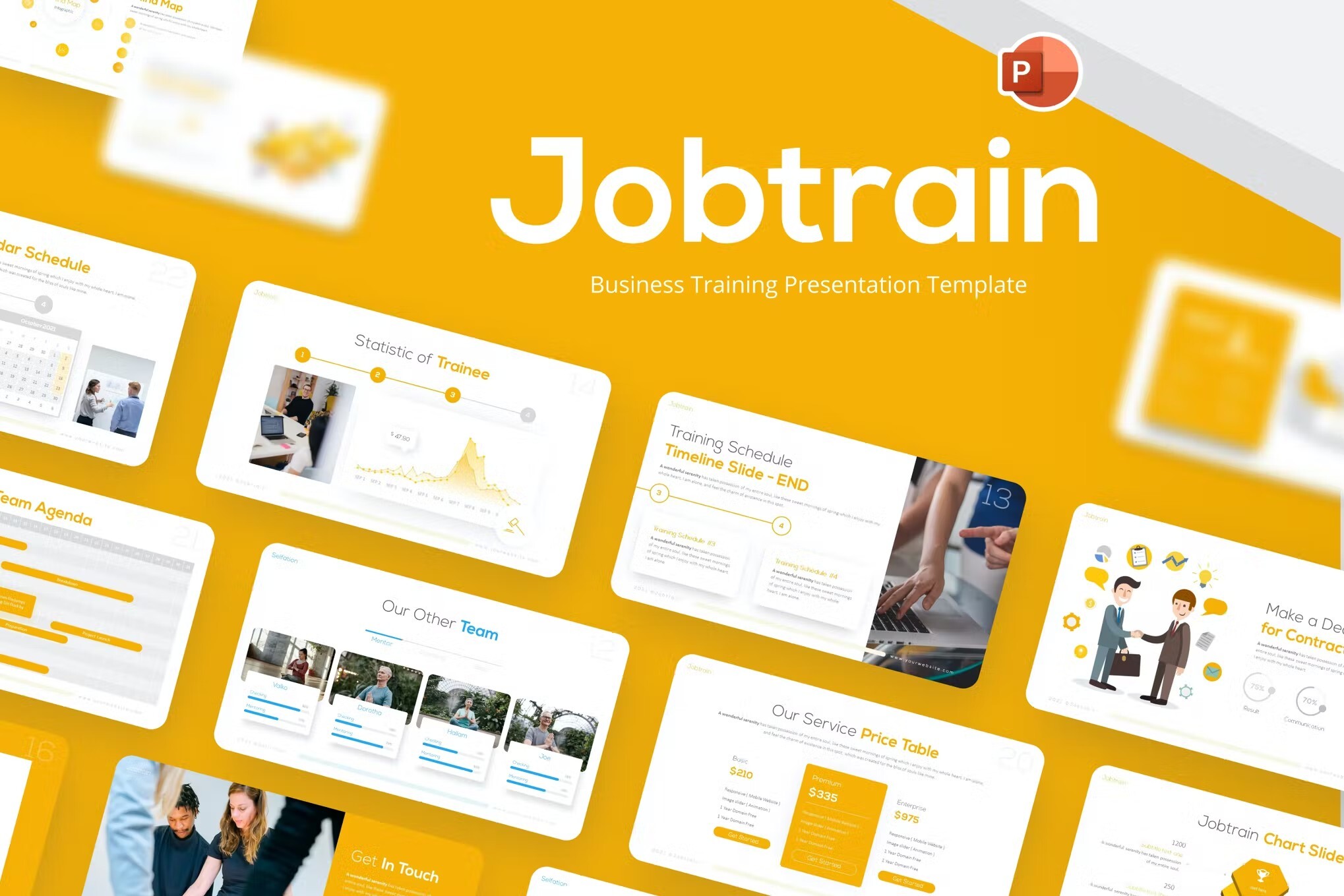
Jobtrain PowerPoint template combines various design aspects and usability to make your company profile presentation more engaging. Inside the pack, you’ll find a smorgasbord of infographics, vectors, charts, and layouts that you can use inside your presentation.
Learnic – Training PowerPoint Template
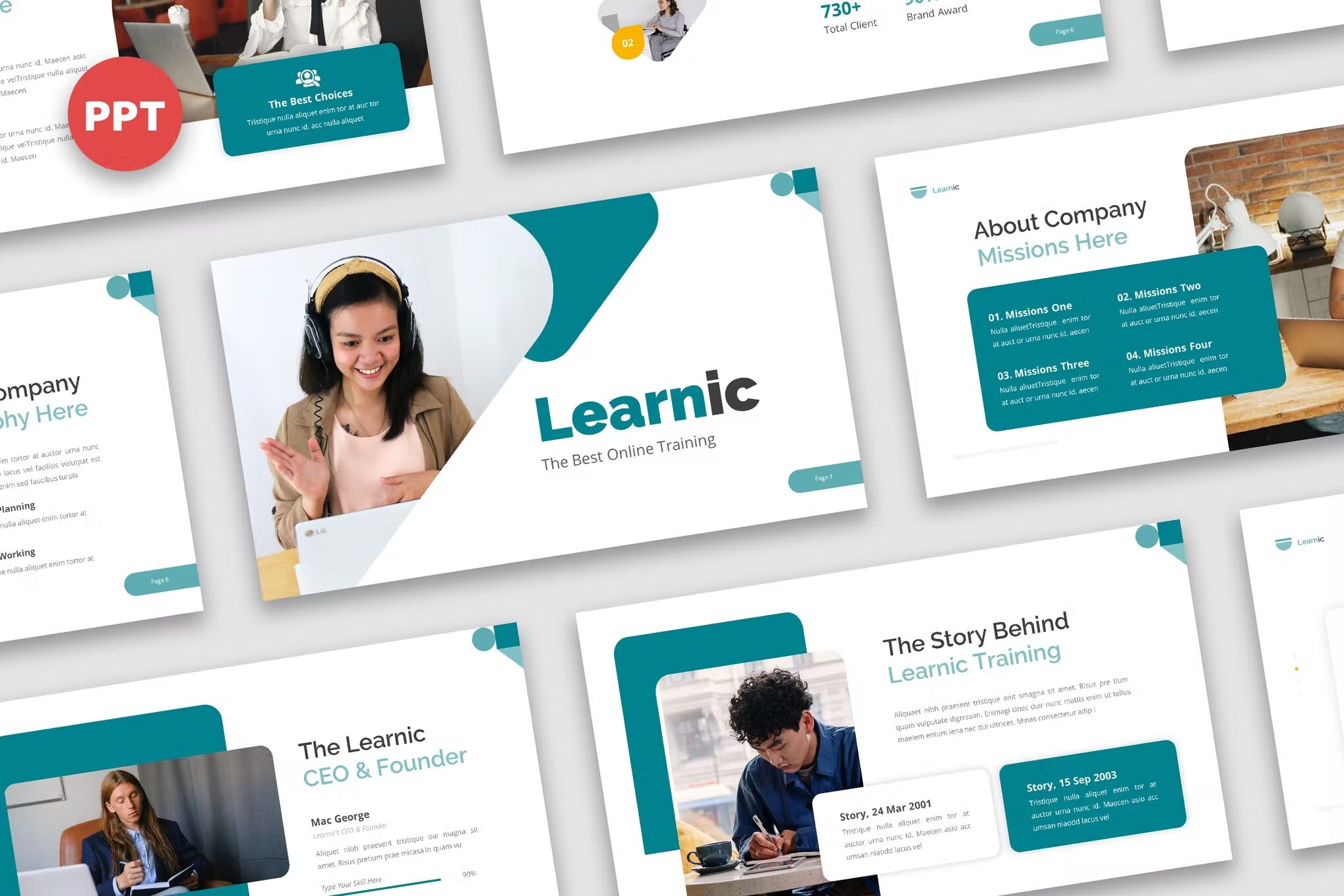
This is a well-designed and modern training presentation template. It’s great for teaching and training. The team training template PPT comes with over 100 slides you can work with. You can also use the included maps, charts, and other graphics.
Ronald – Training PowerPoint Template
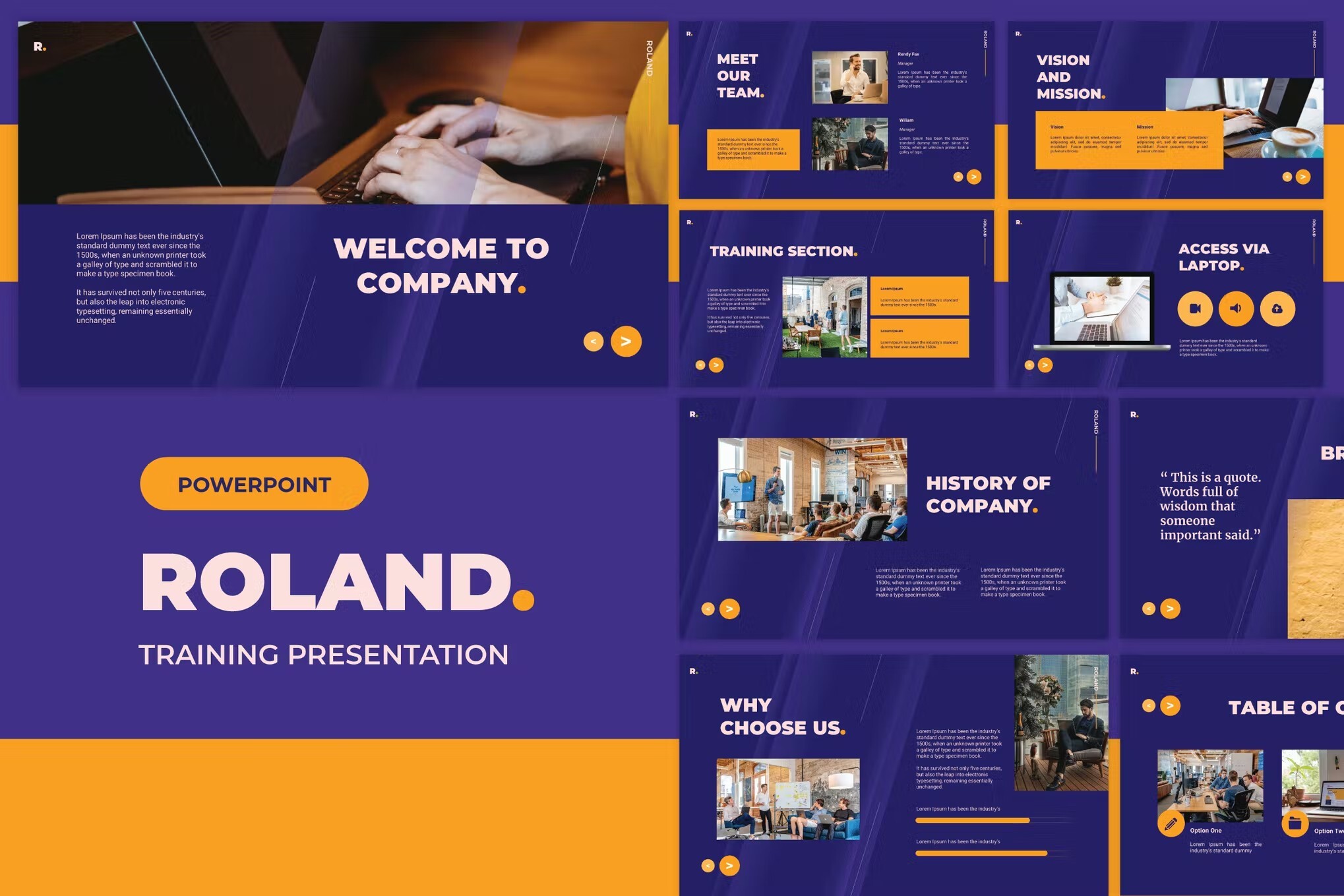
Roland is a professional, clean, modern, and easy-to-use presentation template. It can be used for various purposes. Roland offers you amazing convenience in terms of replacing images and fonts. Make your clients feel satisfied with this presentation template.
Time Management Training PowerPoint Template
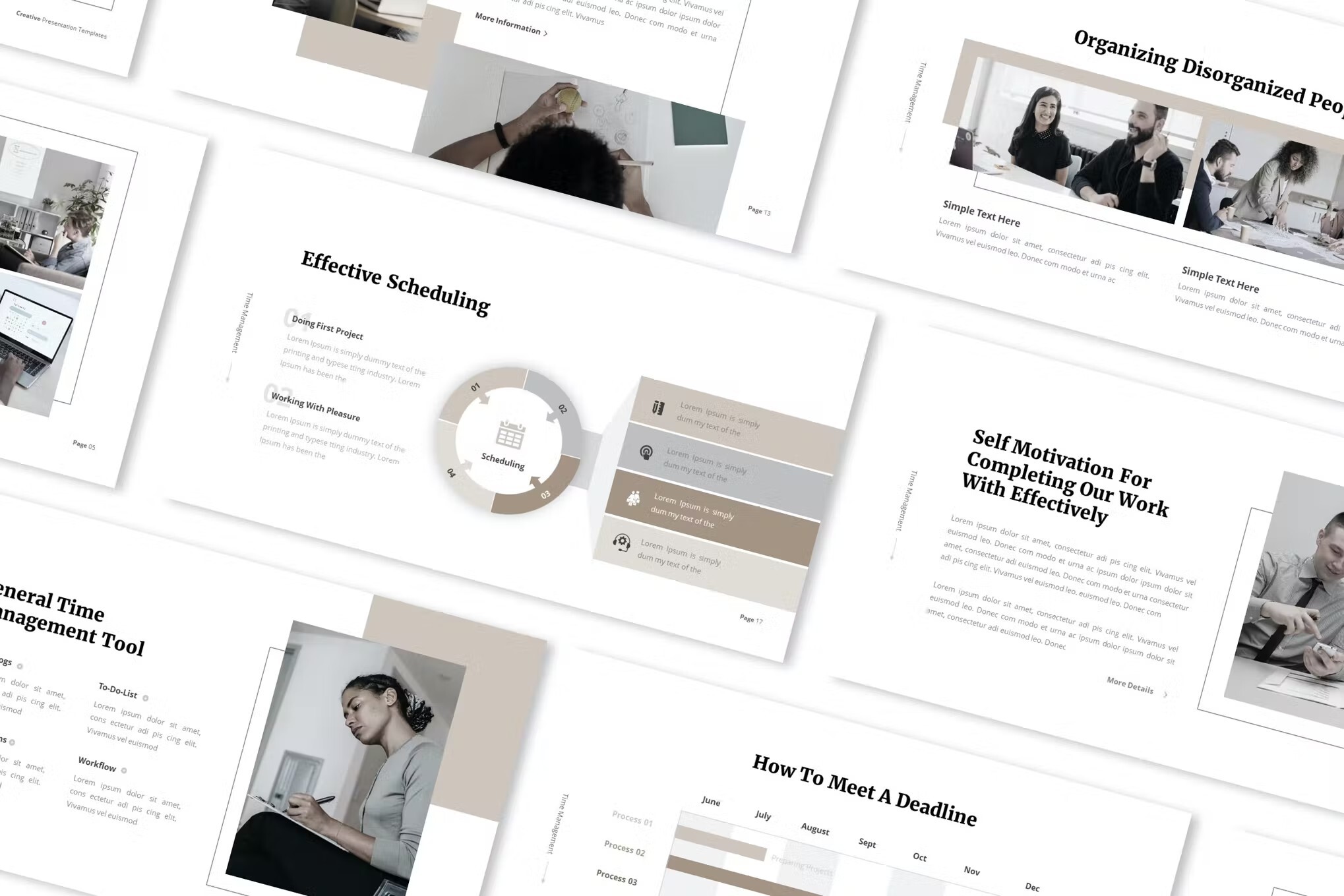
This is one of the best PowerPoint templates for training, thanks to its crisp, minimalist design. The time management training template set includes 12 PowerPoint files and more than 60 slides. Add the finishing touches to your presentation with built-in icons and handmade infographics.
Yogadu – Training PowerPoint Template
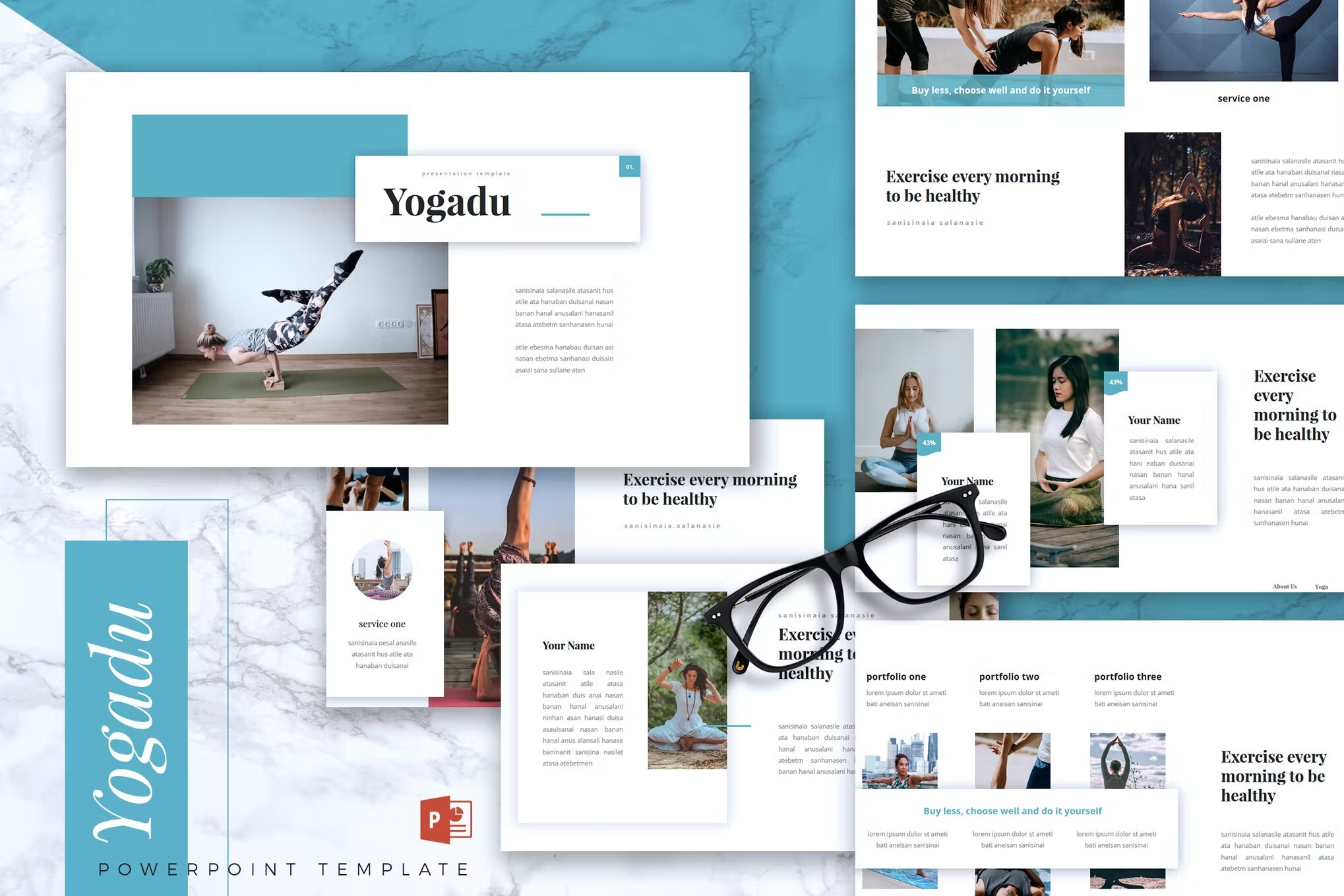
Yogadu is an easy-to-edit set of training PowerPoint templates via drag and drop. The training template set includes 80 different slides and 10 color schemes. There are many different business templates and charts with editable shapes.
Arthur – Training PowerPoint Template
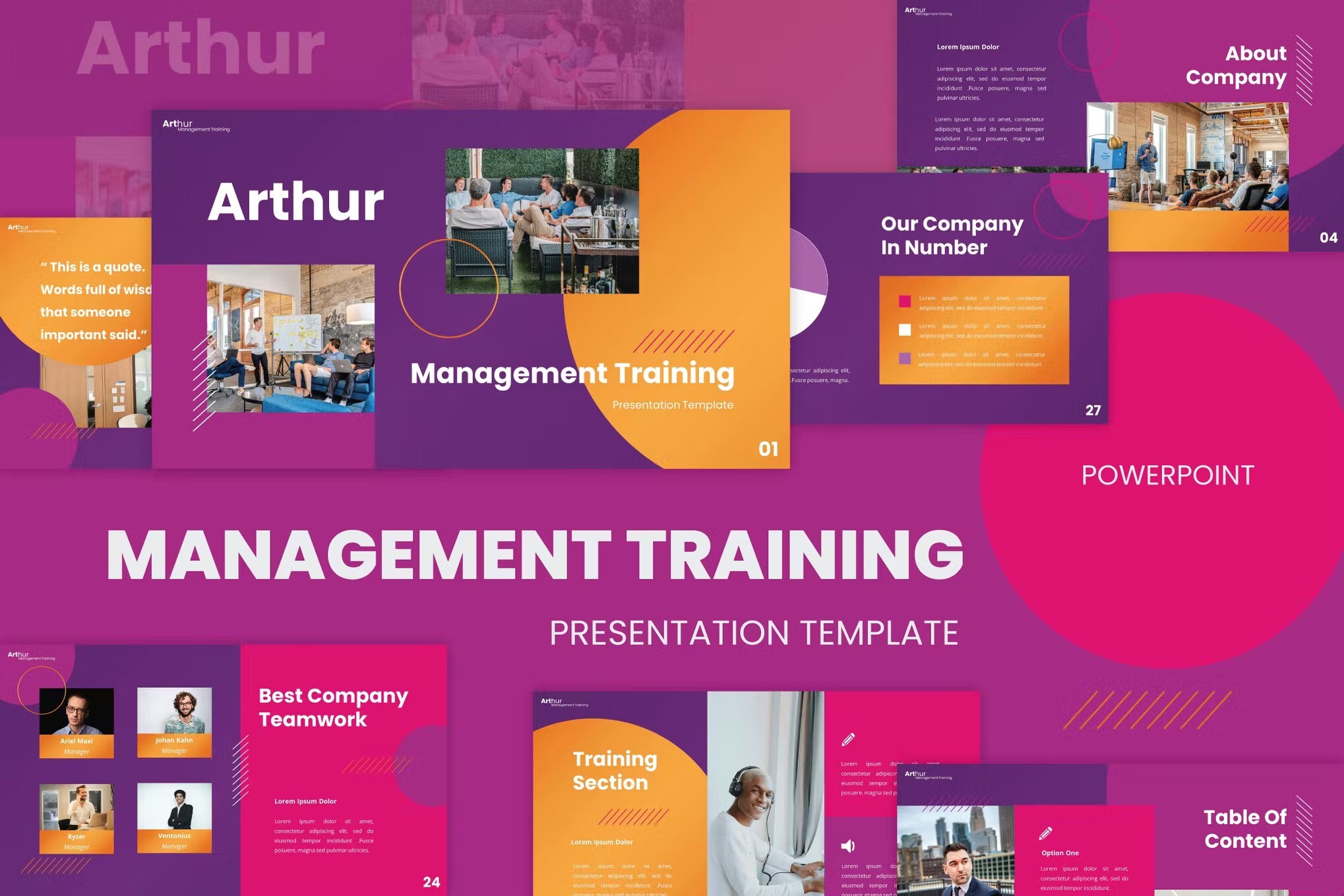
This set of corporate PowerPoint templates includes more than 60 unique training slides. There are editable charts and diagrams, making it easy to include data in your business training. This training PPT is attractive, well-designed and well-supported.
Professional Training PowerPoint Template
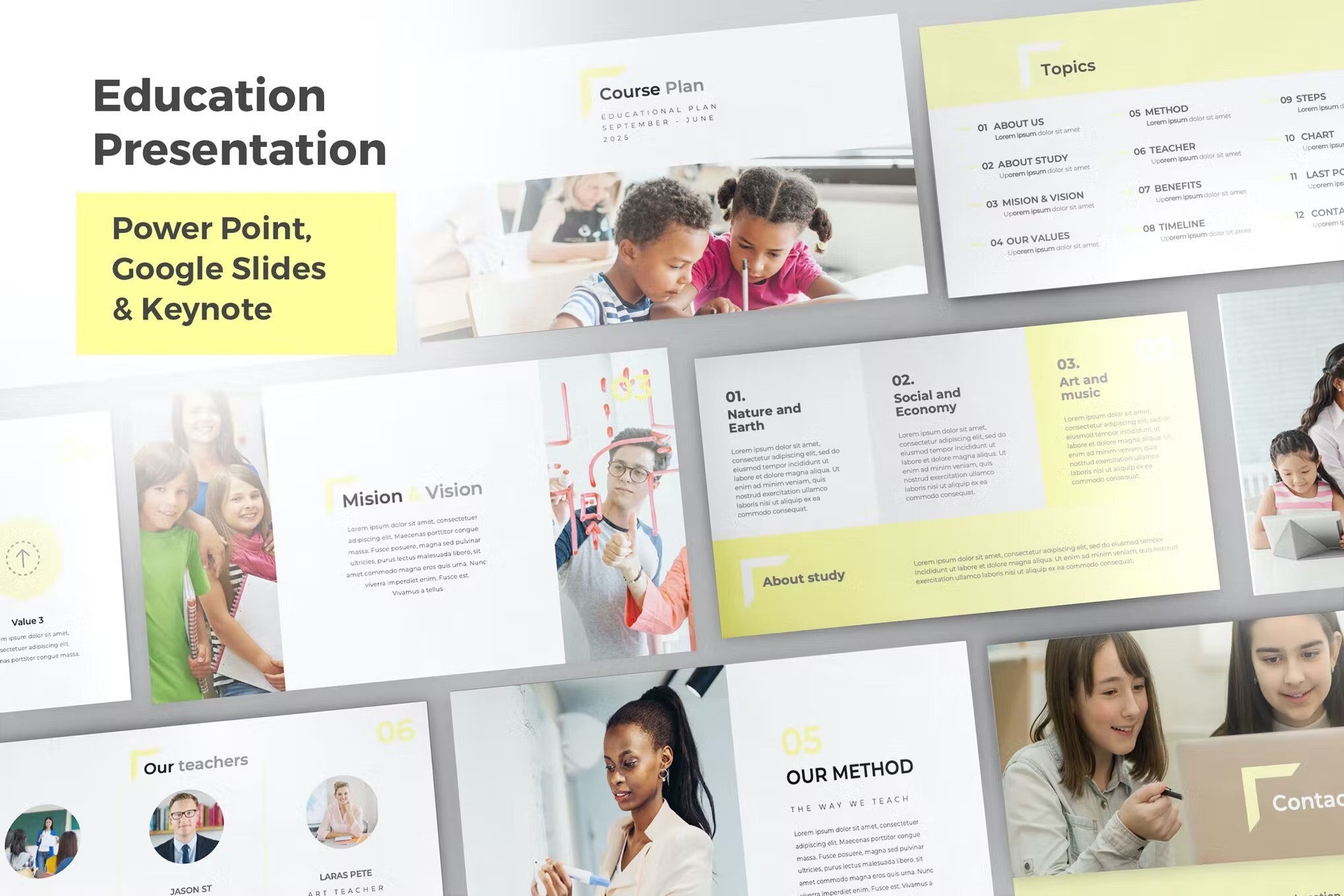
This is a responsive PowerPoint training template with a clean, professional design. The template set has more than 50 slides and will match your branding with unlimited colors. It also includes a variety of infographic elements such as charts and timelines, as well as editable vector icons.
Clean Training PowerPoint Template
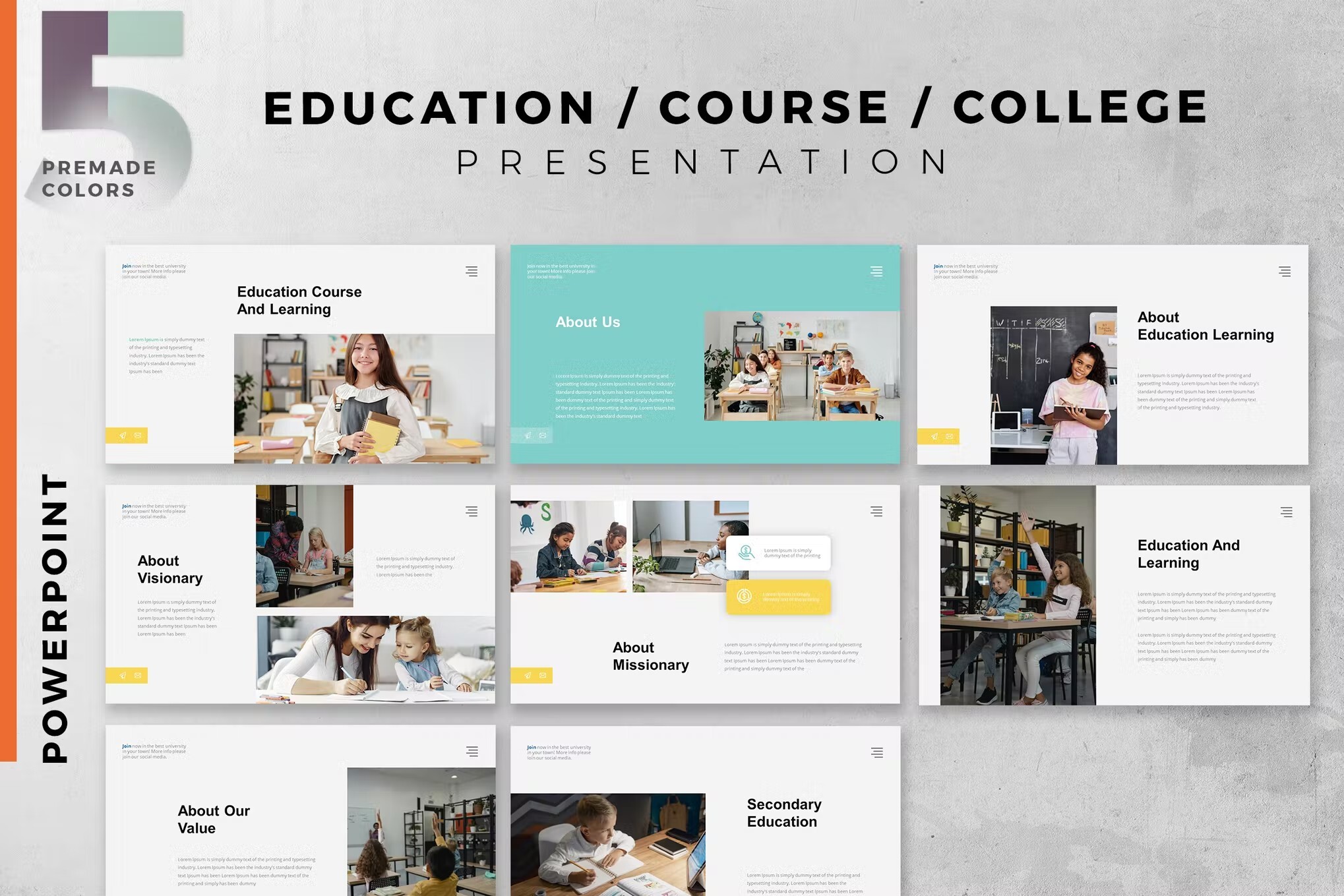
This PowerPoint training template is a fun contemporary choice for your next presentation. This download comes with 40 unique training slides and layouts. These slides are also easy to edit and customize. Take advantage of the device mockups to help illustrate your points.
eLearning PowerPoint Template
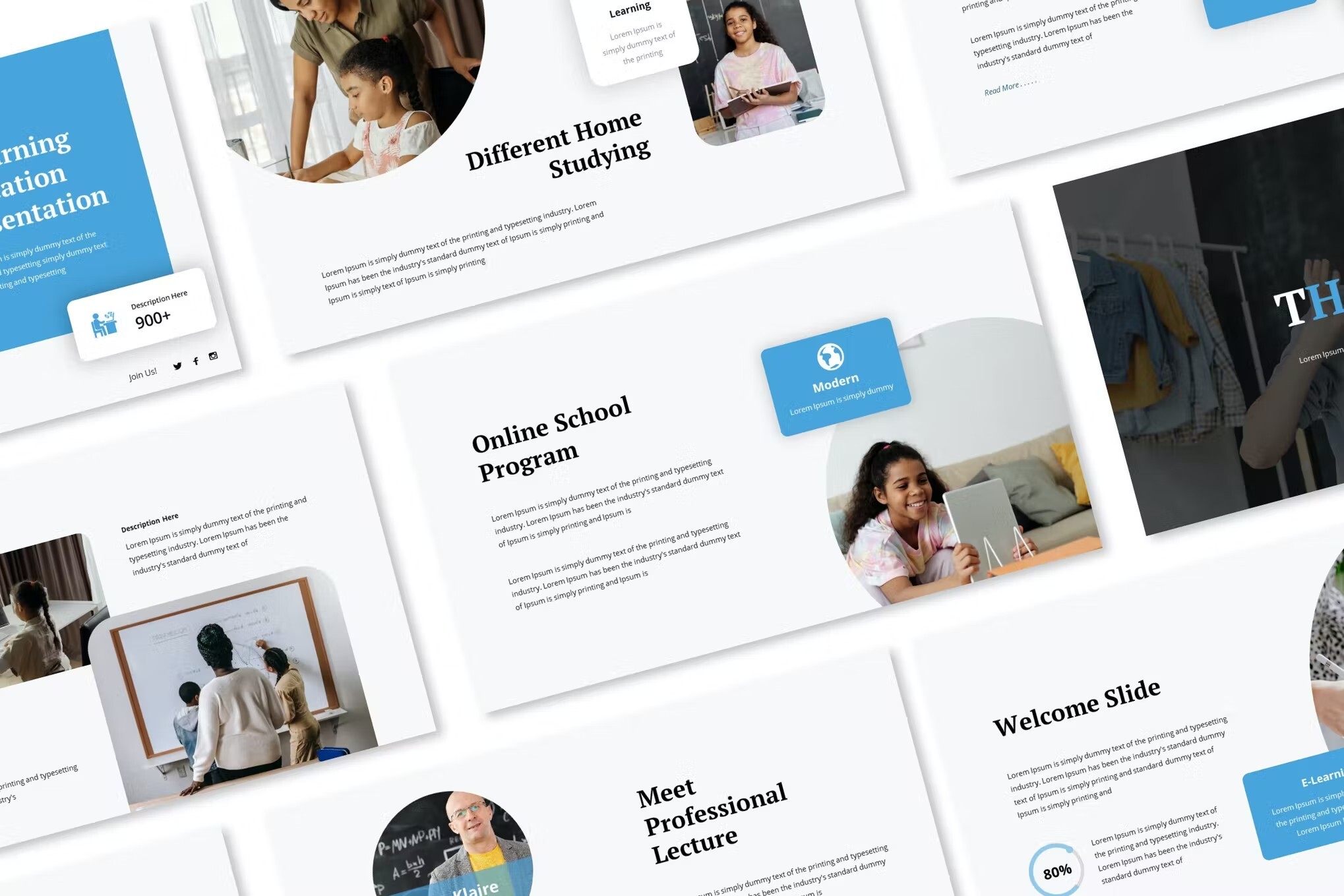
Here’s a cool training presentation focused on education. It comes with unique slide layouts, image placeholders, and it’s based on master slides. It has plenty of white space, making it easy for your audience to follow your points. This template is perfect for your next training presentation.
Online Education PowerPoint Template
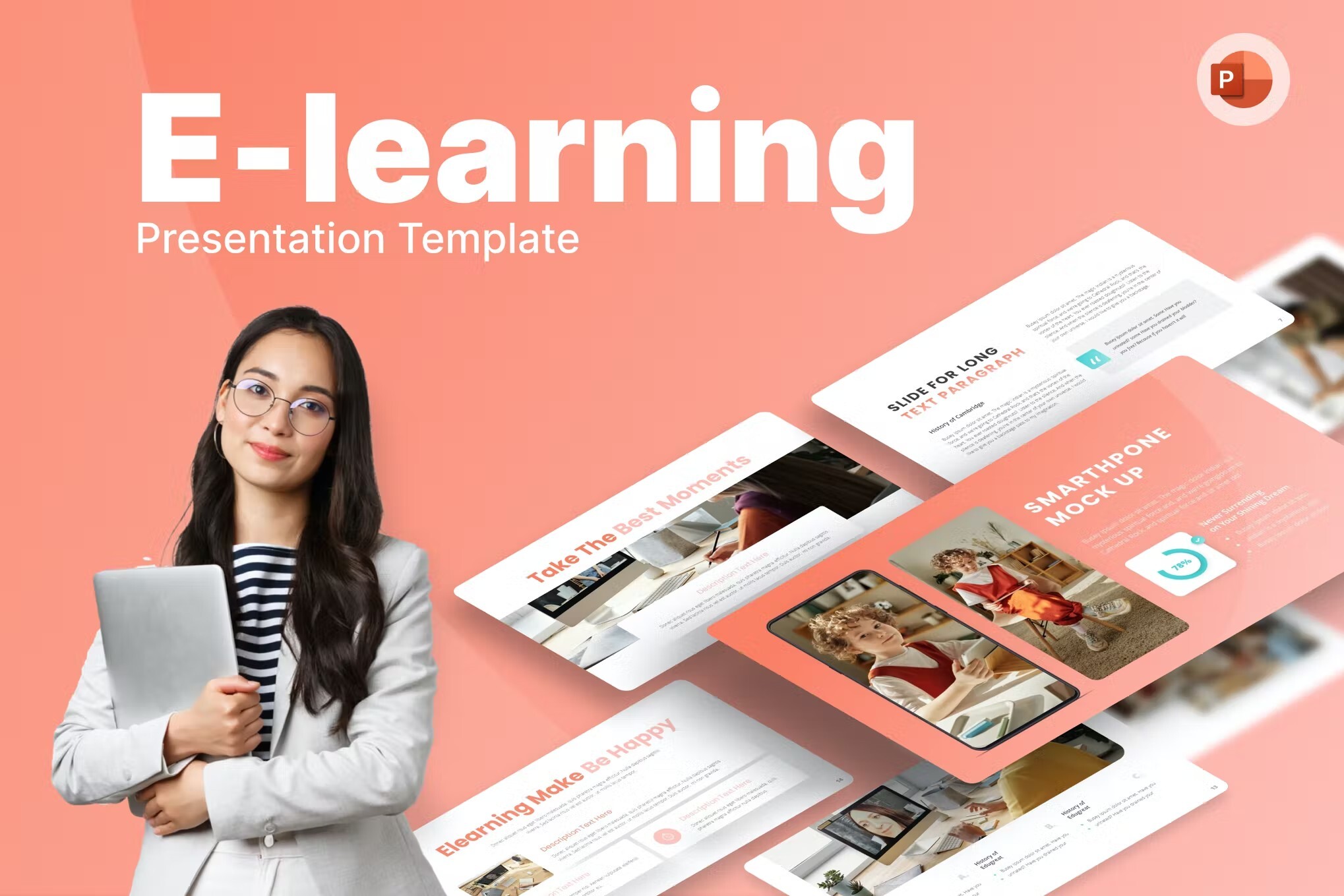
Design your presentation template quickly with this ready-made E-Learning PowerPoint Template. It has many slide layouts to choose from with stock photos and techy graphic design elements. What is the best part? You can redesign this presentation template quickly. You just have to download it, edit the content, and wow our audiences.
Versatile Training PowerPoint Template
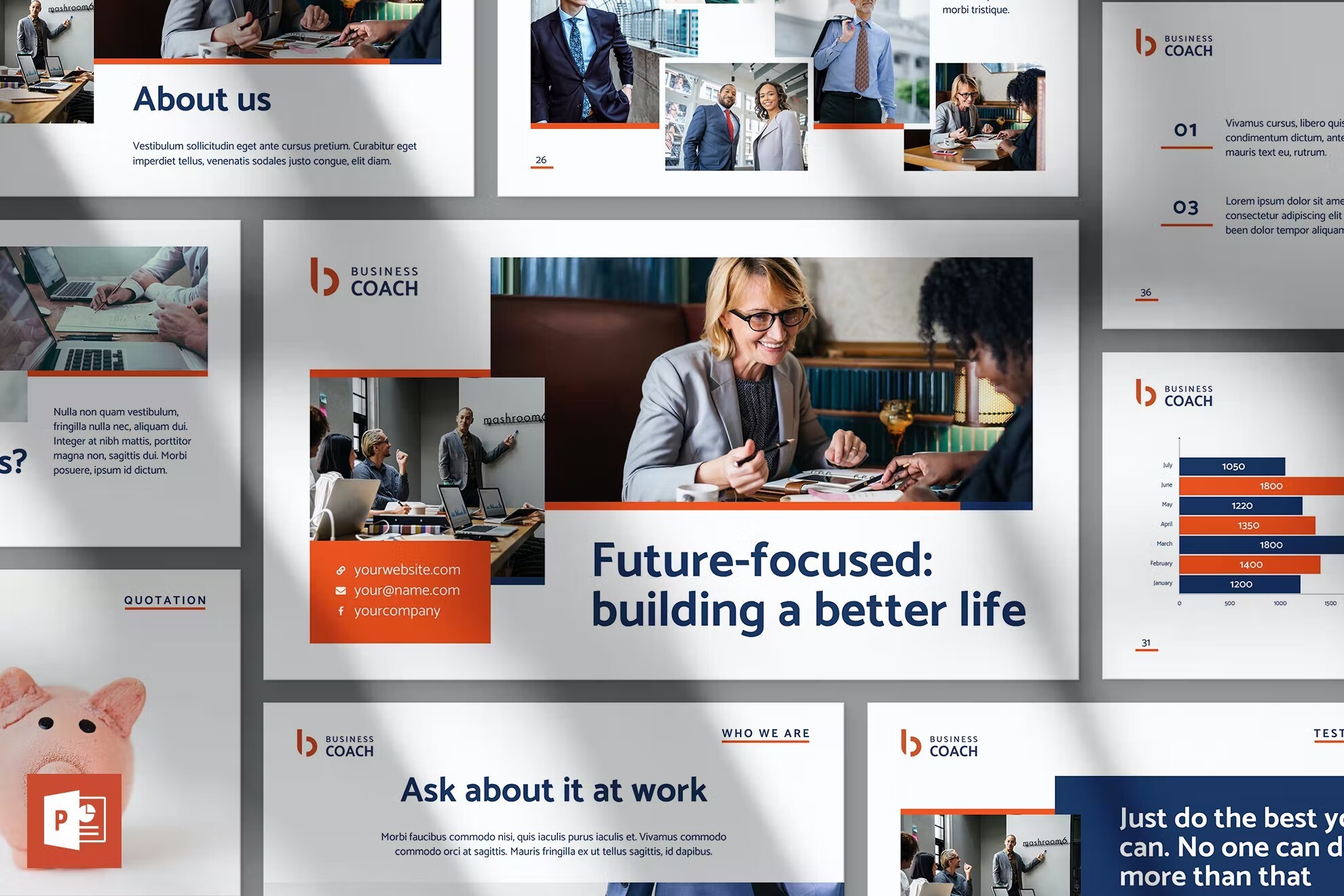
This PowerPoint training template set is designed for online courses. It’s got an eye-catching design and includes animations. There are 51 training slides in the set. It’s easy to change colors to match your chosen color scheme with a single click. Free eLearning templates for PowerPoint usually don’t have these features.
Webinar & Ecourse PowerPoint Template
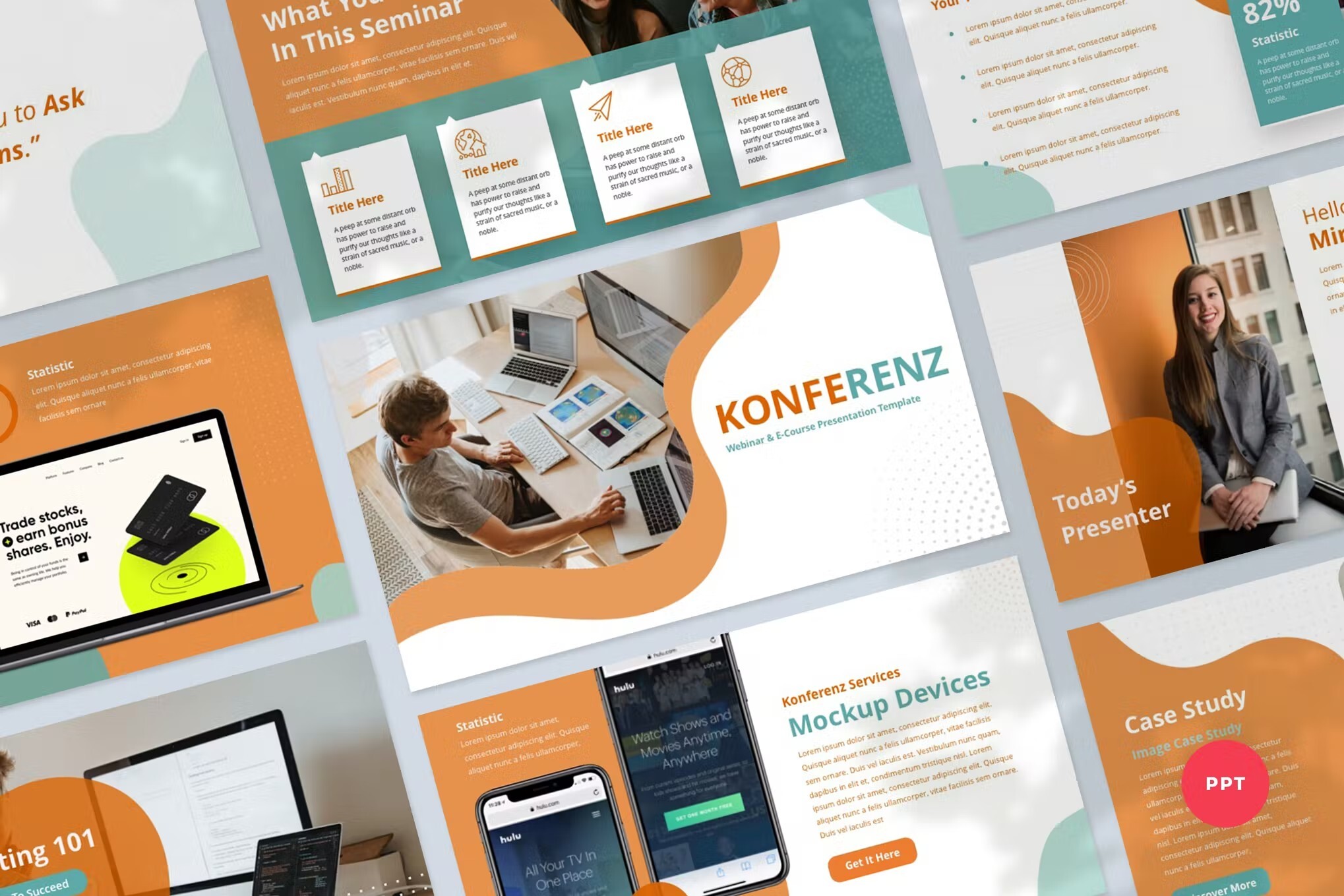
This template for Microsoft PowerPoint is a modern and sleek presentation that will give a boost to your business meetings and lectures. It contains 46 beautifully designed slides that can be easily edited and adjusted to suit all of your professional and business needs.
Online Training PowerPoint Template
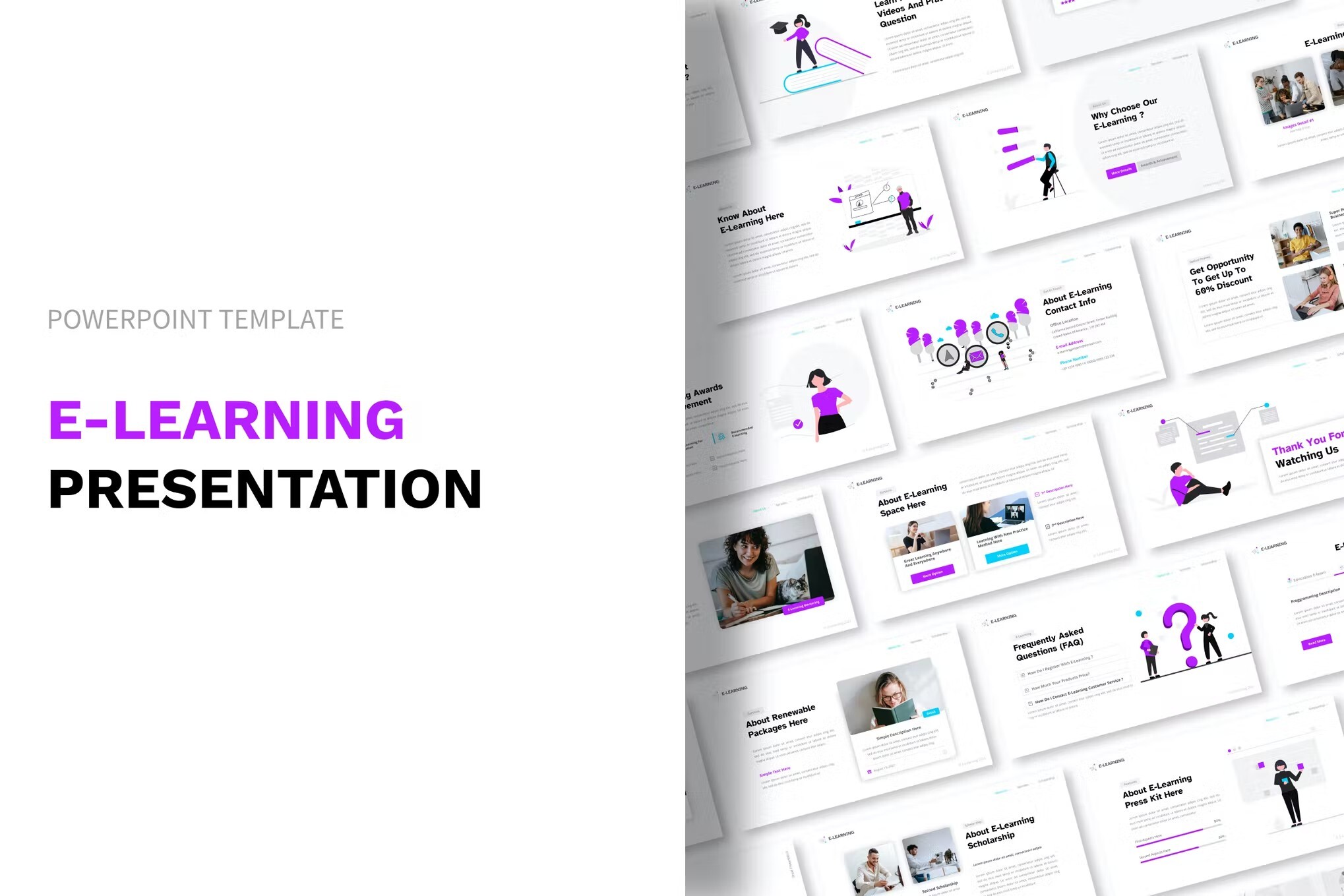
This simple, elegant eLearning PowerPoint template has a clean design to suit any kind of training. It includes 50 slides that are designed and easy to edit with drag and drop. The training template PPT includes vector icons.
Online Class PowerPoint Template
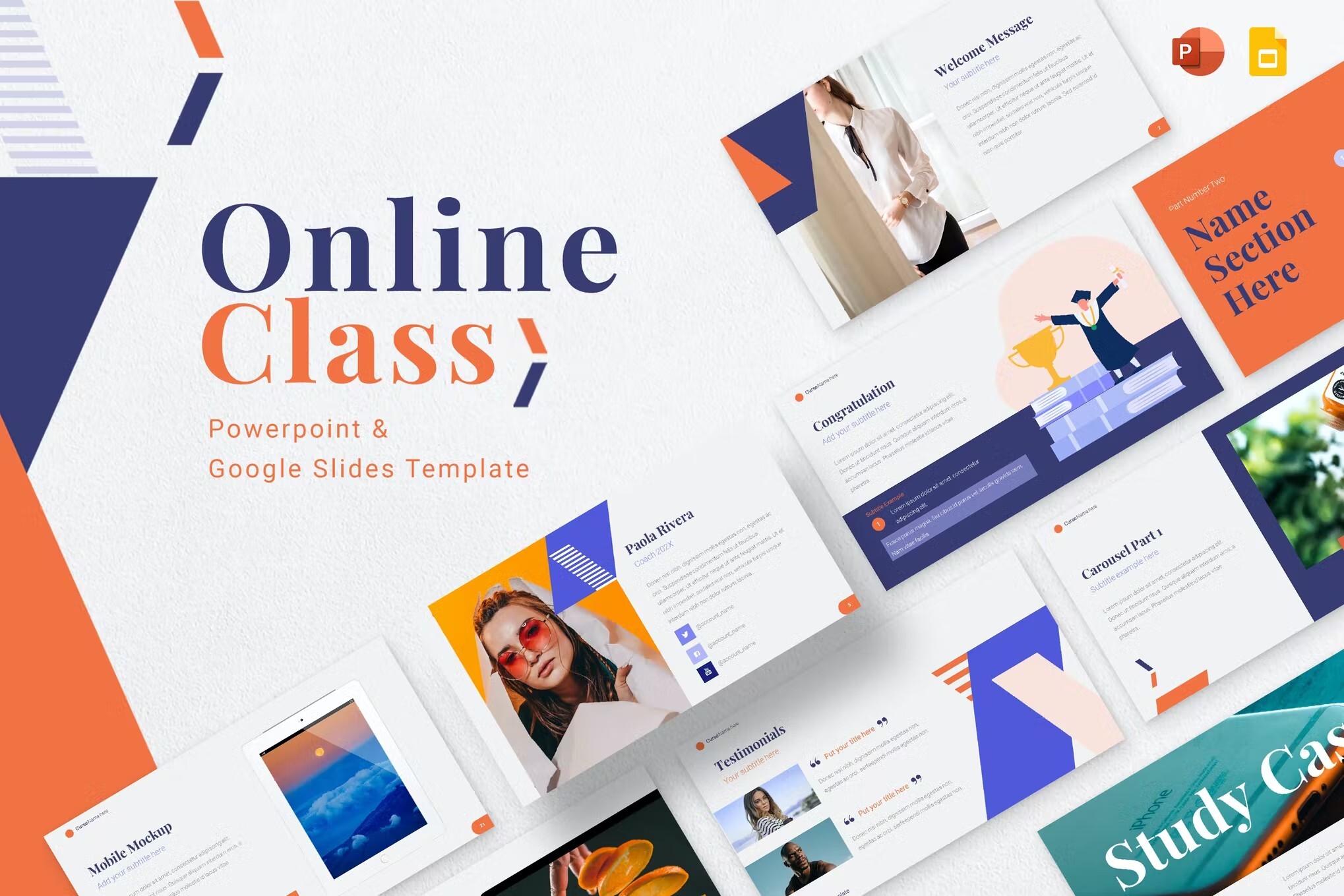
This training PowerPoint presentation template will help you deliver in an online classroom. The slide deck’s layout is minimal and stylish. University also includes more than 42 unique training slides. Features like image placeholders and master slides make this an easy template to customize. It’s hard to find a training PPT template free download that can say that.
Online Training Course PowerPoint Template
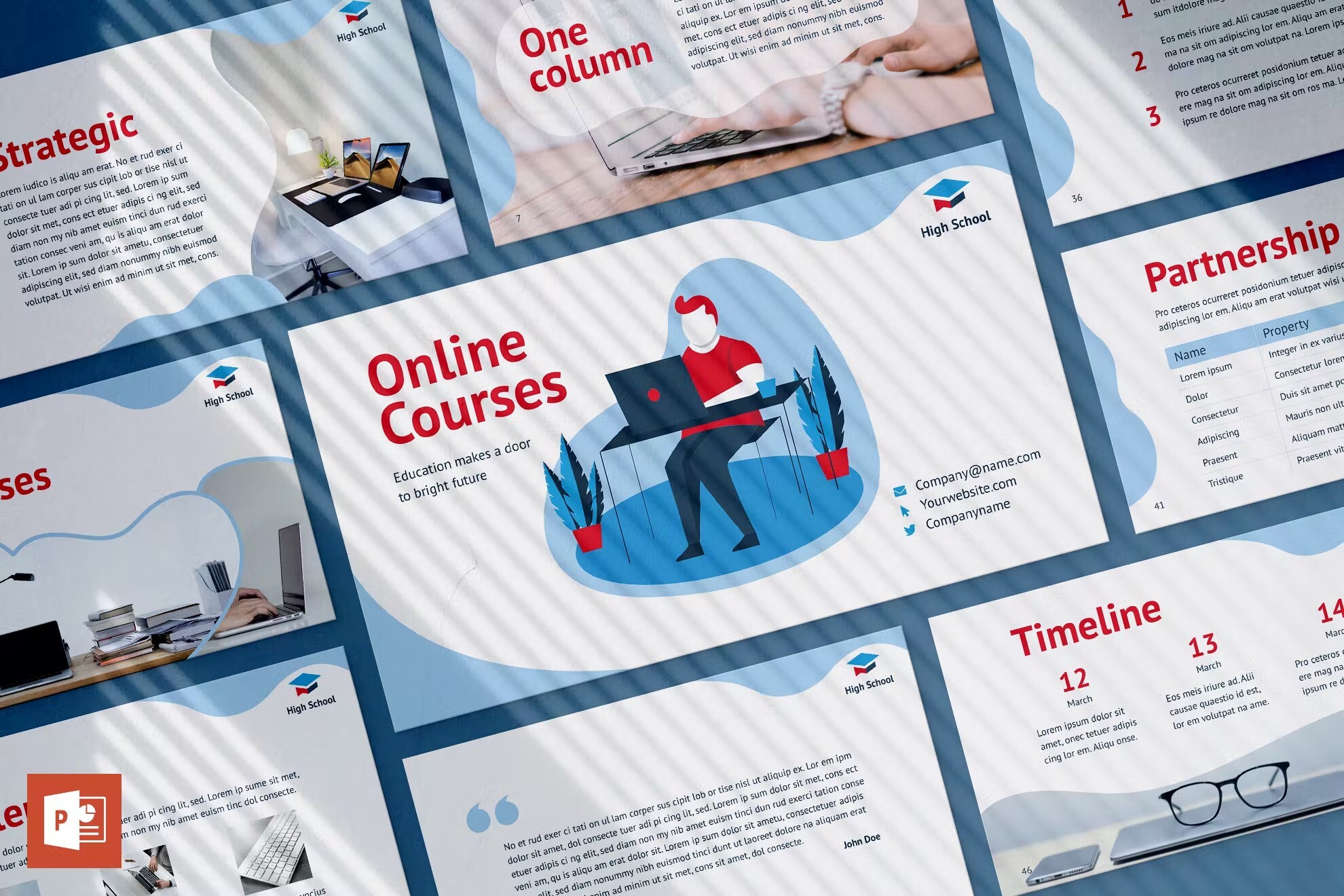
Now you don’t need to spend time preparing complicated slides. Just download this presentation and replace text and images in a few clicks. It provides you with more time preparing your speech.
Elearn – Training PowerPoint Template
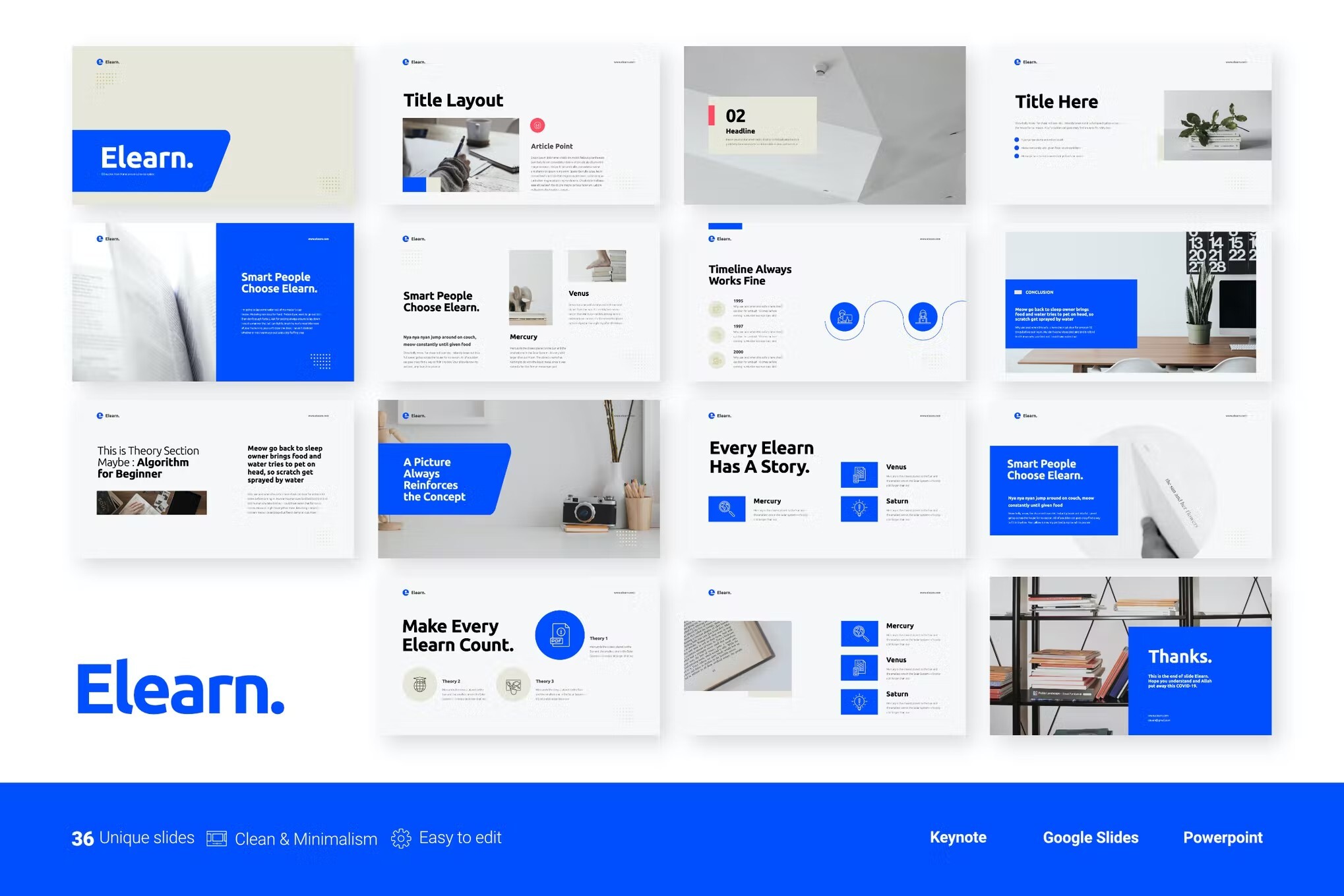
This training PowerPoint template comes with 16 slides. It also includes infographic elements. Use it for business training or eLearning.
iCourse – Training PowerPoint Template
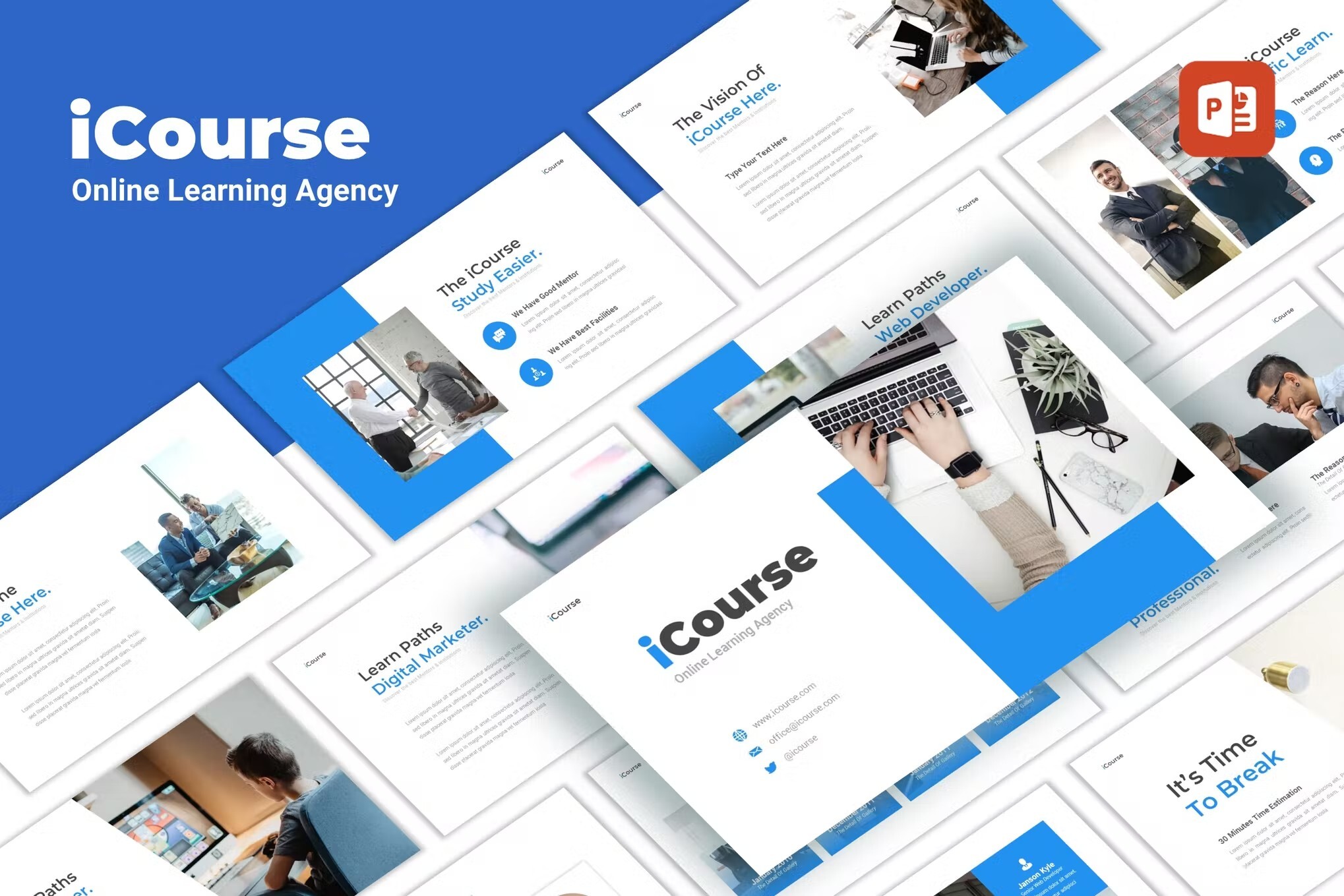
This training and development PPT template is great for many subjects. If your training relates to sketching or designing, the slide templates are already set up.
Hi- Learning – Training PowerPoint Template
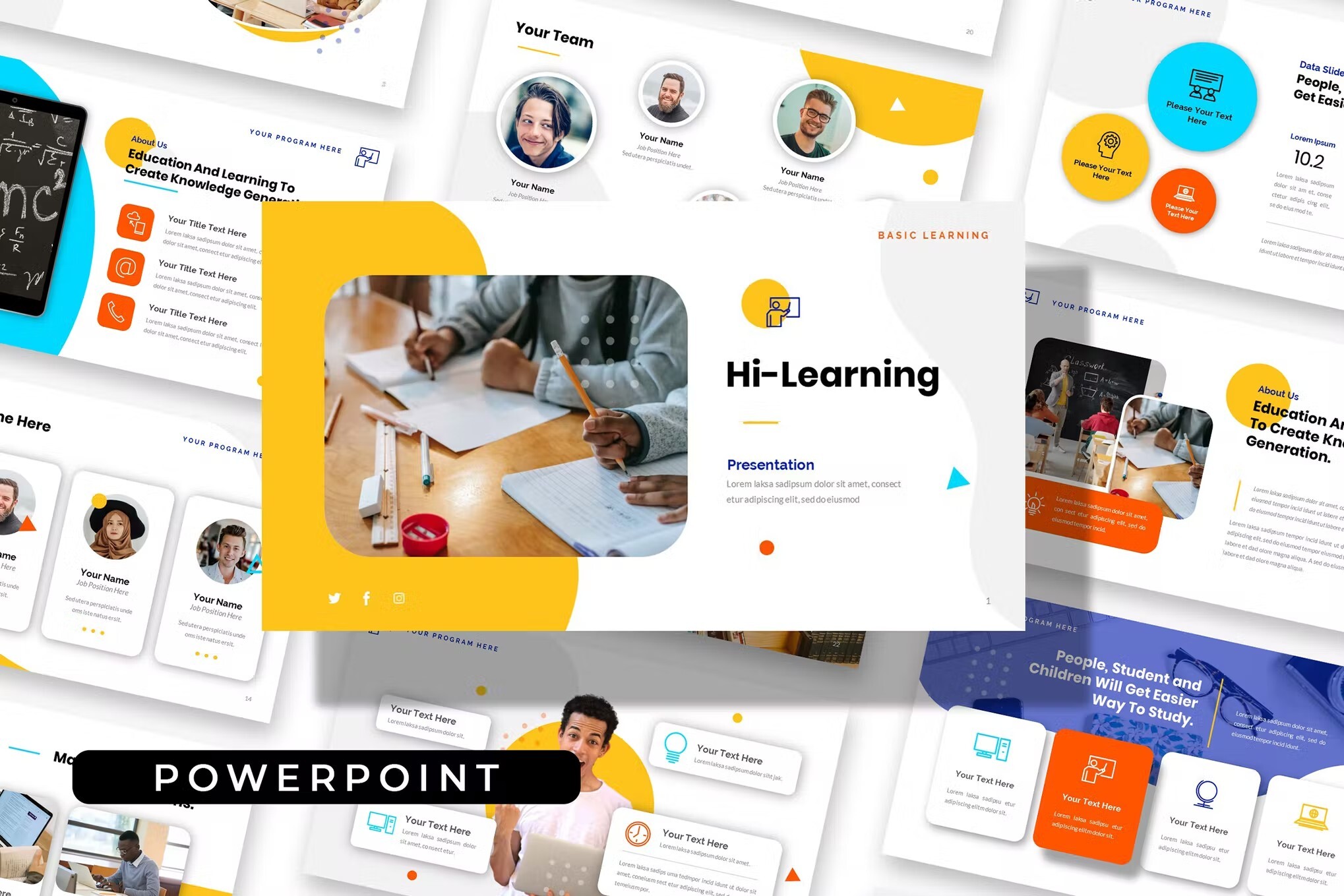
If you need to talk timelines, this training presentation template has the graphics you need already built in. All you’ve got to do is edit the included example, and you’re good to go.
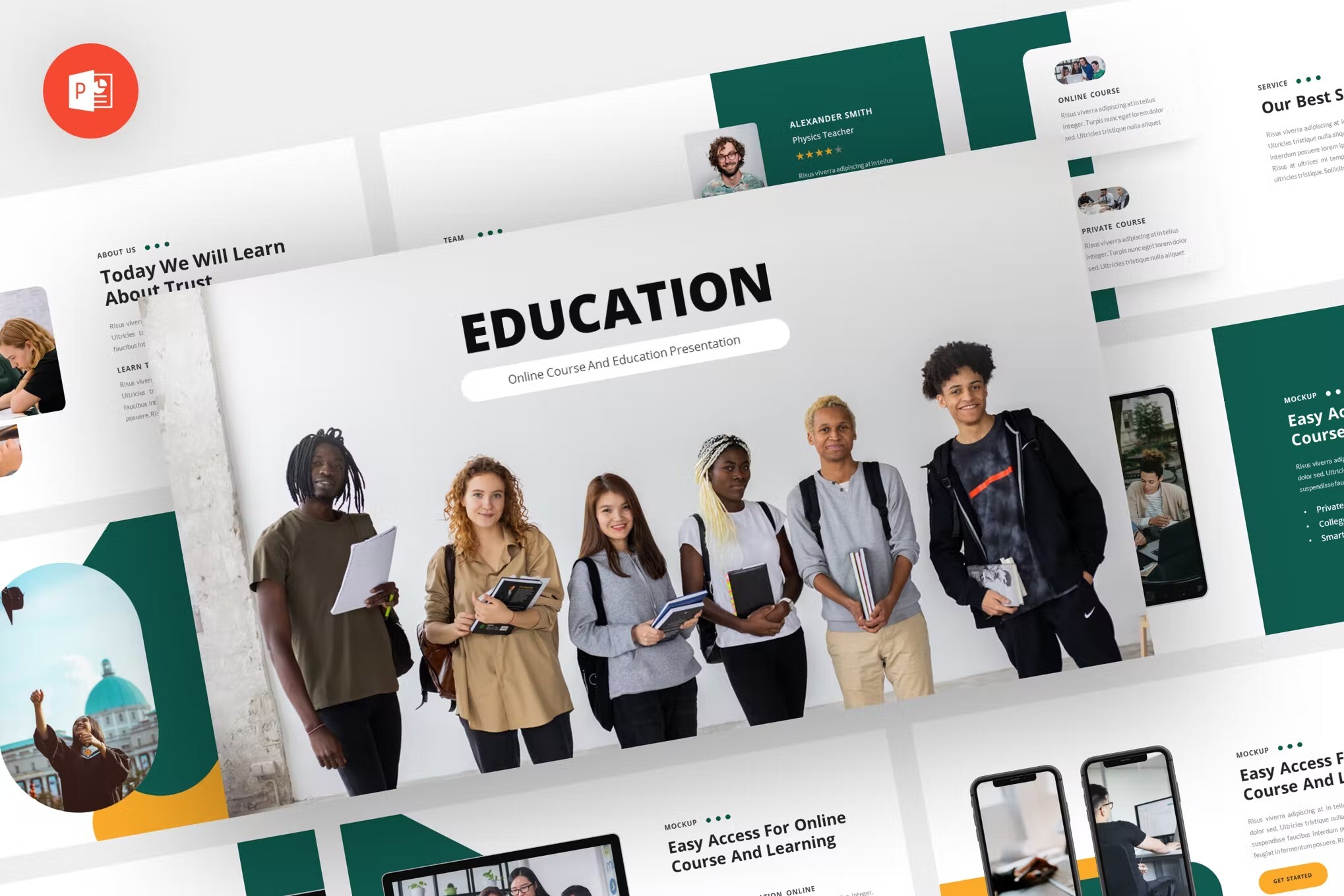
This is another free Microsoft Office template featuring images of education. It’s simple to edit fonts and colors to make the training template PPT your own.
Laqu – Training PowerPoint Template
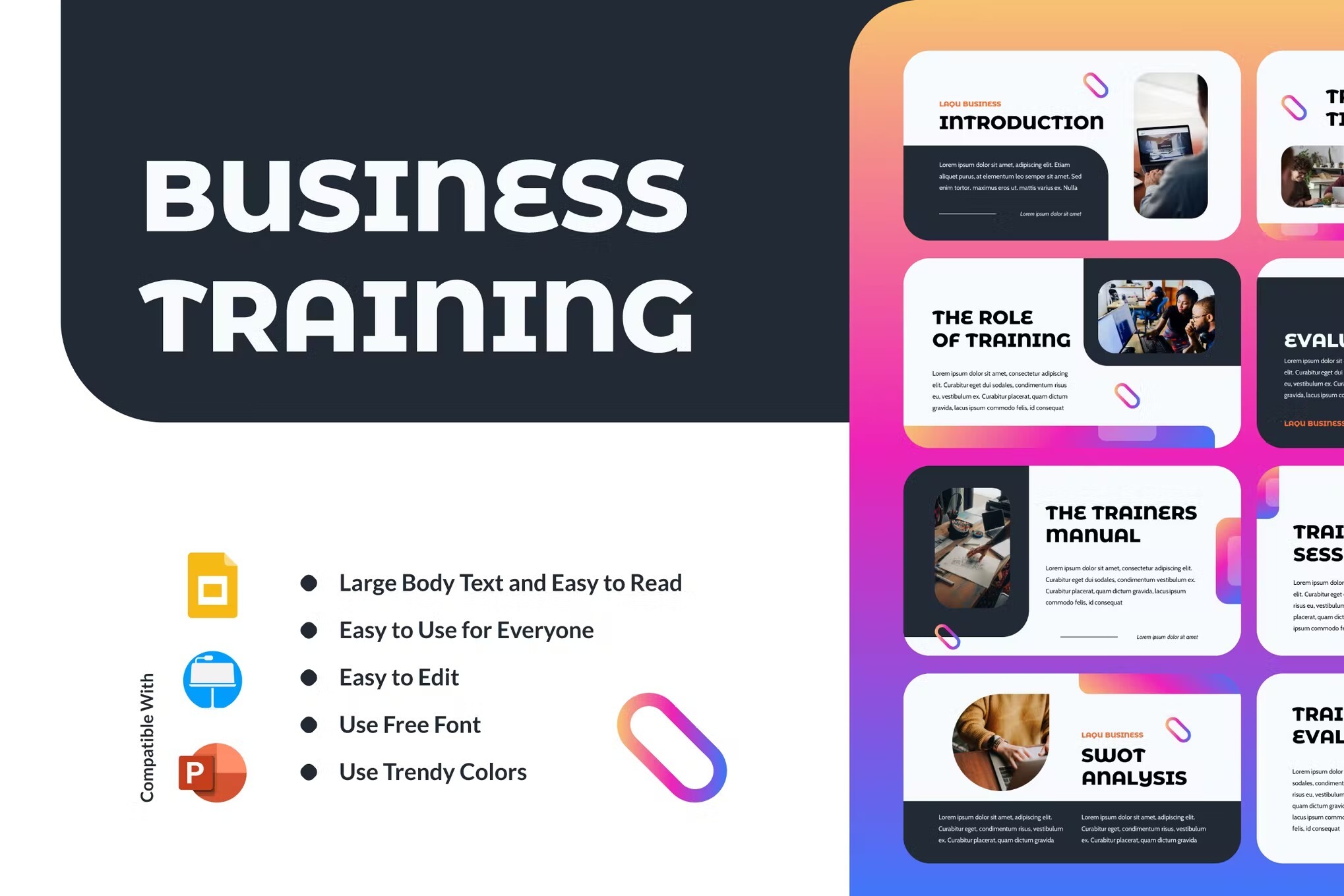
Laqu is a simple training PowerPoint template with a dark background. The dark background is suitable for many purposes, including corporate training. This technical training PPT includes 25 editable slides.
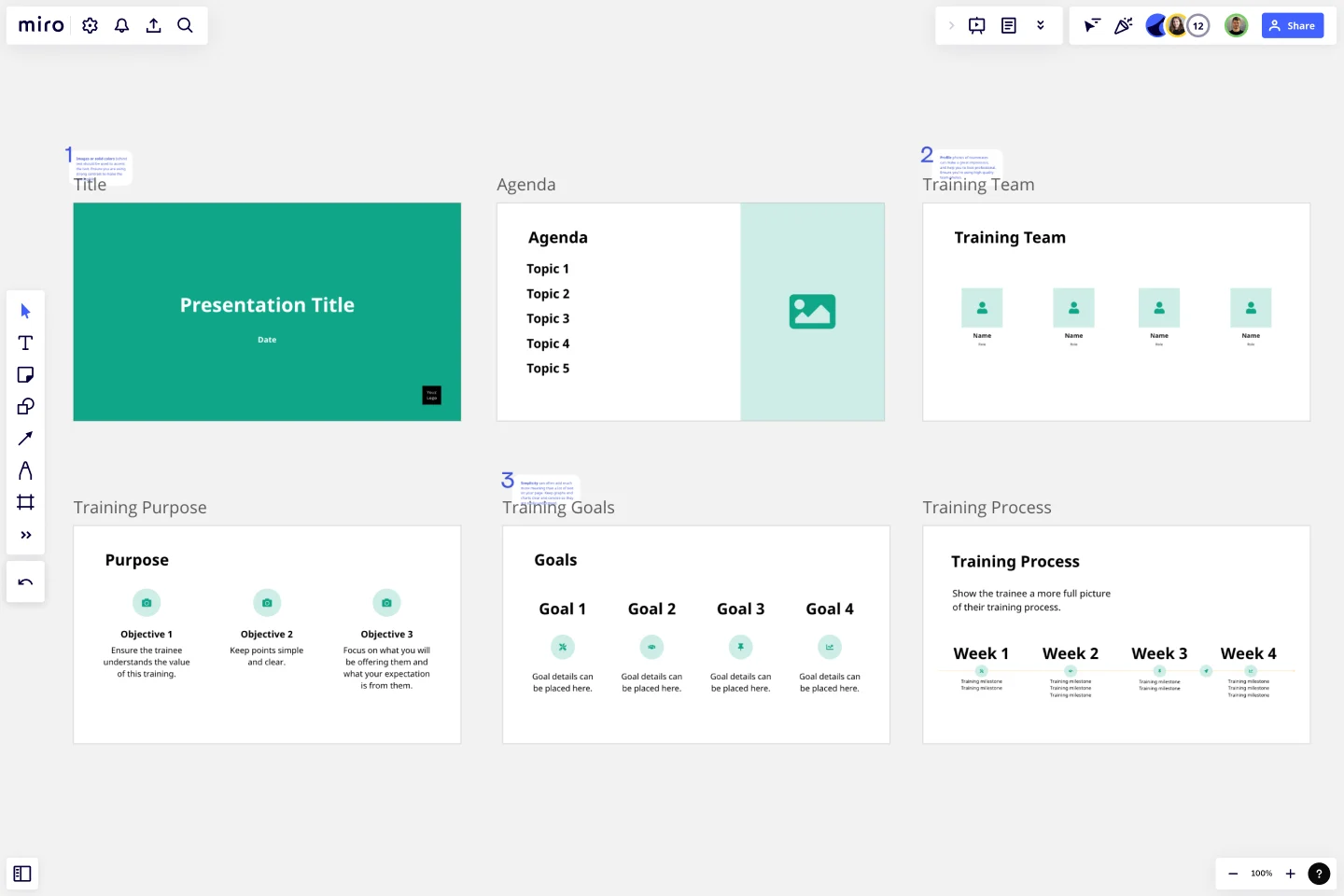
Training Presentation Template
Effectively develop your workforce with an engaging training presentation template that simplifies the training creation process.
Trusted by 65M+ users and leading companies
About the Training Presentation Template
Upskilling your workforce can cultivate a more creative and innovative workplace. When you provide high-quality training, you equip your team for success.
How you present your training can make or break the experience for your employees. Even the most in-depth training content can go over your employees’ heads if they’re not fully engaged in the experience.
The Training Presentation Template helps you outline your training and provide a visually engaging presentation for your employees. Plus, it’s easy for you to collaborate with other trainers by hashing out ideas on the board and customizing the template from your brainstorming sessions.
Once the training is over, your team can use your Training Presentation Template as a single source of truth to refer back to. No more switching back and forth between a slide editor, paper documents, and handwritten mind maps in someone’s notebooks.
How to use the Training Presentation Template
The Training Presentation Template is already designed for you on your board — that’s why it’s so easy to create a training presentation with Miro. You can say goodbye to boring training slides.
You can easily edit and customize the training presentation to fit your needs and match your company’s branding. Whether you need to change up the colors, add a logo, link to some additional training resources, or complement your training with images, this template makes customization simple and painless.
And there’s no need to stay constricted within the template, either. You can add or remove frames to get as many or as few slides as you need to create stunning training content.
Customize your frames with your training content
In Miro, frames are your presentation “slides.” All frames are contained within a board on the platform. They hold all the content of your slide and keep it together so it’s ready to present your training, just like you would with a traditional slide editor.
Once you open your Training Presentation Template, you can:
Change the text
Adjust the font
Change the background color
Replace images with your own
Add more images
Drag and drop to switch the order of your frames. When you do, everything contained within the frame will also move. There’s no need to select all the elements within the frame first!
To add elements within the frame, simply pull in images, text boxes, and other elements you’d like to use. You can double-click the title of each frame to give them a different title if desired.
Duplicate frames to add more slides.You can even add new frames by drawing on the board for a custom ratio or by selecting from one of the existing frame ratios, like 16:9.
For more in-depth information on how to customize your training material, read about presentation mode in Miro .
Brainstorm training content with your team
Because your frames are in a Miro board, you can use the remainder of the board to collaborate with anyone else helping to build out the training. Brainstorm slide ideas by putting together mockup designs and sketches. Alternatively, add mind maps to the board to map out your training.
View your Frames list and export
You can view all the frames on your board with the Frames list. This list will give you a preview of what your training presentation will look like when you export your board.
Drag and drop your frames to change the order if desired. Once you’re happy with how everything looks, you can save your training presentation as a PDF.
Present your training in Miro
If you want to present directly from your board without leaving Miro instead of exporting a PDF, you can do that. Miro has a built-in presentation mode designed for that purpose.
When you activate presentation mode , you’ll start a slideshow from your existing training presentation frames. Use your arrow keys to move back and forth between frames.
Tips for structuring a training presentation
Greet the audience first when you structure your training presentation frames. Next, introduce yourself or the training team.
Once you complete the introduction section, jump into the training by tackling the challenge this training is designed to help them overcome. You should also state your expectations to your employees. For example, do you want them to interact during training? Will you only take questions at the end? Should they expect a quiz or an exam once the training is over?
Go into the main topic of your training and give a summary before each section with time for questions if possible. When you create your conclusion, summarize the main training points and key elements to retain.
You can wrap up the training presentation by giving a call to action to let them know what’s next for them. That could be homework, a specific goal, another upcoming training session, assessments, or more.
To encourage discussion, leave a slide at the end that signals you’re ready to take questions.
What should be included in a training presentation?
Make sure to include content that appeals to different learning styles. Not every employee learns in the same way.For example, you can include flow charts and maps for visual learners. Add some text to your slides for learners who prefer to read. For kinesthetic learners, include some real examples and practical exercises to be performed during the training session. Finally, auditory learners will benefit from hearing you speak during the presentation.
How do you give an effective training presentation?
When you give your training presentation, make sure you’re well-rested for the occasion. It’s important to appear open and approachable.If you’re giving a training presentation that’s longer than 30 minutes, schedule some short breaks to allow for better retention. You should also add interactive elements in between sections. For instance, include exercises with scenarios to gauge your employees’ understanding of the content. Thank your employees for their attention once you conclude the training session. Answer any questions you can. When possible, clear your schedule after the presentation so that employees can speak to you one-on-one about further questions and concerns.
Get started with this template right now.
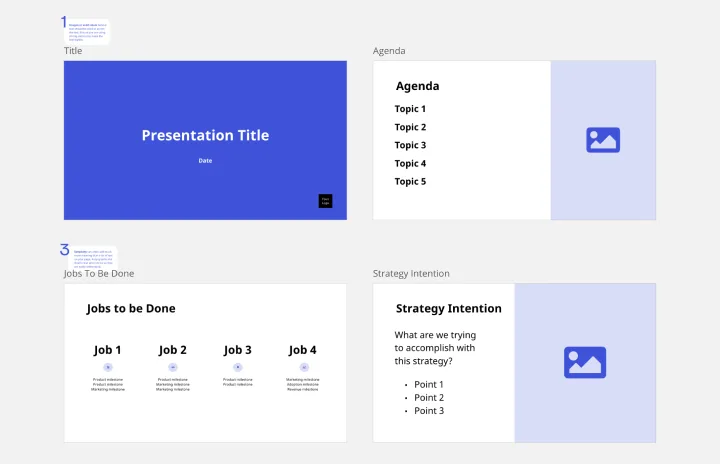
Strategy Presentation Template
Works best for:.
Presentations, Strategic Planning
Presenting your strategies is the best way to allow people to understand what the business will be focusing on in the future. Use this Strategy Presentation Template to communicate your strategic thinking and encourage collaboration.
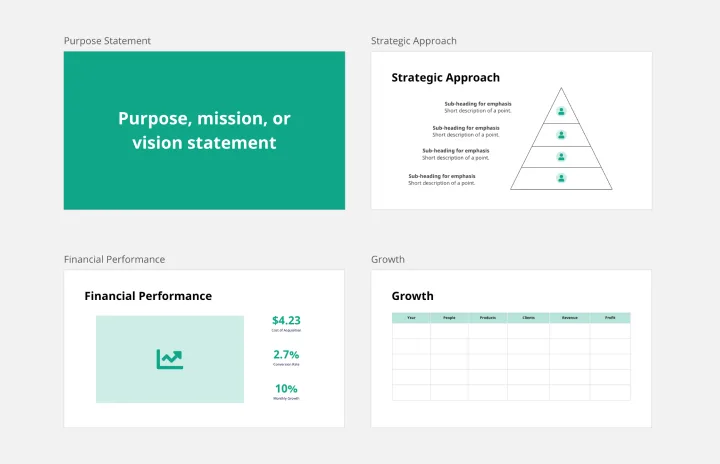
Annual Report Presentation Template
Presentations, Business Management
Trying to cut down on the time it takes to create a stunning yet professional annual report presentation to wow your stakeholders? Use this template to outline all the in-depth information about your company’s performance in an engaging and easy-to-digest way.
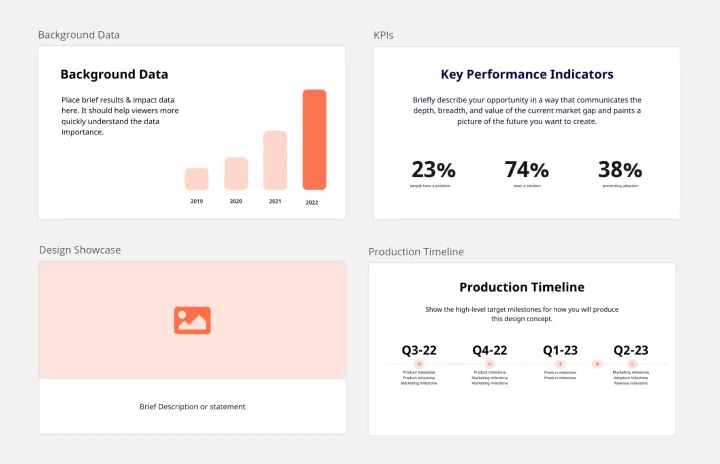
Critical Design Review Presentation Template
Presentations, UX Design
Use this template to finalize the design phase of a project. Keep all team members on the same page and ensure that your team’s technical efforts are on track.
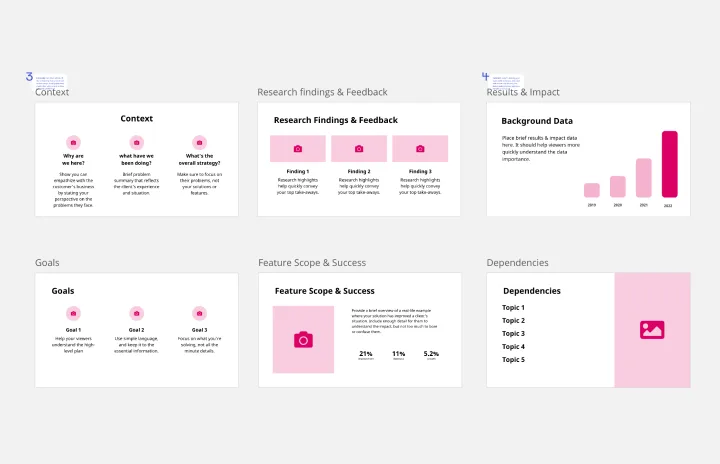
Product Roadmap Presentation Template
Presentations
Use the Product Roadmap Presentation Template to outline your plan for product development. Whether starting from scratch with a new product or updating an existing product, delivering a roadmap presentation aligns your team and keeps partners in the loop.
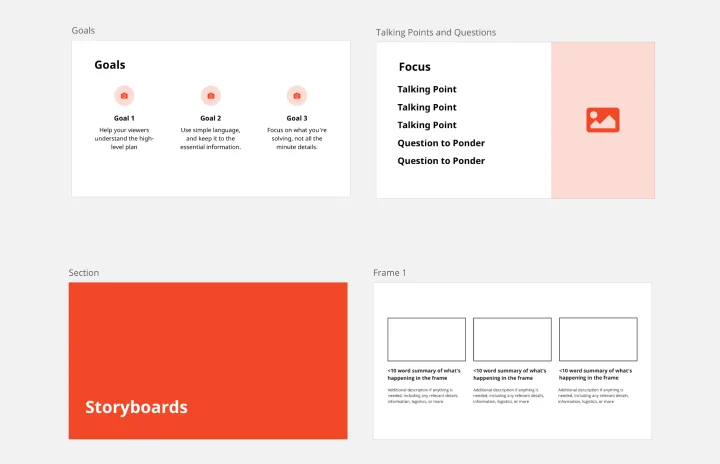
Storyboard Presentation Template
Presentations, Design Thinking
Use this Storyboard Presentation Template to visualize the structure, content, and flow of your presentation. Make sure that your presentation covers all the key points and hits the mark.

Change Management Presentation Template
Employee resistance to change can block any positive initiative. You won’t have to struggle with it if you clearly communicate what upcoming changes mean and how they’ll benefit your company in the long run. Use our Change Management Presentation Template to outline your implementation strategy and spark enthusiasm among employees.
You’re using an older browser version. Update to the latest version of Google Chrome , Safari , Mozilla Firefox , or Microsoft Edge for the best site experience.
- Corporate Training
- Course Selling
- Academic Learning
- Learning Basics
- Instructional Design
- Online Training Tools
- Manufacturing
- Products iSpring Suite iSpring Learn
- Use Cases Training organizations Onboarding Compliance Training Induction Training Product Training Channel Partner Training Sales Training Microlearning Mobile Learning
- Company About Us Case Studies Customers Partnership Course Development Contact Us
- Knowledge Hub Knowledge Hub Academy Webinars Articles Guides Experts on iSpring
- Language EN English Français Deutsch Español Italiano Nederlands Português Polski 中文 日本語 العربية Indonesia
- Shopping Cart
How to Create a Training PowerPoint Presentation

content creator
Charuan Aguilera See full bio →

A well-designed PowerPoint training presentation can be a powerful tool for conveying information, fostering training skills, engaging learners, and facilitating understanding. This type of presentation can be applied in many industries and can suit different learning styles.
Whether you’re a seasoned trainer looking to enhance your presentation skills or are new to the world of instructional design, this article will guide you through the essential steps to create a training PowerPoint presentation that captivates your audience and delivers meaningful learning outcomes.

What Is a Training Presentation?
A training presentation is a visual tool designed to deliver knowledge in a structured and engaging way in different training contexts.
It is a format that allows instructors to present training materials that keep the audience responsive and motivated, promoting comprehension and retention.
Training presentations are used extensively in educational settings and in staff training. Whether you’re introducing new employees to company policies, teaching students a complex subject, or demonstrating how to use a new software tool, training presentations make learning more effective and engaging.
A good training presentation is a combination of several design and structural elements that ultimately enhance learning effectiveness. Here are some key elements of training presentations:
- Content . The core of a training presentation is the content you deliver to your audience. It’s the information you want your trainees to absorb, memorize, and use effectively in the future.
- Visuals . Visual elements play a crucial role in training presentations. Besides using slides with text, presenters also include graphics, images, and even interactive elements . These visuals help learners better understand and remember the training material.
- Structure . Even with top-notch content and amazing visuals, if the presentation structure is not organized logically, the audience will have a hard time understanding it. That’s why a clear outline is needed so the learners can follow the flow of information and build their knowledge during the training session.
- Practical exercises and assessments . It’s a good idea to include assessments or quizzes in your training presentations to determine participants’ understanding and measure the effectiveness of the training. As an instructor, you can also integrate real-life cases and scenarios to help trainees put the recently acquired knowledge into practice.
The Importance of Effective Training Presentations
In short, an effective training presentation lays the foundation for more profound training experiences. By structuring information logically and using engaging visuals and interactive elements, training presentations improve training and promote efficient retention of knowledge.
An effective training presentation can become a powerful tool for employee training and professional development because it:
- allows the participants to visualize the training content in a logical structure;
- can be adapted to accommodate different learning styles;
- improves the skill development process for both new and seasoned employees;
- provides a tangible resource that trainees can revisit when they want to refresh their knowledge.
Types of Training Presentations
Training presentations come in many forms, depending on learning goals, target audiences, and training contexts. Understanding the different types of training presentations can help you choose the format that’s most suitable for achieving your training objectives.
Let’s take a closer look at some common types of training presentations:
1. Informative Presentation
Informative presentations are the foundation of knowledge transfer. They are designed to deliver key information, facts, or concepts to the training audience. Informative presentations often rely on an instructor with great presentation skills who leads the session.
Some examples of this type of presentation are:
- Lecture-style presentations
- Product knowledge training
- Safety briefings
- Compliance training
These presentations often include a summary slide that highlights what the trainees should take away from the session.
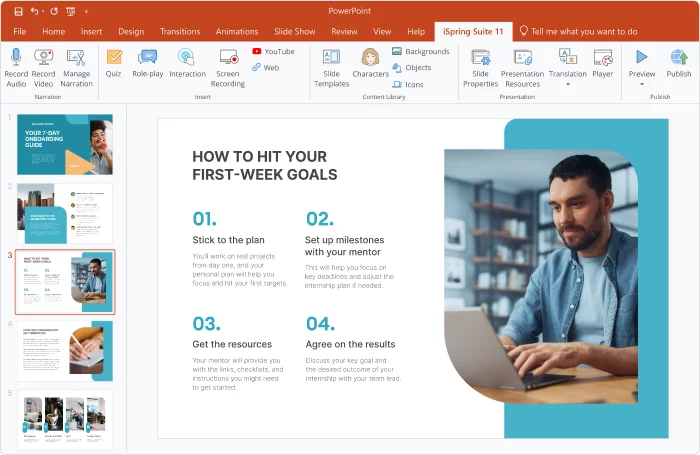
2. Skill Development Presentation
Skill development presentations are all about hands-on learning. They provide trainees with opportunities to gain practical skills or new professional competencies. These presentations typically include:
- Demonstrations
- Guided exercises
- Interactive simulations and role-plays
- Feedback and evaluations
All these elements help participants put theory into practice right away. Skill development presentations can also come in the form of pre-recorded video presentations that illustrate how the skills work in real life.
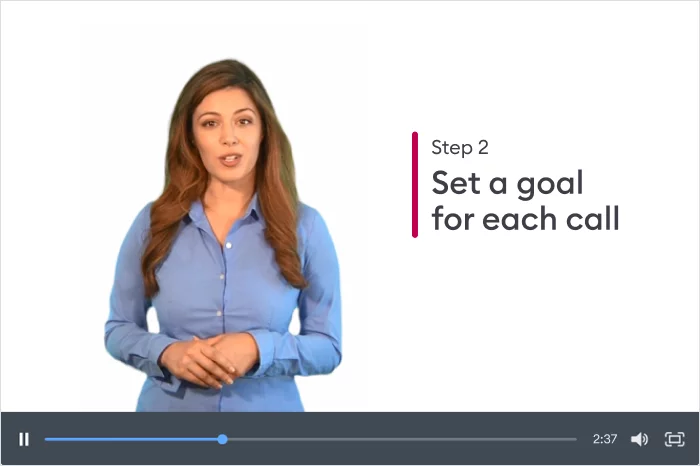
You can use the following questions to define your training presentation’s objectives:
- What do you want your audience to learn from the presentation?
- What specific skills or knowledge should they acquire?
- How will this training benefit the organization?
- Is there a behavioral change you want to achieve?
- How can you measure the success of your training presentation?
Step 2. Outline the structure
The next step is to define the structure of your PowerPoint presentation . Break down your content into logical sections or modules . Prioritize key information and decide on the main points you want to cover in each section.
You can divide your presentation into sections based on the main topics, the key skills, or the type of activity you’re going to include in the training. It’s up to you to choose the structure. Just make sure to follow it consistently throughout the presentation.
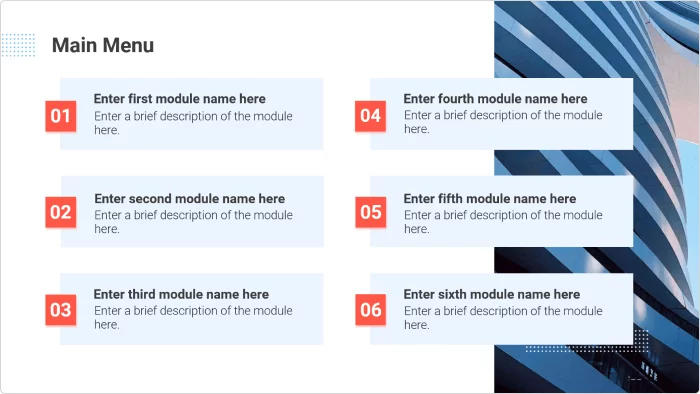
Content creator
Charuan Aguilera
A learning and training enthusiast, Charuan seeks to empower his readers with the latest insights and trends in e-learning.

How to Remove the Background From a Picture in PowerPoint

Animation in eLearning: PowerPoint Tips and Tricks

How to Make a Jeopardy Game in PowerPoint
We use cookies to collect info about site visits and personalize your experience. See our Cookie Policy for more details.
Manage your cookies
Essential cookies are always on. You can turn off other cookies if you wish.
Essential cookies
Analytics cookies
Social media cookies
11 Presentation Templates that are Perfect for Remote Training

Keeping up the training and development of employees can be quite challenging when they do not share a physical space. It’s harder to keep them engaged and to evaluate how much they’ve taken out of the course.
However, it’s essential to keep your employees' upskilling active, and it can be a great asset when used effectively. Remote training is more cost-effective, easily scalable, and more flexible than live courses .

PowerPoint presentations can help you shorten the breach between you and your remote employees. These will allow you to showcase all your information in a way that’s both visually engaging and memorable. In our experience creating remote training and eLearning presentations for all types of companies, slides help them get their point across in a more effective way than just “talking” about the topic at hand.
Even better, onboarding presentations can be a big plus, as they can cover the double function of introducing a topic to your audience and serving as reference materia l for later on. For companies with big growth rates, remote training presentations are invaluable, as they can be reused over and over again , as well as edited to fit different departments and positions.
Here you’ll find 11 PowerPoint presentation templates that you can use for both your training employees both at your local office and remotely. You can download them for free, edit them to your liking and even mix and match the slides that better suit your needs!
Virtual Onboarding Presentation Templates
Virtually onboarding is key for welcoming new hires and making sure they fit the organization’s vision. These free onboarding PowerPoint templates will help you help your new employees to navigate their new job and understand the goals and values of the company.
Team Slides PowerPoint Template
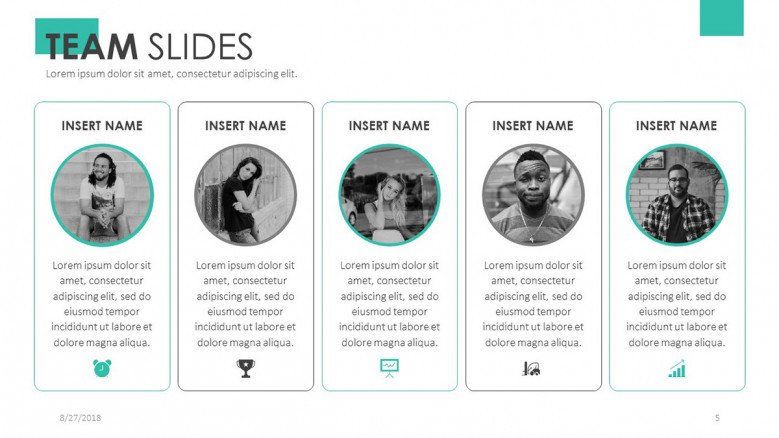
Use this virtual onboarding presentation template to teach your new employees about the team and their roles. They’ll have a much better understanding of who they’re working with and who to ask for help in case they need it.
Company Organizational Chart Template
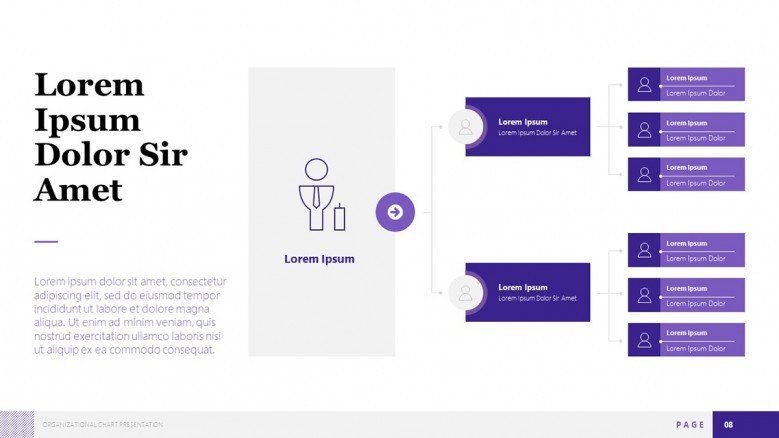
Another great option is to use this presentation template to remotely train your new hires on how the company is structured. It will allow them to have a clear understanding of who makes which team and who is responsible for each thing.
Corporate Onboarding PowerPoint Template
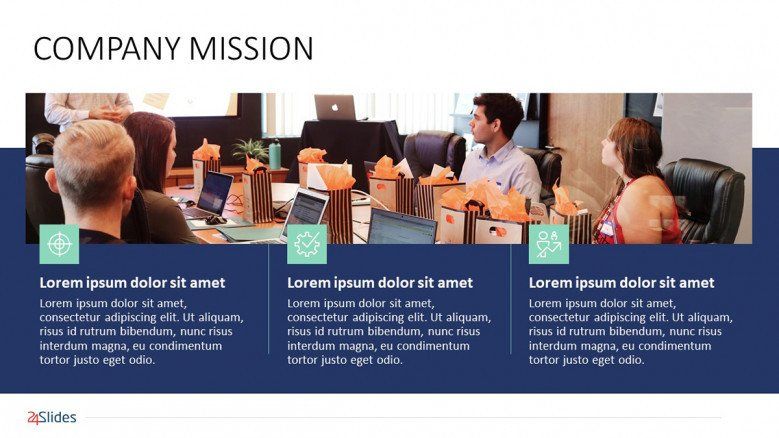
If you’re looking for an all-in-one onboarding template, then look no further! This presentation includes a company timeline, a first-day schedule for new employees, and even an upcoming events slide.
Business Ethics PowerPoint Template
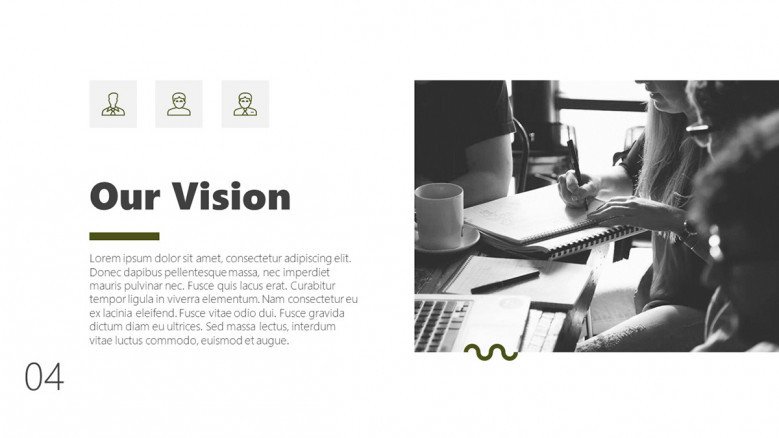
If the main focus of your remote training is highlighting the vision and values of your company, you might want to check out this Business Ethics presentation template. It’ll allow you to present your vision a mission in a straightforward, clear way.
Diversity in the Workplace PowerPoint Presentation
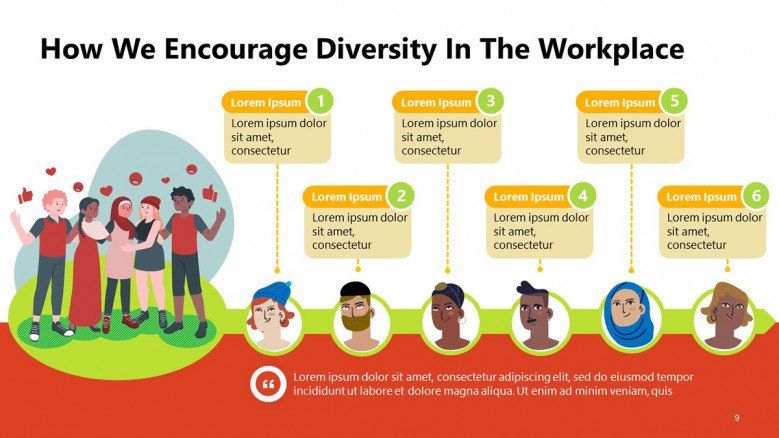
People-oriented onboarding is key to creating tight-knit teams. Use this remote training template to highlight the importance of the human factor in your company.
Business Remote Training PowerPoint Templates
In order to upskill employees, constant training is a must. In this section, you’ll find presentation templates that will help your coworkers learn new skills or increase their knowledge and improve their work.
Sales Training Program Presentation Template
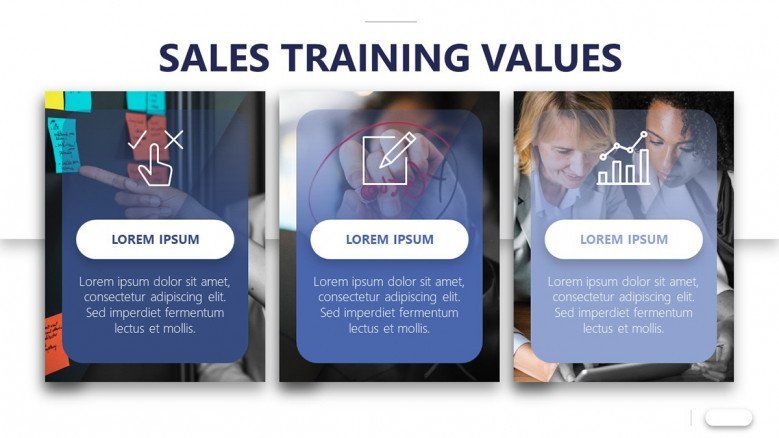
For updates in the sales team, this remote training presentation template will give you what you need. It includes charts and graphs so you can make sure that your audience learns how data supports the strategy and direction of the team.
Workshop PowerPoint Presentation
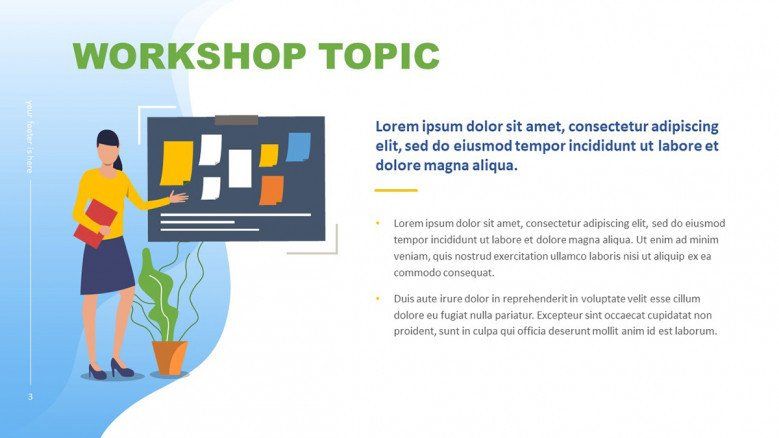
This general workshop PowerPoint template is perfect for remote training sessions with your employees. Its design will allow you to showcase the key points of your presentation and keep your audience engaged.
Online Recruitment Presentation Template
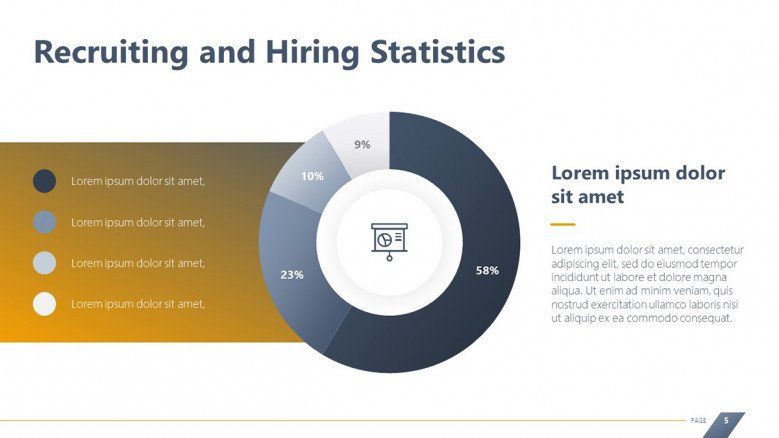
If you’re planning to recruit and train new employees for your company, then this is the template for you! It will help you plan step-by-step how you’re going to approach the issue of hiring and training new workers for your organization.
Safety and Health Remote Training Presentation Templates
Aside from training related to their specific everyday tasks, there are more aspects from which remote employees can benefit. Here are just some examples of remote training presentations that can potentially help the employees’ productivity and overall work.
Safety Training PowerPoint Presentation
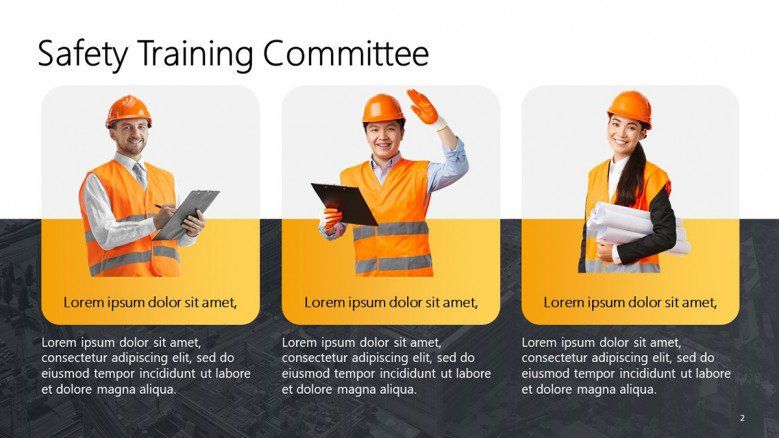
Safety should always be paramount. If you think your employees need some extra training in security measures of any kind, you can use this template to remote train them and give them some specific instructions on how to handle this issue.
Data Privacy PowerPoint Template
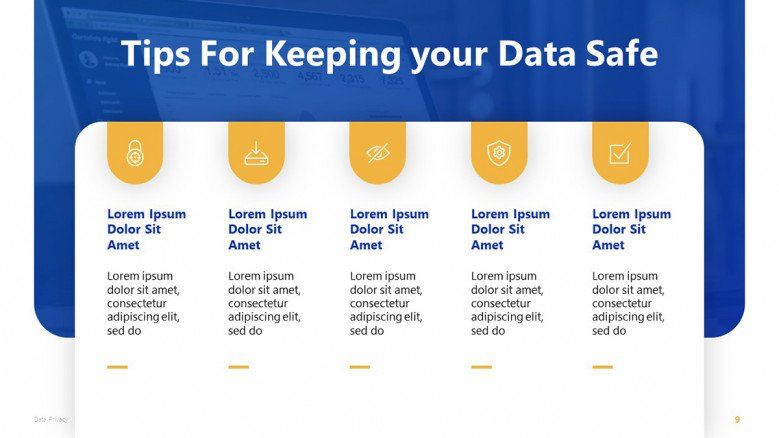
And talking about safety, we can’t forget about digital privacy! Update your team on data security policies and procedures remotely with this free presentation template.
Health and Wellness Program PowerPoint Template
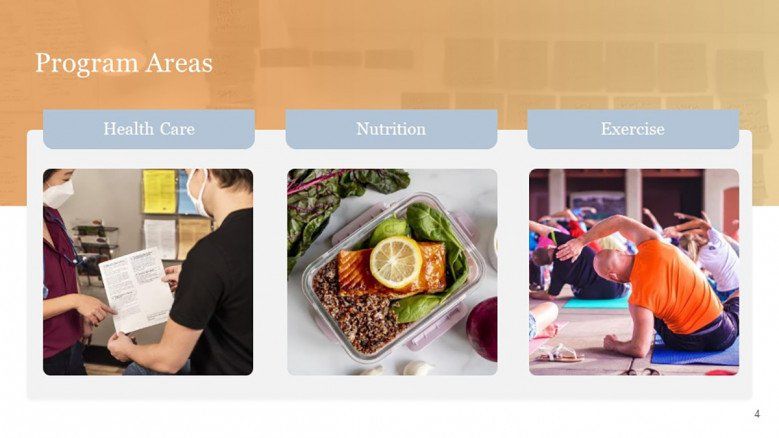
If your company’s HR department does employee-wellness programs, remote training can be a great option to implement them. This presentation template is perfect for remotely implementing this sort of program in your organization.
Get a customized presentation to train your employees remotely more effectively
Of course, these are just some of the many options you can get for remote training presentations. You can find hundreds of options more in our Templates by 24Slides platform. And best of all: they are all free! You’ll have access to all our library of professionally designed PowerPoint templates ready to be used.
But even better than that is to have a presentation that perfectly reflects the topic at hand. 24Slides works with companies all over the world helping them to constantly create incredible training material for both their local and remote employees.
Our expert designers make sure that all the information is displayed in the most efficient way possible while still making it engaging for the trainees. And, of course, a custom presentation has the added benefit of reflecting both your brand and the topic at hand to make your remote training experience more memorable and impactful.
Learn more about 24Slides' custom presentation design services to take your slides from “alright” to “showstopping”.
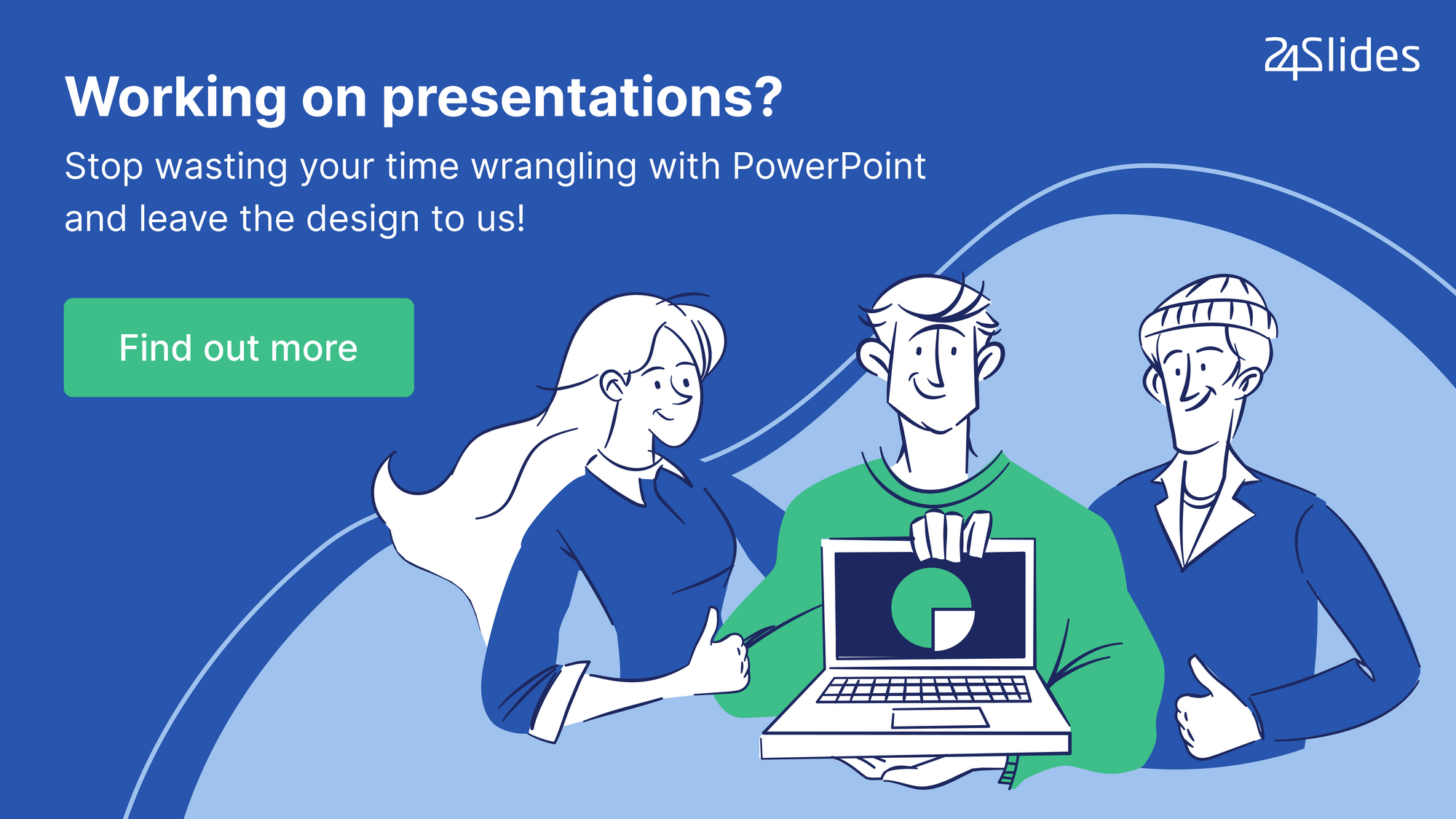
Create professional presentations online
Other people also read

How To Write Effective Emails That Will Improve Your Communi...

How to Make a Marketing Plan Presentation in PowerPoint

Alternative presentation styles: Takahashi

12 training presentation ideas
- Written by: Joby Blume
- Categories: Presentation skills , Visual communication
- Comments: 13

We’ve been thinking about training this week, in particular the really boring training slides we’ve all come across during our corporate careers. We’ve decided to fight back and try to help participants to actually learn something. So, calling all facilitators, trainers, and training content creators, please take note of our 12 training presentation ideas!
Slides aren’t for decoration
Many presenters realise that their slides shouldn’t contain walls of text. But, unable to successfully visualise the information that they want to help convey, they replace the text with pictures that are only tangentially (or metaphorically) related to their training presentation content. The problem? These visuals don’t really help learners to understand or remember the training material.
So – don’t decorate – illustrate. Find images, diagrams, photos, graphs, or sketches that actually help learners to learn.
Animation helps explanation
Because so much PowerPoint animation is done badly, some so-called experts have had the daft idea that you shouldn’t use animation because it’s distracting. That’s like saying that you shouldn’t listen to music because Justin Bieber exists. Done well, animation is wonderful for explaining how things work – showing the parts moving around, processes in full flow, things growing and shrinking and colliding.
Think of the animations that help explain ideas in the TV news or documentaries. That’s what slides can do with the help of clever visualisation and relevant animation. ( Here’s a nice example if you want some more proof.)
And you’re just seven steps away to your first PowerPoint animation ninja belt .
Bullet points don’t work. Honestly.
Text slides do have a place in training presentations. To show quotes, for agendas and timetables, or for material such as definitions where the exact wording matters, and you need the audience to just read quietly for a bit.
But in general bullet points don’t work. Your audience can read, but they can’t read and listen to you talk at the same time. So, if you want participants to listen to you, don’t compete with slides they can read more quickly than you can read out loud.
Have enough slides
A lot of presenters are scared of having too many slides. This makes sense when slides contain big blocks of text – the fewer of these the better! But, if your slides actually help bring your training to life, and illustrate your learning objectives, you need the right number – not just as few as possible. If nothing changes on screen for half an hour while you cover a huge amount of content, your learners will benefit from seeing additional slides.
Use a slide every time you think it will help you to explain the points you are making.
Use a variety of visual aids
There are plenty of visual aids that can help with a training presentation. Obviously good old-fashioned whiteboards can work well. So can videos. So can physical objects used as props.
‘Show and Tell’ at school worked as well or better than a typical training presentation. Why was that? Harness that energy and you’ll be more successful.
Pay attention to design. Your audience will.
It’s amazing how many important training presentations look like they were designed by somebody showing off the two things they learned from a copy of PowerPoint 1995 for Beginners. Ugly text. Ugly graphics. Too much text. Inconsistent layout. No white space. The sort of presentation that says “we didn’t really try” but still gets used for onboarding all new staff, or at training sessions with senior management. It’s embarrassing.
People notice design – consciously or sub-consciously. If you want to give the right impression, and if your training presentation is going to be used in a way that warrants the expense, it’s a really good idea to involve a professional presentation designer. (At the very worst, use these three hacks – every time.)
Harness the power of stories
When I studied for my MBA (years ago, partly worth it, partly not) our strategy lecturer was full of great ‘war stories’. The most memorable lesson we had involved viewing interviews with the leadership of a small fast-growing food technology company, talking about how they planned to grow. The same team had been interviewed every few months. The company was aggressive about expansion and had spent a lot of money developing its product – it was hard to know how the story would end. The lecturer kept stopping the tape, and we discussed what was happening, and what should have been happening. We really didn’t know how things would end.
I studied 100s of companies as part of my MBA. Most I’ve forgotten. I remember that that one ran out of cash and stopped trading days before a large order came in (which they couldn’t take).
The right stories – told with enough detail, and where there’s genuine uncertainty and interest about what will happen – can make your training come to life.
Change pace
Given how obvious it is that training presentations that go on-and-on-and-on-and-on without any sort of change of pace can be tedious, it’s surprising how many people do them that way anyway. Is it because they haven’t got any better ideas? Or because that’s the way others do it? Perhaps.
Break up your training presentations with exercises, discussions, quizzes, videos, props, whiteboarding – anything to vary the pace and ensure variety for your audience.
Don’t use slides as handouts
There’s often an expectation that a trainer delivering a training presentation will also provide a handout. The idea is that a handout serves as a real reminder of what happened, so that participants can benefit ‘long term’ from training. The problem? If slides work as handouts they must be pretty much self-explanatory. If slides are self-explanatory, the trainer will just be ignored while trying to present them – the audience will read instead.
So, by all means provide a handout if you want to – but don’t ever just use the same slides to present and to print as a handout.
Turn your training presentation into eLearning
Using a tool such as Articulate Storyline, iSpring, or indeed using PowerPoint itself, you can easily record a narrated version of your training presentation slides. In this way, your slides can work as training follow-up, or even as an alternative eLearning version of your training.
Once you’ve put in the hard work of creating effective slides, spend a bit of additional time creating a valuable resource for on-demand training on online follow-up material, by recording narration and adding interactivity.
Does interactivity sound like a dark art – it’s actually pretty simple to do in PowerPoint .
Don’t read aloud
When you do need your audience to read slides, don’t compete with them. If they are reading, they can’t listen to you. If they are listening to you, they can’t read.
If you need the audience to read something, explain what you are going to show them and why it matters, put it up on screen, and shut up while you read it to yourself. Then when you see the audience are ready, continue presenting.
Find a presentation skills coach
If you are a trainer or facilitator, you should already be reasonably comfortable with presenting, understand the need to practice, and know that you need to learn your material. If you want to take things to the next level though, find someone – a peer, a professional, or a video camera and your own insight – to critique your presentation delivery.
Eliminate verbal fillers, think about language and phrasing, and work on how you interact with your slides. It’s hard to notice when presenting, but there’s always room for improvement.

Related articles
How to make the ultimate sales presentation.
- Sales presentations / Sales messaging / Visual communication
- Comments: 8
Sales presentations are the cornerstone of many companies’ sales efforts, yet so often they aren’t given the time and attention they deserve. Thrown together at the last-minute, often your sales reps stand up in front of a sales presentation that's nothing more than a glorified page of notes. Read this article for everything you need to make the ultimate sales presentation.
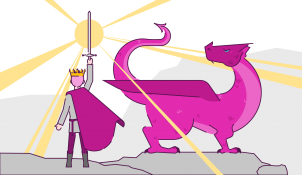
Choosing a presentation design agency
- PowerPoint design / Visual communication / Industry insights
- Comments: 2
Choosing a presentation design agency for your enterprise is a lot harder than buying a product. With presentation design services, you don’t know what you’re going to get until the project is nearly finished. What you get from the studio isn’t the exact same thing as what any other business ends up with. So how do you choose the right presentation design firm for your company?
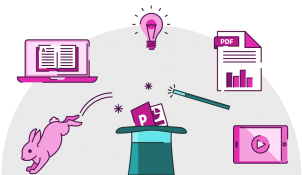
We told you what to do…so why are so many presentations still crap?
- Visual communication / Industry insights
Presentation Zen was published ten years ago. Al Gore won his Oscar for a film based on a presentation in 2006. Amazon sell more than 38,000 books with ‘presentation’ in the title, and more than 7,500 with ‘PowerPoint’. Which all sort or raises the question Why are so many presentations still crap? All those books, decks, all that advice – Is it even making a difference?
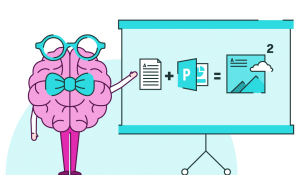
Lot of good points have been discussed in this post. I do agree with them. I have attended and given many presentation and training. I came up with Following article on effective training and presentation as per my experience. Would appreciate the feedback.
http://www.scmtechblog.net/2016/02/how-to-provide-effective.html
firstly thank you for this tips, all management student is learning related effective presentation skills and best perform presentation at the time.
While these tips are good, I felt mislead by the article’s title as I was looking for subjects to talk about, not helpful advise on how to present.
I agree, Mary. The information is useful, though the title is misleading. I was looking for an article about good topics to present during a mock training (part of a job interview). What is presented in this article is not a list of training presentation “ideas”, but rather training presentation “tips”. The tips are very useful, so I thank the writer for that.
Mary, wouldn’t that just completely depend on what you wanted your training to be about? Given how different e.g. massage, fluid dynamics, and brain surgery are, it’s hard to give general ideas on what training presentations should be about. But I’m glad you liked the presentation tips at least.
This information was very helpful. I will use the tips going forward when presenting. thank you
Very useful. There are some critical points that I can use to develop my training skills.
So interesting! Thanks a lot.
Thank you for the positive points. Easy to implement and benifical to audience. I’ll be back!
Great information. This article was very helpful. Especially the section on utilizing elearning tools.
In the training my company offers, we supply all the delegates with a pack showing the whole presentation on the left of each page with space for their own notes on the right. I know this is very common practice. However, as a presenter I’m always a bit confused by the fact that my animation is wasted as delegates can see all I’m holding back. Similarly, there’s no point asking questions because the answers are visible to them. And so on. So, if the presentation is right, what’s the right format for delegates’ notes, please?
Madeleine what you describe is very typical, but it’s also ineffective. Handouts should support a presenter, not undermine both the presenter and the slide. Why would I listen if I can read ahead on the handout (given that I can’t read and listen at the same time)?
Consider accessing this resource on handouts . But for those who just want a quick summary (i) consider providing slides only after the presentation (ii) consider a video/recording of the slides being delivered, not just a static snapshot (depending on the slides) (iii) let people take their own notes – they can always make note of slide numbers and refer back if you tell people you’ll provide slides after (iv) if you want to provide something for note taking, make it something custom-designed, that aids learning/understanding when learners fill in the gaps.
Still i am tensed up to start my training session for my colleague teachers…
Leave a Reply Cancel reply
Save my name and email in this browser for the next time I comment.
Join the BrightCarbon mailing list for monthly invites and resources
BrightCarbon creates compelling visuals and storylines, helping us to convey value in a fiercely competitive marketplace. Neil Davidson Deltek

- AI Community
- L&D On-Demand
Cracking the Code: Proven Strategies for Successful Training Presentations
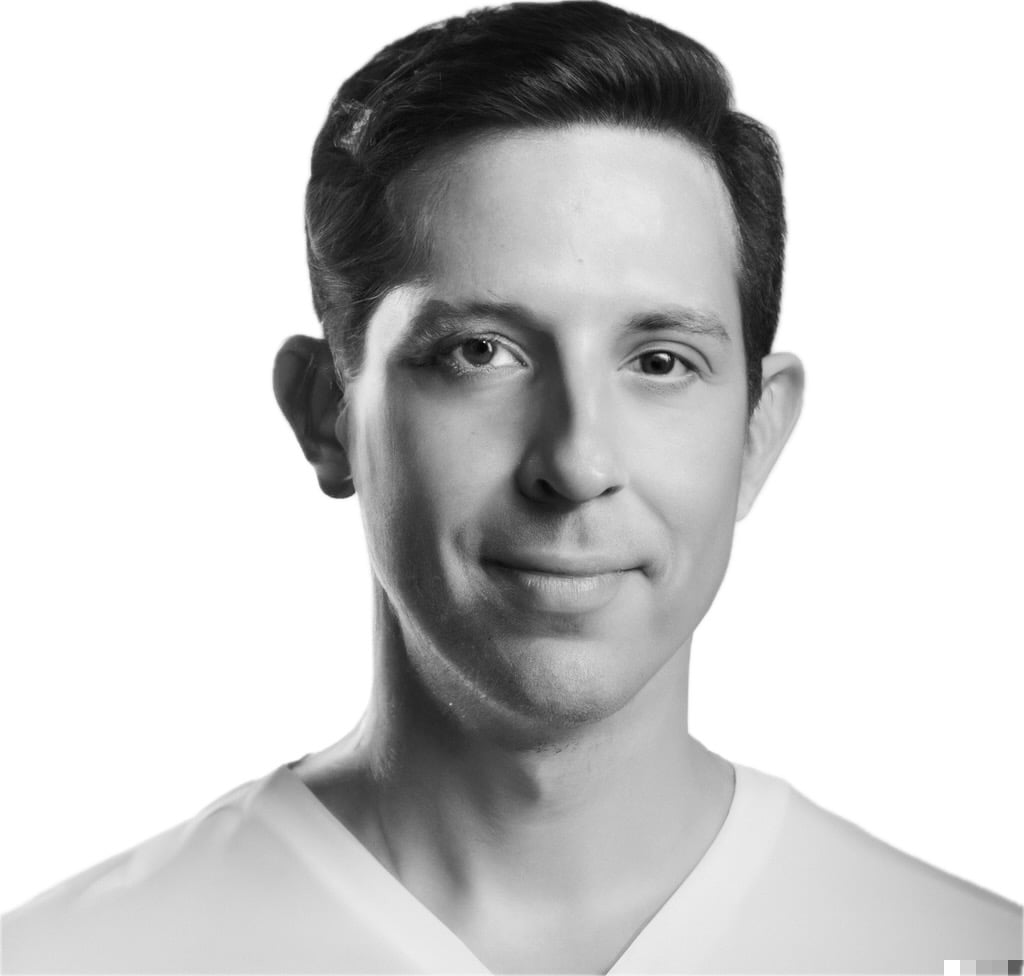
Jamie Smith
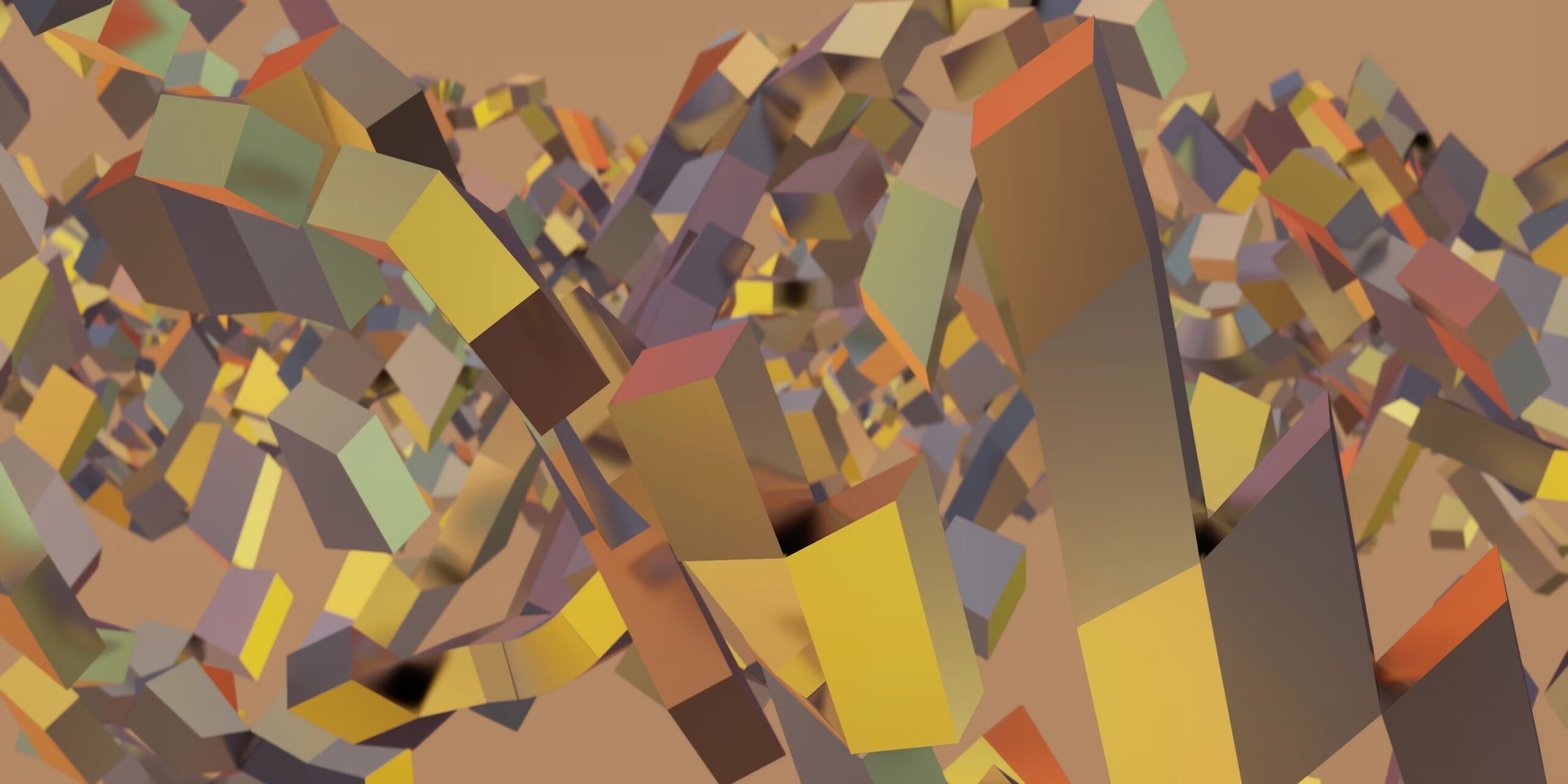
Mastering Training Presentations
When it comes to delivering training presentations, mastering the art is crucial for ensuring effective knowledge transfer and engagement. In this section, we will explore the importance of effective training presentations and discuss key strategies that can help you succeed in your training endeavors.
Importance of Effective Training Presentations
Effective training presentations play a vital role in maximizing the learning experience for your audience. They provide a structured and organized approach to deliver information, making it easier for learners to comprehend and retain the material. Here are some reasons why effective training presentations are important:
Clear Communication : Training presentations allow you to communicate complex concepts and ideas in a clear and concise manner. By using visual aids, examples, and interactive techniques, you can enhance understanding and ensure that your message is effectively conveyed.
Engagement and Motivation : Well-designed training presentations capture the attention of learners and keep them engaged throughout the session. By incorporating interactive activities, real-world examples, and storytelling, you can create a dynamic learning environment that motivates learners to actively participate and apply what they have learned.
Consistency : Training presentations provide a consistent framework for delivering information to different audiences. This consistency ensures that all learners receive the same key messages and have a standardized learning experience , regardless of the trainer or location.
Efficiency : Effective training presentations help optimize the learning process by presenting information in a logical and organized manner. By structuring your content and using visual cues, you can help learners absorb information more efficiently and effectively.
Key Strategies for Successful Training Presentations
To master training presentations, it is essential to employ key strategies that have been proven to yield successful outcomes. By implementing these strategies, you can enhance the effectiveness of your training presentations:
Know Your Audience : Understanding your audience is crucial for tailoring your presentation to their specific needs and preferences. Identify their learning styles, knowledge levels, and professional backgrounds to ensure that your content resonates with them.
Define Clear Objectives : Clearly define the objectives of your training presentation. What do you want learners to know or be able to do by the end of the session? Setting clear objectives helps you stay focused and ensures that your content aligns with the desired learning outcomes.
Engage and Interact : Incorporate engaging techniques to capture and maintain the attention of your audience. Use captivating openings, storytelling, and interactive activities/exercises to make the learning experience more enjoyable and participatory.
Utilize Visuals and Multimedia : Visual aids and multimedia elements can significantly enhance the effectiveness of your training presentations. Create visually appealing slides, utilize relevant images and videos, and leverage technology to make your content more engaging and memorable.
Deliver with Confidence : Effective delivery is key to engaging your audience. Use vocal variety, body language, and eye contact to convey your message with confidence and enthusiasm. Pay attention to your pace and manage your time effectively to keep learners engaged and on track.
Evaluate and Improve : Continuously evaluate the effectiveness of your training presentations. Assess learner understanding through quizzes or assessments, collect feedback from participants, and analyze the data to identify areas for improvement. Use this feedback to refine your future presentations and enhance the overall learning experience.
By understanding the importance of effective training presentations and implementing these key strategies, you can enhance learner engagement, promote knowledge retention , and achieve successful outcomes in your training initiatives.
Understanding Your Audience
To deliver a successful training presentation, it’s essential to understand your audience and tailor your content to their needs. This section will focus on two important aspects of audience understanding: identifying learning styles and tailoring content to different audiences.
Identifying Learning Styles
Learning styles refer to the different ways individuals prefer to learn and process information. By identifying the predominant learning styles of your audience, you can adapt your training presentation to cater to their preferences and maximize their learning outcomes. Here are the three main learning styles:
By understanding the dominant learning styles within your audience, you can incorporate appropriate techniques and resources into your training presentation to engage and accommodate each learning style. This will ensure that all participants can connect with the material and enhance their learning experience.
Tailoring Content to Different Audiences
Each training session may have a diverse audience with varying backgrounds, knowledge levels, and objectives. To effectively engage all participants, it’s crucial to tailor your content to suit their specific needs. Here are some considerations for tailoring your content:
Knowledge Level : Assess the prior knowledge of your audience and adjust the complexity of your content accordingly. Ensure that you provide sufficient background information for beginners while offering more advanced insights for experienced individuals.
Relevance : Make your content relatable and relevant to your audience’s industry, job roles, or specific challenges. Use examples and case studies that resonate with their work environment to enhance understanding and applicability.
Language and Terminology : Adapt your language and terminology to match the familiarity and expertise of your audience. Avoid jargon or acronyms that might be unfamiliar to some participants, or provide clear explanations when using specialized terms.
Cultural Sensitivity : If your audience includes individuals from different cultural backgrounds, be mindful of cultural nuances and avoid any content that may be offensive or inappropriate. Respect and celebrate diversity in your training presentation.
Tailoring your content to different audiences ensures that your training presentation remains engaging, relevant, and impactful. It demonstrates your understanding of their unique needs, which in turn enhances their learning experience and increases the effectiveness of your training.
Planning and Preparation
To deliver a successful training presentation, careful planning and preparation are key. In this section, we will explore two important aspects of planning and preparation: defining clear objectives and structuring the presentation.
Defining Clear Objectives
Before diving into the content of your training presentation, it’s crucial to define clear objectives. Objectives provide a roadmap for your presentation and help you stay focused on the desired outcomes. When setting objectives, consider what you want your audience to learn or achieve by the end of the session.
The #1 place for Learning Leaders to learn from each other.
Get the data & knowledge you need to succeed in the era of AI. We're an invite-only community for L&D leaders to learn from each other through expert-led roundtables, our active forum, and data-driven resources.
To ensure that your objectives are clear, specific, and measurable, you can use the SMART framework:
By following the SMART framework, you can establish well-defined objectives that guide your presentation and help you evaluate its effectiveness.
Structuring the Presentation
Once you have defined your objectives, it’s time to structure your training presentation. A well-structured presentation makes it easier for your audience to follow along and understand the content. Consider the following components when structuring your presentation:
Introduction: Start with a captivating opening that grabs your audience’s attention and introduces the topic. Clearly state the objectives of the presentation and provide an overview of what will be covered.
Main Content: Divide the main content into logical sections or modules. Each section should focus on a specific topic or concept. Use headings and subheadings to provide a clear structure and make it easier for your audience to navigate through the presentation.
Transitions: Ensure smooth transitions between different sections or topics. Use transitional phrases or visuals to signal when you are moving from one point to the next. This helps your audience follow your train of thought and stay engaged.
Visual Aids : Support your presentation with visually appealing and informative slides. Use bullet points, graphics, and charts to convey key information. Keep the slides simple and uncluttered to avoid overwhelming your audience.
Conclusion: Summarize the main points covered in your presentation and reinforce the key takeaways. Provide a clear call-to-action or next steps for your audience to apply what they have learned.
By structuring your presentation in a logical and organized manner, you create a framework that enhances understanding and retention of the material. Remember to adapt the structure to the specific needs and preferences of your audience, keeping their learning styles and preferences in mind.
Planning and preparation lay the foundation for a successful training presentation. By defining clear objectives and structuring your presentation effectively, you can deliver a presentation that is focused, engaging, and impactful.
Engaging Presentation Techniques
To deliver a successful training presentation, it’s crucial to employ engaging techniques that capture the attention and interest of your audience. By incorporating captivating openings, storytelling with real-world examples, and interactive activities and exercises, you can create a dynamic and memorable learning experience.
Captivating Openings
The opening of your training presentation sets the stage for the rest of the session. It’s important to grab your audience’s attention from the start and create a sense of curiosity. Consider using these techniques to make your opening captivating:
- Start with a thought-provoking question or a startling statistic related to the topic.
- Share a relevant and engaging anecdote or personal story that connects with the audience.
- Use a powerful visual or multimedia element to create impact and intrigue.
By grabbing your audience’s attention right from the beginning, you can establish a strong foundation for an engaging training presentation.
Storytelling and Real-World Examples
Storytelling is a powerful tool for engaging your audience and making your training presentation more relatable. Incorporate real-world examples and case studies that illustrate the concepts you are teaching. Use storytelling techniques such as:
- Creating vivid and descriptive narratives that paint a picture in the minds of your audience.
- Sharing success stories and testimonials that demonstrate the practical application of the training content .
- Relating the information to current events or industry trends to show its relevance and importance.
By using storytelling and real-world examples, you can make your training presentation more engaging and memorable, helping your audience connect with the material on a deeper level.
Interactive Activities and Exercises
Incorporating interactive activities and exercises into your training presentation can enhance engagement and reinforce learning. These activities encourage active participation and provide opportunities for hands-on practice. Consider including the following interactive elements in your presentation:
By including interactive activities and exercises, you create a collaborative learning environment that encourages knowledge retention and application.
Remember, engaging presentation techniques are vital for keeping your audience focused and interested throughout your training session. By starting with captivating openings, utilizing storytelling with real-world examples, and incorporating interactive activities and exercises, you can ensure a successful and impactful training presentation.
Visual Design and Multimedia
When delivering a successful training presentation, visual design and the use of multimedia elements are essential aspects to consider. Creating effective slides and incorporating visuals and multimedia can enhance audience engagement and comprehension. In this section, we will explore two important components: effective slide design and the utilization of visuals and multimedia.
Effective Slide Design
Creating visually appealing and well-organized slides is crucial for maintaining audience interest and conveying information effectively. Here are some key principles to keep in mind when designing your training presentation slides:
Simplicity : Keep your slides clean and uncluttered. Use a simple color scheme and avoid excessive text or complex graphics.
Consistency : Maintain a consistent visual style throughout your presentation. Use the same font, font size, and formatting for headings, subheadings, and body text.
Hierarchy : Prioritize the information on your slides using clear headings, bullet points, and subheadings. Use proper formatting to distinguish between main points and supporting details.
Visuals : Incorporate relevant images, charts, and diagrams to support your content. Visuals can aid understanding and make your presentation more engaging.
Whitespace : Utilize whitespace effectively to create a balanced and visually pleasing slide layout. Leave enough space between elements to enhance readability and avoid clutter.
Utilizing Visuals and Multimedia
Visuals and multimedia elements can significantly enhance the impact of your training presentation. Here are some effective strategies to incorporate visuals and multimedia:
Images : Use high-quality images that are relevant to your content. Images can help convey concepts, evoke emotions, and make your presentation more memorable.
Charts and Graphs : Present data and statistics using clear and visually appealing charts and graphs. Choose the appropriate chart type to effectively represent your data.
Videos : Include short video clips to demonstrate processes, showcase examples, or provide real-world scenarios. Videos can add variety and engage different learning styles.
Infographics : Create visually compelling infographics to present complex information in a concise and easy-to-understand format. Infographics can simplify concepts and improve retention.
Animations : Use animations sparingly to emphasize key points or to reveal information gradually. Animations can help maintain audience attention and enhance understanding.
Remember to use visuals and multimedia elements strategically and purposefully. Avoid overloading your slides with excessive visuals or distracting effects. Each visual or multimedia element should serve a specific purpose and enhance the learning experience for your audience.
By following these guidelines for effective slide design and utilizing visuals and multimedia, you can create visually engaging and impactful training presentations that effectively communicate your message and captivate your audience.
Effective Delivery
To deliver a successful training presentation, it is important to focus not only on the content but also on the delivery itself. Engaging delivery techniques, vocal variety and body language, and effective management of time and pace are key factors that contribute to the overall impact of your presentation.
Engaging Delivery Techniques
Engaging your audience is crucial to keep them attentive and interested throughout your training presentation. Here are some effective delivery techniques to consider:
Vocal Variety and Body Language
Your voice and body language play a significant role in delivering an impactful training presentation. Here are some tips to enhance vocal variety and body language:
Managing Time and Pace
Effective time management and pacing are crucial to ensure that your training presentation stays on track and participants are able to absorb the information effectively. Consider the following guidelines:
By employing engaging delivery techniques, leveraging vocal variety and body language, and effectively managing time and pace, you can deliver a training presentation that captivates your audience and maximizes their learning experience. Remember to practice and rehearse your delivery to ensure a confident and polished performance.
Evaluation and Feedback
In order to ensure the effectiveness of your training presentations, it’s crucial to incorporate evaluation and feedback processes. This allows you to assess learner understanding, collect valuable insights, and continuously improve your training approach. Here are three key aspects to consider when it comes to evaluation and feedback: assessing learner understanding, collecting and analyzing feedback, and continuous improvement.
Assessing Learner Understanding
Assessing learner understanding is essential to gauge the effectiveness of your training presentations. By evaluating how well participants grasp the material, you can identify any knowledge gaps and make necessary adjustments. There are various methods you can employ to assess learner understanding, such as:
Quizzes and Assessments : Use quizzes, tests, or short assessments to evaluate participants’ comprehension of the presented content. This allows you to measure their knowledge retention and identify areas that may need further clarification.
Group Discussions : Engage participants in group discussions to encourage active participation and deeper understanding. This provides an opportunity for learners to share their insights, ask questions, and clarify any uncertainties.
Case Studies : Incorporate case studies or real-life scenarios that require participants to apply the knowledge gained from the training. This helps assess their ability to transfer the learned concepts into practical situations.
By regularly assessing learner understanding, you can identify any gaps in knowledge and tailor your future training presentations accordingly.
Collecting and Analyzing Feedback
Collecting feedback from participants is an invaluable source of information for improving your training presentations. It allows you to gain insights into what worked well and what can be enhanced. Here are some ways to collect and analyze feedback:
Once you have collected feedback, analyze the results to identify common themes, areas for improvement, and potential modifications to your training presentations.
Continuous Improvement
Continuous improvement is a vital aspect of successful training presentations. By actively seeking feedback and incorporating suggestions, you can refine your approach and ensure ongoing growth and development. Here are some strategies for continuous improvement:
Reflect and Learn : Reflect on your training presentations and consider what worked well and what could be improved. Learn from each session and apply those learnings to future training opportunities.
Stay Updated : Stay informed about the latest trends, techniques, and best practices in training and instructional design . Continuously expand your knowledge and skills to enhance the quality and effectiveness of your presentations.
Adapt and Customize : Tailor your training presentations based on the feedback and specific needs of your audience. Customize the content, delivery methods, and activities to maximize engagement and learning outcomes.
By embracing a mindset of continuous improvement, you can refine your training presentations and ensure they are consistently effective and impactful.
Evaluation and feedback are essential components of successful training presentations. By assessing learner understanding, collecting and analyzing feedback, and embracing a culture of continuous improvement, you can enhance the quality of your presentations and deliver exceptional learning experiences.
Find the best expert for your next Project!
Related blog posts.
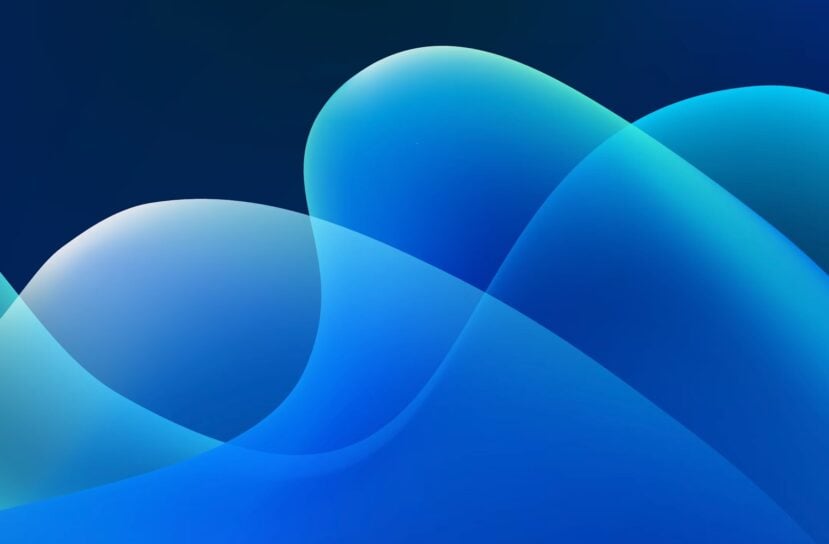
What to Know About Augmented Reality for eLearning
Augmented reality (AR) is transforming the landscape of eLearning, offering unique and interactive ways to engage with educational content. ...
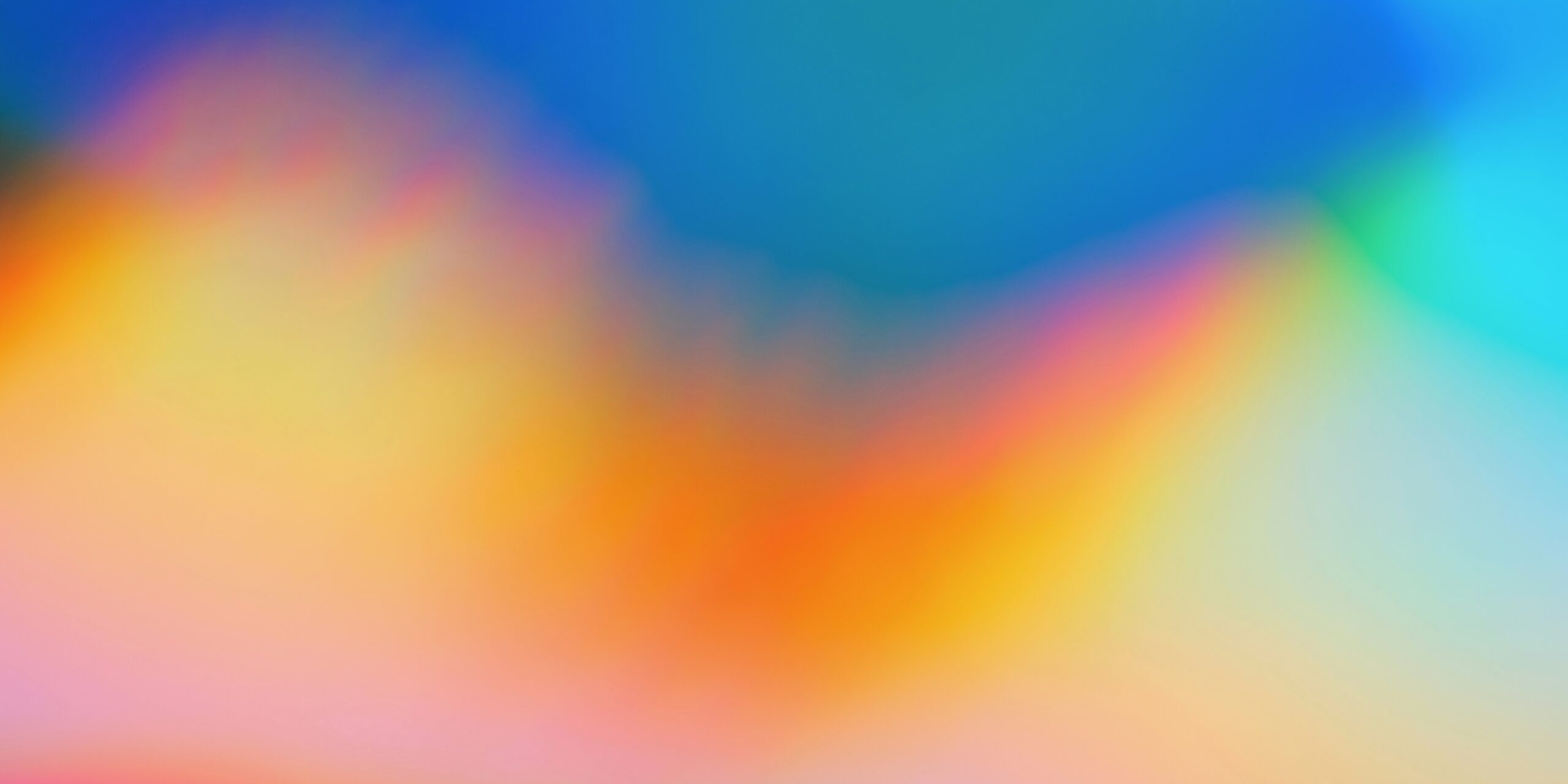
Seize the Advantage: Best Practices for Optimizing Performance Management System Integration
Supercharge your performance management system with best practices for seamless integration. Unlock the potential of your HRIS, LMS, and TMS...

Hiring Cybersecurity Trainer: Latvian Language Expert
Find the perfect Cybersecurity Training Facilitator fluent in Latvian! Discover essential criteria for evaluation, including cybersecurity e...
Join the #1 place for Learning Leaders to learn from each other. Get the data & knowledge you need to succeed in the era of AI.
Join as a client or expert.
We’ll help you get started
Hire an Expert I’m a client, hiring for a project
Find a job i’m a training expert, looking for work, get your free content.
Enter your info below and join us in making learning the ultimate priority 🚀
Join as an employer or L&D expert
I'm an employer, hiring for a project
I'm an L&D expert, looking for work
Already have an account? Login
- Collections
- Training and Development
Training And Development Presentation Templates
Supercharge your training and development initiatives with our free training and development powerpoint templates and google slides themes. whether you're a trainer, hr professional, or educator, our user-friendly templates will add impact to your presentations. elevate your training content today with editable slides. download your free templates now.
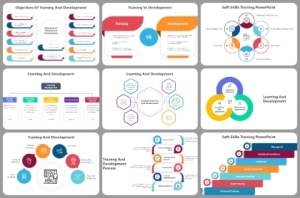
- Stunning Visuals: Our templates are a visual feast, designed to grab your audience's attention. We offer a wide variety of designs and styles, ensuring your presentation stands out.
- Easy Customization: Say goodbye to time-consuming formatting. Our templates are fully editable, so you can tailor them to your specific needs. Change colors, fonts, and content effortlessly.
- Multicolor Infographics: Our templates come with an array of multicolor infographics that make complex data easy to understand. Break down information into digestible bits with our visually appealing graphics.
- Free PPT Templates for Training and Development: We offer free templates so that you can get started without any cost. Experience the quality and efficiency of Slide Egg's templates at no charge.
- Wide Range of Topics: We have covered various training and development topics, including soft skills training, skill development, sales training, new product development lifecycle, ethical practices in coaching, cross-cultural training, guest speakers, workplace ethics, facilitating learning, and entrepreneurial training.
- Time-saving: Create presentations in a fraction of the time it would take to build them from scratch.
- Professionalism: Impress your peers and superiors with your polished presentations.
- Engagement: Keep your audience engaged from start to finish, increasing the chances of your message being remembered.
- Versatility: Use our templates for training sessions, board meetings, webinars, or any other presentation needed.
- Cost-Efficiency: Our free templates are a fantastic cost-saving option for budget-conscious professionals.
We're here to help you!
What are training and development presentation templates.
Training and Development Presentation Templates are premade slides designed for the field of employee training, skill development, and educational programs. These templates offer a collection of customizable slides to create engaging and informative presentations on various training and development topics.
Where can we use these Training And Development Templates?
We can use these templates in a wide range of settings, including corporate training sessions, educational institutions, workshops, and HR presentations. They are suitable for any context where you need to deliver information and insights related to training, skill enhancement, and personal development.
How can I make Training And Development Slides in a presentation?
Creating Training and Development slides is easy with these templates. Simply choose a template that aligns with your content, insert your text, visuals, and data, and customize the design to match your style.
Who can use these Training And Development Templates?
These templates are versatile and can be used by HR professionals, educators, trainers, business leaders, and anyone involved in the field of training and development. Whether you're conducting employee training, delivering educational content, or sharing insights on personal growth, these templates can enhance your presentations.
Why do we need to use the Training And Development slides?
Utilizing these slides helps streamline the process of creating informative and visually engaging presentations. They offer a professional and consistent design that aids in effectively conveying information on training and development topics. These templates can make your presentations more impactful and engaging.
Where can I find Free Training And Development Presentation templates?
You can often find free Training and Development Presentation templates on various online platforms that provide presentation resources. Check Slide Egg's website for available free templates related to training and development presentations.

August special: Financial Reporting PPT Templates. Save with bundles 30%
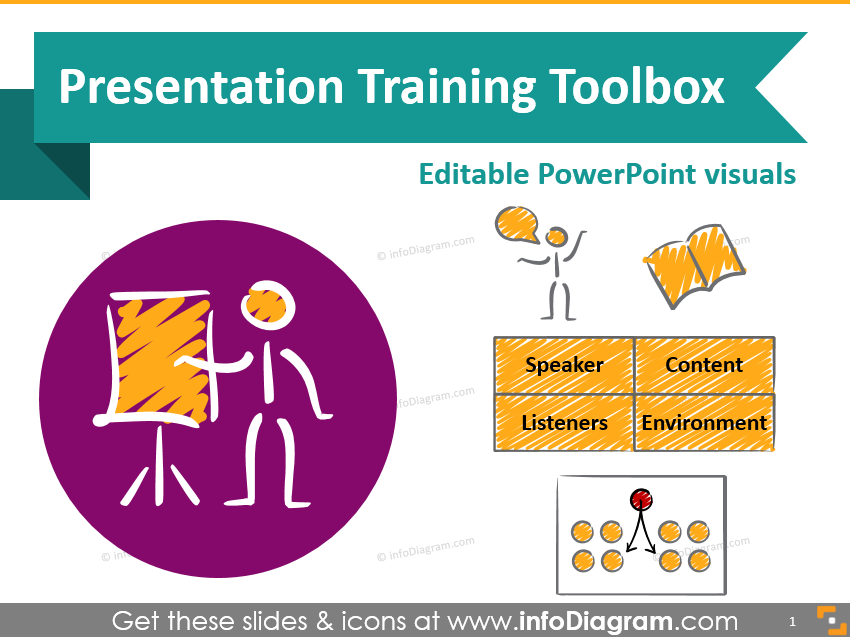
7 Sections for Effective Presentation Training Slides

- February 17, 2018
- Learning & Education , PowerPoint templates for download
Are you delivering a public speaking or presentation skills training? Find some inspiration for your slides here.
Explore our Business Performance PPT Reports category on the website for more resources to boost your presentation impact.
In this article I suggest how you can prepare engaging PowerPoint visuals covering presentation training topics, specifically:
- How to illustrate presentation structure and content types on a slide
- Visualizing speaker and listener types
- Presenting various meeting room setups
- How to show hints for preparing speech and presentation itself
- Closing the presentation training with a recap and summary slide
Whether you are a professional communication trainer or a beginner, I believe you can find some handy examples.
Note: All slide examples are from the Presentation Skills Training PPT Toolbox . Click the pictures to see details.
We’re talking a lot here about presentation content, right visualizations, showing concepts… Let’s get back tot he roots and recall the very basics of high-quality presentation and how it should look like.
Words are the most powerful drug used by mankind. Rudyard Kipling
Rudyard Kipling was right that words are a very powerful tool, however, if used and delivered effectively. Let’s break down some theories into short sections.
#1: Illustrating Presentation Structure by Drawing
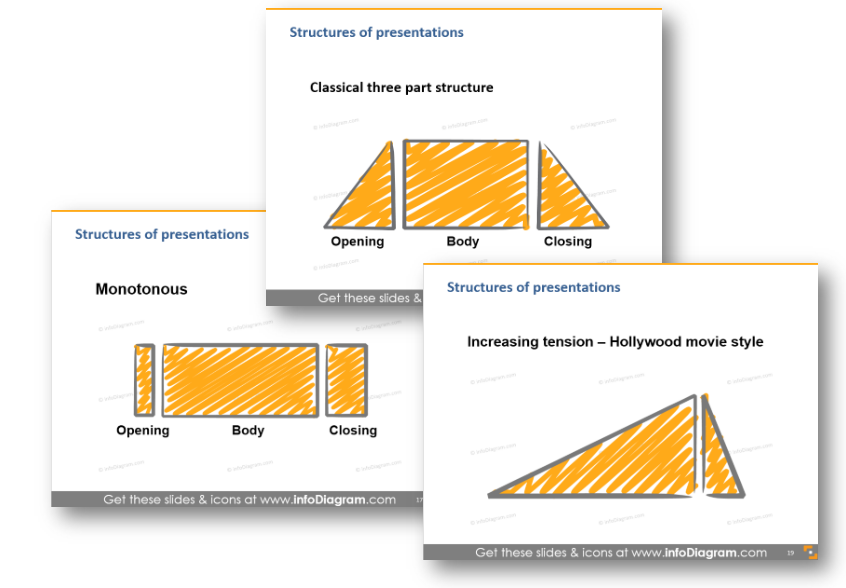
In my presentation experience, I see usually those 3 most popular kinds of structures: classical 3-part, monotonous and ‘Hollywood-movie’ style. When you explain such structures, I suggest you draw a simple diagram like the one above. Either on a flipchart or if you want to have materials prepared before, then make a slide with those speech flow diagrams.
You can either show them all together on one slide for comparison or put each on a separate slide. This way you will get attention and focus on one presentation type at a time.
For discovering more tips for structuring presentations I recommend checking Nancy Duarte’s blog series: Structure Your Presentation Like a Story and her book Resonate.
4MAT – My Favorite Presentation Structure
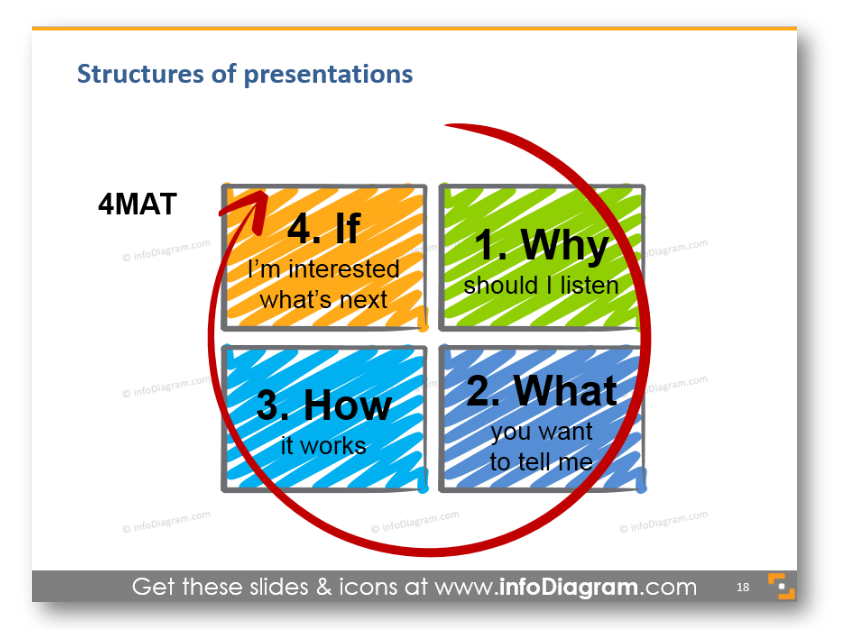
Out of various speech structures, I like the most the 4MAT concept. It is pretty simple and works for me.
I suggest that when you create a presentation, ask yourself those four questions. Those are questions listeners have in their heads when they listen to you.
Using the 4MAT framework helps me to see things from the viewpoint of my audience and be sure listeners will get their ideas right.
#2: Explore Presentations by Content

It’s obvious the presentation content defines the presentation type. However, it’s good to remind yourself what’s the goal of the presentation – to inspire or to entertain only? Do you want to persuade your audience of your idea or only to inform, to give a report?
Some examples:
- For inspiring presentations: Talks on TED.com are the best examples. Or check one of Elon Musk’s speeches on the Mars Mission . Politicians use this presentation to type a lot
- Informative presentations are usually used when you do a project summary report or yearly business review. Unfortunately, lots of school lectures fall into this category, even though the teachers should work on moving towards an inspiring segment with a bit of entertainment to keep kids attention.
- For persuasive presentations just think of the last sales or marketing presentation you experienced.
- For entertainment – check out any stand-up comedy talks, for example, this (being a father I really appreciate that later talk).
- A mixture of entertainment and information is e.g. famous John Oliver show
You have to make sure that your speech is relevant to the audience you’re speaking to.
#3: Analyze the Speaker Types
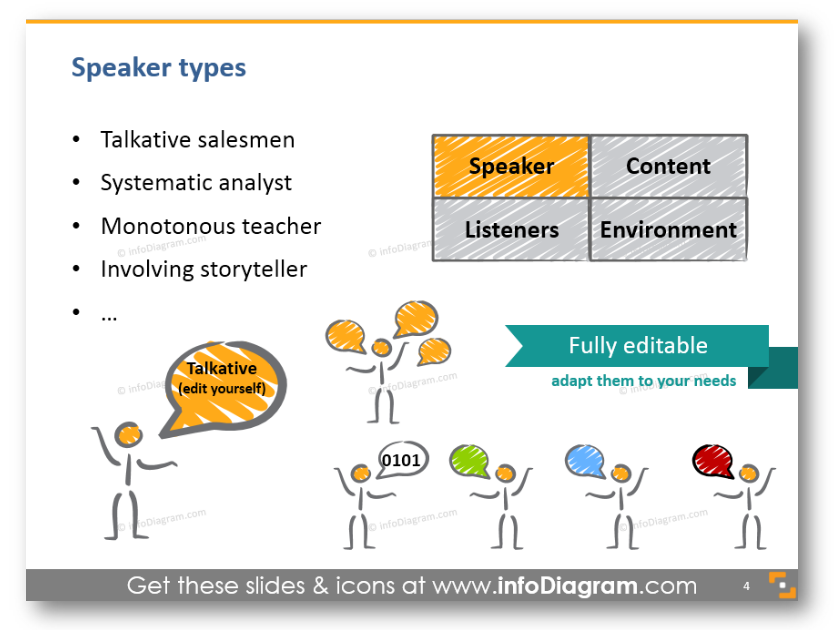
When teaching about properly preparing a talk, you need to consider also different speaker types classification. I put here four kinds of presenters: a typical talkative salesman style, an analyst type who likes to go into details (sometimes too much), a monotonous teacher style (that would need a point of wake up) and an involving storyteller. However, you can think of other examples based on your experience.
Depending on the particular speaker type, you can use its strong sides to build the presentation differently and also support it with proper visuals. For instance, for a talkative salesman, the agenda slides can provide a structure to follow. On the other hand, a too much detailed analyst on lengthy teacher talk can benefit from having a strong visual section slides that will wake up your audience.
#4: Analyze the Listener Groups
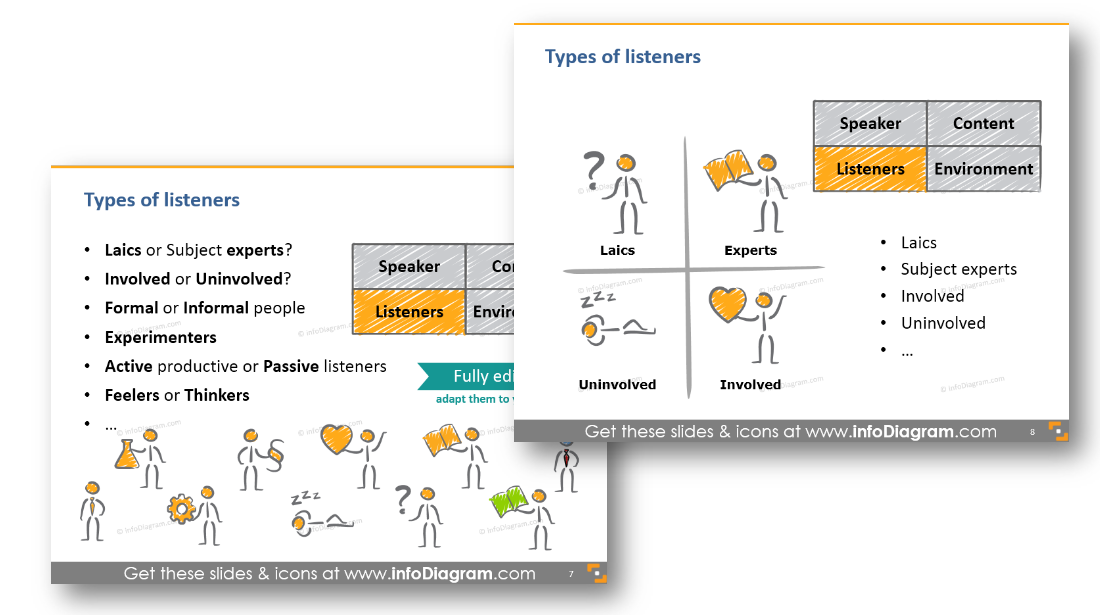
Knowing the speaker type is one thing. However, even more, important is to examine the audience carefully to reach them best.
Every presenter should ask first “Who are my listeners”? Do they prefer a formal or informal way of communication? Are they feelers or thinkers (see MBTI types of personality )? Will the audience be active or rather passive during the talk?
When doing a presentation training, you should address this key question. And what is the better way than to illustrate it e.g. by a set of icons?
In my slides, I added there also a hand drawn chart where you can position the major listeners’ types. Then you can place and move around the central circle to show various audience cases on a knowledge and involvement scale.
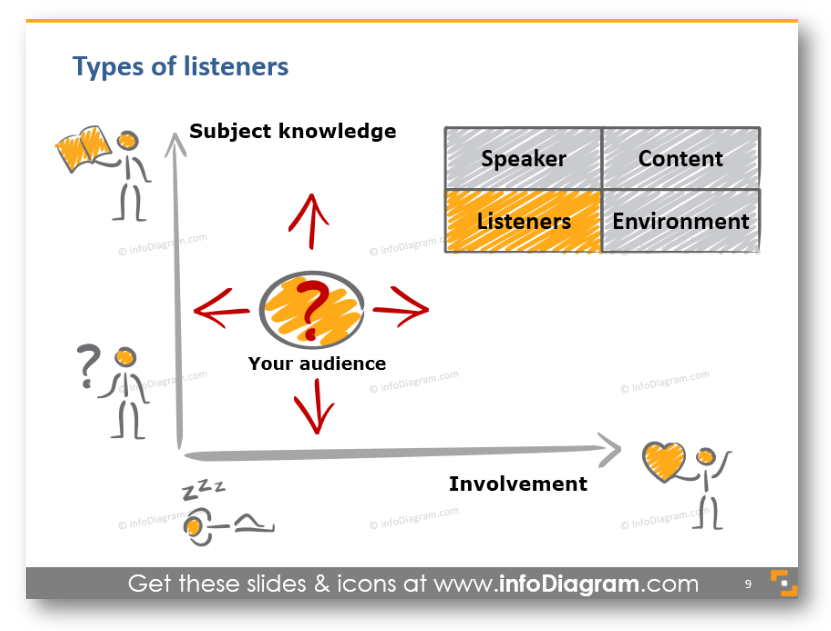
In a training, you can include a similar chart (or apply those presentation training diagram slides ) for determining the audience type.
#5: Room set up – the importance of the presentation environment
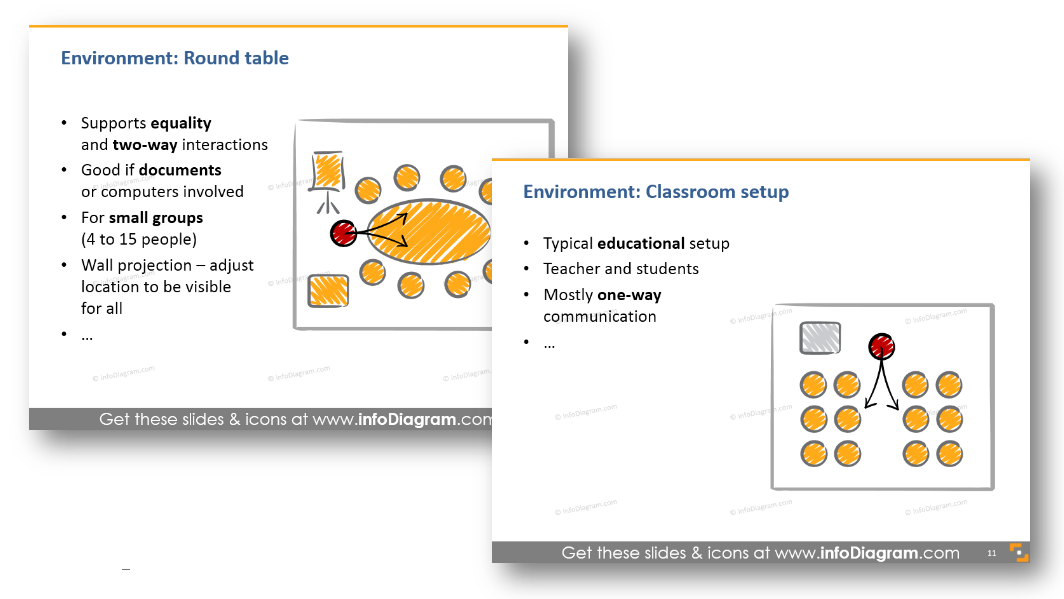
After talking about the presentation audience and speaker types, a good presenter should think also about the place where the talk will take place. Choosing a suitable environment is an important factor for the effective delivery of the speech.
I distinguish here five common kinds of room setups: classroom, multiple groups environment, interactive roundtable, big theater and sitting in a circle. Each one suits a different purpose. Some of these you need to arrange before, of course, you will know if you speak at a big conference that there will likely be a theater-like room. However, sometimes even a small change of sitting arrangements can provide a totally different atmosphere for a speech.
- Classroom setup assumes rather one-directional communication from teacher to students.
- Roundtable or sitting in a circle encourages discussion and underlines equality of all participants.
- Having clusters of multiple groups is great if you want to have several teams working on some group work.
#6: Presenting Hints for Speech Preparation
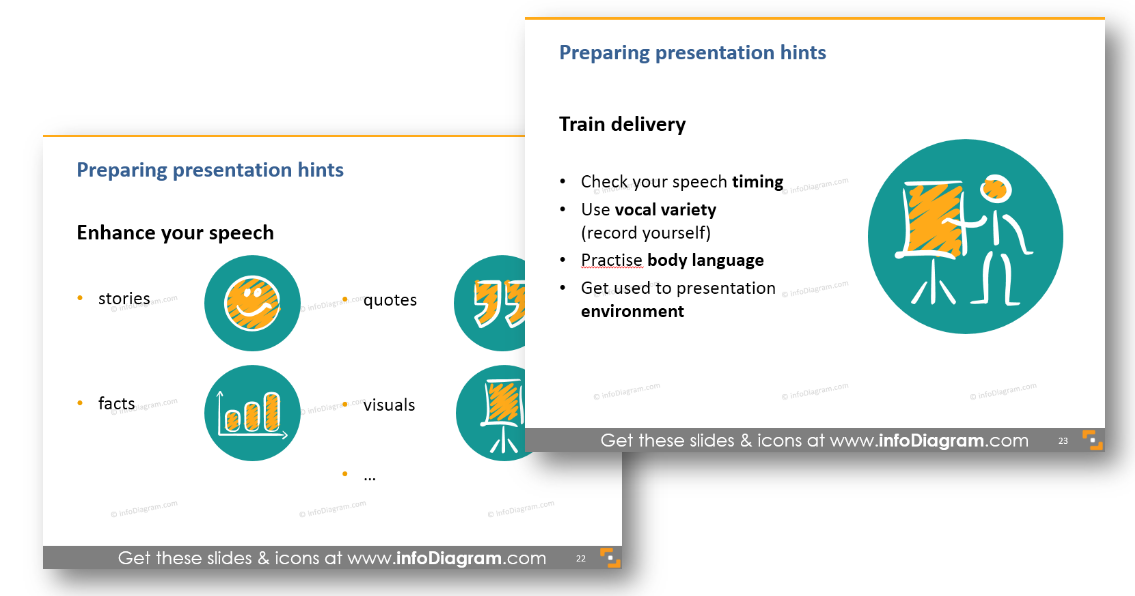
If you want to add a list of things to remember before making a presentation, I suggest you try to illustrate each point with some image, as I did above. This creates a better mnemonic association for each point and people will remember the hints longer. Even better, replace the bullet points with a vivid diagram along with keeping the icons.
#7: Presenting Summary of the Training
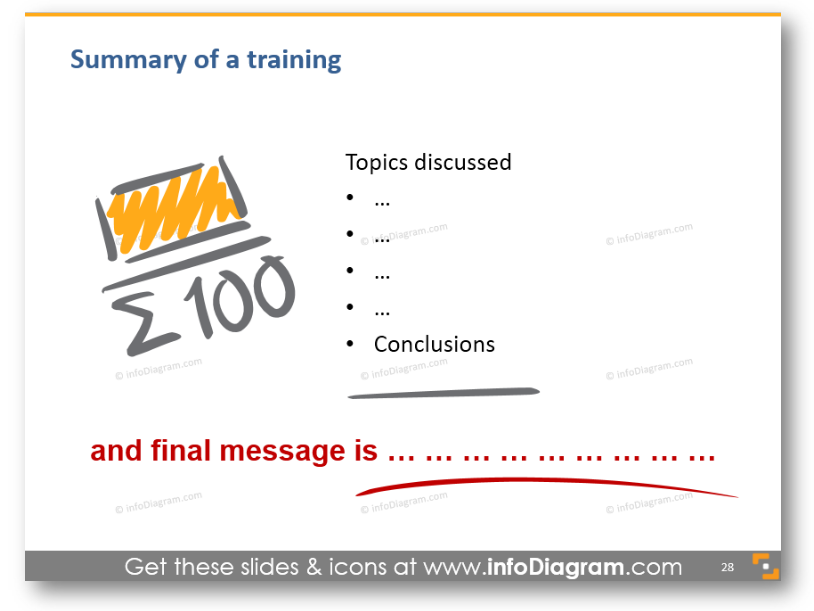
At the end of the training, remember to repeat the main message once again. Present the main conclusion, and give your audience something to think about. You can write it down on a slide clearly, without too many distractions. Or write it by hand on a board or flipchart.
Resources for Presentation Training
Besides the links I shared above I recommend those further reading and resources
- Toastmasters International public speaking clubs all over the world
- Books: Slide:ology Nancy Duarte and Presentation Zen by Garr Reynolds
- Our PowerPoint Training templates for various soft-skills training, see details below.
- Feedback Training Presentation Hints
- Motivation Training Presentation Template & Ideas
So if you’re having training on how to create and deliver a presentation, you can reuse slides from our collection in your projects. Or just get inspiration from my slides and create them yourself.
If you decide to go for our hand-drawn style diagrams, you will be able to easily edit all content, adapt the colors to your brand, and add the whole slides or particular charts to your training presentation.
For more inspiration, subscribe to our YouTube channel:
Graphics resource: Presentation skills training toolbox
You can also check the presentation template we’ve designed with illustrations of types of speakers or presentation structures:
If you like such scribble style, see the complete All Scribble Symbols Bundle , with over 250 handwritten hand-drawn symbols and shapes.
About the author: Peter Zvirinsky is a slide design trainer and the founder of infoDiagram. He is helping presenters, trainers and various business managers to communicate their ideas in clear visual way usually in form of PowerPoint slides. Peter loves changing text information into simple diagrams and he wants to inspire also others to use this visualization process in everyday life. Reach out to Peter on LinkedIn or via his slide design & training website.

infoDiagram Co-founder, Visual Communication Expert
Related Posts
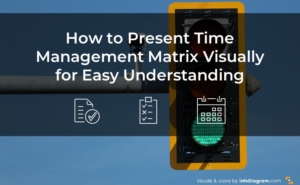
How to Present Time Management Matrix in PowerPoint
- May 14, 2024
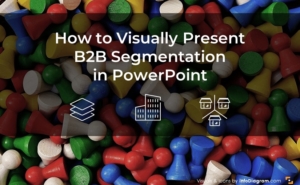
How to Visually Present B2B Segmentation in PowerPoint
- April 26, 2024
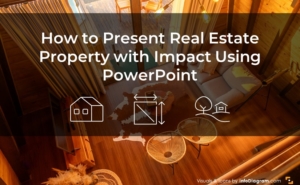
How to Present Real Estate Property with Impact Using PowerPoint
- April 15, 2024
How to Create Effective and Engaging Training Presentations?

“Did you know businesses that invest in comprehensive training programs see a 24% higher profit margin compared to those that spend less on training?”
Training presentations are not just a formality in today’s workplace they are a strategic investment for improving employee productivity and a company’s bottom line.
Training presentations are designed to teach employees specific skills, knowledge, or procedures necessary for their roles within an organization. They cover topics ranging from onboarding to technical skill building to ensuring compliance with industry regulations.
However, creating a training presentation as simple as a few bullet points on a presentation slide doesn’t cut it today.
Modern training presentations need to be engaging, interactive, and tailored to employees’ diverse learning styles. They should include multimedia elements like voiceovers, videos, animations, and interactive quizzes to maintain employees attention and enhance information retention. Additionally, incorporating real-world scenarios and hands-on activities can make the training more relevant and practical.
In other words, the days of monotonous, one-size-fits-all presentations are over training needs to be dynamic, data-driven, and designed with the end user in mind.
In this blog, we will explore the benefits of training presentations, tips for creating an effective training presentation, and alternative approaches to making training more effective.

Table of Contents
Enhanced knowledge retention and engagement, reduced employee turnover, improved employee performance, measurable results, informative presentation, skill development presentation, selling or persuasion presentation, progress and reporting presentation, decision-making presentation, employee onboarding presentation, understand your audience and set clear objectives, create engaging content , provide a structured flow, add interactive elements, maintain consistency , automated voiceovers, easy editing and updates, seamless integrations, natural sounding voices, customizations, multilingual capability, benefits of employee training presentations.

Creating effective employee training presentations significantly impacts productivity, employee engagement, and overall business success. Here is how it delivers:
Effective training presentations combine visuals, storytelling, and interactive elements to cater to various learning styles (visual or auditory). This multimodal approach enhances the understanding and retention of information. How?
Interactive elements, like quizzes, real-world examples, and discussions, encourage active participation. This helps solidify learning as employees are not just passive recipients in the learning process. When employees see how the information applies to their daily tasks, they are more likely to remember and utilize it. It also makes the learning process more engaging.
Quality training presentations can improve job satisfaction by making employees feel valued and invested. When employees see that their employer is committed to their development, they are more likely to stay with the company.
For example, regular professional development workshops and career advancement training presentations can show employees a clear path for growth within the company, increasing their loyalty and reducing turnover rates.
Regular training sessions can help employees develop and refine their skills, leading to improved job performance and higher quality of work. They can also stay updated on current industry trends and adapt to changes in emerging technologies.
An effective training deck often includes assessment tools, such as quizzes and feedback forms, which help employers measure the effectiveness of the training session and identify areas for improvement.
Types of Training Presentation
Training presentations can be categorized into various types based on their content, delivery methods, and objectives. Here are some common types:
Informative presentations are designed to educate and inform the audience about a specific topic, providing them with detailed knowledge, facts, and insights. It is concise and to the point. The primary goal is to enhance understanding and awareness rather than to persuade or entertain. Informative presentations are the verbal and visual equivalent of a written report.
A good example of an informative presentation is an ‘employee benefits’ presentation that explains what benefits employees receive, how these benefits work, where employees can find more information, and so on.
A skill development training program is designed to enhance the specific abilities and competencies of employees within an organization. These presentations aim to improve job performance, foster professional growth, and equip employees with the necessary skills to meet current and future job requirements.
Skill development training presentations can range from technical skills to soft skills, depending on the needs of the organization and its employees.
Imagine you have to present your company to potential clients, and you need to convince them that your product is the best fit for their needs. A persuasion presentation is what you have to create.
Selling or persuasive presentations are designed to influence the audience’s beliefs or behaviors, with the ultimate goal of convincing them to take a specific action or adopt a particular viewpoint. They often present a problem and explain the solution using data.
These presentations are commonly used in sales and marketing to persuade an audience to buy a product, support a cause, or agree with a particular argument. The success of a persuasive presentation hinges on the presenter’s ability to effectively communicate key messages, address objections, and motivate the audience to take action.
A progress or reporting training presentation is used to update stakeholders, team members, or management on the progress of a project, initiative, or ongoing activities within an organization. These presentations typically include key performance indicators (KPIs), milestones achieved, challenges encountered, and plans for future actions, providing transparency, accountability, and visibility into the status and performance of the project or initiative.
Decision-making training presentations help individuals develop essential skills and competencies for making effective decisions in various contexts. The aim is to empower participants to make informed, rational decisions that align with their goals and objectives. These presentations share a problem, solution options, and their outcomes, helping speed along the process.
Let’s say a company is looking to improve engagement on its social media channels. They can host giveaways, dedicate more resources to creating Facebook posts or Instagram stories, and research the audience or competitors to see how they can improve to achieve this goal. However, a marketing campaign plan presented as a presentation can help inform and guide everyone involved in the meeting about the details of the problem, different options, and possible outcomes, helping them make informed decisions on how to move forward.
Designed to provide new hires with a structured introduction to an organization, its culture, policies, procedures, and expectations, an employee onboarding presentation is a vital component of the onboarding process. It familiarizes new employees with their roles, responsibilities, and the broader context of the organization, facilitating a smooth transition and helping them integrate into the company and become productive members of the team as quickly as possible.
Tips to Create Effective Training Sessions
An “effective presentation” is the right balance of two elements: the content and how it is delivered. The latter is where the real magic happens. A lot relies on how information is presented. It needs to be engaging, informative, and easily understood by the audience. Here are some tips to put together an impressive training presentation:
Start by researching the demographics, experience levels, and learning preferences of your audience. With this understanding, you can clearly define what you want your audience to learn or achieve by the end of the presentation. After all, clear learning objectives are the foundation of any successful training presentation.
For example, if you are creating a training presentation on improving customer service skills, a well-defined objective would be that by the end of the presentation, participants should be able to handle customer complaints effectively and use active listening techniques to enhance customer satisfaction.
Step two is to create engaging content that captures and maintains the audience’s attention throughout the training presentation. Instead of displaying a slideshow with a lot of text and little to no images, use a mix of high-quality images, infographics, short videos, and animations to illustrate key points and explain difficult concepts. Integrate audio clips, such as voiceovers, to add variety and depth to the content. Too much text can lead to an information overload that can cause participants to zone out. Whereas, a visually appealing presentation with a compelling narrative can keep the audience hooked from start to finish.
Frame your content within a narrative structure to make it more relatable and memorable. Start with a compelling introduction that outlines what the audience can expect from the training course. Organize the main content into sections that include the problem or challenge, present the solution, and highlight the outcomes. Conclude by summarizing the presentation in key points and provide a call to action or next steps. Sequentially structure the content to make it easier for learners to follow and understand.
To make on the job training presentations more engaging, include activities such as quizzes, group discussions, and exercises that encourage active learning. Ask questions to the audience and encourage discussions to make the session interactive. These allow participants to apply their knowledge and receive immediate feedback, enhancing retention and understanding.
Not everyone absorbs information in the same way, so by switching up the format of the session, you’re likely to reach more people.
Another important tip is to ensure each slide looks cohesive and aligned with the overall message of your training. Consistent slides help the audience focus on the content rather than being distracted by varying formats or styles. Choose one or two fonts for the entire presentation, typically one for headings and another for body text. Stick to a limited color palette that reflects your brand’s colors. Use consistent layouts for similar types of slides. For example, all title slides, content slides, and image slides should have the same layout. Remember to strike a balance between using brand elements effectively and avoiding overwhelming the audience with excessive visual elements.
Make Training Presentations More Engaging with Murf AI
Integrating voiceovers into training presentations elevates engagement, comprehension, and retention. Yet, the conventional method of recording and embedding voiceovers is costly and time-intensive and outdated in today’s fast-paced, tech-driven world. This is where text to speech platforms like Murf come into play. Employing cutting-edge algorithms, these tools provide a more efficient, cost-effective, and versatile alternative for adding audio narration to presentations .
Let’s see how:
Murf automates the process of creating voiceovers by quickly converting text to realistic speech , saving significant time and effort. Users simply have to upload their presentation in jpg/jpeg/MP4 format on Murf Studio, type in their script or voiceover narrative to Murf’s text editor, choose an AI voice, customize features such as emphasis , pause, and pronunciation to add more depth , and click on ‘Build Audio’ to render the final voiceover.
Once recorded, audio files are static and difficult to edit or update. Any changes to the PowerPoint presentation content may require re-recording the entire audio track. However, Murf enables users to make changes to the script of their training material and regenerate the audio output quickly.
Murf seamlessly integrates with popular presentation software, such as Google Slides or PowerPoint slides, making the process of creating engaging presentations much easier.
Murf offers over 120+ high-quality, realistic, human-like voices that help capture and maintain the audience’s attention more effectively. The human-like intonation, rhythm, nuances, and emotions make the content more engaging and enjoyable to listen to, keeping participants focused throughout the presentation.
Users can choose from various voice options, including gender, age, and voice styles, to match the tone and style of the presentation. Modifying the pitch, speed, pause, emphasis, and pronunciation of the audio output allows users to fine-tune the narration to suit their preferences and the presentation’s specific requirements.
Murf offers AI voices in over 20 global languages, making the presentation accessible to a wider audience. Regardless of geographical location or native language, participants can access training materials in their preferred language, ensuring that language barriers do not hinder learning and comprehension.
Don’t let outdated methods hinder the effectiveness of your training initiatives. Embrace the power of Murf to transform your training presentations into engaging and impactful learning experiences. Try Murf today and take your training presentations to the next level!

How do you structure a training presentation?
A well-structured, good training presentation includes an introduction, main content sections, and a conclusion. Begin by outlining the learning objectives and providing an overview of what participants can expect. Then, organize the main content into sections, each addressing a specific topic or learning point. Incorporate interactive elements, such as quizzes or group activities, to engage participants throughout the presentation. Finally, conclude by summarizing key points and reinforcing the main takeaways.
What content should be included in a training presentation?
The content of a corporate training or business presentation should align closely with the learning objectives and the needs of the audience. It should cover essential information, concepts, and relevant skills, including background information, step-by-step procedures, best practices, case studies, and real-world examples. Additionally, consider incorporating multimedia elements like images, videos, or animations to enhance understanding and engagement.
How can visuals enhance a training presentation?
Visuals make complex information easier to understand and more memorable. They help reinforce key concepts, illustrate processes or procedures, and break up text-heavy presentation slides. Visuals such as charts, graphs, diagrams, and infographics can help convey data or statistics in a clear and engaging way. Additionally, incorporating images, videos, or animations can capture participants’ attention and stimulate visual learners.
How long should a training presentation be?
The ideal length of a training presentation can vary depending on the complexity of the topic, the learning objectives, and the audience’s attention span. It’s always best to keep the PowerPoint presentations concise and focused, aiming for a duration that allows participants to absorb and retain information effectively without feeling overwhelmed or disengaged. As a guideline, consider breaking the presentation into shorter modules or segments, each lasting no more than 20-30 minutes, with breaks in between to maintain participants’ attention and focus.
How can Murf’s voiceover help in creating engaging training presentations?
With a wide range of high-quality, human-like voices in 20+ languages and customizable options, Murf helps users create dynamic and engaging training business presentations. Modifying the pitch, speed, pause, emphasis, and pronunciation of the audio allows users to fine-tune the narration to suit their preferences and the presentation’s specific requirements. Users can also choose from various voice options, including gender, age, and voice styles, to match the tone and style of the presentation.
You should also read:

Text to Speech For News: Create Engaging Reports

The Ultimate Guide to Crafting Effective Ecommerce Product Videos

How to Create a Product Demo Video with AI?
- Design for Business
- Most Recent
- Presentations
Infographics
- Data Visualizations
- Forms and Surveys
- Video & Animation
- Case Studies
- Digital Marketing
- Design Inspiration
- Visual Thinking
- Product Updates
- Visme Webinars
- Artificial Intelligence
How to Develop Effective Training Materials (+ Templates)
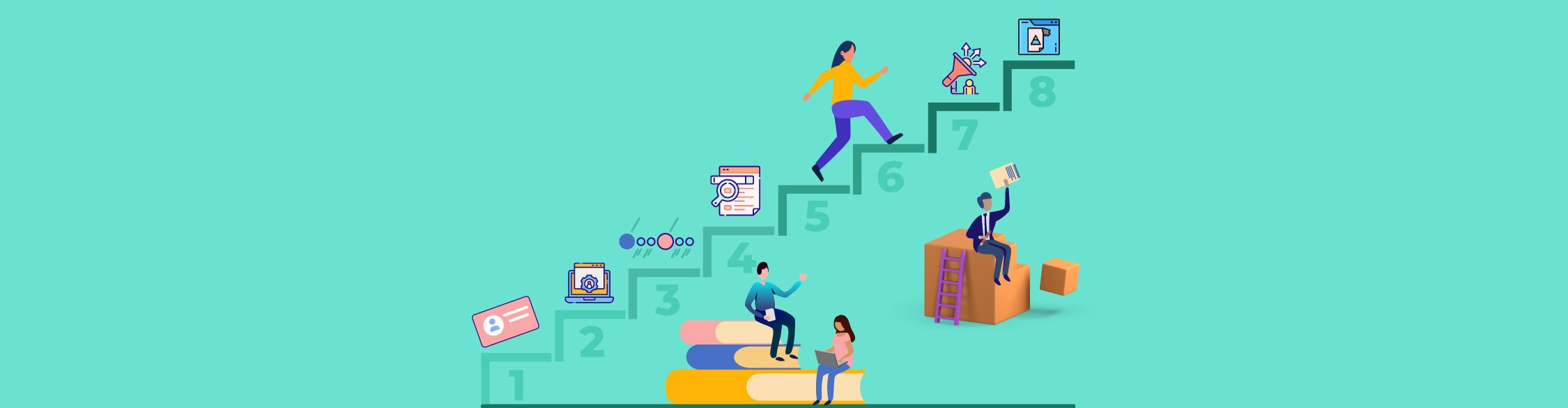
Written by: Raja Mandal
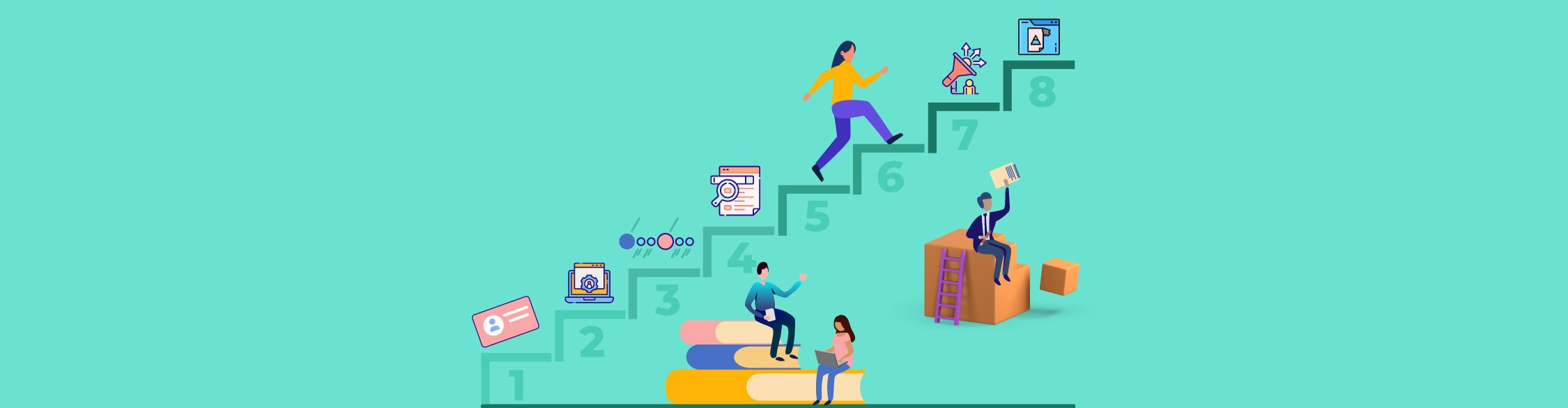
But how do you train your employees in the most effective way possible? Creating training materials is one of the best ways to do that. Without it, your training programs will lose their effectiveness.
However, crafting effective training materials and keeping them up to date is not an easy task. It's an ever-going process that requires a lot of time, effort and relevant experience.
To help anyone create engaging training materials effortlessly, Visme comes with a wide variety of training materials templates.
Continue reading to develop effective training materials for employees without stressing out too much. Also, get some training materials templates from this article to create your own.
Here’s a short selection of 8 easy-to-edit training materials templates you can edit, share and download with Visme. View more templates below:
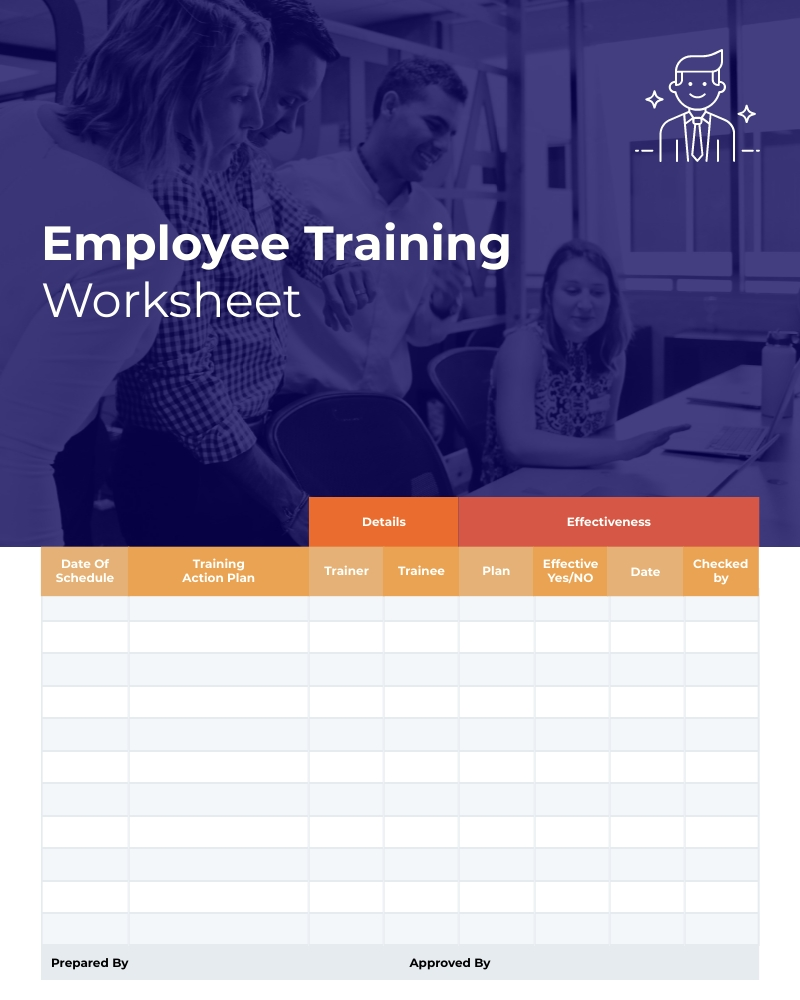
Table of Contents
What are training materials, what is the importance of training materials, what to include in training materials, examples of training materials, how to develop training materials in 8 steps, 10 training materials templates.
- Training materials are content types necessary for a training program or activity that involves learning.
- Using training materials lowers the cost of training, saves time by reducing development time, increases consistency, makes training more measurable and encourages more learning.
- Training materials include learning objectives, a content outline, detailed instructions, real-world examples, task instructions, org charts, practice exercises and test questions.
- Some training material examples include handouts, videos, presentations, checklists and training manuals.
- To develop training materials, you must identify your needs, choose a delivery method, create a timeline, write an outline, keep it short and easy to understand, use templates and add visuals.
- Use customizable training material templates by Visme to create effective training materials for your business learning activities.
Training materials are all kinds of content that are a necessary part of any training program or activity that involves learning acquisition and retention. They include written documents, manuals or handbooks, video presentations and online training courses.
Employee training materials are created for a variety of reasons. Some organizations want to improve employee performance , while others are looking to reduce training costs. You can also use them to differentiate your company from competitors or make your employees more competitive in the marketplace.
We'll explore why training materials are so important and how you can use them in your classroom or on-the-job learning experience.
Lowers the Cost of Training
One of the crucial benefits of using training materials is that they help you lower your training costs. This is especially true if you are training a large number of people and need to use multiple locations or different days of the week.
Suppose you need to train 50 employees. It will be cheaper for you to create training materials than arrange a conference or training course for them at once.
Saves Time by Reducing Development Time
If a person is hired, they need to be trained on the same materials used by their predecessor. This means you need to create a new set of materials each time someone comes aboard.
Instead of doing this repetitively or hiring outside help, you can save time and money by using a training materials template. With our training materials template, you can create training material for multiple employees at once—and even reuse those later if necessary!
Increases Consistency
Inconsistent training materials can lead to confusion and a lack of understanding. This may result in an employee not knowing how or when to use the correct processes or procedures.
To help ensure that your employees receive consistent information about their jobs, you should consider using training materials for each position within your organization. Multiple trainers can use these materials at once, covering all aspects of job duties.
Keep your training materials on-brand and engaging
- Keep your team informed with branded materials on company news, announcements and upcoming events
- Ensure employees have the information they need to perform their roles and responsibilities
- Keep information across all documents up-to-date with Dynamic Fields
Sign up. It’s free.

Makes Training More Measurable
You can measure how effective your training is by the number of people who complete it. You can also use quantitative data to determine whether you're reaching the right people or if they're getting the right information.
Visme comes with an analytics tool that will help measure the effectiveness of your training materials. See the number of people that viewed your training materials and the total time they spent on those using this amazing tool.
Here's a detailed video that helps you learn more about Visme's analytics tool.

Encourages More Learning
Another key benefit of training materials is that different people, departments and locations can use them. If you want your employees to learn a new skill, you just have to access the right type of training material. Having good quality training materials can help employees feel more confident about what they are doing and encourage them to perform better.
Read this article to discover how to implement hybrid learning in your employee's training program.
Before you create the training materials, make sure that you prepare the content you want to include in them. Here are some of the key elements that your training materials should cover.
Learning objectives - What do you want your learners to achieve by the end of the training? Be clear and specific about what you expect them to know or be able to do.
Content outline - Give an overview of the topics covered in training. This will help learners see the overall structure and know what to expect.
Detailed instructions - Make sure your instructions are clear and easy to follow. Include step-by-step directions when appropriate.
Real-world examples - Use examples that learners can relate to and that will help them understand the concepts being taught.
Task instructions - You may want to include simple instructions for each task your new hires need to complete. This can be a helpful way to introduce new employees to the tasks they need to do and provide context for why they do them.
Organizational charts - You might also want to include a chart that shows how your department functions. This can help team members understand where they fit in the organization and how their work contributes to the greater good.
Practice exercises - Give learners opportunities to practice what they have learned so they can master the skills.
Test questions - Include questions at the end of the training to check for understanding and gauge whether objectives have been met.
Use this employee training worksheet to keep track of your employee training sessions.
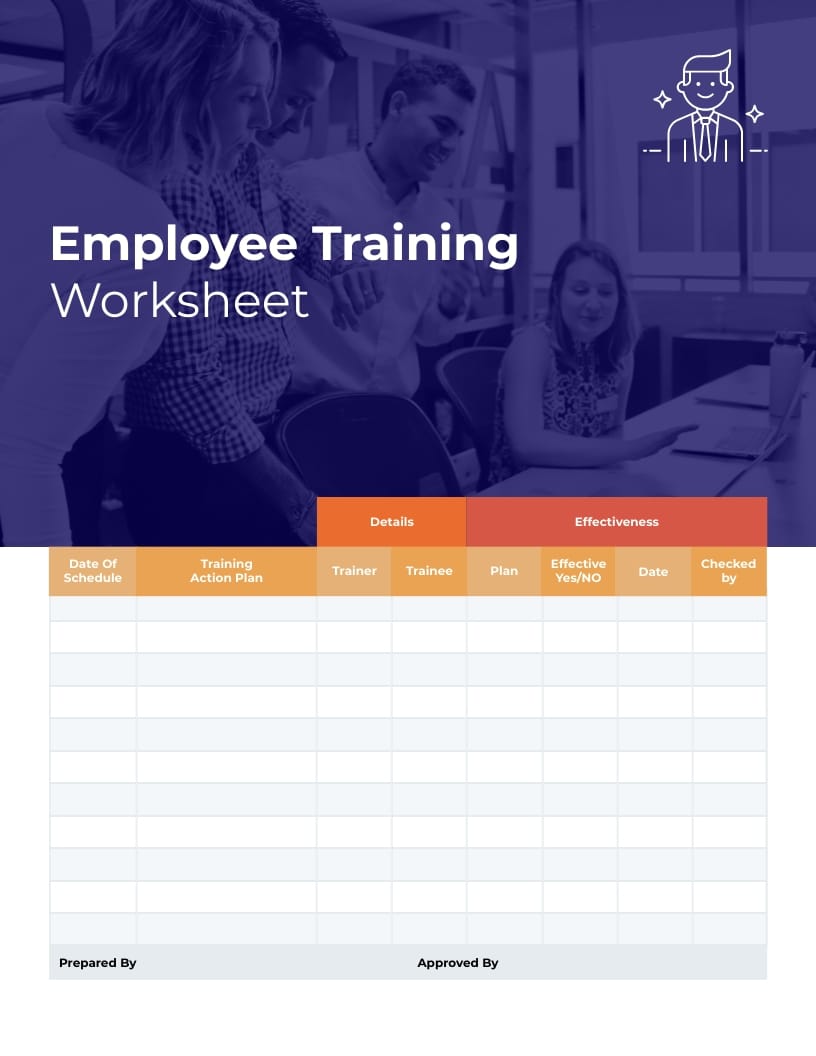
Handouts - A handout is a written document you distribute to your employees so they can read it at their own pace. It's an excellent way to communicate information quickly and effectively.
Videos - Video clips are another great way for employees to learn new skills quickly. However, video tends not to work well in certain situations where there aren't enough screen monitors around (like meeting rooms).
Presentations - An oral presentation where you present your material in front of an audience. This type of training involves speaking with the trainees and explaining what they will learn from it.
Create your presentations using Visme's presentation software . Visme offers thousands of presentation templates you can customize with icons, illustrations, data widgets, charts, graphs and more.
Present like a pro using the presentation software that includes advanced features like presenter notes and prompts that are visible to you only.
Here's a guide that shows you how to create and use training presentations.
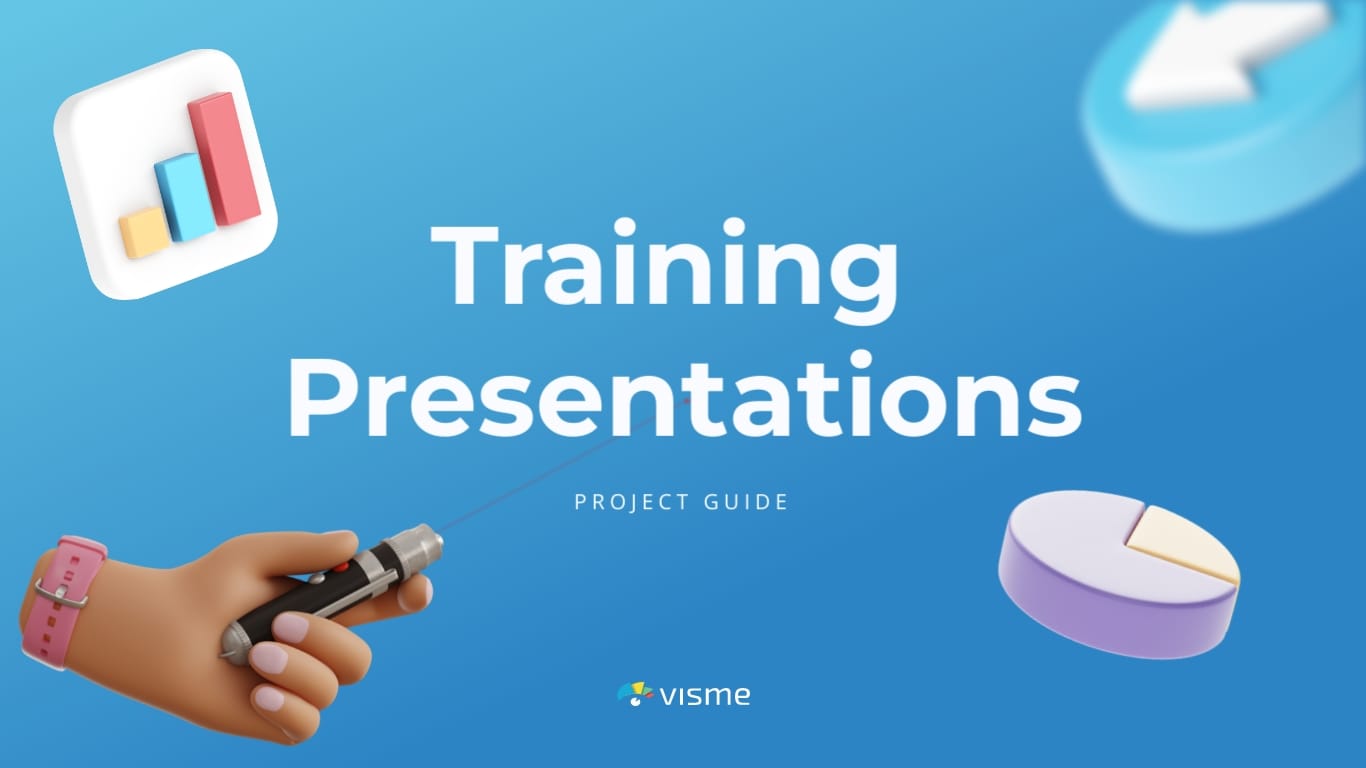
Watch the video below to learn more about creating interactive presentations to keep your audience engaged.
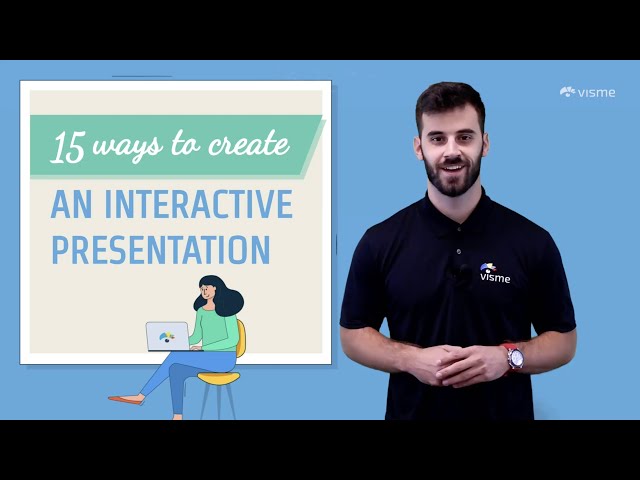
Checklists - A checklist includes any necessary steps and their completion dates/times/dates for each step. Checklists are useful for ensuring that all of the steps are completed and can be used to help employees keep track of their progress.
Training Manuals - A training manual is a small handbook that includes a set of instructions to improve the quality of a process, task or job. These manuals are perfect for training new employees before the onboarding process.
You can create the manuals using Visme's professional training manual templates . Choose a suitable template from the massive library and customize it to onboard or train new employees.
Now that you know what to include in training materials and the types available, it's time to create your own. We've put together eight simple steps below to help you make your training materials and achieve your training goals in the easiest way possible.
Made with Visme Infographic Maker
Step 1: Identify Your Training Needs
The first step to developing training materials is to identify training needs. This is a vital part of the process because it helps you determine the type of content you should prepare.
Different roles require different training programs. For example, a creative agency may need to introduce new employees to certain procedures. Employees in sales may need to learn how to prospect new clients while the designers would have to learn how the creative process works in your agencies.
The training materials for this course may include videos and written instructions that explain these procedures in detail.
Step 2: Choose Your Delivery Method
How you deliver your training significantly impacts your training material development. There are different methods to deliver your training materials, such as:
- Live webinars
- In-person training
- Slide decks
- Online classes
- Written training manuals
Choose the appropriate method according to your training needs and business operations. For example, a small business can take advantage of in-person training. On the other hand, a large enterprise will benefit from online classes that require less coordination.
Step 3: Create a Timeline for Training Development
The best way to plan employee training is to develop a timeline and follow it. This helps you know when your training will be delivered, how long it will take to develop and what materials need to be created.
Start by identifying the resources you will use in developing your employee training. Once you have identified all of your options, prioritize them based on their cost, time required and quality level.
Now that you have identified your resources, create a training schedule for delivering each piece of content. The first step should be determining when you will deliver each piece of content so that the most appropriate time can be scheduled for delivery.
Create your timeline using Visme's professionally designed timeline templates and the free timeline maker .
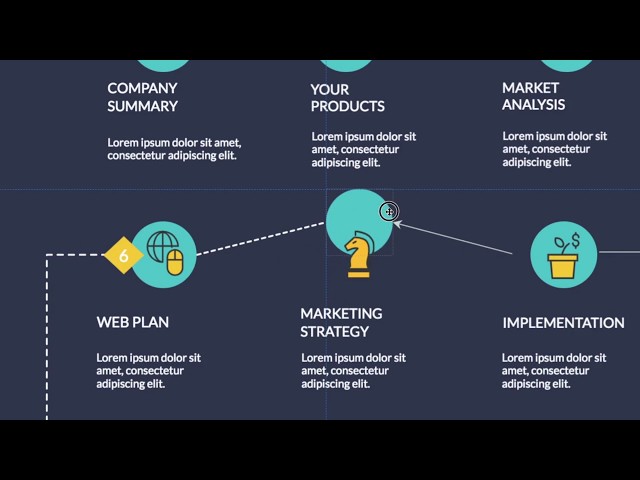
Step 4: Create an Outline
You might get tempted to start writing your content by now. But, it would be better if you created a detailed outline first, as it helps you organize your content and makes the process easier.
The best way to create an outline for your training material is by evaluating the job or task. This allows your employees to understand the content quickly and easily.
For example, if you are writing a digital marketer training manual , it might go like this:
- Introduction
- Managing daily tasks
- Developing marketing strategies
- Managing campaigns
- Content creation
Here is an example template with the outline mentioned above.
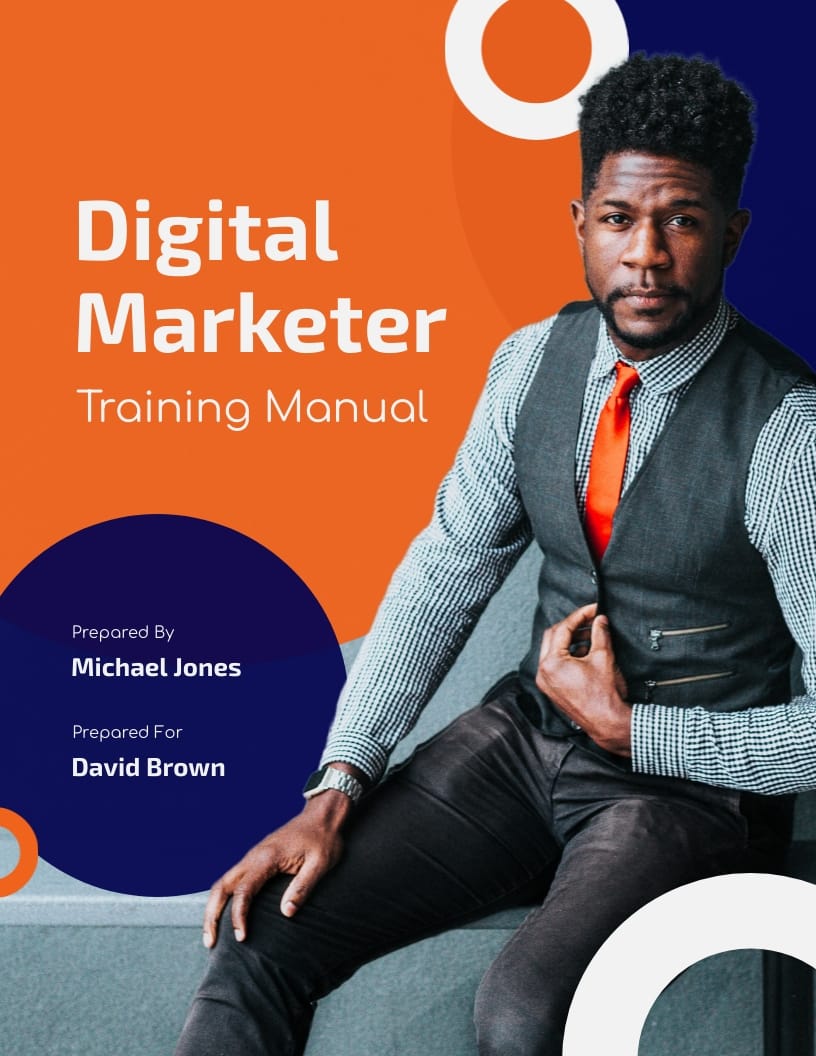
You can organize your training materials however you want. But make sure to segment the information in a way that your employees find most useful.
Step 5: Keep It Short and Easy To Understand
One of the most common mistakes new employees make is not being able to grasp the information they learn in training. Ensure your employees take in as much information as possible without being overburdened by too many details.
Keep your training materials short and easy to understand. Use slides, videos and even infographics instead of long-form content.
Use the Visme AI Writer to help you summarize content that’s too long or finesse text that’s convoluted.
Step 6: Use a Training Materials Template
If you are a non-designer, creating any training material from scratch can be difficult. Choose a template from the list below or Visme's training materials template library and customize them according to your needs.
Add, remove, duplicate and move around pages; change background colors, text, images, fonts colors and many more.
If you need extra help creating a training document, take advantage of Visme’s AI document creator to help you get started on the right foot in terms of unique design and layout.
Step 7: Add Visuals to Keep Learners Engaged
Keeping the learners engaged is one of your biggest challenges while training them. Researchers found that visual aids can improve learning by up to 400 percent . So, use visuals in the training materials to increase engagement and information retention.
Here are the visuals that can make your training materials more effective.
High-Quality Images
Research shows that 90% of information transmitted to the human brain is visual. Hence, include relevant images wherever possible to help your readers retain more information.
Visme's stock photo library features over 1,000,000 high-res images that are free to use. Browse and search across any keyword to find the image you need.
If you already have images to include in your training materials, upload and edit them using Visme's photo editor or AI image editing tools , and add them to your training materials. Watch the video below to learn how to edit photos in Visme.

Videos are undoubtedly the most engaging content format. They help demonstrate complex concepts and deliver information more effectively. Also, they can retain the learner's attention for longer than any other format.
Use Visme's free online video maker to create explainer videos , animated videos, interactive videos and more.
Charts and Graphs
Don't make your training program a data dump. Use charts and graphs to present data effectively to your learners. These visuals will help you explain complex concepts, reinforce the core message and make insights memorable.
Create 30+ charts and graphs like bar graphs, pie charts, line graphs, table charts and many more using Visme's chart maker and graph maker .
Studies have revealed that people following directions with text and illustrations do 323% better than those without directions. And an infographic is the best way to combine text with visuals.
Use infographics in your training materials to present complex information that is easy to understand. Visme comes with 1000+ free infographic templates for different topics, industries and business types.
Customize them using the free infographic maker to turn your training content into stunning visuals. Watch the video below to learn how to create infographics within minutes.
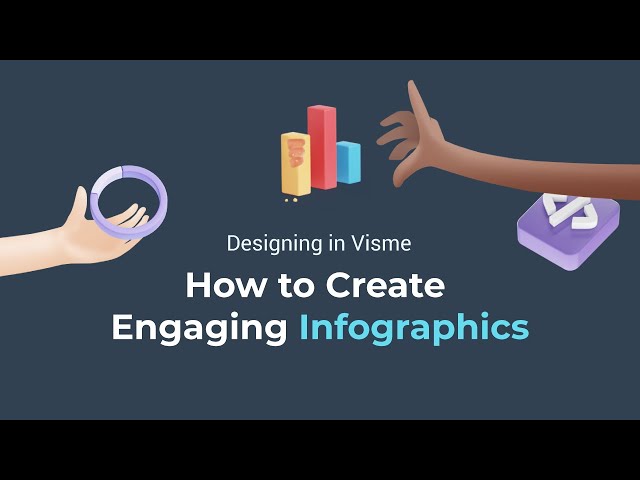
If you want to teach your employees about a new business process or a complex workflow, flowcharts can be the best way to do that. They help to represent a series of steps and guide the learners through.
Learn about the different types of flowcharts and use Visme's professionally designed flowchart templates to create your own.
Check out our video guide below to learn to create flowcharts using Visme's flowchart maker .

Step 8: Share the Training Materials
Once you finish creating the training materials in Visme, it's time to download and share them with your employees. With Visme, you can download training material in SCORM and xAPI formats to upload it to your learning and development software easily.
Generate an invitation link and share it with your team to collaborate. With the collaboration features , you and your team can work on a project together. Use Workflows to assign entire projects or specific tasks to particular team members.
Watch the video below to learn more.
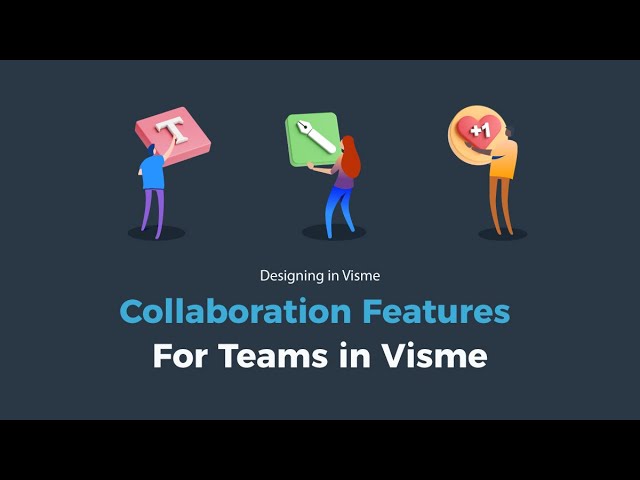
Visme allows you to download your training materials in various formats such as JPG, PNG, PDF, HTML5 and more.
Publish your training materials online or share them on social media channels directly using a link. Generate an embed code for your booklet and add it anywhere on a web page using a code snippet.
Here is a training workbook template to help you design practical and appealing training programs.
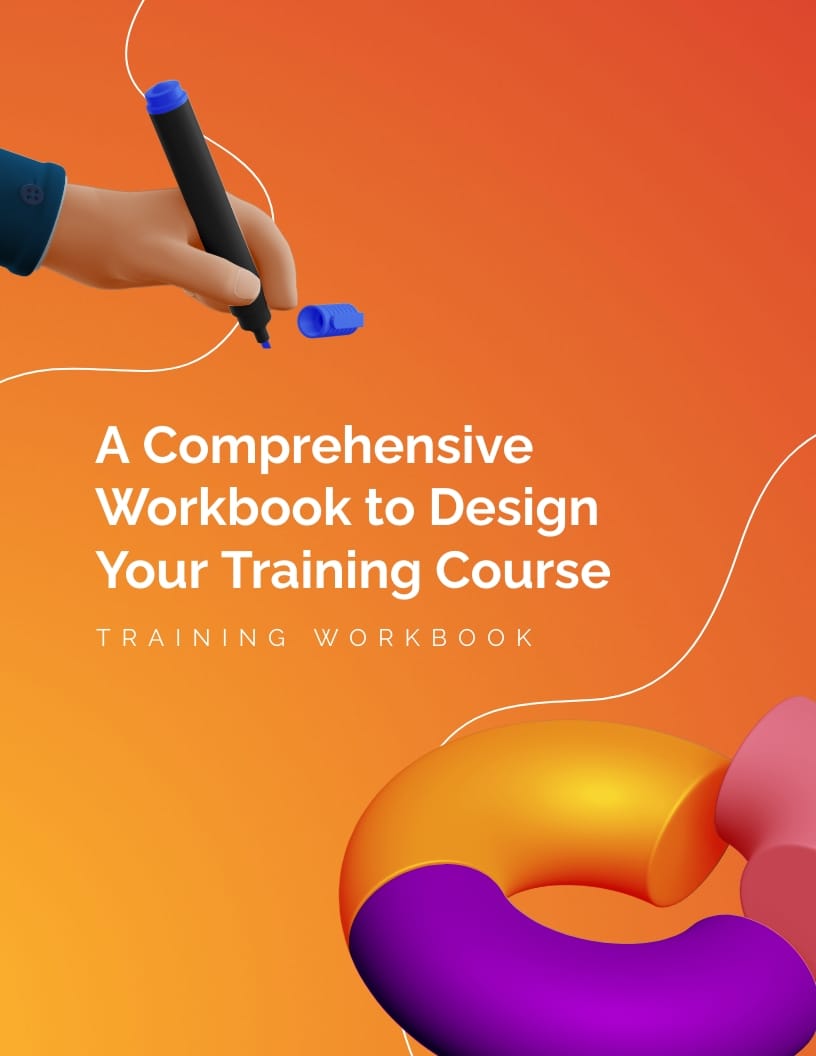
Now that you know how to create training materials, are you ready to create your own? Visme has the different types of training materials templates we have already discussed.
1. Product Training Presentation Training Materials Template
Let's start with this product training presentation. Product training is an essential part of your business success. Customize this template to educate your customers on how to use your product.
Learn more about color combinations that will suit your design and change the colors in this template using Visme's color dropper tool .

RELATED: 20 Ways to Create an Interactive Presentation That Stands Out
2. Training Course Presentation Training Materials Template
As we've already discussed, presentations make for great training materials. This presentation template is specially designed for training purposes. It features a checklist, a timeline, icons, statistics and other content.
The text blocks in this presentation template are brief and explanatory, helping your trainees retain the information better.
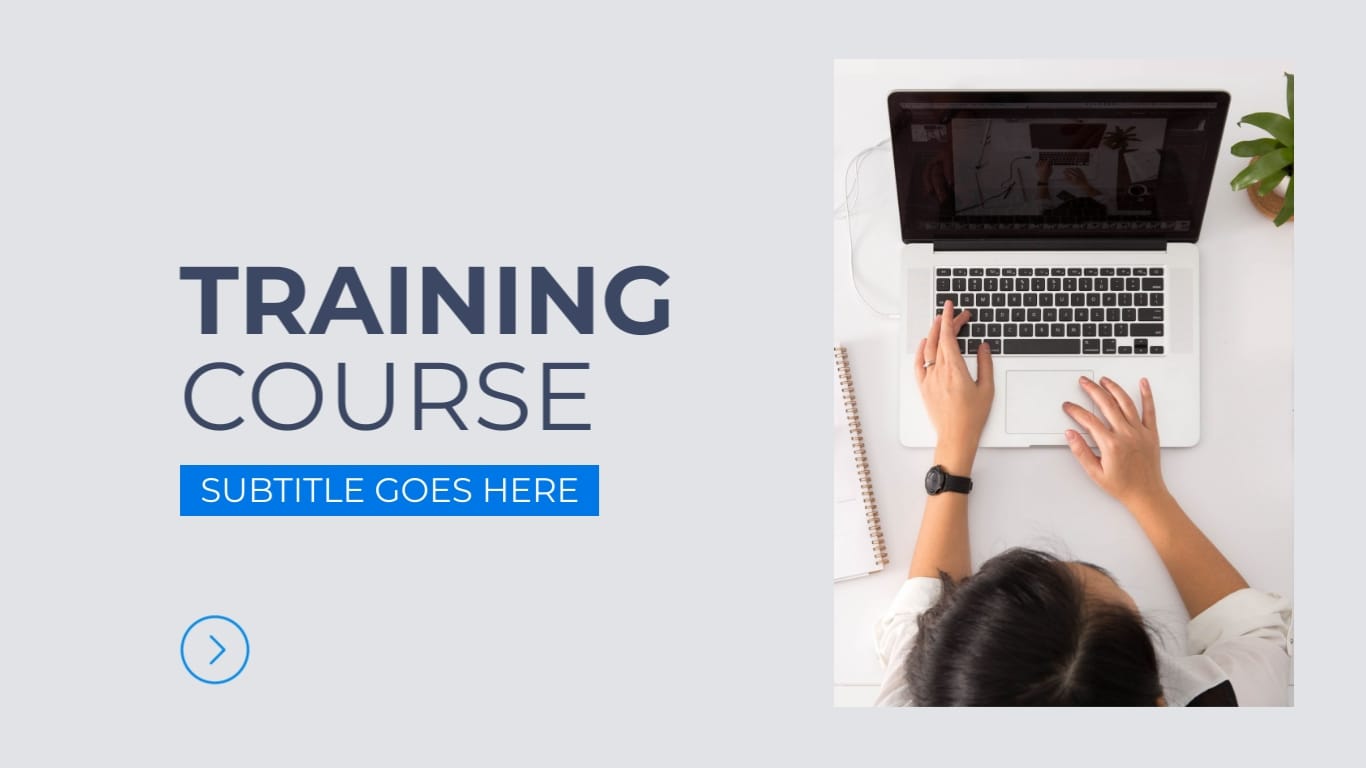
3. Employee Handbook Training Materials Template
This employee handbook template can be excellent training material, especially for after-training purposes. It includes your company's core values, work schedule and time off, code of conduct and performance expectations.
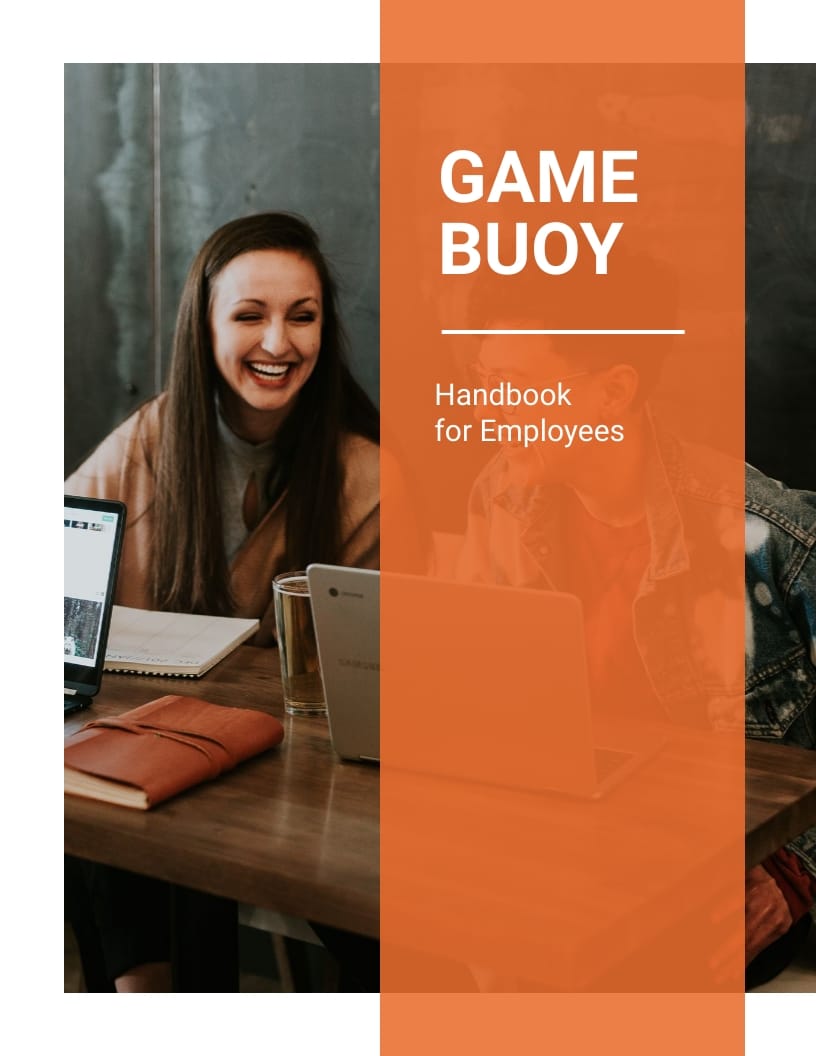
Help your employees understand the work environment and company culture better with this colorful training materials template. Replace the images in this template with your own to make it more engaging.
4. Communication Skills Training Materials Template
Communication is the key in workplaces. It boots employee morale, productivity, satisfaction and engagement. This aesthetically pleasing keynote presentation template will help you give an astounding presentation on workplace communication.
Add images from Visme's stock image library or upload and insert your own to make a lasting impression on your learners. Set the tone for your presentation by adding a stylish font combination from the Visme editor.

5. Training Needs Assessment Worksheet Template
Identifying the training needs of your employees is the first step in developing the training materials. This training needs assessment worksheet template is designed to help you define your employees' existing skills and competencies.
Use this template and fill in the details to understand your employees' training needs.
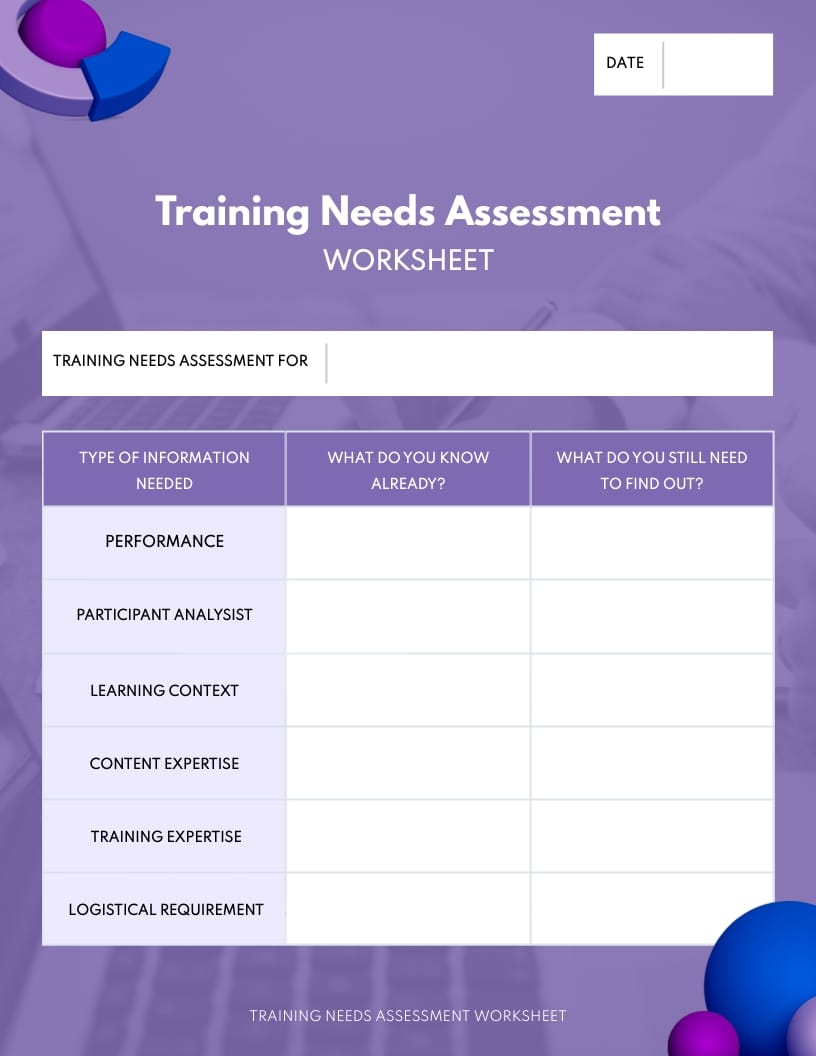
6. Training Exercise Worksheet Template
This training exercise worksheet template can be used to make learning fun and interactive. It allows you to create a few questions about your training topic and ask the trainees to fill in the blanks.
This way, you will be able to gauge the effectiveness of your training sessions while keeping your learners engaged.
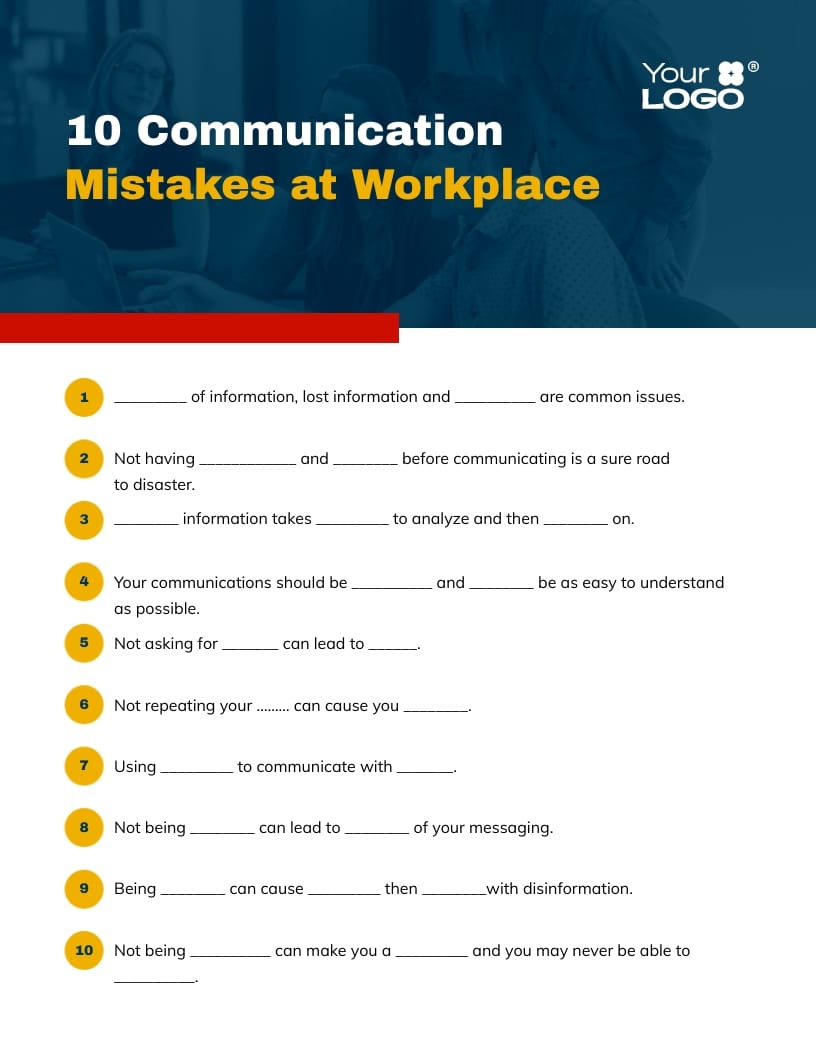
7. Training Booklet Training Materials Template
Booklets are well known for their ability to cover a lot of information on a particular topic in a few pages. Businesses use them to promote their products and services. However, you can use them to create your training materials when you want to keep them short and to the point.
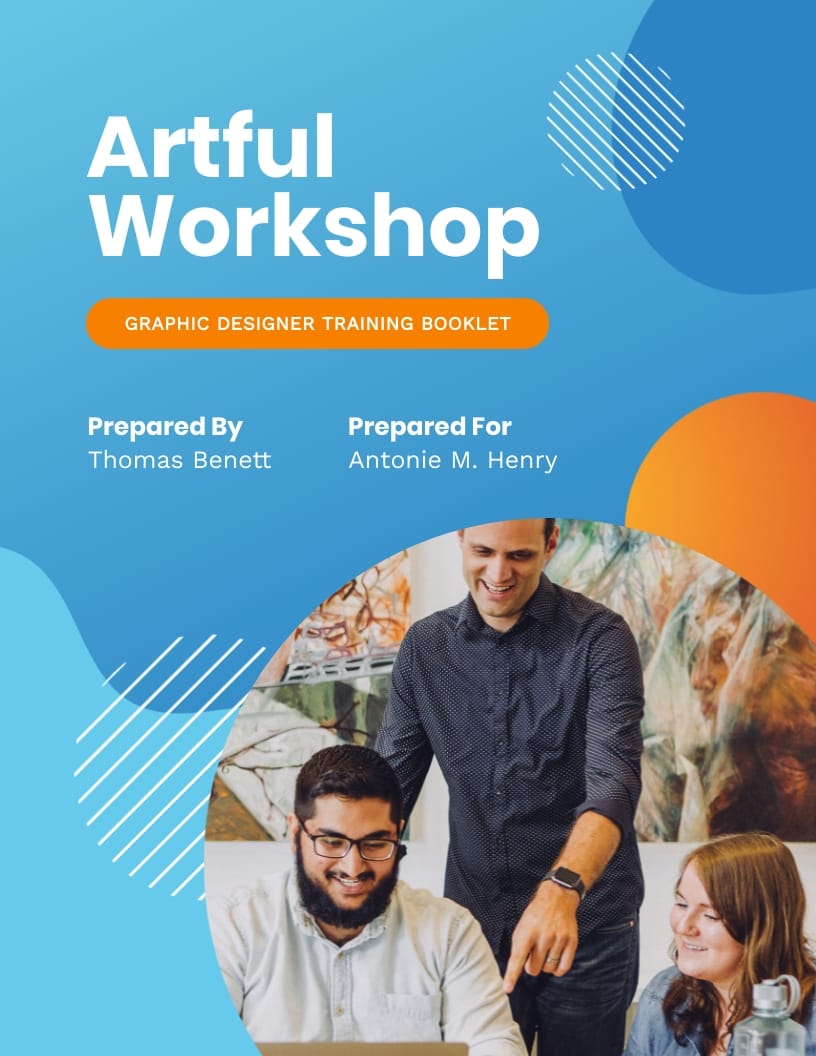
Use this training booklet template to set your employees up for success. Make your booklets more engaging by adding Visme's new flipbook effect . This feature allows your audience to engage with the booklet as though they are holding them in their hands.
8. Social Media Manager Training Manual Template
Are you looking for a document to include detailed training content for your new employees? This training manual template can be the best for you. It offers a detailed overview of your training offerings and creates a lifelong learning culture for your existing and new employees.
Visme offers a wide range of training manual templates for almost every job role. Find one that matches your business needs and customize it to make your own.
Visme's drag-and-drop editor allows you to customize every aspect of your documents easily.
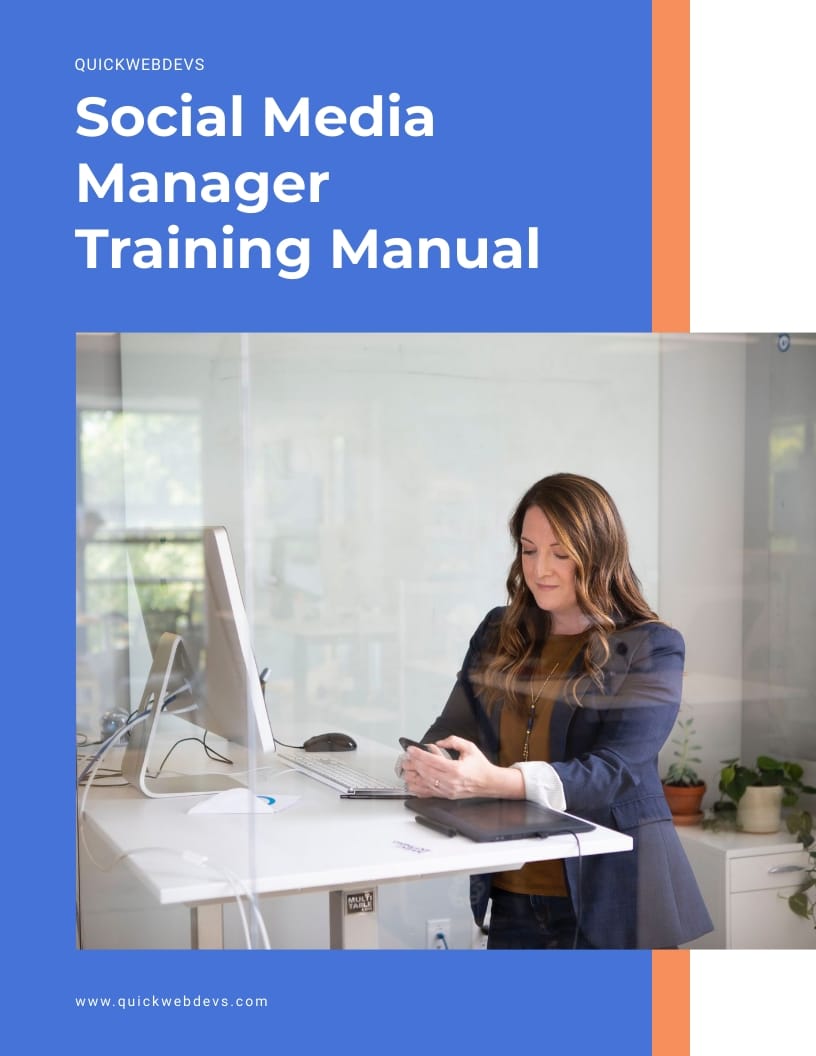
9. Employee Handbook Training Materials Template
Handbooks perfectly set the tone for your organization by outlining your core values and expectations. This employee handbook template includes the business's mission statement, company history, work ethics and expectations from an employee.
The data widgets, icons, illustrations and other graphic elements will provide an amazing learning experience for your employees.
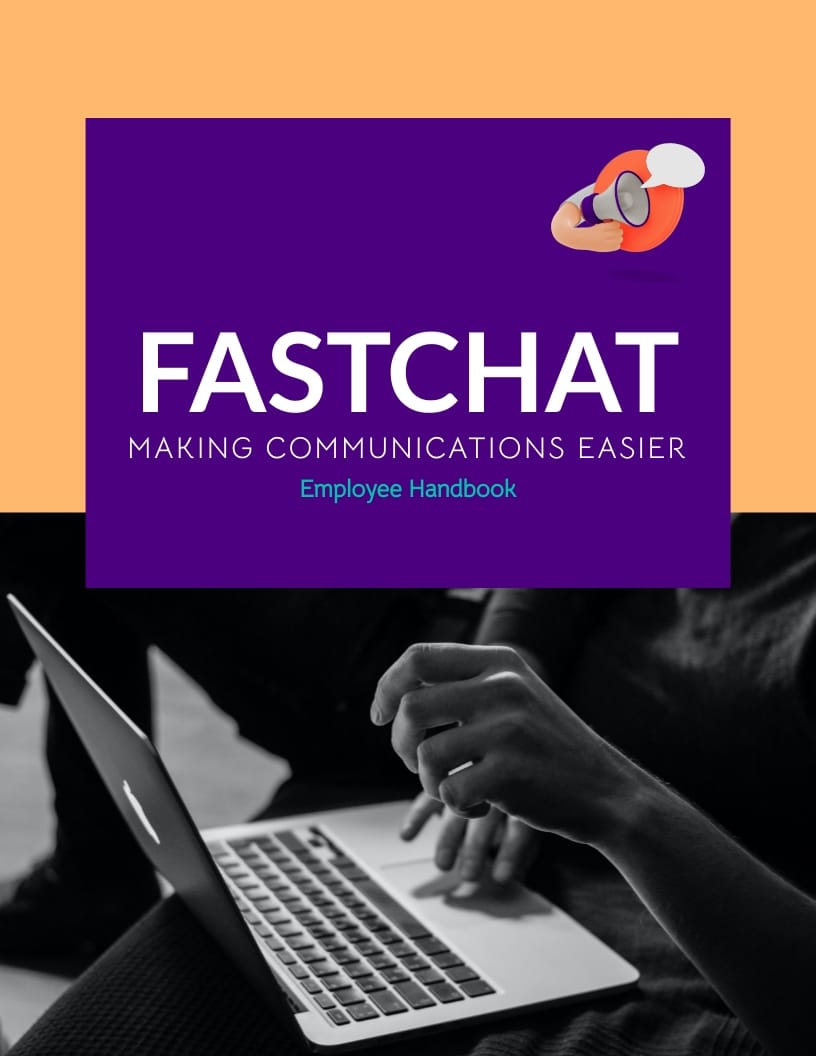
Take your training materials to the next level. Choose from thousands of vector icons and 3D animated graphics to add to your training materials.
10. Hiring Process Flowchart Template
If you want to help your learners identify the essential steps of a process while offering the bigger picture, include a flowchart in the training materials. It uses symbols to outline the separate steps of the process in sequential order.
Educate your HR team about your organization's hiring process using this informative flowchart template.
Include different types of training materials in your training program to diversify content. If possible, you can use each type of training material mentioned in this article to get the maximum results.
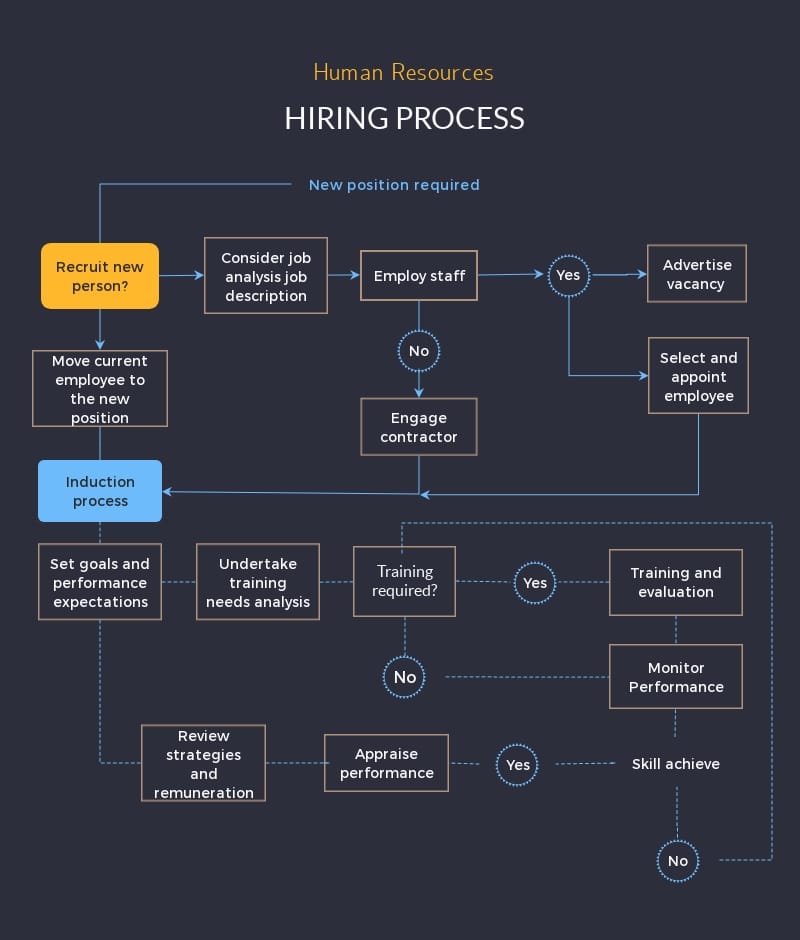
Customize Your Training Materials Template In Visme
Training material is critical to any organization's learning and development plan. So you must take the time to develop engaging and effective training materials. Thanks to this guide, now you know how to create effective training material for your courses or training and development activities.
Even if you get bogged down in a rush to meet an arbitrary deadline, don't worry. Choose a suitable training materials template from the list above and customize it to develop your training materials in no time.
Sign-up for Visme and start customizing your training materials template now!
Discover the Business Value Brand-Aligned, Collaborative & Interactive Content

Trusted by leading brands
Recommended content for you:
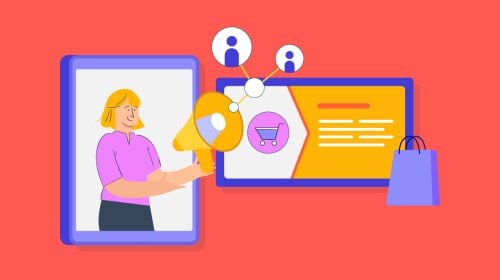
Create Stunning Content!
Design visual brand experiences for your business whether you are a seasoned designer or a total novice.
About the Author
Raja Antony Mandal is a Content Writer at Visme. He can quickly adapt to different writing styles, possess strong research skills, and know SEO fundamentals. Raja wants to share valuable information with his audience by telling captivating stories in his articles. He wants to travel and party a lot on the weekends, but his guitar, drum set, and volleyball court don’t let him.
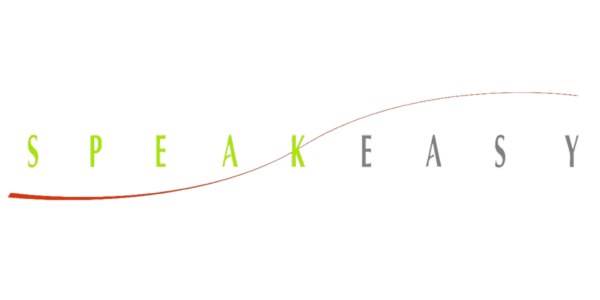
- Live Virtually
Executive Presentation Training Programs

Master the Art of Exceptional Presentations
For decades, Speakeasy has been at the forefront of transforming leaders into captivating speakers. Our executive presentation training programs are meticulously crafted to give professionals the tools they need to create compelling narratives, design powerful presentations, and deliver them with unmatched conviction.
With a focus on storytelling techniques, impactful slide design, executive presence , and assertive delivery, we bring out the unique speaker in every leader. We go beyond just technique – we help you find your voice, and ensure it resonates in any boardroom.
Increased confidence among presenters when using a well-designed slide - TechSmith
More persuasiveness for presentations paired with visual aids over those without. - Management Information Systems Research Center
of employed Americans believe presentation skills are critical for workplace success. - Prezi
Flexible Program Options for Any Schedule
At Speakeasy, we understand that life is filled with diverse commitments and schedules can vary greatly. That’s why we offer a comprehensive array of programs to accommodate every professional’s unique circumstances. Whether you prefer the traditional in-person classroom experience, the convenience of live online virtual sessions, or the autonomy of self-administered digital courses, we have the perfect fit for you.

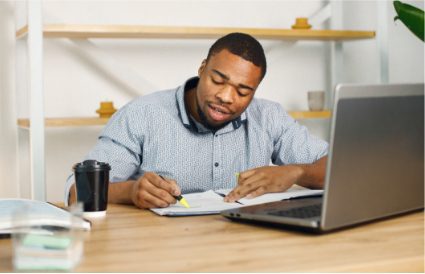
What to Expect From Executive Presentation Training
A commanding presentation can be the defining factor in clinching deals, influencing stakeholders, and propelling your career forward. Here are five compelling reasons to invest in executive presentation training:
- Enhanced Presentation Skills: Our training polishes your ability to design striking slides, narrate compelling stories, and deliver with a clear, confident voice.
- Masterful Storytelling: Learn the techniques to weave stories that engage, captivate, and drive your message home.
- Robust Audience Engagement: Grasp how to read and respond to your audience, ensuring active participation and lasting impact.
- Strategic Slide Design: Make every slide count. Learn the art of creating visual aids that complement and amplify your message.
- Preparedness for Varied Scenarios : Be it boardrooms, webinars, or international
Let Us Match You With An Executive Presentation Training Program
Hear success stories.
Discover the Speakeasy Difference
At Speakeasy Inc., we’re dedicated to helping high-potential professionals rediscover the art of conversation, create lasting connections, and elevate their personal communication style. In today’s fast-paced digital world, authentic, face-to-face communication is more important than ever before. Here’s why you should choose Speakeasy:
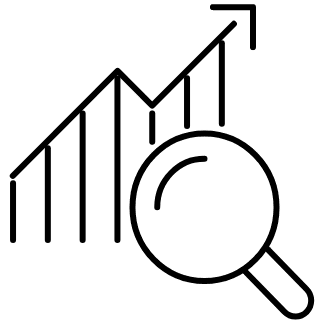
Expertise in Communication
Our team of experienced coaches are passionate about communication and its power to transform lives. We bring together the latest research and time-tested techniques to help you become a confident, engaging, and influential communicator in any situation.

Personalized Approach
We understand that each individual has unique strengths and areas for improvement when it comes to communication. That’s why our programs are tailored to your specific needs, ensuring that you receive the guidance and support necessary to achieve your personal and professional goals.
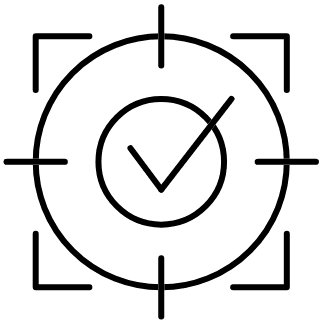
Interactive Learning Environment
We believe that the best way to learn is by doing. Our immersive workshops and one-on-one coaching sessions provide ample opportunities for you to practice and refine your communication skills in a supportive, feedback-driven environment.
FAQs About Speakeasy Executive Presentation Training Programs
What exactly is covered in the executive presentation training, how does speakeasy's approach stand out from the crowd, who is the ideal candidate for this training, what key skills can i expect to develop through this training, how is the training delivered are there virtual options available, start speaking the language of success today.
Ready to transform your organization’s communication skills and drive business success? Connect with us below and let our expert coaches help you chart the path to exceptional communication with our tailored executive coaching programs.
- Name (First & Last) *
- Company Name *
- Business Title *
- Mobile Number
- Email Address *
- What is the best way to contact you? Select Text Phone Call Email Message in a bottle
- How did you hear about us? * Select Internet Search Recommendation Business Forum Social Media Online Advertisement Other Advertisement Other Let us know how we can help you! If you are here from a referral please include who referred you in your message as well. We looking forward to working with you on your communication journey!
- Consent Notice * I agree. By submitting this form, you consent to having a Speakeasy consultant contact you via email, phone call, or SMS for business purposes only.
Privacy Overview
District 87 board learns more about Oakland Avenue building remodel, approves new union contract

The District 87 school board heard a lengthy presentation Wednesday from the architectural firm managing the remodeling of the Oakland Avenue building acquired to expand early childhood education programming. The board also approved a new contract with the teachers’ union and an intergovernmental agreement with the City of Bloomington regarding the downtown TIF project.
The district purchased the Oakland Avenue building from State Farm for $4.5 million in February. BLDD Architects of Decatur was hired to design the remodel alongside contractor PJ Hoerr of Normal.
Damien Schlitt of BLDD Architects presented a 56,500-square-foot site plan for the remodel that will predominantly serve the district’s Sarah Raymond pre-kindergarten program. Schlitt said the the design focuses on “specialization, daylight, and access to play.”
The design “turns a really nondescript office building… into something that really speaks to children,” added architect Carson Durham.
The total cost for the remodel is projected to be just under $17.4 million, but Schlitt said “that figure could maybe go down” as they make further adjustments.
The district also hopes to use the building to house part of its Bloomington Area Career Center [BACC] programming, but the designers have not included this in the site plans.
“In order to get the BACC in there, that’s really light-touch stuff,” said Durham, adding he thinks this could easily be done after the remodel.
The project is expected to be under construction between May of 2025 and June of 2026, with a projected opening for the fall of the 2026-27 school year.
“We’re looking at really fall of ‘26 at this point,” superintendent David Mouser told WGLT after the meeting. “But… ultimately you’ve got a lot of space over there that allows us to be able to expand and hopefully provide a ton of opportunities for our kids and for our community.”
Assistant superintendent Nicole Rummel also gave a presentation on Level Up, the district’s theme for the new school year. Rummel explained that, while the district met its goals to lower disciplinary incidents and raise attendance last year, it failed to raise student achievement on FastBridge testing.
This school year, the district will be switching to STAR testing, which Rummel believes will provide a more precise measurement of student achievement beyond the percentile scores provided by the FastBridge program. STAR testing will not just show percentile scores, but how many grade levels each student has moved up since previous testing.
New contract
At the end of the meeting, the district also approved a new contract with the teachers’ union and an intergovernmental agreement with the City of Bloomington.
Mouser said during his superintendent’s report that negotiations went well.
“It’s so important to have relationships that are positive and productive… and that’s what we have,” he said, adding that “culture trumps everything.”
The new contract will run through 2028 and includes changes to teacher retirement contributions, insurance rates, and pay schedules.
“The big thing that… the union came to us with was the teacher retirement system contribution that they provide now on their own,” Mouser told WGLT. “And so the district will over the four-year period take over that responsibility for our teachers.”
He said there will also be a “slight raise” to teacher salaries, and the district’s insurance rate contributions are now capped at a dollar amount instead of a percentage.
The intergovernmental agreement with the City of Bloomington concerns the new downtown Tax Increment Finance [TIF] district. A TIF district diverts any new taxes generated by an increase in property values back into redevelopment of the area.
The city previously proposed a downtown TIF district in 2018, but axed the plan after when the district objected over concerns that TIF districts erode the tax base and divert potential revenue away from schools.
This intergovernmental agreement works to alleviate some of these concerns. In the 11th year of the TIF, there will be an evaluation period. If it’s found that a $5 million threshold in equalized assessed value [EAV] growth was not met in the first 10 years, then 50% of the TIF fund increment will go back into the taxing district that would benefit the district financially.
A less concrete aspect of the agreement involves the district’s longstanding concerns that a downtown TIF will strain its resources related to student growth. Also at the 11-year mark, student growth will be evaluated and the district and the city will work together to alleviate any additional burden the district faces due to the TIF. What exactly this will entail remains unspecified.

Office of the State Superintendent of Education
Dc agency top menu.
- Agency Directory
- Online Services
- Accessibility

document.write(document.getElementById("site-slogan").innerHTML);

Search form
- Assessments
- Policy and Guidance Resources
- Data & Reports
- Dispute Resolution
- Enrollment & Residency
- ESSER Grants: OSSE Policy and Guidance
- Every Student Succeeds Act
- Excellent Educators
- Grants & Funding
- Classroom Resources
- Key Points of Contact
- Licensure & Certification
- Professional Development
- Accessing Student Education Records
- Early Learning
- Dispute Resolution & Legal Services
- Students With Disabilities
- DC School Report Card
- Homeschooling in the District of Columbia
- OSSE In Your Language
- Office of Enrollment & Residency
- Research Schools
- Student Leadership
- Capital Quality
- Child Care Assistance Payment
- Compliance & Monitoring
- Licensing & Compliance
- Licensing Process for Child Care Providers
- Adult Education
- College & Career
- Health & Wellness
- K-12 Education
- Special Populations
- Student Transportation
- Superintendent’s Biography
- Careers at OSSE
- Meet the Leadership Team
- Open Government & FOIA
- OSSE in Your Language
- OSSE Organizational Chart & Key Contacts
- Our Core Values
- OSSE Strategic Plan
2023-24 Statewide Assessment Results and Resources
2023-24 results.
The documents below include the statewide 2023-24 school year English language arts/literacy (ELA) and mathematics statewide assessment results presentation and supporting data files. These statewide assessments are called the DC Comprehensive Assessments of Progress in Education (DC CAPE), which replaced the PARCC assessment for the 2023-24 school year. The data files provide aggregate state-, sector-, and school-level results.
- 2023-24 District of Columbia Statewide Assessment Results Presentation : This PowerPoint includes the public presentation of the 2024 statewide assessment results at the state level. In addition to the slides from the public presentation, the PowerPoint includes detailed breakdowns of state and sector performance by grade, test, and for specific groups of students.
- 2023-24 State Level Statewide Assessment Data : This report contains the final state-level 2023-24 DC CAPE and the Multi-State Alternate Assessment (MSAA) performance results in ELA/literacy and mathematics for students with and without testing accommodations.
- 2023-24 LEA Level Statewide Assessment Data : This report contains the final local education agency (LEA)-level 2023-24 DC CAPE and MSAA performance results in ELA/literacy and mathematics for students with and without testing accommodations.
- 2023-24 School Level Statewide Assessment Data : This report contains the final School-level 2023-24 DC CAPE and MSAA performance results in ELA/literacy and mathematics for students with and without testing accommodations.
- 2023-24 Participation of Students with Disabilities in the Regular Assessment with Accommodations (coming soon)
Resources for Educators and Caregivers
- The Parent Guide to Understanding 2024 DC CAPE Student Score Reports: This is a resource to help families prepare for and understand the individual student reports. (coming soon)
- The Parent Guide to Understanding 2024 MSAA Student Score Reports: This is a resource to help families prepare for and understand the individual score reports available in September 2024. (coming soon)
- Sample DC CAPE English Language Arts (ELA) Student Score Report: This DC CAPE sample score report provides students, families, and educators with more detailed information about where a student did well or needs more support in ELA. (coming soon)
- Sample DC CAPE Mathematics Student Score Report: This DC CAPE sample score report provides students, families, and educators with more detailed information about where a student did well or needs more support in math. (coming soon)
- Sample MSAA ELA and Mathematics Student Score Report: This MSAA sample score report provides families, students, and educators with more detailed information about where a student did well and needs more support in both ELA and math. (coming soon)
- Released Test Items and Professional Development Tools: To give educators a powerful tool for classroom teaching and learning, the PARCC states released test items which were used during the spring 2015-19, and 2021 PARCC assessments. The library includes scoring rubrics and guides to scoring, as well as released item sets, answer keys, standards alignment, and sample student responses – scored and annotated.
- Practice Tests and Tutorials: There are numerous resources available for students, families, and educators to explore and experience the computer-based platform, item types, and technology features on the assessment. The practice site includes the following: Practice Tests and Tutorials .
**For accommodations including language translations, large print version, or Braille version, please contact [email protected] with ‘DC CAPE or MSAA ISR Accommodation Request’ in the subject line and we will provide it for you.
To explore how families, educators, and schools can use these reports or to learn more about how the test is designed and what it measures, talk with your student’s teacher, visit osse.dc.gov/dccape , or call OSSE at (202) 719-6500.
Archived Results
- 2022-23 Results and Resources
- 2021-22 Results and Resources
- 2018-19 Results and Resources
- 2017-18 Results and Resources
- 2016-17 Results and Resources
- 2015-16 Results and Resources
- 2014-15 Results and Resources
More Resources

- MEMBERS IN THE NEWS
- SCHOOL & PROGRAM UPDATES
- GLOBAL ACTION
- FACULTY & STAFF HONORS
- MEMBER RESEARCH & REPORTS
- STUDENT & ALUMNI ACHIEVEMENTS
- PARTNER NEWS
EXPLORE THE FRIDAY LETTER

2024 IPEC Call for Interactive Poster Presentations
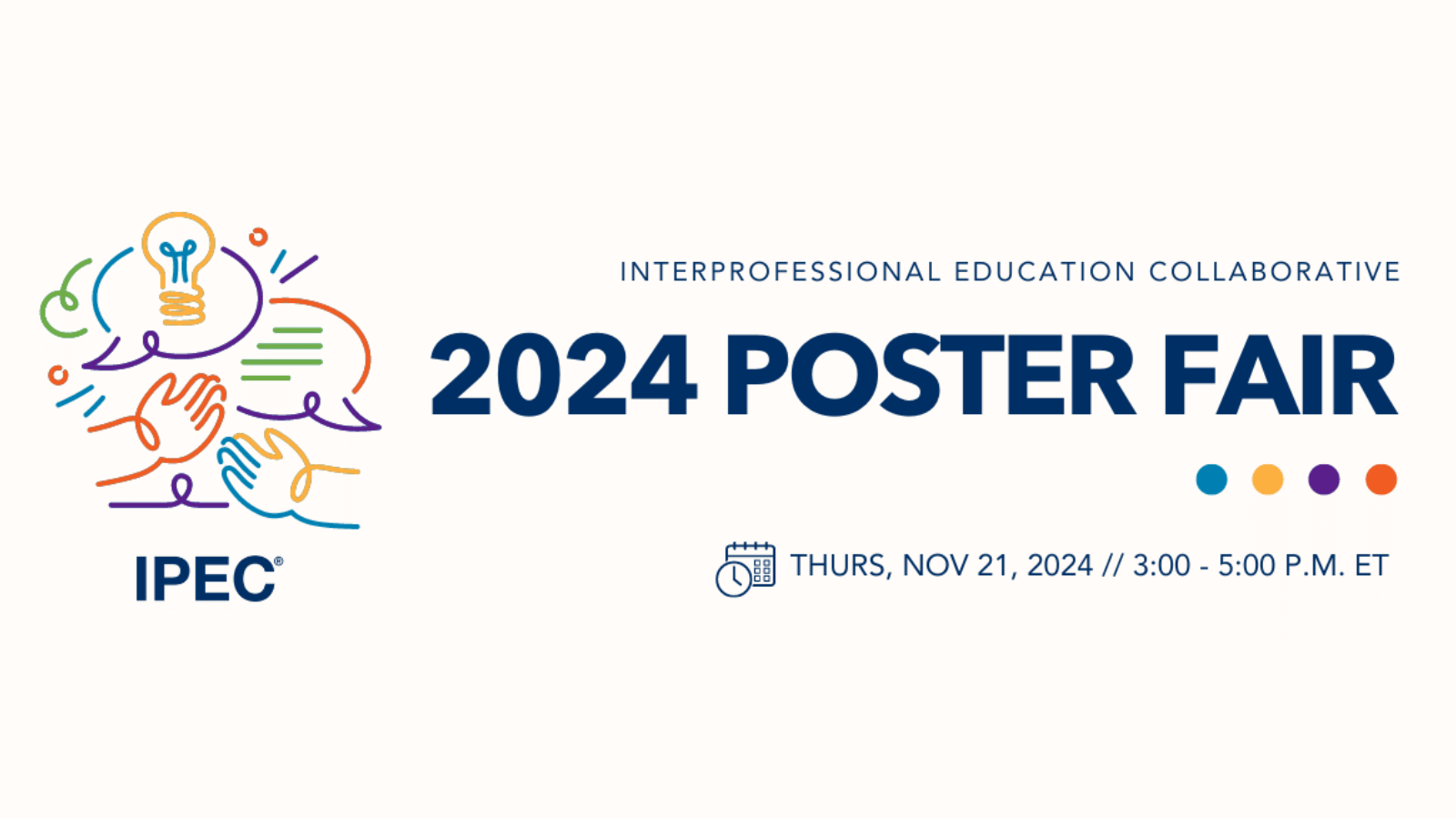
The Interprofessional Education Collaborative (IPEC), of which ASPPH is a founding member, invites interprofessional public health and partner collaborators to submit a poster proposal for the fourth virtual IPEC 2024 Poster Fair on Thursday, November 21. Abstract submissions are due September 11, 2024, and after abstract acceptance, posters are due November 4, 2024.
The fourth annual fair will facilitate conversations around experiences trying out and implementing interprofessional education for collaborative practice (IPECP) across a range of disciplines and at various stages of progress and execution.
Peer-reviewed poster presenters will have dedicated live time during the fair to communicate their interprofessional projects and practices and take Q&A from attendees. Virtual rooms are grouped by theme to assist in interest-based networking among participants.
To view past presentations, visit the IPEC Poster Collection and download the flyer for more information about this year’s fair.
We've detected unusual activity from your computer network
To continue, please click the box below to let us know you're not a robot.
Why did this happen?
Please make sure your browser supports JavaScript and cookies and that you are not blocking them from loading. For more information you can review our Terms of Service and Cookie Policy .
For inquiries related to this message please contact our support team and provide the reference ID below.

IMAGES
COMMENTS
On Chromecast, choose to use the split screen. One side shows the video of you teaching, and the other is the training presentation you prepared. Send the recording to the employees that didn't attend in person or live online. Infographic of the steps required to create a SCRUM training presentation. 3.
Template 5: Training proposal template. This PowerPoint Template is a deck of 29 slides. It depicts an in-depth proposal regarding corporate training and professional growth. Objectives and actions such as team building workshops, ensuring the stability of the business, time management, etc., are included.
A training presentation is a corporate learning material that helps build the right skills employees require to perform their jobs. For optimal results, ideal training presentations showcase the specialized knowledge in well-structured, easy-to-read slides, and encourage active participation during the whole learning experience. ...
A good training presentation can provide structure to your speech and boost your confidence as a presenter. It can also deliver your message efficiently, and stick with your audience long after your presentation is over. Use our training presentation template to: Present information simply and logically. Help you stay focused on your speech.
Here are some of the best premium PowerPoint eLearning templates available on Envato: 1. University School College: Education Professional PPT Slide Template. You can preview some of the training slides for University from the image gallery above. This is a well-designed and modern training presentation template.
A training presentation is a learning material that helps build the right skills that employees need in order to perform their jobs accurately. For optimal results, your training presentations should include lessons that showcase the specialized knowledge in well-structured and easy-to-read slides.
A Training PowerPoint Template is a pre-designed PowerPoint presentation for training/onboarding purposes. These templates typically include slides with images, charts, diagrams, and other design elements that you can use to explain a concept, provide examples, or demonstrate a process. You can use these templates across industries, including ...
How to Deliver Effective Training Presentations. 1. Practice and Rehearse. Preparation and practice are key to delivering a perfect and polished presentation. Familiarize yourself with the content and practice your delivery multiple times. Pay attention to your tone, pitch, and expressions during the rehearsal.
Arthur - Training PowerPoint Template. This set of corporate PowerPoint templates includes more than 60 unique training slides. There are editable charts and diagrams, making it easy to include data in your business training. This training PPT is attractive, well-designed and well-supported.
The Training Presentation Template is already designed for you on your board — that's why it's so easy to create a training presentation with Miro. You can say goodbye to boring training slides. You can easily edit and customize the training presentation to fit your needs and match your company's branding.
15 Training Presentation Topics to Upskill Your Team. Constant training offers numerous benefits to the business such as improved employee advocacy, increased team productivity, and job satisfaction - just to name a few. So, go beyond the traditional onboarding and get ready to upskill your team all year long.
A training presentation is a visual tool designed to deliver knowledge in a structured and engaging way in different training contexts. It is a format that allows instructors to present training materials that keep the audience responsive and motivated, promoting comprehension and retention.
Safety and Health Remote Training Presentation Templates. Aside from training related to their specific everyday tasks, there are more aspects from which remote employees can benefit. Here are just some examples of remote training presentations that can potentially help the employees' productivity and overall work. Safety Training PowerPoint ...
Free Training Slide Templates for an Engaging Slideshow. Make training sessions more effective with this training PowerPoint template. Whether you're a teacher, trainer, or employee, these templates will help you deliver your message with clarity and style. With a range of customizable slides, you can easily manage your lessons and workshops ...
Ugly text. Ugly graphics. Too much text. Inconsistent layout. No white space. The sort of presentation that says "we didn't really try" but still gets used for onboarding all new staff, or at training sessions with senior management. It's embarrassing. People notice design - consciously or sub-consciously.
By assessing learner understanding, collecting and analyzing feedback, and embracing a culture of continuous improvement, you can enhance the quality of your presentations and deliver exceptional learning experiences. Crack the code on successful training presentations! Engage your audience with proven strategies.
Training and Development Presentation Templates are premade slides designed for the field of employee training, skill development, and educational programs. These templates offer a collection of customizable slides to create engaging and informative presentations on various training and development topics.
Presentation skills are the abilities and qualities necessary for creating and delivering a compelling presentation that effectively communicates information and ideas. They encompass what you say, how you structure it, and the materials you include to support what you say, such as slides, videos, or images. You'll make presentations at various ...
In a training, you can include a similar chart (or apply those presentation training diagram slides) for determining the audience type. #5: Room set up - the importance of the presentation environment. After talking about the presentation audience and speaker types, a good presenter should think also about the place where the talk will take ...
How can Murf's voiceover help in creating engaging training presentations? With a wide range of high-quality, human-like voices in 20+ languages and customizable options, Murf helps users create dynamic and engaging training business presentations. Modifying the pitch, speed, pause, emphasis, and pronunciation of the audio allows users to ...
In summary, here are 10 of our most popular presentation skills courses. Finding Your Professional Voice: Confidence & Impact: University of London. Verbal Communications and Presentation Skills: Starweaver. Successful Presentation: University of Colorado Boulder. The Art of Storytelling: IESE Business School.
2. Training Course Presentation Training Materials Template. As we've already discussed, presentations make for great training materials. This presentation template is specially designed for training purposes. It features a checklist, a timeline, icons, statistics and other content.
Here are five compelling reasons to invest in executive presentation training: Enhanced Presentation Skills: Our training polishes your ability to design striking slides, narrate compelling stories, and deliver with a clear, confident voice. Masterful Storytelling: Learn the techniques to weave stories that engage, captivate, and drive your ...
GREENVILLE, S.C., August 21, 2024 - The American Heart Association, the world's leading nonprofit organization focused on heart and brain health for all, announces a $10,000 contribution from AT&T. This donation will support the organization's efforts to provide essential CPR and First Aid training resources in rural Upstate.
The Board of Education of Anne Arundel County will receive an update on the school system's readiness for the 2024-2025 school year at its next meeting, scheduled for Wednesday, August 21, 2024 The school year begins for most students on Monday, August 26, 2024.. The report to the Board will focus on student enrollment and programs, staff recruiting successes and existing vacancies, and the ...
The District 87 school board heard a lengthy presentation Wednesday from the architectural firm managing the remodeling of the Oakland Avenue building acquired to expand early childhood education programming. The board also approved a new contract with the teachers' union and an intergovernmental agreement with the City of Bloomington regarding the downtown TIF project.
2023-24 Results The documents below include the statewide 2023-24 school year English language arts/literacy (ELA) and mathematics statewide assessment results presentation and supporting data files. These statewide assessments are called the DC Comprehensive Assessments of Progress in Education (DC CAPE), which replaced the PARCC assessment for the 2023-24 school year.
The Interprofessional Education Collaborative (IPEC), of which ASPPH is a founding member, invites interprofessional public health and partner collaborators to submit a poster proposal for the fourth virtual IPEC 2024 Poster Fair on Thursday, November 21. Abstract submissions are due September 11, 2024, and after abstract acceptance, posters are due November 4, 2024.
Connecting decision makers to a dynamic network of information, people and ideas, Bloomberg quickly and accurately delivers business and financial information, news and insight around the world