
14 Best Steps on How to Make an Assignment on MS Word
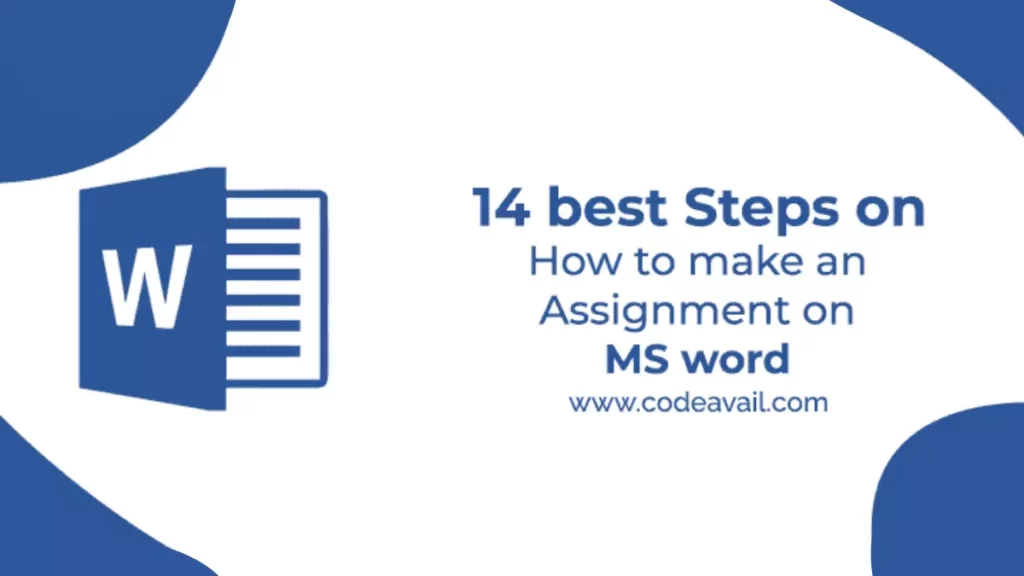
Nowadays, it is very common for students to complete their assignments using Microsoft Word. Thus, they look up how to make an assignment on MS Word. Because of the numerous options provided by MS Word, it might be difficult for a beginner to handle. All you have to do is become familiar with MS Word’s options before moving on to the assignment.
Here in this blog, we will explain 14 best steps you need to follow in order to know how to make an assignment on MS word.
How to make an assignment on MS word
Table of Contents
Yes, we understand that completing an assignment is challenging for most students. Because some of them are worried about completing the task like write my paper , and even if they aren’t worried, they don’t know how to use Microsoft Word effectively, which can be disastrous for many. Similarly, we are publishing this blog to teach you how to make an assignment in Microsoft Word.
| . |
Yes, we understand that completing an assignment is challenging for most students. Because some of them are worried about completing the task, and even if they aren’t worried, they don’t know how to use Microsoft Word effectively, which can be disastrous for many. This blog is being published to teach you how to make an assignment in Microsoft Word.
1. Setting the layout of the page for your assignment
On the Toolbar, select the Page Layout tab. Likewise, Page Setup options will appear.
2. Set Margins
Set the margins as follows (Standard measure for the margin):
- Bottom: 2.5cm
- Left: 2.5cm (or 3.2cm)
- Right: 2.5cm (or 3.2cm)
3. Setting Orientation of the page
- Orientation: Portrait
4. Setting Size
- Set to A4 unless otherwise specified.
5. Setting styles
Go Back to the Home tab, You will find the Styles options in the right of the toolbar you will need to use these steps to set the headings and paragraph text for your work.
6. For Headings
Always use the first three headings (Heading 1,2 and 3)
- H1: Arial 14 pt bold
- H2: Arial 12 pt bold, italics
- H3: Arial 10.5-11 pt bold
And the text type should be Normal text
- Times New Roman 12 pt (or equivalent)
7. To set the headings styles for your work, you will have to
- Click the small Styles icon/button.
- Select/highlight the style to modify (e.g. ‘H1’), and then right-click >Modify. Likewise, the Modify Style dialog box will appear.
- Under Formatting, You can change the font style and size as per your need.
- Click OK.
8. Setting up your assignment as the one document
Also, your Work, including the title page and references ( not the Assignment Attachment form*), must be aggregated as a single word (.docx) report.
Therefore, it is simpler to make one record, embed your significant headings, and enter the content from that point. But, if you decide to make separate documents while setting up your task (for example, a different record for references), you will need to copy and paste the final contents into the one-word document and finalize the formatting there.
*The assignment attachment structure is either submitted electronically as a different document or attached to a submitted printed copy.
If you face any issues related to PowerPoint or find it difficult to complete your PowerPoint homework, use our PowerPoint PPT Homework Help by Experts .
9. Inserting section breaks, page breaks, and page numbers
The document has two sections
Section 1 Contains
- The title page
- Table of contents
Section 2 Contains
- The remainder of the assignment.
There are then page breaks within each section i.e
(e.g. between ‘Abstract’ and ‘Table of contents’; ‘Conclusion’ and ‘References’).
To insert the Section break (i.e. make two sections)
- Position your cursor at the end of the Table of contents. (Just have this as a heading; the actual table will be added at the end.)
- From the toolbar at the top of your document, open the Page Layout tab and select Breaks>Section Breaks>Next Page. Under Section break types, select ‘Next page’. This has now divided the assignment into two sections.
Now to insert the page breaks
- Place your cursor at the foot of the title (cover) page.
- Select the Page Layout tab>Breaks>Page Breaks>Page. This has now created a page break between the title page and Abstract.
- Place the cursor at the foot of the Abstract page and repeat to make the break between the Abstract and Table of contents.
- Place a page break between the Conclusion in the next section.
10. Now to add the page numbers
For section 1:.
- Place your cursor within the title page. Click on the Insert tab and then select Page Number in the Header & Footer set of options.
- Select Top of Page>Plain Number 3 (‘right’ alignment). Do not close the Header and Footer just yet.
- Check the box for Different First Page. (This will remove the page number from the title page.)
- In the Header & Footer group of options to the left of the toolbar, select Page Number>Format Page Numbers. Select i, ii, iii .. from the Number format
- Drop-down list. Under Page numbering, click the Start at the radio button (if not already activated) and select i. Click OK.
- Close the Header and Footer. [This will paginate slightly differently from the example, with Abstract on page ii. ]
For section 2:
- Go to the start of section 2 (i.e. beginning at the ‘Introduction’) and double click on the existing page number. This will open the Header settings options.
- In the Header & Footer options section on the toolbar, select Page Number>Format Page Numbers.
- Make sure the ‘Show number on the first page is selected (i.e. the box is ticked).
- Select 1, 2, 3 from the Number format drop-down list. Under Page numbering, Click on the Start at the radio button and set the start on page 1.
11. Inserting the Table of contents
- Move the cursor under the ‘Table of contents’ heading.
- Check the checkboxes for ‘Show page numbers’ and ‘Right align page numbers’.In the (last) Show levels box, set it to either just ‘1’ (i.e. list only the heading 1 level headings) or ‘2’ (to show both H1, and H2 headings).
- To update the table anytime, right-click on the table and it’s almost done.
12. The title page
Follow these steps as the model for your work:
- Assignment title: Arial 28 pt, italics, centered
- (Assignment number): Arial 18 pt, italics, centered
- Other details: Times New Roman 14 pt, left-justified; single tab spacing for items on the one line.
13. Word count
Show the word count properly for the body of your assignment, because it’s’ important.
- Place your cursor on the Introduction title, hold the Shift key down, and got to the end of the Conclusion.
- And then Tools>Word Count and record the number of words.
14. Spelling and Grammar Check
Always keep an eye on spelling and sentence structure and Before you get a printed copy of your task,
What you have to do is
- Run the word spell and sentence structure, and carefully look at your Work. (Tools>Spelling and Grammar.)
- Ensure the Dictionary Language is set to English (Australia, UK, Canada).
Get the Best Excel Assignment Help Now
6 Tips On How To Make an Assignment First Page Best
8 Best Steps On How to Write An Assignment Report
4 Tips on How to Write an Assignment Introduction
6 Tips on How to Make An Assignment For High School
To this end, now you know the 14 best steps on how to make an assignment on MS Word in detail. Many times students are worried about their assignments but we are here to assist you with all your problems. You can contact our experts anytime if you have an issue with MS Office assignment help.
As a result, Our computer science assignment help experts are available for you to provide help 24/7.
Related Posts
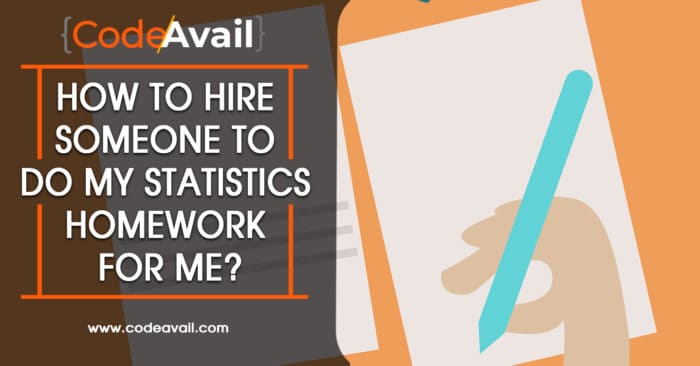
How to Hire someone to do my Statistics Homework for Me?
Students ask to do my statistics homework for me. Although there are many online tutors or statistics homework service providing websites available to help you…
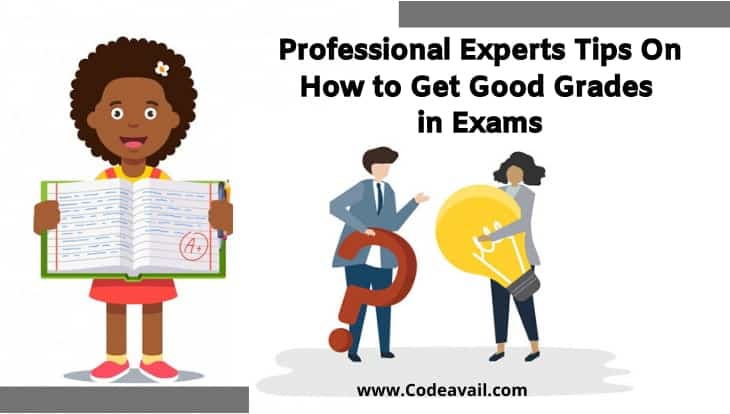
How to Get Good Grades in Exams Tips by Experts
Here in this blog, Codeavail professional experts will help you to understand how to get good grades in Exams. Notice that not all the material…
Templates for college and university assignments
Include customizable templates in your college toolbox. stay focused on your studies and leave the assignment structuring to tried and true layout templates for all kinds of papers, reports, and more..

Keep your college toolbox stocked with easy-to-use templates
Work smarter with higher-ed helpers from our college tools collection. Presentations are on point from start to finish when you start your project using a designer-created template; you'll be sure to catch and keep your professor's attention. Staying on track semester after semester takes work, but that work gets a little easier when you take control of your scheduling, list making, and planning by using trackers and planners that bring you joy. Learning good habits in college will serve you well into your professional life after graduation, so don't reinvent the wheel—use what is known to work!
- Help Center
- Privacy Policy
- Terms of Service
- Submit feedback
- Announcements
Turn in an assignment
This article is for students.
You turn in your work online in Classroom. Depending on the type of assignment and attachments, you’ll find Turn in or Mark as Done .
Any assignment turned in or marked done after the due date is recorded as late.
Important:
- You can only submit an assignment before the due date.
- If you need to edit an assignment you submitted, unsubmit the assignment before the due date, make your changes, and resubmit.
- Attach one or more files to your assignment.
- Upload photos from a camera roll.
- Open and work on files you own in Google Docs, Slides, Sheets, and Drawings and then attach them to your assignment.
Turn in an Assignment Using Google Classroom (Web)
Go to classroom.google.com and click Sign In.
Sign in with your Google Account. For example, [email protected] or [email protected] . Learn more .
- Select the attachment or enter the URL for a link and click Add .
- Click the file and enter your information.
The status of the assignment changes to Turned in .
Important : If you get an error message when you click Turn in , let your instructor know.
Turn in a quiz
- Click the form and answer the questions.
- Click Submit . If the form is the only work for the assignment, the status of the assignment changes to Turned in .
- If there's more work to do for the assignment, click Open assignment .
Turn in an assignment with an assigned doc
If your teacher attached a document with your name in the title, it’s your personal copy to review and edit. As you work, your teacher can review your progress before you click Turn in .
- Click the image with your name to open the assigned file.
- Enter your work.
- On the document or in Classroom, click Turn in and confirm.
Important: If you get an error message when you click Turn in , let your instructor know.
Mark an assignment as done
Important: Any assignment turned in or marked done after the due date is recorded as late, even if you previously submitted the work before the due date.
Unsubmit an assignment
Want to make changes to an assignment that you already turned in? Just unsubmit the work, make the changes, and turn it in again.
Important: Any assignment turned in or marked done after the due date is marked late, even if you previously submitted the work before the due date. If you unsubmit an assignment, be sure to resubmit it before the due date.
- Click Unsubmit and confirm. Note : This assignment is now unsubmitted. Turn it in again before the due date.
Related articles
- Find your work for a class
- How attachments are shared in Classroom
- Work with a doc assigned to you
- Google Docs Help Center
- Use a screen reader with Classroom on your computer
Was this helpful?
Need more help, try these next steps:.

How To Build a Computer: A Step By Step PC-Building Infographic
We’ve been working on something for all our readers who want to know what exactly is involved in building your own computer from scratch.
We wanted to create something a bit more user-friendly than an in-depth video or text-heavy instruction list, so we’ve created a step-by-step computer assembly infographic to show you how to assemble your own PC, complete with pictures for each step along the way.
Perhaps you have never built a PC before in your life…
Or maybe you are just looking to brush up on what’s involved in assembling a computer from parts.., either way, we are sure that our diy computer assembly infographic will have you covered..
It’s perfect for those who want to get an idea of what they might be getting themselves into if they decided to attempt a PC build, or even for those after a quick refresher!
Feel free to skip ahead to your area of interest if you need to, and at the bottom of the infographic you’ll find some more in-depth text explaining each step and key things to look out for.

We get questions all the time from people who have never built a computer before, but it’s really not that difficult as long as you know how.
So if you’ve ever found yourself asking questions like any of the following…
What do I need to know to build my own computer? What’s involved in assembling a computer from scratch? Am I going to be getting in over my head? Is it risky to build your own computer? Is it possible to accidentally break parts? How do I build a fully customized computer from parts?
… then we think our step-by-step illustrated infographic may help you get a quick overview of the entire PC build process!
So if you are new to PC assembly and are interested in getting involved, please check out out our infographic below for a step-by-step guide in pictures of how to build your own computer.
We’ve also gone into slightly more detail in the written text which you’ll find below the image.
Be sure to let us know what you think by leaving us a comment below!

DIY Computer Assembly: An Infographic
Planning your build (safety first).
If this is the first computer you’ve built, it can pay to make sure you do a bit of forward planning.
- Have a suitable work area, with good lighting and plenty of space.
- Ensure you have all required tools on hand for easy access. Consider keeping a container nearby to hold loose parts like screws.
- Have a guide/reference material nearby (this guide, or an instructional video). You may also want to quickly skim over the relevant sections of the manuals for the individual parts you’re about to assemble. These are typically included as a paper insert in the product packaging.
- Ensure your area is not at risk of static electricity, which has the potential to damage your parts.
- Be aware of safety precautions.
Surprisingly, you don’t need many tools to put a PC together.
- Screwdriver (Philips head) – Used for nearly all screws including case and various component mounting screws
- Screwdriver (Flat head) – You may need this for installing your CPU cooler, so it’s best to have one on hand just in case
Optional extras include:
- Anti-Static Wrist strap – If you are worried about static damaging your parts, you can opt to use an anti-static wrist strap
- Cable ties – A must for cable management (unless your case has some included with it). These will keep all cabling in your case nice and neat
- Scissors – For cutting excess length off cable ties and making short work of any pesky plastic packaging on your computer parts
- Flashlight – In case you need a little extra light to see what you’re doing
Electrostatic Discharge (ESD) and Your Computer Parts
You may have heard about electrostatic discharge (ESD), or simply ‘static’ being harmful to computer parts. If you’ve ever shocked yourself from static when touching a metal object, that’s what this is referring to.
ESD can occasionally be thousands of Volts which has the potential to cause damage to computer parts.
Generally though, it’s pretty rare. By following good practice (I.e. Grounding yourself to remove any static build-up), it’s very unlikely that you’ll have any issues with ESD.
To ground yourself, simply touch the metal casing of your computer case to bring yourself to the same electrical potential as it. You can do this often throughout the assembly process to discharge any electrical potential you may have built up.
Avoid building up any charge on your body by limiting how much you move around or what you touch (e.g. you don’t want to be shuffling your feet on a carpeted surface on a dry day while you are building your new PC). If you get worried, simply discharge yourself to the computer case by touching it with your bare hands again.
If you’re still concerned about static, you can get yourself an anti-static wrist strap, which simply keeps your body in contact with the case of the computer at all times while you are building your PC.
About Our Step-by-step Guide to Building Your Own Computer
There are a few different ways you can tackle building a computer, and when it comes down to it, take the one you feel most comfortable with.
The process we’ve outlined in our computer build infographic is just one of the ways we prefer to build PCs, but there is some flexibility around it.
For instance, you could easily switch around steps (and in fact, we did when we went through our detailed build guide), or even do what’s called an ‘out of the case’ build.
Over the internet you’ll find opinions everywhere, and the truth is, nearly all of the different methods are justifiable with their own pros and cons. Examples of other build orders that can work and some popular ‘build methods’ are:
1. Building Outside of the Case:
This method involves partially assembling the motherboard and associated units (CPU, CPU cooler, and RAM) outside of the case, then transplanting this whole unit to within the case before continuing with the build assembly.
- When outside of the case, you’ve plenty of ‘working space’ to mount the CPU, cooler and RAM
- You have better visibility to ensure components are mounted correctly
- Mounting the components on the motherboard without it suitably supported has the potential to cause damage
- Trying to install the motherboard into the case with components like the CPU cooler already mounted to it may be difficult depending on where the motherboard mounts are located. Sometimes you may not be able to fit your screwdriver where it needs to be if other parts like the CPU cooler or RAM get in the way.
- If you have an aftermarket CPU cooler it may have a back bracket that needs to be fixed to the read of the motherboard. In this case, install hardware on the motherboard before mounting the motherboard into the case (though some cases may have a cutout in the motherboard mounting plate that allows you to access this section of the motherboard – depending on your case).
2. Changing Up the Order of Mounting Components
Whether you choose to build ‘inside the case’ or ‘outside the case’, you can still assemble individual parts in nearly any order you choose.
- Power supply -> Motherboard -> CPU -> RAM -> Graphics card -> Storage and optical drives
- Motherboard -> Power supply -> Storage and optical drives -> CPU -> RAM -> Graphics card
- It’s up to you! However, if you’re new we suggest following a build guide until you get an idea of your personal preferences when it comes to build order.
- Depending on the order of assembly, some parts can get in the way of other parts when trying to mount them, or result in less working space/room inside the case for installing other parts.
- Be careful as there are some items which must be installed in a certain order (for instance, you cannot install the CPU cooler without first installing the CPU).
- If you are deviating from the suggested order, be sure to think ahead, as sometimes you may not be able to access fastening points (for example, some graphics card/motherboard combinations can result in not being able to release the RAM fastening clips once the graphics card is installed; in which case you would need to install your RAM before your graphics card).
Computer Assembly Steps
Step 1: open case.
- Remove the back screws
- Take side cover off
Its easiest to work on your PC with it laying sideways on a flat surface, so the open side is facing up. Don’t forget to ground yourself (by touching the case) before working on assembling parts.
Keep any screws which were supplied with the case separate and take note of the different types. Most cases will come with a few different packets of screws and they may have different sizes or threads, so make sure to match them up with the correct mounting locations as best as possible. If in doubt, refer to the documentation which came with your computer case.
Step 2: Mount Motherboard
- Screw motherboard standoffs into the case
- Punch out rear I/O plate from the case (if existing) and replace it with the motherboard I/O plate
- Fasten the motherboard in place on top of the mounting standoffs
There a few different sizes (also known as ‘form factors’) of motherboard commonly available, so most cases have screw positions that will accommodate the various sizes of motherboard. You don’t need to install mounting standoffs in all of them; just the ones that match your motherboard will be fine.
The I/O plate is an input-output plate which is simply a metal cover that is customized to your particular motherboard. You’ll need to remove the default I/O plate that may have been supplied with your case and swap it out for the one that came with your motherboard.
Screws and standoffs are often supplied with your computer case, however sometimes screws may be supplied with a motherboard.
Step 3: Mount Processor (CPU)
- Locate the CPU socket holder on the motherboard
- Lift up the latch lever to release and hinge open the CPU socket cover.
- Holding the CPU by its sides, line up any alignment notches or the triangle marked on the corner of the CPU to the triangle marked on the motherboard. Gently place it straight down into the motherboard socket to seat the CPU
- Lower the CPU socket cover over the CPU and lower the latch lever closed again to secure the CPU socket holder closed
Don’t apply force to seat the CPU. Avoid touching of pressing down on the back of the CPU with your fingers, as any residue from your hands can destroy the heat transfer surface for the cooler which will be mounted next.
Another important thing to note is to remove any plastic packaging around the CPU socket cover before installing your CPU and cooler. Usually there is a piece of removable hard plastic somewhere around the CPU socket cover which serves to protect the CPU terminal pins on the motherboard. Be sure to remove and discard this as you install your CPU.
Step 4: Install CPU Cooler
Make sure the CPU cooler is installed directly to the back of the CPU metal housing. We’ve heard stories of installations where the plastic packaging on the CPU socket cover (which is meant to be discarded after CPU installation) was not removed, and the CPU cooler was mistakenly mounted to the plastic. Don’t make this expensive mistake, as this will cause overheating and damage to your CPU.
- If required, apply thermal paste to the back of the CPU
- Seat CPU heatsink/cooler and fix in position.
- Plug the power cable attached to the cooler fan into the motherboard connector.
Some CPU coolers do come with a thermal pad already applied, in which case you can skip step 1. If yours doesn’t, you will need to apply thermal paste to the CPU surface before seating the CPU cooler in position.
Cable headers on motherboards vary in their location depending on what motherboard you have. To identify the correct header, look for the labeling on the motherboard; they are always labeled next to the header with the intended connection, for example:
- CPUFAN = CPU fan
- SYS_FAN1 = System fan (any general fan can be plugged in here)
- SYS_FAN2 = System fan (any general fan can be plugged in here)
Step 5: Install Power Supply (PSU)
- Mount the power supply and fasten with screws to the case mounting points
- Plug the largest cabling connector from the power supply cabling into the motherboard power connector.
- Plug the 8-pin cabling connector from the power supply cabling into the CPU power connector
Most power supplies will have a whole bunch of cabling and connectors coming out of the rear. Others may have sockets for cables to be plugged in. We find it easiest to connect the power cabling for each hardware component to the power supply as you assemble the PC (rather than waiting until the all parts are assembled and plugging in all power cables at once); we do it this way so that you won’t accidentally forget to connect power to any device.
Step 6: Mount Memory (RAM)
- Press to open the clips at both ends of the RAM mounting slots
- Line up the notch on the RAM stick with the mounting slot
- Seat the RAM and press it firmly down into the slot. The tabs should automatically latch closed as you press the RAM down, securing the RAM in place
- Install any other RAM sticks using the same process
Most motherboards will have multiple RAM mounting slots. If you are installing pairs of RAM sticks, mount them in the same color slots on the motherboard.
When pressing the RAM into the motherboard mounting slots, you’ll often have to use a fair amount of force to ensure it is seated properly. Be careful not to flex the motherboard too much when doing this – it can help to support the edge of the board if necessary with your spare hand to avoid bending the motherboard too much as you press down on the back of the RAM stick.
Step 7: Install Graphics Card
Not all computers have a dedicated graphics card. If you have decided to use the on-board graphics of your motherboar instead of installing a dedicated graphics card, you can skip this section.
- Remove the expansion slot covers from the rear of your case where the graphics card will sit
- The graphics card slots into a PCI expansion slot on the lower half of the motherboard. Line it up and press down firmly to seat the card.
- Put in the screws to hold the graphics card in place
- Plug in the power connector cables from your power supply into the graphics card power connector (if existing – not all graphics cards required external power)
When you plug in your display monitor, always use the output ports of the graphics card frist (if you have one installed) and not the output ports of the motherboard itself. This ensures you are actually using your graphics card!
Step 8: Mount Storage Drives
Storage drives come in two main sizes: a 3.5″ form factor or 2.5″ form factor. Due to their smaller size, 2.5″ drives may need an adapter plate to mount them within your PC case. The exact mounting strategy for storage drives will vary from computer case to computer case.
Sometimes, you may need to refer to the manual for your case in order to fit drives into the drive bays.
Update: A smaller form-factor storage drive has also become more popular and available recently – the M.2 storage drive . If you have one of these drives, you won’t need to use the drive bays on your case, and you’ll simply plug the connector tab of the M.2 storage drive (which looks like a card) directly into the appropriate M.2 port on your motherboard, no cables needed.
- Mount storage drives in the case drive bays. Fix the drive in place with screws through the case frame into the case mounting holes located on the storage drive
- Connect the drive to the motherboard using a SATA cable
- Plug in power cabling to the storage drive
- Mount any other storage drives in the same way
External storage drives will typically come with two connections that you need to make: power and data; which is why we plug in two separate cables to each drive. The data connection cable is a SATA cable which connects between the motherboard and the storage drive. The power connection cable supplies power to the drive, and plugs into the drive from the power supply.
Step 9: Mount Optical Drive
Optical drives are optional and only required if you wish to read or write CDs, DVDs, or Bluray discs. Some people choose not to include an optical drive in their PC build if they don’t plan on using optical discs.
- Remove any front panels from the computer case where the optical drive will sit.
- Mount optical drive in the case by fixing with screws through the case frame into the case mounting holes located on the optical drive
- Connect the optical drive to the motherboard using a SATA cable
- Plug in power cabling from your power supply to the optical drive
Just like external storage drives that we connected in Step 8, optical drives also require two connections: power and data. Again, the data connection cable is a SATA cable which connects the optical drive to the motherboard. The power connection cable supplies power to the drive, and plugs into the drive from the power supply
Step 10: Connect case fans and front panel connectors
Some computer cases come with case fans already installed/mounted within the case. However, you will still need to plug the power cables of these fans into a header port located on your motherboard. This supplies the fan with power which is required for it to operate.
In other cases you might need to mount your own case fans, or you may even choose to run your computer without any case fans at all.
Front panel connections may vary according to your case, but typically comprise of the same components: audio, USB, and power/reset/lights etc. These will be present in the form of cables that come from the front panel; the ends of which will be hanging loose in your case. You’ll need to hook these up to the appropriate locations on your motherboard.
- Mount any case fans within your case as required using the supplied screws or clips
- Connect any case fan power connectors to the multiple fan headers located at various places on the motherboard.
- Identify the cabling from the front panel ports of your PC. These front panel connectors will need to be plugged into the motherboard so that buttons and inputs/outputs (I/O) on your case front panel will work
- Connect any front panel audio connectors to the the motherboard front audio header
- Connect any front panel USB connectors to the motherboard USB headers
- Connect the front panel case connectors to the motherboard front panel I/O headers
Different computer cases may have slightly different I/O connections, but generally both the connectors and motherboard headers are labelled, so use these to your advantage when working out where to plug each cabling connector! If in doubt, refer to the documentation which came with your motherboard, which should tell you exactly where to connect these items.
Step 11: Close Case and Connect Peripherals
Before closing up your case completely, you may wish to do some ‘cable management’, which means tucking away, rerouting, or removing and securing any loose slack from cables which would otherwise be hanging around loose in your case.
We recommend using cable ties to neatly secure cables in bundles and away from any moving parts (such as fans).
- Place the side cover back on
- Secure the side panel with case screws
- Connect peripheral devices including mouse, monitor, keyboard, speakers etc.
Connecting Peripherals
Connecting peripherals to your computer once it is all assembled is a matter of simply making sure everything you want to use with your computer (like keyboard, mouse, speakers etc) is plugged in to the right spot. Use the following list as a guide for what goes where:
Plug into USB ports:
- Wireless network dongle
Plug into 2.5mm sockets:
- Line-in/line-out devices
Plug into ethernet ports:
- Internet connection
- Local area network (LAN) cables
Plug into display ports:
- Monitor / screens
- Be sure to plug into the correct display ports: always plug into the graphics card display output (if you have one installed) instead of the motherboard display ports.
- If you don’t have a dedicated graphics card, then plug into the motherboard’s display output ports.
Build Complete!
Congratulations, if you’ve made it this far you should have a fully assembled computer! After a final check to ensure there are no loose screws floating around in your case, and that all cables are clear of any moving parts, it’s time to power on your new computer.
If you’re new to building computers, it can also help to have a video to follow along to, so you can actually see what parts go where.
Need more help or want to see more in-depth instructions for each step? The below video from Newegg TV is an excellent guide to building a PC and indexed into easy-to-follow sections.
39 Comments
What a wonderful blog article on “How To Build a Computer: A Step By Step PC-Building Infographic”. Your insights really made my day.
Very useful, I as a student can understand the ways of putting a computer together, Thanks alot
You’re welcome – thanks for leaving a comment!
I built two computers 13 years ago and am rebuilding one now. I wish this video would have been available for my first builds, but it is very helpful now, after so many years, to review the process and see some techniques that I discovered by trial and error, as well as some that I hadn’t discovered. Thank you, much appreciated!
You’re welcome Reed, thanks for sharing and good luck with your build! I’m sure you would have noticed a few things that have changed technology-wise in that time frame – but most of the underlying basics are still much the same. On that note, we probably need to update our infographic to include details on options like M2 storage drives which are becoming more popular these days too (thanks for the reminder)!
Really liked the graphics and all the steps, good job, I’m proud of you all.
Thanks Chris, appreciate the feedback and your support!
You are the best
Thanks Mohammed, appreciate your support!
Your infographics are very useful, and I found another source for those people who love to read. https://www.techshok.com/
Your infographics are very useful, and I found another source for those people who love to read.
Simplified procedural notes. Thanks so much
I also found a relevant article on https://www.techshok.com/
This is completely wrong. First take your motherboard and items out of the motherboards box and then place the motherboard that box. Now install all your ram (while it’s out of the case), next install all your m.2 drives , while it’s outside of the case , now place the Cpu correctly into the socket (still outside of the case)
From here everyone has their own way. I personally hook up the psu to the board and (if it’s a new board ,plug in your usb drive with updated bios you downloaded prior to all of this ) and I flash the bios. All of this can be done before windows or anything is installed.
Now you install the motherboard raisers , and make sure your Cpu cooler doesn’t have a bracket that needs to connect to the back of the motherboard. If you did it the way they suggested, you would know have to uninstall everything , just to take out the motherboard so you can install the coolers rear mounting bracket. This is why you try and do as much as possible outside of the case. Installing the motherboard should never be the first step. Usually installing the ram is the first step , and then m.2 drives. From there it’s up to you.
Hi John, thanks for your comment here and for the tip that some CPU coolers require a bracket connection to the rear of the motherboard. We’ll look into this and update the article to include this.
Back in my mind: computer come in different models therefore, procedures may differ from one model to another
Quite true Jeff. A certain part of it is also up to personal taste, everyone is likely to have their own preferred way to complete a PC build so it’s a matter of figuring out what works best for you. There are pros and cons to these as well. As the saying goes: there’s more than one way to skin a cat..
For ever greatfull for sharing your knowledge, easy to understand for us common person…. God bless… Looking forward for other future knowledge sharing.
Thanks for the feedback Harry!
THANK YOU SO MUCH! MY STUDENTS WILL LEARN A LOT FROM THIS. GOD BLESS AND MORE POWER!
Awesome! Thanks Venz!
just passed my comptia a plus and can honestly say ,i found this very useful and will use this for any assignments.
I appreciate all of your tips and steps for how to put together a computer. My brother is wanting to get some new computer parts and this article will be super useful to him. I will make sure to pass along this information about hot to assemble a computer to help him put his new parts together when he gets them.
Thanks for the feedback Charlotte!
am so great full on this information given.
You’re very welcome Janie! Thanks for the feedback!
Hey, this helped a lot but i have a question, do I need the Optical Drive? Thx.
Hi Sebastian, You don’t need an optical drive – it’s becoming more and more common for PCs not to have one these days, as a lot of software is now available on USB stick or by download over the internet. I’d suggest taking a look at what you might use the optical drive for (whatever programs you might need to install or run) and if they are available through other means, then you probably can save some cash by leaving out the optical drive. Good luck!
I appreciate the step by step written out instead of watching a video, but this is the wrong way to build a PC fast and easy, if you want the stress of trying to assemble all of this inside the case then enjoy, but if not install everything you can on the Motherboard before putting the motherboard into the case, also do not, and I repeat do not install the PSU to the motherboard before getting everything connected and put together first.
Hi Tyler, thanks for the feedback! There are pros and cons to each build strategy and the ‘out of the box’ build that you described is another popular method. People should definitely go with a build strategy that they feel most comfortable with. We personally prefer the ‘in the box’ build described in this guide because it means the motherboard is well supported by the case while connecting all the other parts, and it’s easier to get to the motherboard mounting screws (which can be a problem if you’ve got larger CPU coolers etc. that might block screw access when you drop the whole assembly in as one piece).
Regarding the PSU connection, why do you recommend not connecting the PSU to the motherboard before all other parts?
Great information. keep it up
this GUIDE was really helpfull for me
THANKS A LOT
Thanks sks! Glad to hear you found it useful!
bro please give a textual backlink from your articles. https://www.techshok.com/
awesome guide !!
Thanks Vanitha, glad you liked it!
What a guide and very informative.
Thanks Shakeel! Hope you found it useful.
Leave a Reply Cancel reply
Your email address will not be published.
Save my name, email, and website in this browser for the next time I comment.
I accept the Privacy Policy
Copyright © 2024 | WordPress Theme by MH Themes

- Privacy Overview
- Strictly Necessary Cookies
This website uses cookies so that we can provide you with the best user experience possible. Cookie information is stored in your browser and performs functions such as recognising you when you return to our website and helping our team to understand which sections of the website you find most interesting and useful.
Strictly Necessary Cookie should be enabled at all times so that we can save your preferences for cookie settings.
If you disable this cookie, we will not be able to save your preferences. This means that every time you visit this website you will need to enable or disable cookies again.
Tips for Typing an Academic Paper on a Computer
Tips for Working on the Computer
- Writing Research Papers
- Writing Essays
- English Grammar
- M.Ed., Education Administration, University of Georgia
- B.A., History, Armstrong State University
The teacher requires you to write your paper on the computer, but your skill with the word processor needs some work. Sound familiar? Here you'll find tips for using Microsoft Word, a guide for setting up your workstation, advice for citations and bibliography, MLA styling, and more.
Using Microsoft Word
You'll need to use a word processor to type your paper on the computer. Microsoft Word is one of the most commonly used programs of this kind. Once you start your computer you'll need to open Microsoft Word by double-clicking on the icon or selecting the program from a list.
Common Typing Problems
Did your words just disappear? There's nothing like typing away on a paper, only to find that you're not actually typing what you thought you were typing! There are several problems you can encounter with a keyboard that can drive you nuts. Especially if you're on a deadline. Don't panic! The solution is probably painless.
How to Double Space
Double spacing refers to the amount of space that shows between the individual lines of your paper. When a paper is "single-spaced," there is very little white space between the typed lines, which means there is no room for marks or comments.
In-Text Citations
When you quote from a source, you will always need to provide a citation that is created using a very specific format. The author and date are stated immediately after the cited material, or the author is named in the text and the date is parenthetically stated immediately after the cited material.
Inserting a Footnote
If you're writing a research paper, you might be required to use footnotes or endnotes. Formatting and numbering of the notes are automatic in Word, so you don’t have to worry about spacing and placement too much. Also, Microsoft Word will automatically re-number your notes if you delete one or you decide to insert one at a later time.
Your teacher might require that your paper is formatted according to standards of MLA style, especially if you are writing a paper for literature or English class. This picture gallery-type tutorial provides some sample pages and other advice.
Bibliography Makers
Citing your work is an essential part of any research paper. Yet, for some students, it is frustrating and tedious work. There are many interactive web tools designed to assist students when it comes to creating citations. For most of the tools, you simply fill out a form to provide the necessary information and select your preferred style. The bibliography maker will generate a formatted citation . You can copy and paste the entry into your bibliography.
- Creating a Table of Contents
Many students try to create a table of contents manually, without using the built-in process in Microsoft Word. They quickly give up out of frustration. The spacing never comes out quite right. But there is a simple fix! When you follow these steps, this is a simple process that takes a few moments, and it makes a world of difference in the look of your paper.
Be Mindful of Repetitive Stress
After you've typed for a while you may notice that your neck, back, or hands are beginning to ache. This means that your computer setup is not ergonomically correct . It's easy to fix a computer setup that can damage your body, so be sure you make adjustments at the first sign of discomfort.
- Unreliable Sources for Your Research Project
- Ethos, Logos, Pathos for Persuasion
- How Can You Stretch a Paper to Make it Longer?
- What Is a Bibliography?
- MLA Bibliography or Works Cited
- How to Write a Paper at the Last Minute
- 5 Steps to Writing a Position Paper
- How to Narrow the Research Topic for Your Paper
- Finding Trustworthy Sources
- Revising a Paper
- How Long Should My Paper Be?
- Bibliography, Reference List or Works Cited?
- Research Note Cards
- Writing an Annotated Bibliography for a Paper
- How to Use Verbs Effectively in Your Research Paper
- PC & Mobile
How to Create an Assignment in Google Classroom
Lee Stanton Lee Stanton is a versatile writer with a concentration on the software landscape, covering both mobile and desktop applications as well as online technologies. Read more September 22, 2021
Device Links
- Individual Student
- Whole Class
- Make a Copy
- Device Missing?
Google Classroom is one of the top tools for teaching online classes. If you’re a teacher, learning how to manage assignments on the platform is a great skill. In addition to creating them, you can save draft versions, copy them, schedule them to be sent later, choose which students receive them, etc.
If you’re new to Google Classroom and wondering how to make an assignment, you’ve come to the right place. This article will discuss assigning them to all or specific students as well as offer tips and tricks to fully take advantage of Google Classroom.
How to Create an Assignment in Google Classroom for Each Student
Sometimes, you’ll need to create different assignments for different students. Whether your students need extra homework, want a better grade, or received detention and need to make up a lesson, learning how to make assignments for individual students is essential. Fortunately, Google Classroom made the process easy.
How to Create an Assignment in Google Classroom for Each Student on a PC
Here’s how to make an assignment for individual students in Google Classroom:
- Go to Google Classroom .

- Select the students.

How to Create an Assignment in Google Classroom for Each Student on an Android
If you’re on the go or don’t have your computer nearby, you can use the Google Classroom app on your Android device. Although you may think it’s hard to work on a smaller screen, Google Classroom did an excellent job of making the process quick and simple.
Follow these steps to create assignments for each student on your Android device:
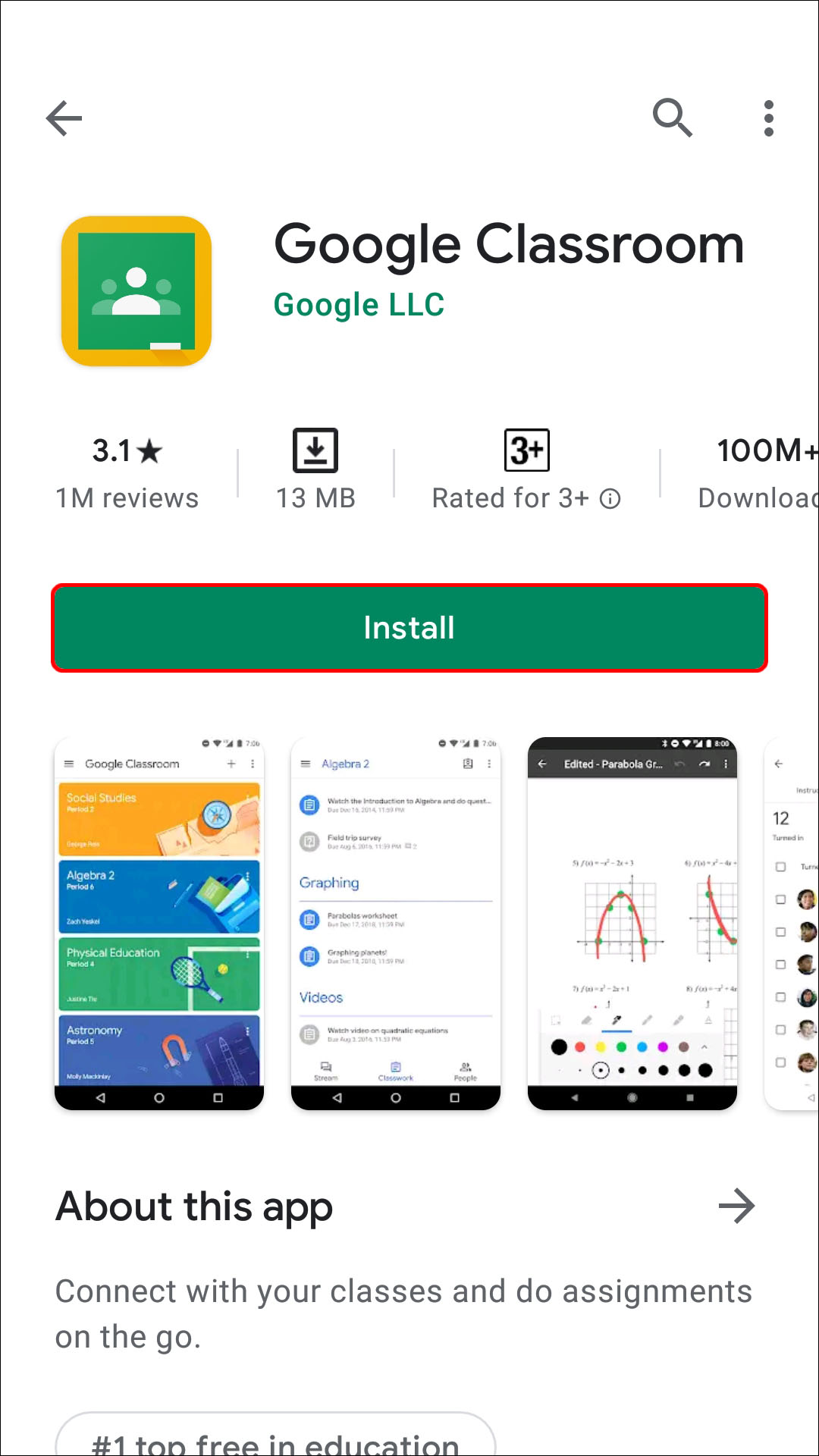
- Tap “All students” twice to deselect them.
- Type the names of the students to which you want to send the assignments.
- Tap “Assign” to send the assignment right away or schedule it.
How to Create an Assignment in Google Classroom for Each Student on an iPhone or iPad
The Google Classroom app is also available for iPhone/iPad users. Creating an assignment for each student can be done in several clicks. Follow the instructions below to make an assignment for individual students on your iPhone/iPad:

- Add a student by typing their name. You can select up to 100 students.

How to Create an Assignment in Google Classroom for All Students
If you’ve prepared one assignment for the whole class, Google Classroom allows you to send it to all students at once. In fact, this is the default option that you can customize if necessary. You can also choose whether you want to save it as a draft, assign it right away, schedule it for later, etc.
How to Create an Assignment in Google Classroom for the Whole Class on a PC
Create an assignment for all students in your class by following the steps below:

How to Create an Assignment in Google Classroom for the Whole Class on an Android Device
If you’re not near your computer but want to send the assignment to your students, you can use the Google Classroom app for Android. Creating and sending an assignment on your Android is just as easy as doing it on your computer.
Here’s what you need to do:

- Double-check whether the “All students” option is selected.
- Send the assignment right away, schedule it for later, or save it as a draft.
How to Create an Assignment in Google Classroom for the Whole Class on an iPhone
iPhone/iPad users will be happy to know they can download the Google Classroom app from the App Store . Navigating through the app is straightforward, so you can create assignments for all your students even when you’re not at home or near your computer.
Here’s how to make an assignment in Google Classroom for all students on your iPhone/iPad:

How to Make a Copy of an Assignment in Google Classroom
If you have one assignment for multiple classes or want to use one from previous years, the good news is you don’t have to waste time creating it from scratch. Instead, Google Classroom offers the “Reuse” option that enables you to send an existing assignment to students in other classes.
How to Make a Copy of an Assignment in Google Classroom on a PC
If you’re using a PC and want to create a copy of an existing assignment, here’s what you need to do:
- Select the class to which you want to send the assignment.

- If you want, you can change information, customize the attachments or instructions.

How to Make a Copy of an Assignment in Google Classroom on an Android Device
Google Classroom’s “Reuse” option is perfect for when you’re not near your computer and want to “recycle” an old assignment. The Android app allows you to do this in just a few clicks:

- Edit the assignment’s information if you want.

How to Make a Copy of an Assignment in Google Classroom on an iPhone
iPhone/iPad users can copy an existing Google Classroom assignment and share it with a class or save it for later. Follow the steps below to do it:
- If needed, change information or edit existing attachments.
Google Classroom Has a Lot to Offer
As one of the best online teaching tools, Google Classroom allows you to take advantage of numerous options regarding assignments. It’s available on both your computer and phone/tablet, which makes creating assignments more convenient. If you’ve already created an assignment, you can easily copy it and send it to a different class, which can be a real time-saver.
We hope this article taught you how to make an assignment in Google Classroom. Along with that, we hope you learned additional information about the app’s useful options.
Have you ever used Google Classroom? Which option is your favorite? Tell us in the comments section below.
Related Posts
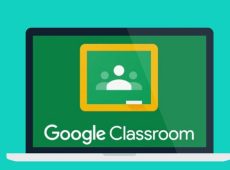
Disclaimer: Some pages on this site may include an affiliate link. This does not effect our editorial in any way.

Afam Onyimadu August 27, 2024

Afam Onyimadu August 20, 2024

Supreeth August 1, 2024
Send To Someone
Missing device.
Please enable JavaScript to submit this form.
- How to create and manage online assignments for learners
- How to plan successful online assignments for learners
- Know your learners and their current needs
- Assess your resources including digital tools
- How to make online assignments for learners
- Provide clear and concise instruction
- Support learners with orientation and an intuitive system
- Promote interaction and collaboration
- Managing online assignments
- Communicate effectively
- Monitor learner progress
- Provide personalized and differentiated support
- Assess and give feedback
- Additional resources for online assignment creation
- Use AI to plan and teach
- Team up on content creation
- Discover why vetting edtech tools for inclusivity matters, learn key questions and criteria, and unlock strategies to leverage edtech for inclusivity.
https://hapara.com/wp-content/uploads/speaker/post-36214.mp3?cb=1713796550.mp3
Developing effective assignments for online learning does not have to be daunting. M aster the art of creating and managing online assignments for learners, whether you are with learners using 1:1 devices in a classroom, teaching hybrid or virtually.
One amazing benefit of today’s K-12 education community is the amount of resources, tips and tools available online from educators just like you. Tapping their experience, we’ll show how to create online assignments using digital tools that offer learners at least as much rigor as the ones you may have taught traditionally.
As importantly, you will get tips on successfully managing your students during the learning process. Finally, this blog will give you teaching resources, including alternatives to building online lessons from scratch.
An assignment lacking clear structure and substance can spell disaster. Not only will it be harder to manage, but learners may end up frustrated or fail to really learn the material. If not managed well, technology tools can turn into exciting and distracting shiny objects.
To avoid the “edutainment” trap, ensure that onscreen activities support defined learning objectives tied to your district’s standards. Beginning with a strategically planned lesson provides the foundation for whatever digital tools you choose to incorporate.
The first step is to clarify what skills or knowledge your learners need to master before moving to the next level. Next, consider different types of assignments online for students to see how they could facilitate this learning.
One brilliant advantage of digital delivery is the ability to tailor assignments to specific learner needs and interests. While selecting which kind of assignment to create, consider what might work best for your learners. Consider specific learners who may need accommodations in content or delivery.
If you don’t already have data to understand the level of knowledge and prior experience learners have in the subject, consider using a Quizlet, survey or other fact-finding tool. Remember the backdrop of what is going on in the students’ surroundings and lives may have a bearing on their learning needs. Consider circumstances that may be affecting learners personally or in their community.
Tap your personal teaching experience before exploring digital resources. Consider how your own understanding and knowledge of the subject can best shine through digital tools.
Having strategies in place can help save time and reduce stress during the process of moving your expertise to an online format. Remember, the extra time put into initial start-up pays off in the long run because digital content can be reused over and over. Lessons in a digital format are shareable, adaptable and updateable.
Consider variety and higher-level learning as you build assignments that are both engaging and contribute to long-term student goals. Once your academic aims are clear, look for digital tools designed to adapt to your needs as an educator and enhance what you would do in a non-digital format.
Make sure the assignment includes a logical flow from beginning to end. Organize content with headings and bullet points as well as multimedia that breaks up text. Include measurable objectives so learners can clearly understand expectations for the assignment. In some cases, it may be necessary to provide easy-to-understand instruction for each task learners need to complete. Remember you may not be there to fill in the blanks if you leave out an important detail.
Getting started with a few basics can simplify the process of creating dynamic digital content . Recording short videos is an excellent way to simulate actually being there, especially when teaching concepts asynchronously. To record what is on your computer screen, try a screencast program, like Screencastify or Loom for Education . Here you can include your face and help learners better understand you by watching you speak.
Along with video and audio recordings, further support deeper understanding of the subject matter with multimedia elements. These can include graphics, animations, digital graphics, p odcasts, interactive quizzes and simulations like trivia games.
Even the best instruction and assignments won’t make the learning experience pleasant if students have to spend extra hours figuring out where to find assignments and instructions. Just because students are often tech-savvy does not mean all of them can immediately navigate your school’s LMS unsupported.
Your online assignment at the beginning of the school term could be a simple one that orients learners while providing the opportunity to get hands-on practice using the system. That helps them get used to the workflow and setup. Frustration is easy to mitigate by structuring assignments and using an intuitive learning platform. One example is Hāpara Workspace with an easy-to-view layout that organizes goals, resources, assessments and rubrics into columns.
At the heart of learning is interacting with peers and collaborating. Include activities and projects that support individuals as they practice engaging and working together with other learners. Some learners who feel more comfortable working alone may need extra encouragement and support. This is an opportunity to promote deeper learning and connection by introducing resources that are relevant to students.
Teachers can quickly share resources with groups, or better yet, give learners the opportunity to add their own resources in Hāpara Workspace. Upload everything from videos, links to apps, images and online articles to Google Docs, Slides, Forms and Drawings into Workspace. Group members can access all these resources for shared activities , assessments and collaborative projects.
Once you have a well-designed assignment with clear instructions tailored to the needs of different learners, it’s essential to give them guidance. The amount of management you need to provide can vary significantly.
Clearly communicate with students throughout the learning process all the way through to assessment. Regular communication helps students stay informed and engaged. You can manage learners as they build toward mastery in an online environment with Hāpara tools.
They provide superior student communication tools, including date reminders for learners and online progress tracking for teachers.
Hāpara Student Dashboard is an online assignment tracker that helps learners develop crucial executive functioning skills. It will help them gain practice organizing their own time, managing and prioritizing their assignments and assessments.
Educators can help learners build upon these skills by providing formative feedback that encourages students to take risks and learn from mistakes. Directly from Hāpara Teacher Dashboard , you can open a learner’s assignment or assessment and provide personalized support. This timely feedback helps learners move toward their academic goals more quickly and confidently.
Monitor how learners are progressing through the assignment. This can inform you whether you need to check in with a learner. Teacher Dashboard shows each learner’s most recent files and when they last modified it. You can also send due date reminders to the class or individual learners through an instant message in Hāpara Highlights .
With Teacher Dashboard, it’s easy to leave personalized feedback in learners’ recent files and share differentiated resources directly to their screens.
Pull from your own Google Drive or create a new Google Doc, Slide or Drawing on the spot to share with the class, a group or an individual learner.
When a learner can’t find a Google file, teachers can access a learner’s Google Drive with one click in Hāpara. S earch for missing files by title or content and filter to view deleted or unshared files.
Evaluate learners’ understanding and progress with different types of assessment methods, including rubrics, quizzes, peer review and presentations.
Assessments should provide meaningful feedback for learners and educators alike. Use learner feedback to improve on each new assignment you develop. Data on engagement, task completion rates and learner satisfaction will help you make adjustments to improve a future assignment.
Several alternatives to building your lessons from the ground up are available. These can save time and hassle. To begin with, Google Assignments is a free online assignment solution. To make this even easier, in Hāpara Highlights, as teachers monitor what learners are doing online and offering personalized support, they can quickly share Google Classroom Assignments, Questions and Materials.
Finding free assignments online is another option. With the Discover feature in Hāpara Workspace , you can access online assignments other educators have created from around the world. Search thousands of curriculum-aligned Workspaces by standard, subject, grade level or topic. Then copy and modify them to meet your learners’ needs.
Teachers can also use AI to support learning content development and in class with students.
Among the many ways ChatGPT can be used by teachers is helping them create new material, and generate ideas and quizzes. They can quickly personalize the same content in several ways to reach different learners. For example, high school literacy specialist Amanda Kremnitzer told EdWeek that she used ChatGPT to create outlines for her multiple learners who require them as a supplementary aid.
Consider shouldering the effort and building content together as a team. Individual members of departments or subject-grade level teams can develop the type of content they are best at and share. Or they can collaborate as a group. As mentioned, you can use the Discover option in Hāpara Workspace to find assignments educators from around the world have created.
If you are looking for a way to create, curate and manage a collection of digital assignments that only your school or district can access, consider Hāpara’s Private Library . With just a click, you can easily distribute your online assignments to educators in your school or district.
About the Author
Sheilamary koch, you might also enjoy.
FREE E-BOOK FOR EDUCATORS
Must-have digital citizenship checklist for K-12 schools
Download our checklist to guide how you incorporate digital citizenship into your school district’s curriculum at every opportunity.
Pin It on Pinterest

Assignments
Create an assignment in Microsoft Teams
Assign quizzes in Microsoft Teams
Turn in an assignment in Microsoft Teams
View and navigate your assignments (student)
View and navigate your assignments (educator)
Manage assignments on a mobile device
Grade, return, and reassign assignments
Delete an assignment in Microsoft Teams
Add a tag to your assignment
Adjust assignment settings in your class team
Assign work to multiple classes at once
Create group assignments or assign to individual students
Create and manage grading rubrics in Microsoft Teams
Collaborate with other educators on a form or quiz
Edit an assignment in Microsoft Teams
Schedule work to assign later
Save an assignment as a draft in Microsoft Teams
Repost an assignment in Microsoft Teams
Add MakeCode activities to assignments in Microsoft Teams
Send weekly assignment summaries to parents and guardians
Turn-in celebrations in Microsoft Teams assignments
Use Turnitin with Microsoft Teams
Edit Word documents in Teams for Education
Use OneNote Class Notebook in Teams
Review student work in Class Notebook
Provide written, audio, or video feedback in Class Notebook
Deleting and restoring a OneNote Class Notebook that's linked to a Microsoft Teams assignment
Assign quizzes from Microsoft Teams without affecting individual Forms limits

Need more help?
Want more options.
Explore subscription benefits, browse training courses, learn how to secure your device, and more.

Microsoft 365 subscription benefits

Microsoft 365 training

Microsoft security

Accessibility center
Communities help you ask and answer questions, give feedback, and hear from experts with rich knowledge.

Ask the Microsoft Community

Microsoft Tech Community

Windows Insiders
Microsoft 365 Insiders
Was this information helpful?
Thank you for your feedback.
Free shipping! | End of Summer sale
Small Business |
- United States
- United Kingdom
- Deutschland
- European Union
- Create Account
- Order Status
- Account home
- Address book
- Saved payments
- Order history
- Product registration
- Registered products
- Saved scans
Currently shopping for
Choose a different computer, how to build your own pc.
Building your own computer may seem like a daunting project, especially for a first timer. You might be worried it’s too complex, too expensive, or too time-consuming, but it doesn’t have to be!
In this guide, we’ll explain how to build a PC step by step, starting with understanding your PC needs, exploring the different parts of a computer, and guiding you through the PC build process.
Read through our guide for easy-to-follow instructions or view our installation videos for visual demonstrations.
What do you want to build?
As with anything you build, understanding what you want to create is usually the best place to start.
You might be a die-hard gamer looking for a custom gaming PC , a student doing research and editing, or someone who uses their computer for day-to-day tasks.
Once you know what kind of PC you want, you'll understand what kind of hardware and performance you need — and avoid paying for things you don't.

What can you afford?
The amount of money you spend on computer parts can vary greatly, so it’s a good idea to have a realistic budget in mind ahead of time.
Expect to pay more if you're going for the best possible performance in all of your PC components. Faster processors cost more than slower ones, and newer generations of memory and storage with more capacity generally cost more than older ones with less.
Since memory and storage take a large chunk of the cost of a new computer, building your own PC gives you the flexibility to save on these components if you wish. While RAM and SSD costs rise with the amount of capacity they offer, they can be less expensive than buying pre-installed components that are often inadequate and need to be upgraded quickly.
What hardware parts will you need?
The five areas of hardware you'll need to research for any PC build are:
- Motherboard
- Processor/Central Processing Unit (CPU)
- Memory (RAM)
- Storage (SSD)
- Case, fans and power supply
Other components — such as the case, operating system (OS), monitor, mouse, power supply, and keyboard — will have less of an impact on performance, but don’t forget to include them in your overall budget.
1. Motherboard
The motherboard is the circuit board that connects everything together — your hardware, the power supply and the graphics cards — so it’s the first component you'll want to choose. The motherboard also determines what other pieces of hardware the computer can use. In other words, not all components are compatible with all motherboards.
For example, the motherboard establishes the power of the processor your PC can handle, the memory technology ( DDR5 , DDR4 , DDR3, etc), the storage form factor ( 2.5-inch , mSATA , or m.2) and the storage interface (SATA or PCIe). (If these terms all sound confusing to you, check out our explanations on memory technology generations and storage form factors ).
2. Processor/Central Processing Unit (CPU)
The CPU is the engine of your computer and sets the performance expectations for the entire build. The CPU provides the processing power and instructions behind all your computer’s operations.
When determining which CPU to install, pay attention to the gigahertz (GHz) — the higher the GHz, the faster the processor. However, more GHz also means the CPU consumes more energy, leading to higher system temperatures that require better airflow or heat dissipation. This will likely mean you need to add a cooling system to your build as well.
3. Memory (RAM)
Adding memory (RAM) is one of the fastest and most affordable ways to boost the performance of a computer.
RAM gives your system more available space to temporarily store data that's being used, so it helps you carry out simultaneous tasks, like having several programs open, or surfing the web without long load times.
Choosing the best RAM for your system involves two things: compatibility and how much RAM your system can support. First, identify the kind of module your system uses by the form factor (the physical form of the module — generally, desktops use UDIMMs, laptops use SODIMMs), then figure out the memory technology ( DDR5 , DDR4, DDR3, etc.) your system supports.
Second, your system can only handle so many GBs of memory. If you buy 64GB of RAM and your computer can only handle 16GB, that's 48GB wasted. And not everyone needs the same amount of RAM – think realistically about how much RAM you need for your computer usage .
There's an easy way to find compatible upgrades: download the Crucial® System Scanner . It displays how much memory you currently have, the maximum memory capacity of your computer, and available upgrades for your specific system. Using the System Scanner is safe, doesn't cost a thing, and guarantees product compatibility when you order on Crucial.com.
4. Storage (SSD)
Your files and data are saved on a storage drive — either a hard disk drive (HDD) or a solid state drive (SSD). Although HDDs have traditionally given you more storage for a higher value, SSDs have essentially made them outdated – performing 6x faster on average and 90x more energy-efficient2 than HDDs.
5. Case, fans, and power supply
The kind of PC you're building will also influence the kind of case, fan, and power supply you’ll need to use. If you're creating a high-powered performance workhorse, for example, you'll need a robust power supply to run it.
You’ll also require a case with optimal internal airflow and fans to expel hot air that could potentially damage the system.
Top tip: Zip ties are a massive help when managing all the cables inside your rig. Consolidating cables also helps improve airflow.
How to build a PC
The build is where it really starts to get exciting!
Before you start
- Add the hardware
- Install the memory>
- Install the SSD
- Test the system
Prepare a large workspace to keep your build organized — it's frustrating to not be able to find what you’re looking for!
Wear an electrostatic discharge (ESD) wrist strap or ground yourself by touching an unpainted metal surface to prevent static electricity, and work on solid floors rather than carpeting, if possible. Static energy is one of the few ways in which hardware can get damaged.
Keep a can of compressed air handy to remove any dust or fine debris from the interface, especially while you install the processor, memory and SSD.
1. Add the hardware
First, install the processor and power supply on the motherboard, and then put the motherboard in the case.
Installation and assembly of parts isn't complicated, but there is potential for errors to occur. We recommend you consult each component's manual for precise instructions.
2. Install the memory
RAM is the most straightforward hardware to install when building a PC:
- Locate the memory slots on the motherboard.
- Hold your memory modules on the side to avoid touching the chips and gold pins.
- Align the notches on the module with the ridge in the slot, then firmly press the module in place until it clicks.
- As you're pressing, note that it takes about 30 pounds of pressure to install a module fully.
For more details on installing RAM, explore how to install memory on a laptop or on a desktop .
3. Install the SSD
Installation will differ depending on the form factor of the SSD you've purchased ( 2.5-inch , mSATA, or M.2 ).
For instructions on installing your hard drive, consult its owner's manual, refer to our how to install a Crucial SSD in your computer page, or view all of our SSD installation FAQs .
4. Test the system
Once your system is assembled, it's time for the big moment — hit the power button!
Make sure your monitor and keyboard are connected, and if everything works correctly, a screen will appear where you can enter the system BIOS.
If you have a disc or flash drive with an OS, put it into the appropriate drive, boot up, and you can install the OS. Congratulations, you've now built your own PC!
The price of building a PC depends on the specification of the components you're buying. Generally speaking, building a PC will initially be more expensive. In the long run, however, you'll save money because it's less likely you'll need to replace components, and, if you do need to, they're easier to fix.
You’ll need various components to build your own PC. The main parts that you’ll need are:
- Processor (CPU)
- Storage (hard drive or SSD)
- Power supply
With a little guidance, anyone can build their own PC . Building your own PC allows you to create a perfect PC for your needs.
Building a computer is surprisingly easy. You'll only need a few tools, a good level of understanding of the parts, and the ability to follow some simple instructions. If you can build ready-to-assemble furniture, you'll be able to build your own PC!
Related videos
1 Performance times based on internal lab testing conducted in August 2015. Each task was executed and timed after the system had undergone a fresh boot so that other factors and applications didn’t affect the reported load and boot times. Actual performance may vary based on individual system configuration. Test setup: 1TB Crucial MX200 SSD and 1TB HGST Travelstar® Z5K1000 internal hard drive, both tested on an HP® Elitebook 8760W laptop, Intel® Core™ i7-2620M 2.70GHz processor, 4GB Crucial DDR3 1333 MT/s memory, BIOS Rev. F50 (5 August 2014), and Microsoft® Windows® 8.1 Pro 64-bit operating system. 2 Active average power use comparison based on published specs of the 750GB Crucial MX300 SSD and the 1TB Western Digital® Caviar Blue™ WD10EZEX internal hard drive, which, as of January 2016, is one of the industry’s top-selling internal hard drives. All other capacities of the Crucial MX300 SSD have comparable active average power consumption specs, with the exception of the 2050GB version of the drive, which consumes 0.15W.
Ready to upgrade but not sure what you need? Let's find out:
3 step system selector.
Fill in your system details below and we'll show you 100% compatible upgrades, guaranteed when you buy from Crucial.
- Enter manufacturer:
- Enter product line:
- Enter model:
Get that new PC feeling!
Does your slow PC need a boost? Millions of customers have trusted the Crucial System Scanner to find memory and storage upgrades. In minutes, learn how much memory and storage your PC or Mac can support, then buy 100% guaranteed compatible upgrades with confidence.
I've read and agree to the terms & conditions
Don't want to scan your system?
People also viewed
How much ram do you need for your computer memory.
How much RAM do you need? 4GB, 8GB, 16GB, 32GB - or even 64GB? Find out if you need to increase your computer memory with the experts at Crucial.
How to Build a Gaming PC
Find out how to build a gaming PC with Crucial. From the parts you need, to building a gaming PC on a budget, check it out now on our website.
Crucial Portable SSDs
Explore Crucial's range of external SSDs - compare specifications and find the right portable SSD for you. Shop now at Crucial.
We're sorry, but there is not enough quantity in stock to complete this order
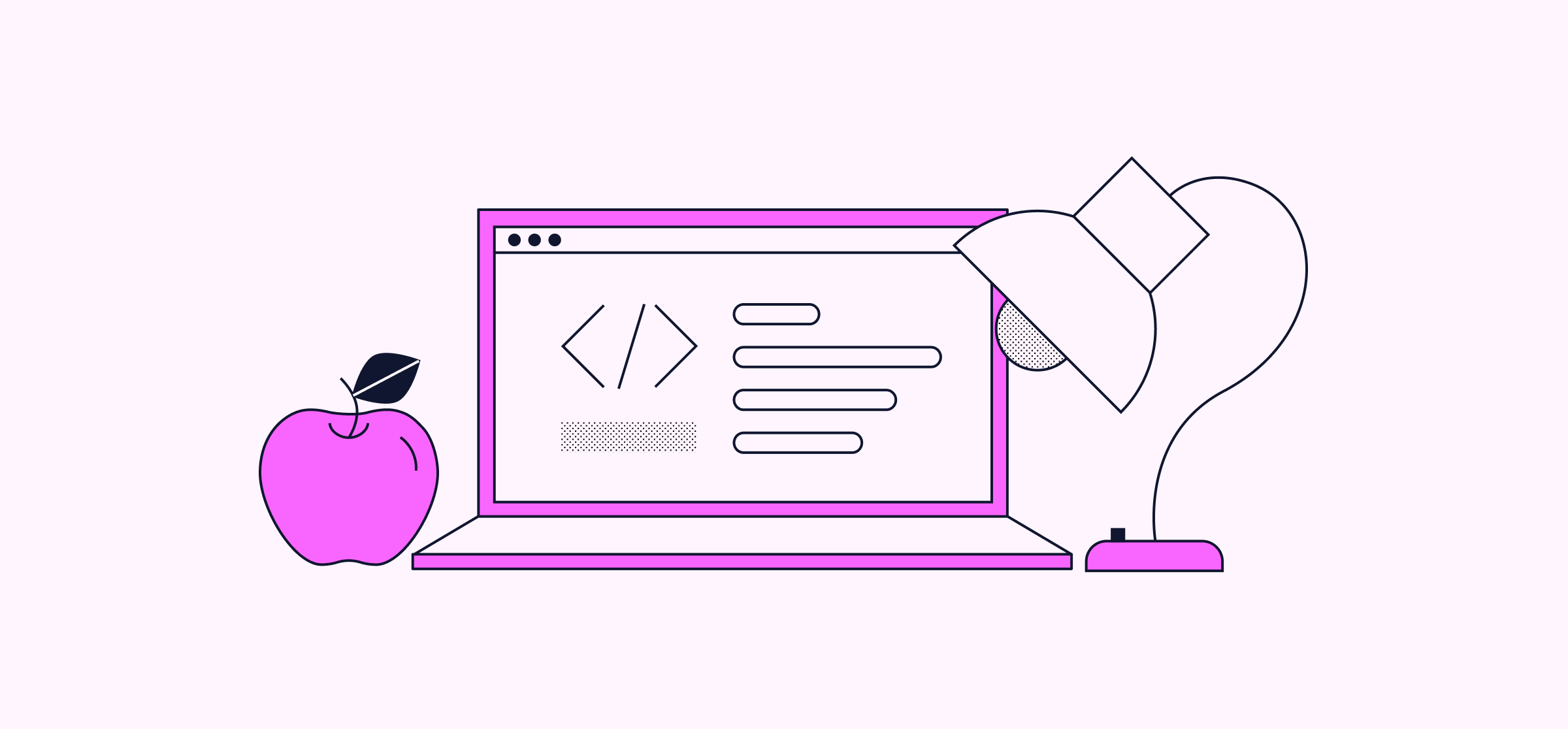
10 Coding Projects for Beginners
- Share article on Twitter
- Share article on Facebook
- Share article on LinkedIn
Learning to code is a satisfying, rewarding experience — especially if you’re teaching yourself with online programming courses . Still, most developers agree that if you really want to learn how to code, you’ll need to create something. What’s the point in learning about programming languages, libraries, and tools if you’re not applying that knowledge to a project?
Creating coding projects, like simple text-based applications, is the best way to instill the skills and knowledge you gain as you learn how to code. These projects help teach you the basics of programming, force you to think like a developer, and expose you to the tools you’ll use later in your career. To help you gain some hands-on experience, we’ve created this list of 10 coding projects for beginners.
Learn something new for free
- Intro to ChatGPT
How to begin coding
Before you tackle any of the projects listed below, you’ll need to learn how to code. But which programming language should you learn first? The answer depends on what you want to do with it.
If you want to build your own websites, you’ll need to learn programming languages like HTML, CSS , and JavaScript . If you’re more interested in scientific computing, languages like Python , C++ , or Java might be right for you.
To start learning any of these programming languages, check out the courses below:
- Learn JavaScript
- Learn Python
Once you’ve mastered your language of choice, put your skills to the test with the following projects.
10 coding projects for beginners
The following list of projects is designed to appeal to all skill levels, from new to experienced developers. Each project will teach you how to think like a programmer and build your skills with your languages, libraries, and other tools. You can also publish them on sites like GitHub to showcase your abilities. Here are 10 basic coding projects for beginners :
1. Build a chess game
Building a chess game is a great way to hone your ability to think like a developer. It’ll also allow you to practice using algorithms, as you’ll have to create not only the board and game pieces but also the specific moves that each piece can make.
2. Make a mobile app
Learning how to build mobile applications is an excellent choice if you’re looking to break into mobile development . Depending on your preference of platform, you might have to learn either Swift (for iOS apps) or Kotlin (for Android apps).
Need some guidance as you build your first mobile app? Check out either of the Skill Paths below:
- Build Basic Android Apps with Java
- Build iOS Apps with SwiftUI
3. Create a basic calculator
Building a calculator is a popular project for new developers, as you’ll need to create both a layout and an algorithm that can process numbers and symbols. While it may seem simple, you’ll have to closely examine your code and process.
4. Build a web scraper
In this project, you’ll use Python and libraries like Beautiful Soup to extract information from HTML and XML files and pages. This is great practice if you’re considering a career in data science . If you need help with this project, try our web scraping with Beautiful Soup course .
5. Create a Javascript slideshow
While this project doesn’t involve tons of work, it is important. It teaches you how to use a Document Object Model (DOM) in a web browser to make a website dynamic. If you’re pursuing a career in web development , this will be one of your many responsibilities.
What’s great about this type of project is that once you know how to create a JavaScript Slideshow, you can apply it to various websites with different designs.
6. Make a countdown timer
A countdown timer tracks the years, months, days, hours, and seconds until an event occurs. This project tests your ability to create a date field, optional time, and a start button. Once it’s complete, you’ll be able to count down the time until any event you have in mind.
7. Flip images
As a developer, you’ll likely find yourself working with digital images at some point in your career. Learning how to alter, resize, and flip them will give you an edge over the competition. For this project, all you need is HTML, CSS, and JavaScript.
8. Develop a recipe app
If you like to cook but have trouble organizing your recipes, creating a recipe app could be a fun and useful project. You’ll want the app to list your recipes by title, displaying a recipe card and picture. You’ll also want to add information about serving sizes, difficulty level, ingredients, and preparation.
9. Create a book finder app
If you’re a book lover with a large library of uncategorized books, a book finder app could be a great assistant — especially if you want to learn more about a book and its author. With this type of app, you’ll need to create a search field that returns relevant information about a book.
10. Build a drawing app
If you have a passion for the visual arts and long for a digital drawing space, try building your own. Within the app, you should be able to draw images with your cursor, manipulate colors, draw and alter shapes, and save the drawing to a local device. Bonus points if you make the images shareable.
Portfolio Projects
Along with the 10 listed above, there’s an almost endless amount of other projects that you can complete to build and showcase your technical skills. If you need help finding one, check out our Portfolio Projects, found in each of our Career Paths.
Our Career Paths are designed to help you learn the skills you’ll need to land an entry-level position in the tech industry. As you complete your Path, you’ll use the skills and knowledge you’ve learned to create various projects that’ll help you illustrate your skills to potential employers.
- Front-End Engineer Career Path : Learn front-end languages and frameworks and use them to create a custom Spotify playlist, add animations to static web pages, and more.
- Back-End Engineer Career Path : Learn back-end development with tools like SQL, Express, and PostgreSQL, and use them to build a comic book company API from scratch.
- Full-Stack Software Engineer Career Path: Learn both front-end and back-end development as you create a database for a restaurant’s menu.
- Computer Science Career Path : Master Python and development tools like Command Line and Git as you learn how to create your own interactive Choose Your Own Adventure game.
- Data Scientist Career Path : Venture into data science, database management, machine learning, and more while learning how to visualize your data.
- Data Analyst Career Path : Explore Python, SQL, and the tools you’ll need to analyze data and use them to visualize data pulled from the World Cup.
Whether you’re looking to break into a new career, build your technical skills, or just code for fun, we’re here to help every step of the way. Check out our blog post about how to choose the best Codecademy plan for you to learn about our structured courses, professional certifications, interview prep resources, career services, and more.
Related courses
Learn to code with blockly, choosing a programming language, choosing a career in tech, subscribe for news, tips, and more, related articles.

What Is XML Used For?
XML stands for eXtensible Markup Language. You may run into it being used in a variety of programming languages. This article will show you what it is used for.

What Is Bash Used For?
The Bourne Again Shell (aka Bash) is used for numerous purposes, ranging from system administration to software testing. Here’s how it helps developers.

4 In-Demand Cybersecurity Skills That Will Help Get You Hired
Seize the job opportunities in cybersecurity by learning these key technical skills.

What Is CoffeeScript?
What is CoffeeScript, and is it worth learning? In this article, we explain how it changed the way we write both front-end and back-end JavaScript code.

7 Small Wins To Celebrate On Your Journey To Becoming A Professional Developer
Having an end goal is important, but so is celebrating your progress. Here are some milestones to look forward to as you learn how to code.

7 Most Popular Programming Languages for Game Development
Learn the best languages for game development and why developers choose to use them. Discover how our classes can get you started with game design.

8 Organizations Helping Girls & Women Build Careers in Tech
There’s a gender gap in tech — but it’s getting smaller thanks to organizations like these.
for Education
- Google Classroom
- Google Workspace Admin
- Google Cloud
Google Classroom is turning 10. Find out what we've learned and what we're doing next. 🎉
Easily distribute, analyze, and grade student work with assignments for your lms.
Assignments is an application for your learning management system (LMS). It helps educators save time grading and guides students to turn in their best work with originality reports — all through the collaborative power of Google Workspace for Education.
- Get started
- Explore originality reports
Bring your favorite tools together within your LMS
Make Google Docs and Google Drive compatible with your LMS
Simplify assignment management with user-friendly Google Workspace productivity tools
Built with the latest Learning Tools Interoperability (LTI) standards for robust security and easy installation in your LMS
Save time distributing and grading classwork
Distribute personalized copies of Google Drive templates and worksheets to students
Grade consistently and transparently with rubrics integrated into student work
Add rich feedback faster using the customizable comment bank
Examine student work to ensure authenticity
Compare student work against hundreds of billions of web pages and over 40 million books with originality reports
Make student-to-student comparisons on your domain-owned repository of past submissions when you sign up for the Teaching and Learning Upgrade or Google Workspace for Education Plus
Allow students to scan their own work for recommended citations up to three times
Trust in high security standards
Protect student privacy — data is owned and managed solely by you and your students
Provide an ad-free experience for all your users
Compatible with LTI version 1.1 or higher and meets rigorous compliance standards
Product demos
Experience google workspace for education in action. explore premium features in detail via step-by-step demos to get a feel for how they work in the classroom..
“Assignments enable faculty to save time on the mundane parts of grading and...spend more time on providing more personalized and relevant feedback to students.” Benjamin Hommerding , Technology Innovationist, St. Norbert College
Classroom users get the best of Assignments built-in
Find all of the same features of Assignments in your existing Classroom environment
- Learn more about Classroom
Explore resources to get up and running
Discover helpful resources to get up to speed on using Assignments and find answers to commonly asked questions.
- Visit Help Center
Get a quick overview of Assignments to help Educators learn how they can use it in their classrooms.
- Download overview
Get started guide
Start using Assignments in your courses with this step-by-step guide for instructors.
- Download guide
Teacher Center Assignments resources
Find educator tools and resources to get started with Assignments.
- Visit Teacher Center
How to use Assignments within your LMS
Watch this brief video on how Educators can use Assignments.
- Watch video
Turn on Assignments in your LMS
Contact your institution’s administrator to turn on Assignments within your LMS.
- Admin setup
Explore a suite of tools for your classroom with Google Workspace for Education
You're now viewing content for a different region..
For content more relevant to your region, we suggest:
Sign up here for updates, insights, resources, and more.
- PRO Courses Guides New Tech Help Pro Expert Videos About wikiHow Pro Upgrade Sign In
- EDIT Edit this Article
- EXPLORE Tech Help Pro About Us Random Article Quizzes Request a New Article Community Dashboard This Or That Game Happiness Hub Popular Categories Arts and Entertainment Artwork Books Movies Computers and Electronics Computers Phone Skills Technology Hacks Health Men's Health Mental Health Women's Health Relationships Dating Love Relationship Issues Hobbies and Crafts Crafts Drawing Games Education & Communication Communication Skills Personal Development Studying Personal Care and Style Fashion Hair Care Personal Hygiene Youth Personal Care School Stuff Dating All Categories Arts and Entertainment Finance and Business Home and Garden Relationship Quizzes Cars & Other Vehicles Food and Entertaining Personal Care and Style Sports and Fitness Computers and Electronics Health Pets and Animals Travel Education & Communication Hobbies and Crafts Philosophy and Religion Work World Family Life Holidays and Traditions Relationships Youth
- Browse Articles
- Learn Something New
- Quizzes Hot
- Happiness Hub
- This Or That Game
- Train Your Brain
- Explore More
- Support wikiHow
- About wikiHow
- Log in / Sign up
- Education and Communications
- Study Skills
- Homework Skills
How to Concentrate on Your Homework
Last Updated: June 24, 2024 References
This article was co-authored by Josh Jones and by wikiHow staff writer, Megaera Lorenz, PhD . Josh Jones is the CEO and Founder of Test Prep Unlimited, a GMAT prep tutoring service. Josh built the world's first and only score guarantee program for private GMAT tutoring. He has presented at the QS World MBA Tour and designed math curricula for Chicago Public Schools. He has over 15 years of private tutoring and classroom teaching experience and a BA in Math from the University of Chicago. There are 15 references cited in this article, which can be found at the bottom of the page. This article has been viewed 437,438 times.
Focusing on homework can be tough, especially when you’d rather be doing anything else. Maybe your attention keeps wandering back to your phone, your stomach is growling, or you just want to put your head down and take a nap. The good news is that you can beat these distractions and get back on track with a few easy changes to your study routine.
Move around or stretch while you work.

- Try sitting on an exercise ball or wobbly chair when you’re doing your homework. The movement may help you stay focused.
Fuel up with water and healthy snacks.

- Apple slices with peanut butter
- Nuts, especially almonds
- Greek yogurt
- Fruit salad
- Dark chocolate
Put away anything that might make it hard to concentrate.

- Some people actually concentrate better with a little noise in the background. If it helps you to have some quiet music on, that’s totally fine! But if you find that it distracts you, turn it off.
Block distracting apps and websites on your computer or tablet.

- For example, you might need to block apps or websites like Facebook or YouTube while you’re working.
- If you get alerts or notifications on your device, turn them off so they won’t distract you. The last thing you need is your tablet blowing up with Facebook notifications while you’re trying to work!
Work on one assignment at a time.

- Don’t try to text your friends or have a conversation with a family member while you’re doing homework, either.
Break your assignments into smaller tasks.

- For example, if you’re supposed to read a book chapter and write a report, start by skimming the chapter headings for important points. Then, read the whole chapter and take notes. Next, make an outline for your report. After that, write the report, and finish up by checking it for mistakes.
- If you have more than one assignment to work on, make a to-do list and put the hardest or most important projects first.
Redirect your attention if you notice your mind wandering.

- It can help to pick a specific thing to focus on to bring yourself back to the present. For example, pay attention to your breathing or to any sounds you can hear around you.
- If you’re working with a friend or family member, ask them to help you stay on track. They can say something like, “Are you focused?” or tap you on the shoulder if they notice you getting distracted. [9] X Trustworthy Source Understood Nonprofit organization dedicated to resources and support to people with thinking differences, such as ADHD or dyslexia Go to source
Fidget with something to help you focus.

- Fidgets are great concentration aids for some people, but are distracting for others. Don’t keep using a fidget if it’s taking your mind off your work.
Turn your homework into a game to make it more fun.

- You can also turn it into a game with a friend or family member. For example, take turns quizzing each other and give points for each right answer. Whoever gets the most points wins the game.
- Or, if you’d rather not play a structured game, try making up a story about what you’re doing. For instance, if you’re studying history, imagine yourself living in the time period you’re learning about.
Try working with a study buddy.

- You could even get together with a small group. Trade notes, quiz each other, or just hang out quietly while you all do homework together.
Take a break at least once an hour.

- You can also use a timer to make sure your breaks don’t go on too long. Remember, the sooner you get back to work, the sooner you can get it done!
- If you’re feeling really restless, frustrated, or distracted, it’s okay to take a break ahead of schedule. Give yourself a few minutes to unwind, then try again.
Pick a time when you feel awake and rested if possible.

- Make it a routine to do your homework at the same time each day. For example, if you’re an evening person, try doing it right after supper every night. [16] X Research source Having a schedule will make your work feel less overwhelming.
- You can’t always choose the perfect time to do your homework, but having a routine can still help you get in the zone when it’s time to work! Once you pick a time, try to stick to it.
Study in a quiet, comfortable spot.

- If you’re studying at home with your family, ask them to keep it down while you work.
- Be careful studying in your room—if you use a space where you usually sleep or relax, it’ll be hard to get into homework mode! Set aside a spot just for homework, and don’t do your work in bed. [18] X Research source
- Finding a good study space can be tough, especially if there are other people around. If you can’t find a quiet spot, put on some noise-canceling headphones. Listen to white noise or peaceful music without vocals to help you tune out background sounds.
Organize your study supplies.

- If you like to nibble while you study, set your snacks out before you get started.
- If there’s stuff in your study space that you don’t need, take a few minutes to clean it up or put it away before you start working. Put completed assignments in their folders and throw away any trash.
Move to a new study spot if you’re feeling bored.

- Even changing your usual study space a little can help. For example, put up some new decorations or move to the other side of the dining table.
- It seems weird, but just the right amount of background noise can actually help you concentrate! That’s one reason some people work better in coffee shops or study halls.
Reward yourself with something fun when you’re done.

- For example, you could watch an episode of your favorite TV show, play a game you like, or call up a friend.
Supercharge Your Studying with this Expert Series

Expert Q&A

Reader Videos
- Try mindful meditation to help you focus and relax. [21] X Trustworthy Source Greater Good Magazine Journal published by UC Berkeley's Greater Good Science Center, which uses scientific research to promote happier living Go to source Look for mindful meditation videos online or use an app like Calm or Smiling Mind to help you practice. The more you practice, the easier it’ll be to use your mindfulness skills when you need them—like when you’re doing homework. Thanks Helpful 0 Not Helpful 0
Tips from our Readers
- Take detailed notes in class to help you. If you are able to, type on the computer rather than handwrite (it won't make your hand ache, and it's faster, so long as you don't get distracted). Also, don't wear your most casual clothes for homework, as this will relax you and will make you focus less. Don't look at how much more you have to do; look at what you've done already, as this will make your assignments seem less daunting.
- I used to have some trouble focusing on homework because I would always try to watch YouTube while doing it. It helped me to set a timer for 20 or so minutes and work on homework. Then I would take a 10 minute break. It helped me do homework without frying my brain.
- When rewarding yourself, don't reward yourself with television or games. Sometimes it'll turn into procrastination. Instead, reward yourself with small stretches or a favorite snack.
- If you need to use the bathroom or anything while you are working, assign a number of questions that you have to finish to use the bathroom. This will make you want to work harder!
- Put your phone on airplane mode. This will mute your phone and you will have to manually put it back to regular mode. Only switch it off when you're done with all your work.
- If you have something that you seriously don't want to do, take small 5-minute breaks between steps. This will calm your stress and help you concentrate more.

You Might Also Like

- ↑ https://learningcenter.unc.edu/tips-and-tools/movement-and-learning/
- ↑ https://www.sacap.edu.za/blog/applied-psychology/how-to-concentrate-on-studies/
- ↑ https://kidshealth.org/en/teens/focused.html
- ↑ https://www.commonsense.org/education/articles/5-ways-to-help-students-manage-digital-distractions-and-stay-on-track
- ↑ https://today.uconn.edu/2015/07/multitasking-increases-study-time-lowers-grades/#
- ↑ https://www.pbs.org/parents/thrive/tips-for-helping-your-child-focus-and-concentrate
- ↑ https://greatergood.berkeley.edu/article/item/how_to_focus_a_wandering_mind
- ↑ https://www.understood.org/en/learning-thinking-differences/child-learning-disabilities/add-adhd/how-to-improve-focus-in-kids
- ↑ https://www.understood.org/en/learning-thinking-differences/child-learning-disabilities/distractibility-inattention/child-trouble-focusing
- ↑ https://www.oxford-royale.com/articles/10-ways-fun-study/
- ↑ https://www.washburn.edu/academics/center-student-success/student-success-collaborative/Navigate-Study-Buddies.pdf
- ↑ https://time.com/3518053/perfect-break/
- ↑ https://www.uindy.edu/studentcounseling/files/studyingfromhomeduringcoronavirusdukekunshanu.pdf
- ↑ https://www.bbc.com/worklife/article/20210114-why-youre-more-creative-in-coffee-shops
- ↑ https://greatergood.berkeley.edu/article/item/how_to_practice_mindfulness_throughout_your_work_day
About This Article

To concentrate on your homework, start by settling into a quiet place and putting your phone away so it's not a distraction. Then, tackle your hardest or most time-consuming homework assignments first to get them out of the way. Try to finish each task before moving onto something else since jumping between assignments can disrupt your focus. Also, take 5-minute breaks every 30 minutes so your homework doesn't feel endless and you have something to look forward to. To learn how to stay motivated while doing your homework, scroll down! Did this summary help you? Yes No
- Send fan mail to authors
Reader Success Stories
Did this article help you?
Aleisha Walker
Apr 26, 2017
Alexandra Castillo
Sep 4, 2016
Catalina De Notta
Srija Reddy
Jun 20, 2019

Featured Articles

Trending Articles

Watch Articles

- Terms of Use
- Privacy Policy
- Do Not Sell or Share My Info
- Not Selling Info
Get all the best how-tos!
Sign up for wikiHow's weekly email newsletter
MS Word Cover Page Templates
Download, personalize & print, computer assignment cover pages.
Posted By: admin 22/10/2018
Every student gets an assignment during his study life. Making assignments has great significance in the life of a student. In almost every institute, abilities and knowledge are assessed through assignments, apart from exams. Computer students also get assignments to make. There is a lot of competition in the class since everyone struggles to get maximum marks on the assignment.
Every student desires to make his assignment stand out so that it can compel the teacher to give good marks. Many students make their assignments more catchy and worth reading by adding a cover page.
Students often prepare a cover page for their assignment before submitting it. The use of a cover page puts a positive impression on the mind of the teacher, and he or she is likely to give good marks if the cover page is designed for an assignment.
What is an assignment cover page?
The cover page of an assignment that tells the reader about the content included in the assignment, the name of the student, and many other details is known as the assignment cover page. This is considered beneficial for the reader since it gives a clear idea of what he is going to read. A student of the computer can create a computer assignment cover page to know what has been covered by the assignment.
What are the elements of an assignment cover page?
Generally, an assignment cover page includes:
- Details about students, such as name, class, section, and roll number
- Subject-related information such as subject name, code, chapter number, name, and topic name
- Due date of submitting the assignment
- The date on which the assignment is being submitted.
- If the extension applies to the assignment submission, mention the details regarding it
- The total length of words.
Although it is not compulsory, a student may add a statement regarding intellectual property. In this statement, a student claims that the assignment’s content is his work and that he has not committed plagiarism.
He can confirm that he has checked the assignment for plagiarism, and he also allows the institute to check the plagiarism through any electronic means. The student should also write in this section that he read the policies of the institute before assignment submission.
What are the benefits of a computer assignment cover page?
The key benefits of the assignment cover page are:
- An assignment cover page lets the reader know about the content of the assignment
- The cover page includes the name of the student and subject, that tells right away to whom this assignment belongs.
- An attractive cover page makes a good impression on the reader, compels the reader to read the assignment and shows appreciation for the student for putting serious effort and investing time in creating a cover page along with the assignment
- An assignment cover letter not only reflects the assignment but is also a representative of the student who creates it. A decent and attractive assignment will surely reflect the decency of the student.
See the following list and download the design that you like. Cheers!!
This computer assignment cover page is simple yet elegant, enclosing the details of the assignment in a dotted-line border. A lighter-tone background and bold heading are enough to appeal to the reader towards the assignment title and its subject. The name of the submitting student can be easily mentioned beneath the assignment name, while the details of the subject title are provided at the bottom. The stroke of blue color puts grace on the cover page and adds value to the assignment.
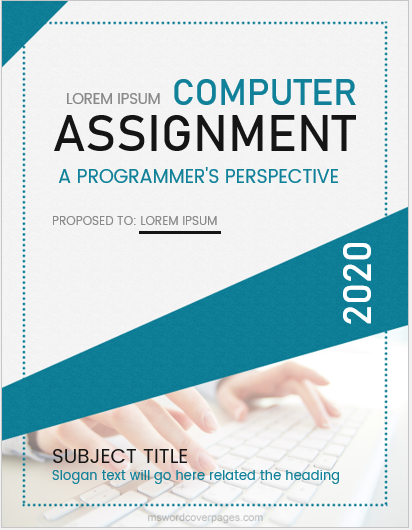
Cover page format: MS Word 2007 | 2010 | 2013 File Size: 5 MB License: [ Only for personal use ]
Here is another cover page that is bold and bright. The color red grabs attention while providing all the assignment details in mid-center alignment. This alignment highlights the specifics of the assignment evenly, that is, giving details of the assignment heading, its subject, the name of the student, and the date of submission. The graphical lines on the left margin are an important feature of the cover page, hence distinguishing the text and enhancing the look of the cover page itself.
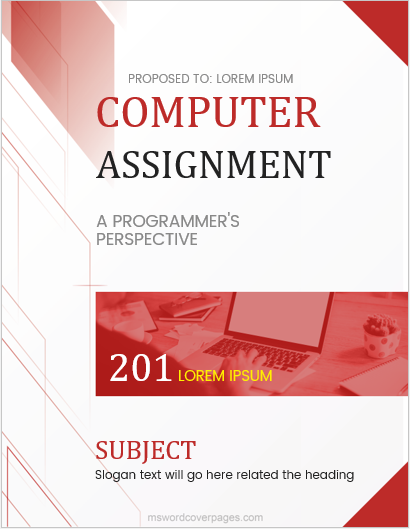
This is a very unique cover page that is eye-catching yet has a professional look. Black being the bold color makes this cover page stand out of the ordinary. The major headline of the computer assignment covers the top portion of the cover page, provided with a black stroke underneath, giving a clear distinction between the rest of the assignment details. Overall, this cover page is well-balanced, giving a strong outlook and hence a strong impression of the work assignment.
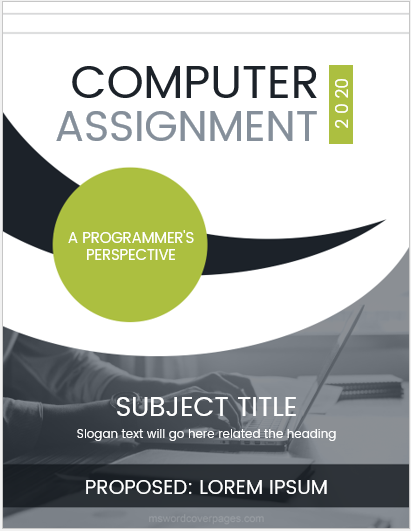
Here we go with the fourth cover page. This is all stylish and trendy, providing a blue and yellow color combination on a white background. This cover page goes according to the mood of the youth. As these cover pages are for computer assignments, they provide a different look and a different perception. It has enclosed the details of the subject, the writer of the assignment, and further important points of the assignment in graphical boxes. This helps the reader to get an exact idea of what the assignment is all about.
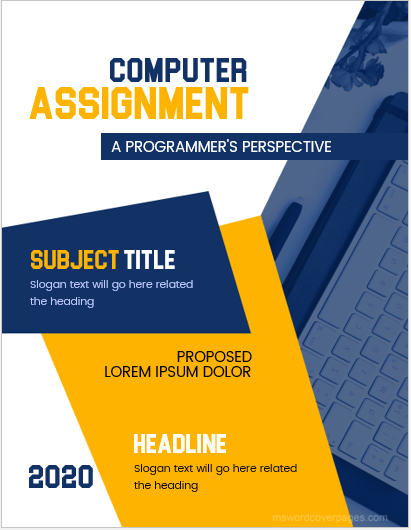
Here goes the fifth and last cover page of computer assignments. This is an easy-to-go, simple, yet graceful cover page. The block-line border frames the attention of the reader toward the details of the assignment, mentioning the assignment heading at the top while the subject of the assignment is at the bottom. The background picture, being related to computers, gives it an edge, while the brown color makes it look mature and firm.
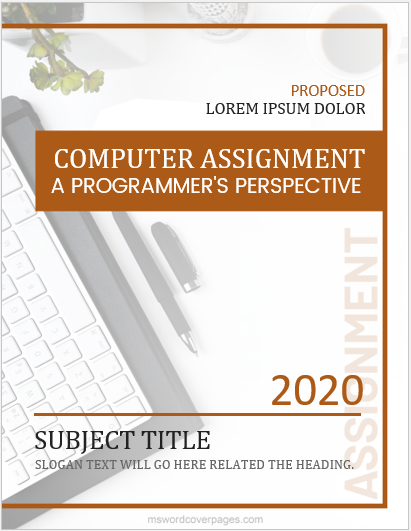
Cover page format: MS Word 2007 | 2010 | 2013 File Size: 4 MB License: [ Only for personal use ]
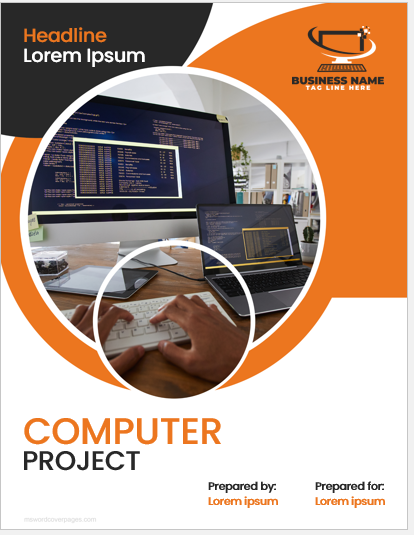
File Size: 4 MB License: [ Only for personal use ]
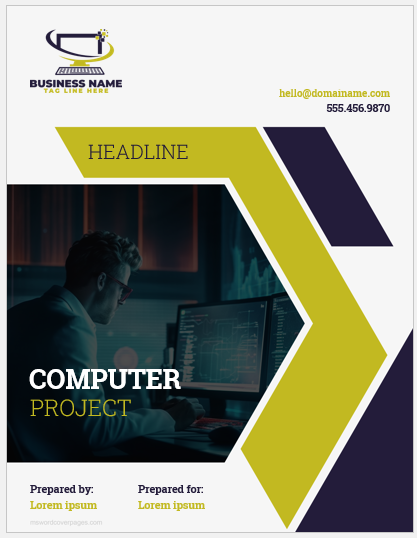
File Size: 5 MB License: [ Only for personal use ]
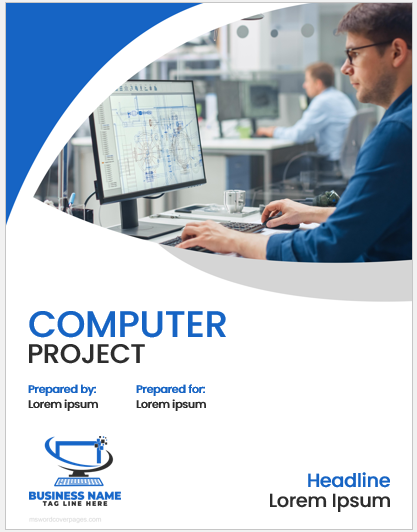
File Size: 8 MB License: [ Only for personal use ]
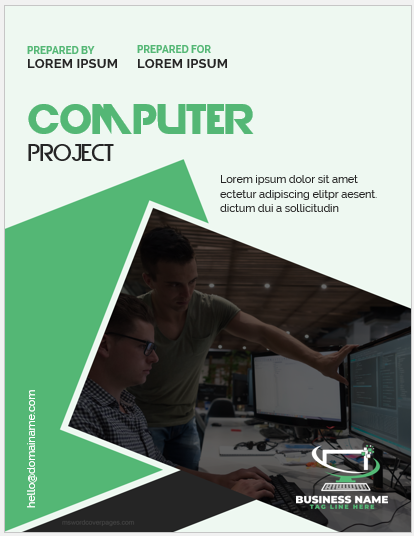
File Size: 6 MB License: [ Only for personal use ]
- Political Conference Paper Cover Pages
- Economic Policy Evaluation Cover Pages
- Economic Conference Paper Cover Pages
- Political Analysis Report Cover Pages
- Government Report Cover Pages
- Political Campaign Proposal Cover Pages
- Economic Impact Study Cover Pages
- Grant Proposal Cover Pages
- Lesson Plan Cover Pages
- Healthcare Policy/Procedure Manual Cover Pages
- Economic Research Paper Cover Pages
- Clinical Trial Report Cover Pages
- Medical Articles Journal Cover Pages
- Company Profile Cover Pages
- Medical Case Study Cover Pages

IMAGES
VIDEO
COMMENTS
How to make an assignment on MS Word on PC or Laptop easily.To make an assignment attractive, good & acceptable you must have to follow these simple steps.1....
How to make Assignment on Microsoft Word easy way for Beginners | How to Format document in MS Word Energy Saver By Fouzia Altaf 2.43K subscribers Like 52K views 3 years ago #energysaver #howto # ...
Learn how to create assignments and materials for your students to access in Google Classroom.
Follow the steps above to create an assignment and select classes. To schedule the same assignment across multiple classes, make sure to select all classes you want to include. Next to Assign, click the Down arrow Schedule. Next to the date, click the Down arrow and select a publish date and time for each class.
How to Make a Computer. Plan your PC build by identifying what you're going to use the computer for and how much you want to spend. Compose a parts list and buy the individual components. When it's time to build, start with the motherboard, CPU, and RAM. Move on to the cooler, storage, and GPU before installing the fans.
Are you a student or a teacher struggling with creating assignments in MS Word? Look no further! In this video, we'll provide you with a comprehensive guide on how to create an assignment from ...
If you are looking to create an assignment on MS Word. Then you need to read this blog about 14 Best Steps on how to make an assignment on ms word.
Stay focused on your studies and leave the assignment structuring to tried and true layout templates for all kinds of papers, reports, and more.
Create an assignment Use Assignments to create, collect, and give feedback on assignments in a learning management system (LMS).
You can only submit an assignment before the due date. If you need to edit an assignment you submitted, unsubmit the assignment before the due date, make your changes, and resubmit.
We wanted to create something a bit more user-friendly than an in-depth video or text-heavy instruction list, so we've created a step-by-step computer assembly infographic to show you how to assemble your own PC, complete with pictures for each step along the way.
The teacher requires you to write your paper on the computer, but your skill with the word processor needs some work. Sound familiar? Here you'll find tips for using Microsoft Word, a guide for setting up your workstation, advice for citations and bibliography, MLA styling, and more. Hone your word processor skills with a list of suggestions ...
How to Create an Assignment in Google Classroom for Each Student on a PC Here's how to make an assignment for individual students in Google Classroom: Go to Google Classroom.
Discover how to create and manage online assignments for learners effectively. This blog post offers tips and tricks for streamlining your workflow.
View and navigate your assignments (educator) Manage assignments on a mobile device. Grade, return, and reassign assignments. Delete an assignment in Microsoft Teams. Create group assignments or assign to individual students. Create and manage grading rubrics in Microsoft Teams. Add MakeCode activities to assignments in Microsoft Teams.
We'll show you how to create assignments in Google Classroom and share them with your students. There are a few options you can change, like the point value,...
In this guide, we'll explain how to build a PC step by step, starting with understanding your PC needs, exploring the different parts of a computer, and guiding you through the PC build process.
Put your technical skills to the test and learn how to think like a developer with these coding projects for beginners.
Getting started on an assignment or homework can often times be the hardest step. Putting off the assignment can make the problem worse, reducing the time you have to complete the task and increasing stress. By learning how to get started...
Easily distribute, analyze, and grade student work with Assignments for your LMS. Assignments is an application for your learning management system (LMS). It helps educators save time grading and guides students to turn in their best work with originality reports — all through the collaborative power of Google Workspace for Education. Get ...
Break your assignments into smaller tasks. Download Article Focusing on one task at a time makes the work easier. Make a list of the steps you need to do for each assignment. Finish one task before moving on to the next one. [6] You can even set a timer so you don't spend too long on each part. [7] For example, if you're supposed to read a book chapter and write a report, start by skimming ...
How to make Assignment in MS Word || Format document in MS Word || HOW TO WORK ON MS WORD Short Tech by Imran Shehzad 3.05K subscribers 420K views 3 years ago
Computer Assignment Cover Pages Every student gets an assignment during his study life. Making assignments has great significance in the life of a student. In almost every institute, abilities and knowledge are assessed through assignments, apart from exams. Computer students also get assignments to make. There is a lot of competition in the class since everyone struggles to get maximum marks ...